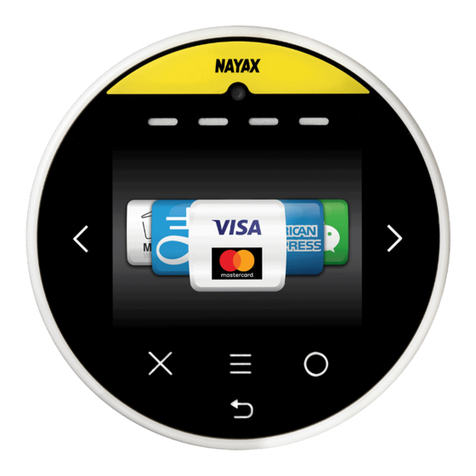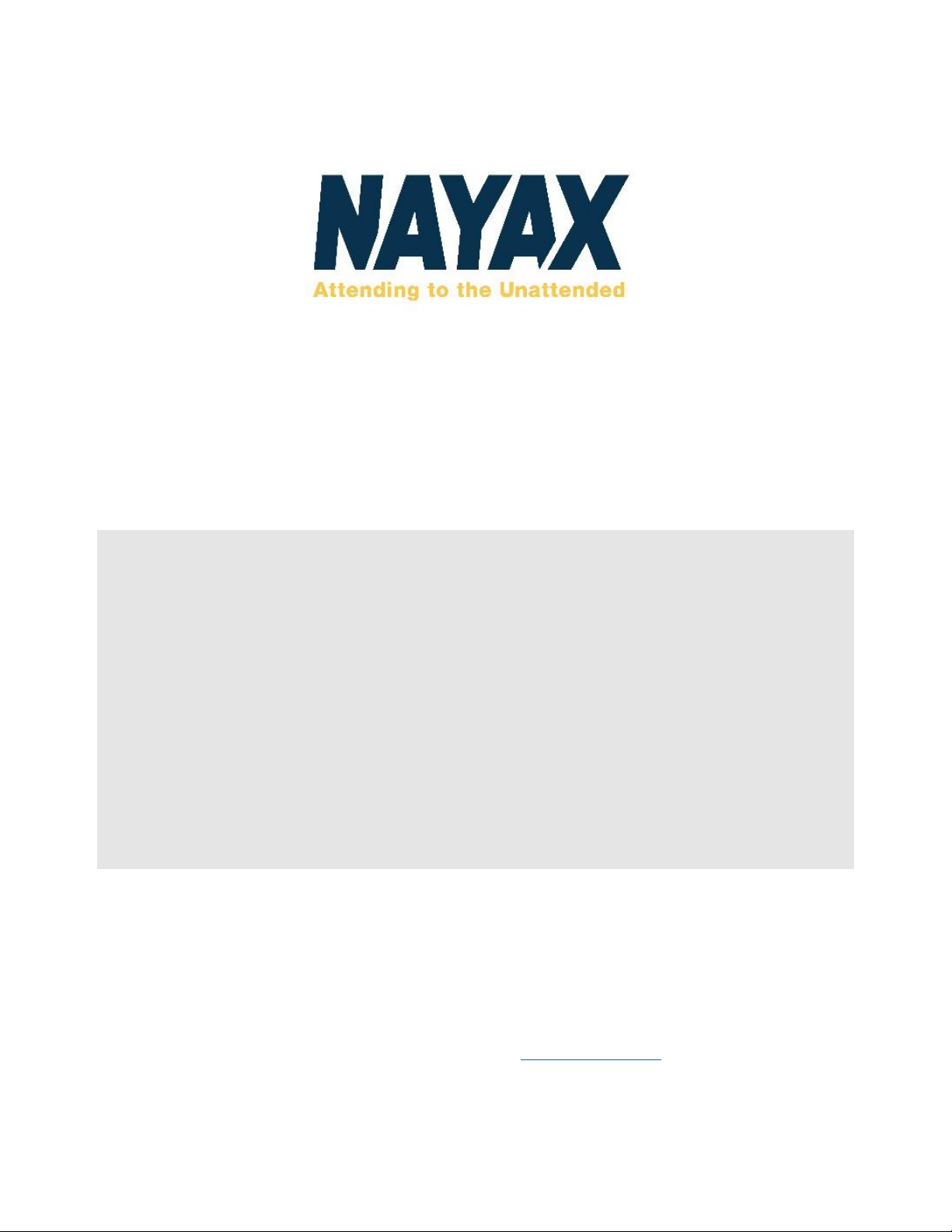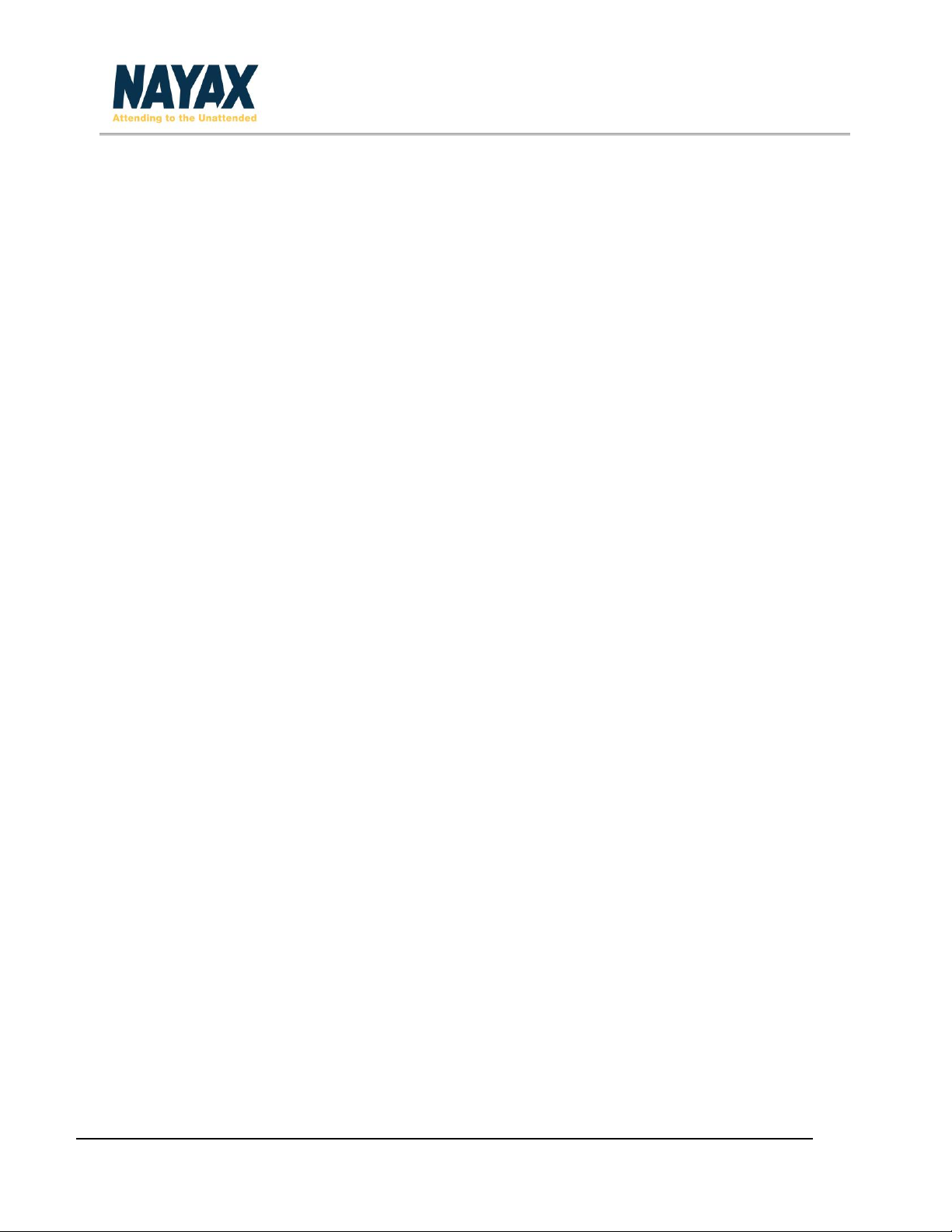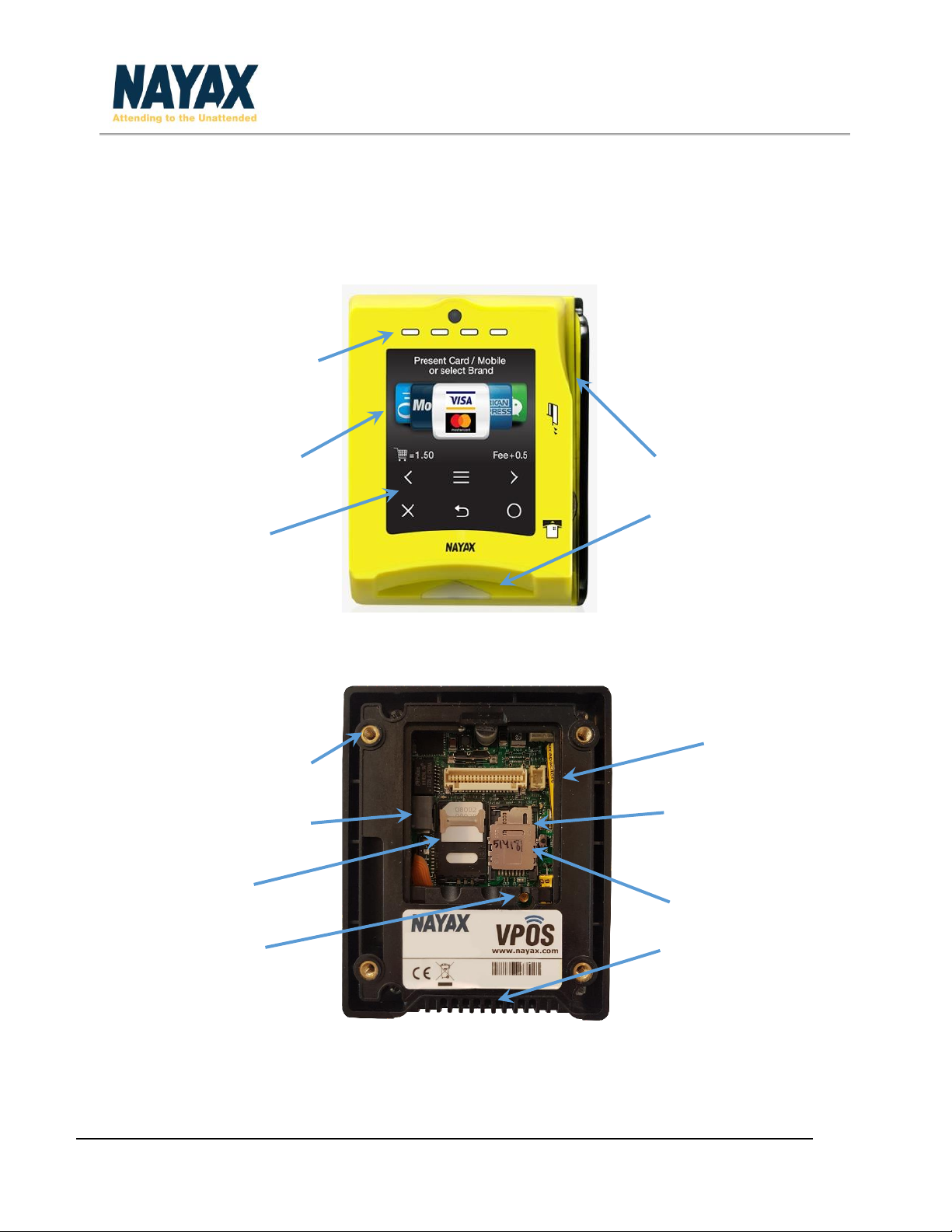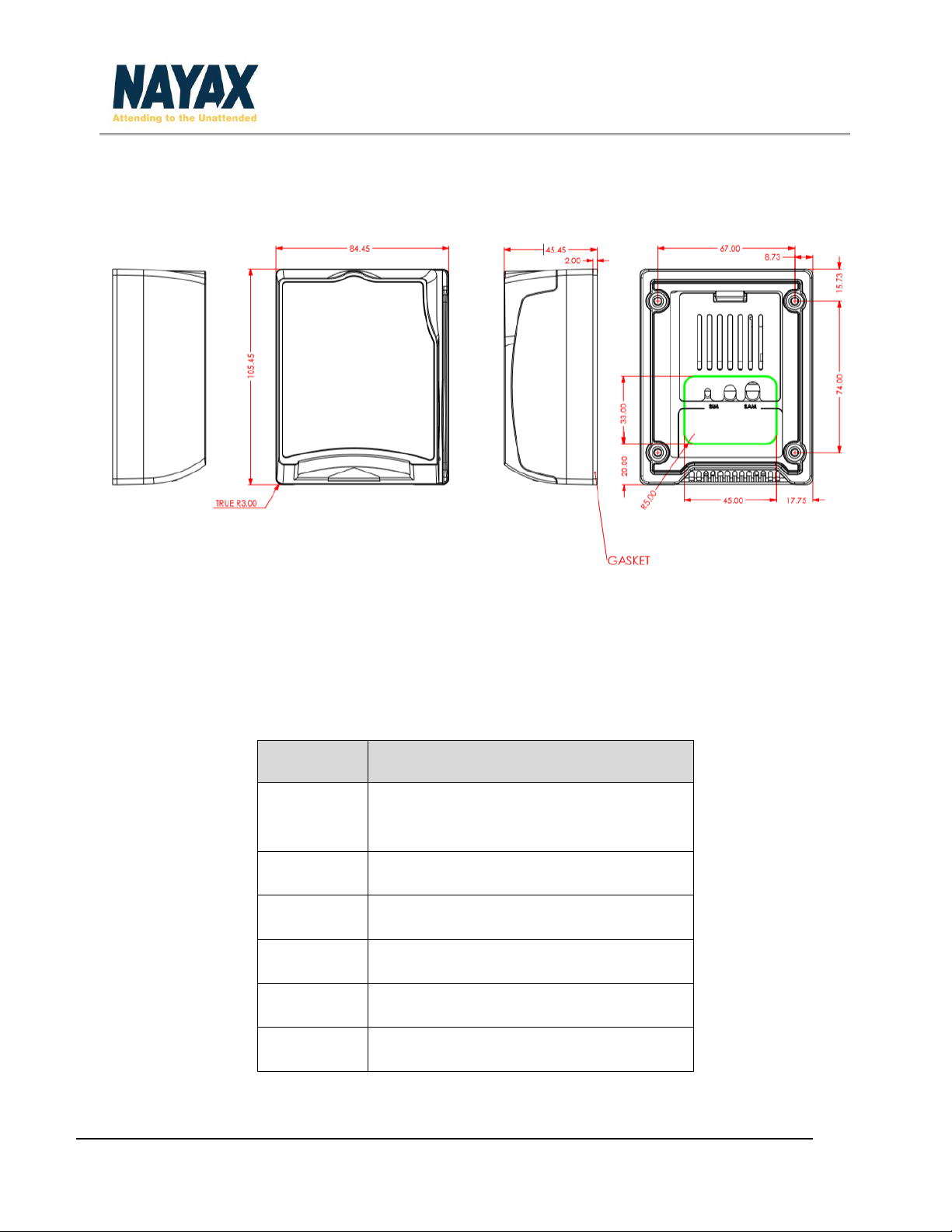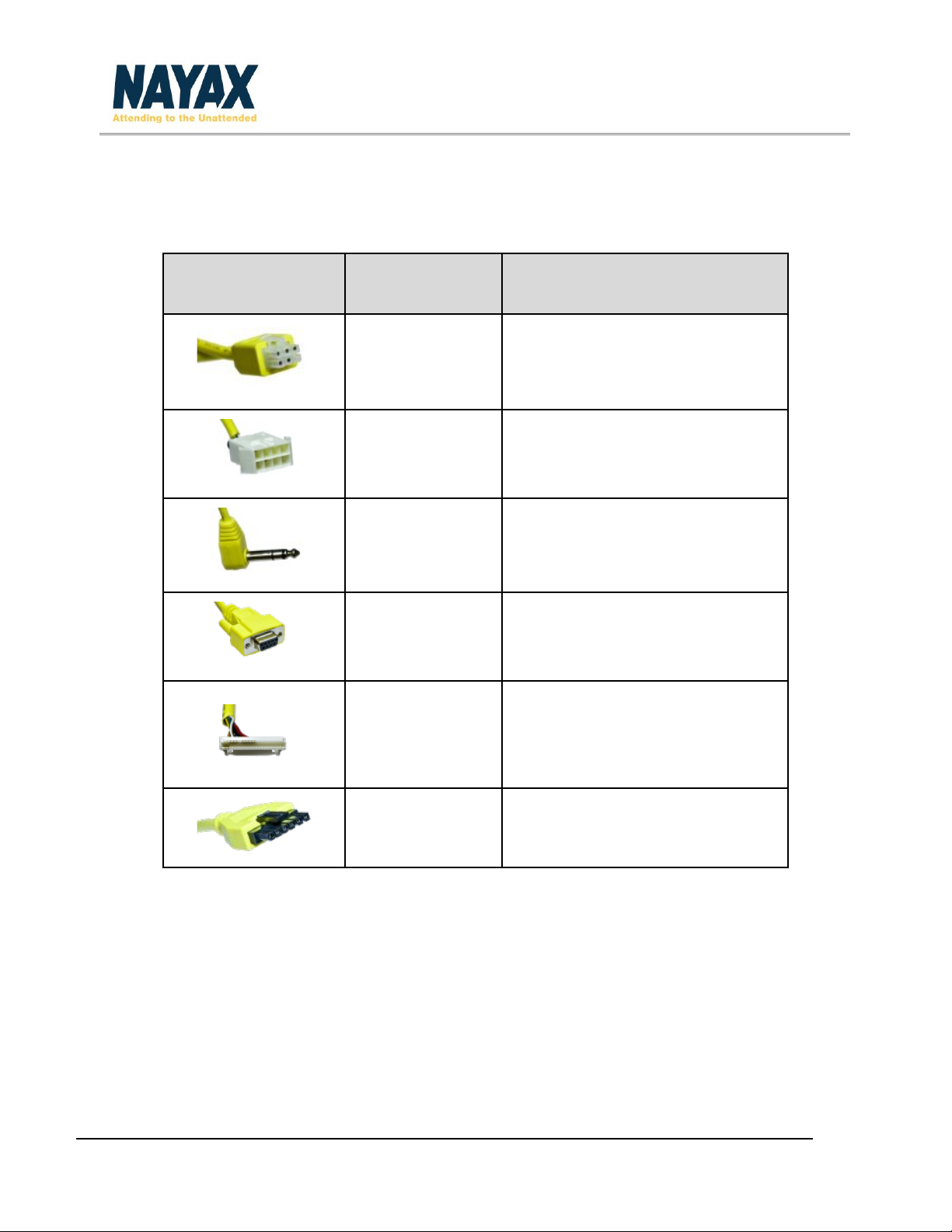Revision 1.6.4 VPOS Touch User Manual Page 2
Table of Contents
General Information.............................................................................................................................3
Organization of the Manual .............................................................................................................3
Device Overview...................................................................................................................................4
Device Summary...............................................................................................................................4
Device Specifications........................................................................................................................5
Device Components .........................................................................................................................7
Device Serial Number.......................................................................................................................8
Device Cables....................................................................................................................................9
Device Connector Scheme (40-Pin)................................................................................................10
Additional Accessories (Included in Box) .......................................................................................10
Getting Started...................................................................................................................................12
Installation......................................................................................................................................12
Device Dismantling.........................................................................................................................12
Operating and Testing....................................................................................................................12
Configure VPOS Touch Settings in NayaxVend ..............................................................................13
Technician Mode............................................................................................................................14
Appendix 1 –Tests Prior to Repair.....................................................................................................15
Appendix 2 - FCC & IC Regulations.....................................................................................................17
Safety and Handling Instructions .......................................................................................................19
Environmental Guidelines..............................................................................................................19
Warranty and Liability....................................................................................................................19
Cleaning Instructions......................................................................................................................19