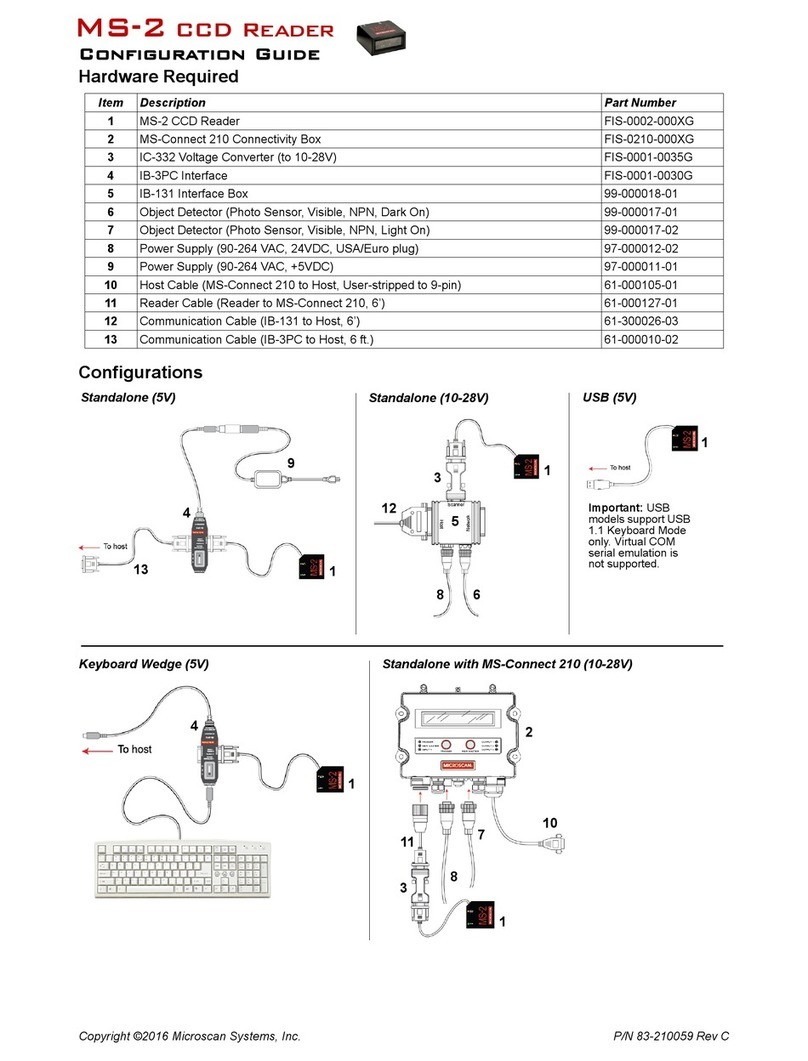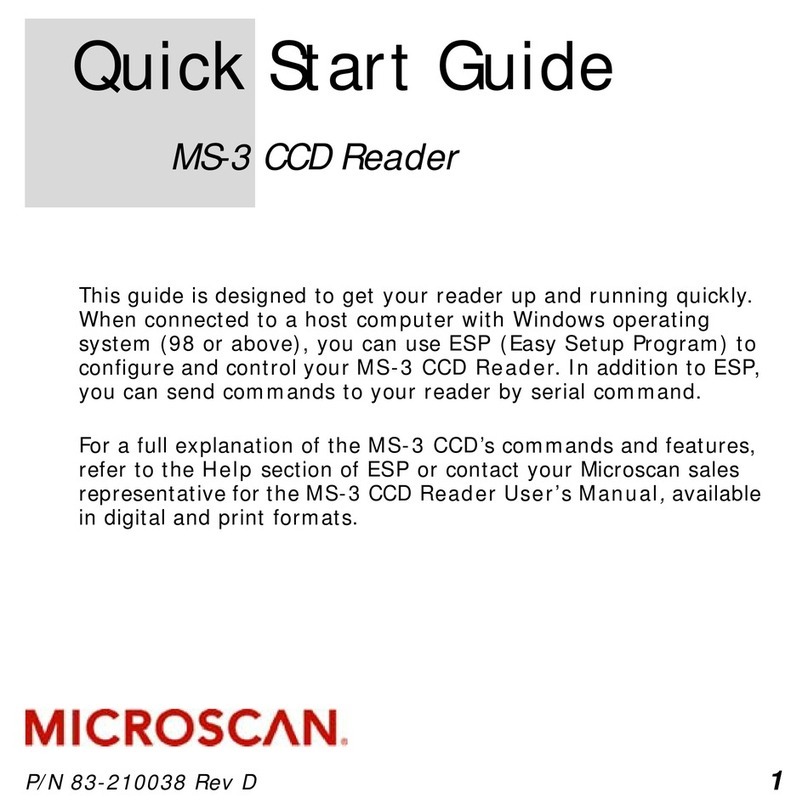MS-860 Industrial Raster Reader User’s Manual vii
Microscan Limited Warranty Statement and Exclusions
What Is Covered?
Microscan Systems Inc. warrants to the original purchaser that products manufactured by it will
be free from defects in material and workmanship under normal use and service for a period of
one year from the date of shipment. This warranty is specifically limited to, at Microscan’s sole
option, repair or replacement with a functionally equivalent unit and return without charge for
service or return freight.
What Is Excluded?
This limited warranty specifically excludes the following: (1) Any products or parts that have
been subject to misuse, neglect, accident, unauthorized repair, improper installation, or abnor-
mal conditions or operations; (2) Any products or parts that have been transferred by the origi-
nal purchaser; (3) Customer mis-adjustment of settings contrary to the procedure described in
the Microscan Systems Inc. owners manual; (4) Upgrading software versions at customer
request unless required to meet specifications in effect at the time of purchase; (5) Units
returned and found to have no failure will be excluded; (6) Claims for damage in transit are to
be directed to the freight carrier upon receipt. Any use of the product is at purchaser’s own risk.
This limited warranty is the only warranty provided by Microscan Systems Inc. regarding the
product. Except for the limited warranty above, the product is provided “as is.” To the maximum
extent permitted by law, this express warranty excludes all other warranties, express or implied,
including but not limited to, implied warranties of merchantability and. Technical support ques-
tions may be directed to: helpdesk@microscan.com Register your product with Microscan:
www.microscan.com/register fitness for a particular purpose. Microscan Systems Inc. does not
warrant that the functions contained in the product will meet any requirements or needs pur-
chaser may have, or that the product will operate error free, or in an uninterrupted fashion, or
that any defects or errors in the product will be corrected, or that the product is compatible with
any particular machinery.
Limitation of Liability
In no event shall Microscan Systems Inc. be liable to you or any third party for any special, inci-
dental, or consequential damages (including, without limitation, indirect, special, punitive, or
exemplary damages for loss of business, loss of profits, business interruption, or loss of business
information), whether in contract, tort, or otherwise, even if Microscan Systems Inc. has been
advised of the possibility of such damages. Microscan Systems Inc.’s aggregate liability with
respect to its obligations under this warranty or otherwise with respect to the product and docu-
mentation or otherwise shall not exceed the amount paid by you for the product and documen-
tation. Some jurisdictions do not allow the exclusion or limitation of incidental or consequential
damages or limitations on an implied warranty, so the above limitation or exclusion may not
apply to you. This warranty gives you specific legal rights, and you may also have other rights
which may vary from state to state.
Artisan Technology Group - Quality Instrumentation ... Guaranteed | (888) 88-SOURCE | www.artisantg.com