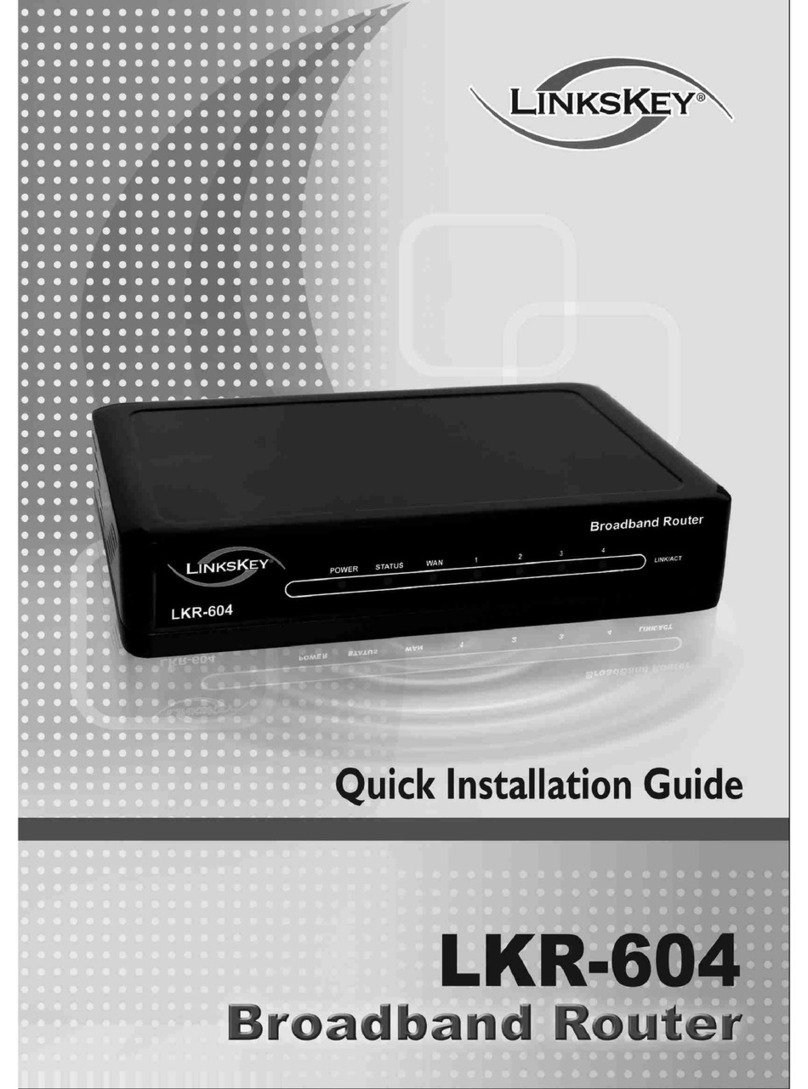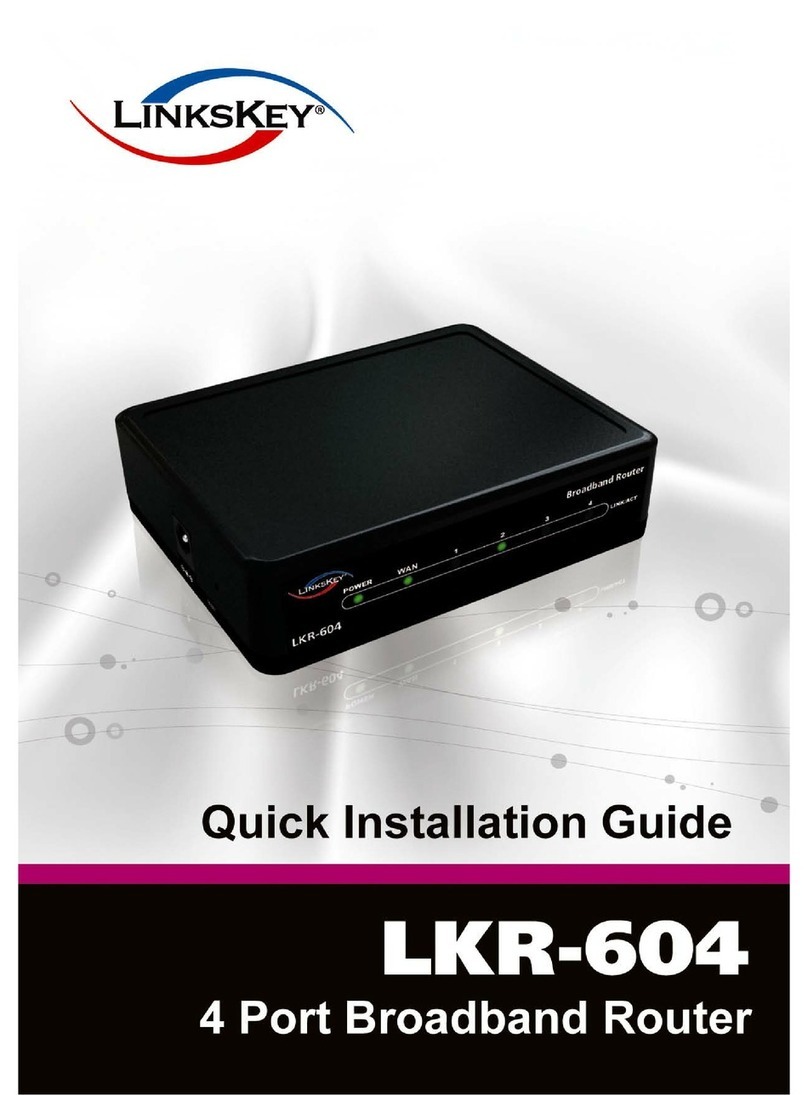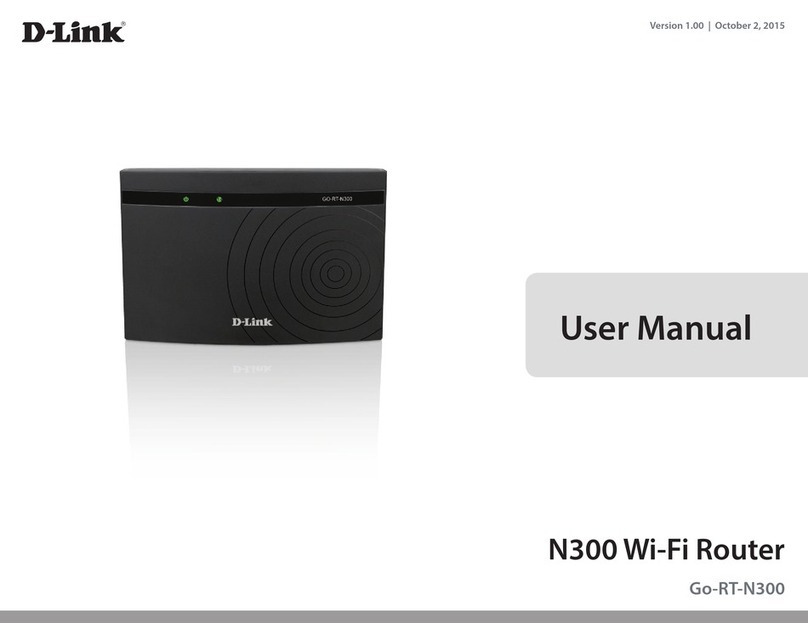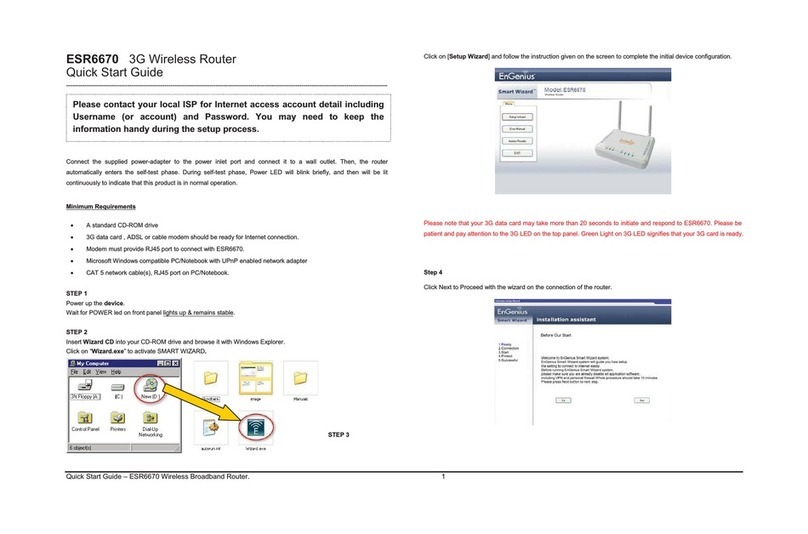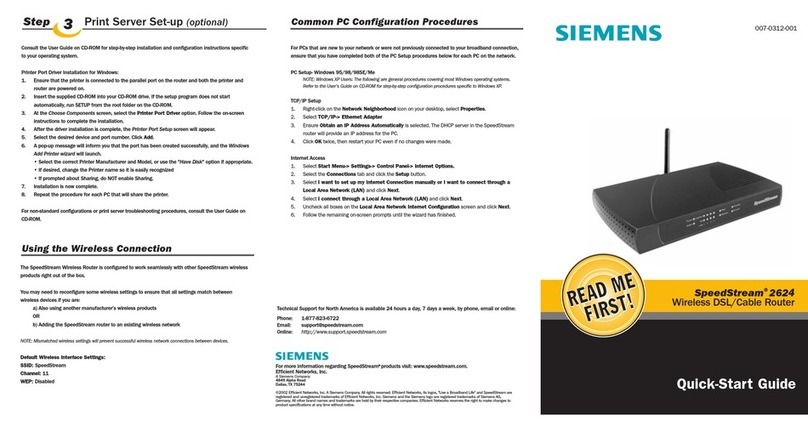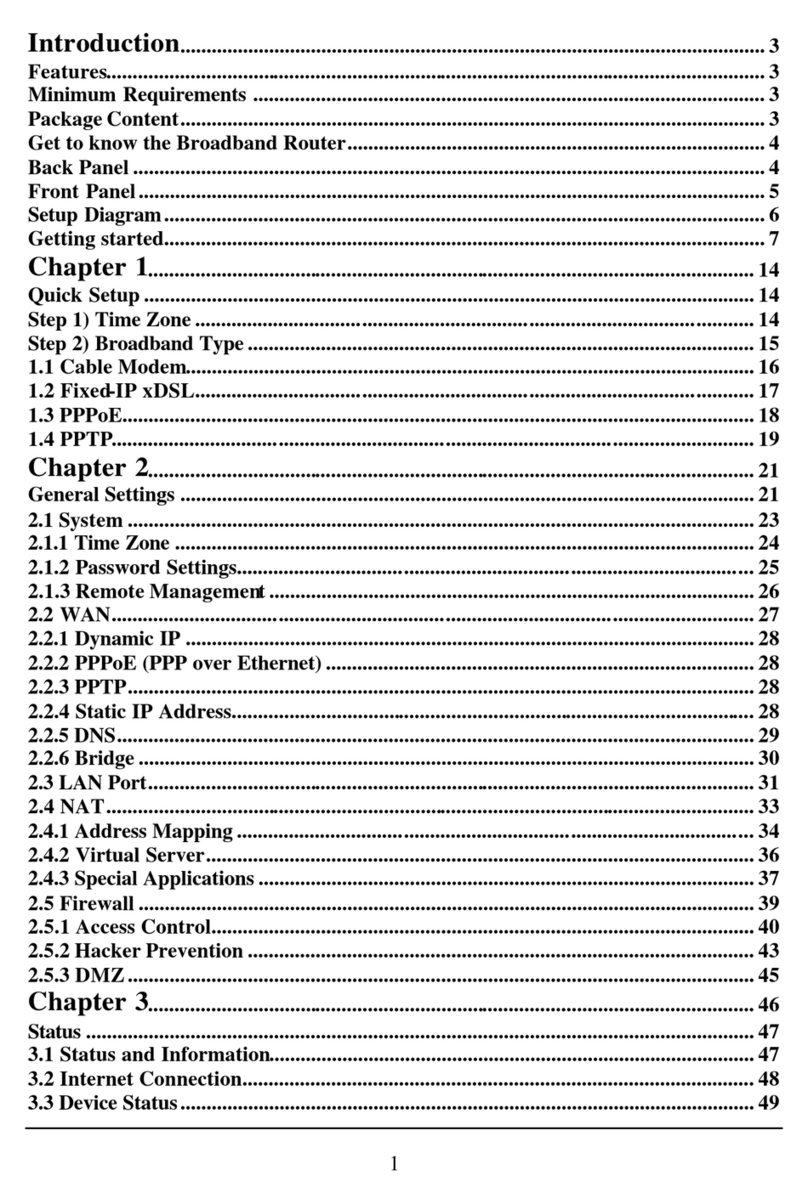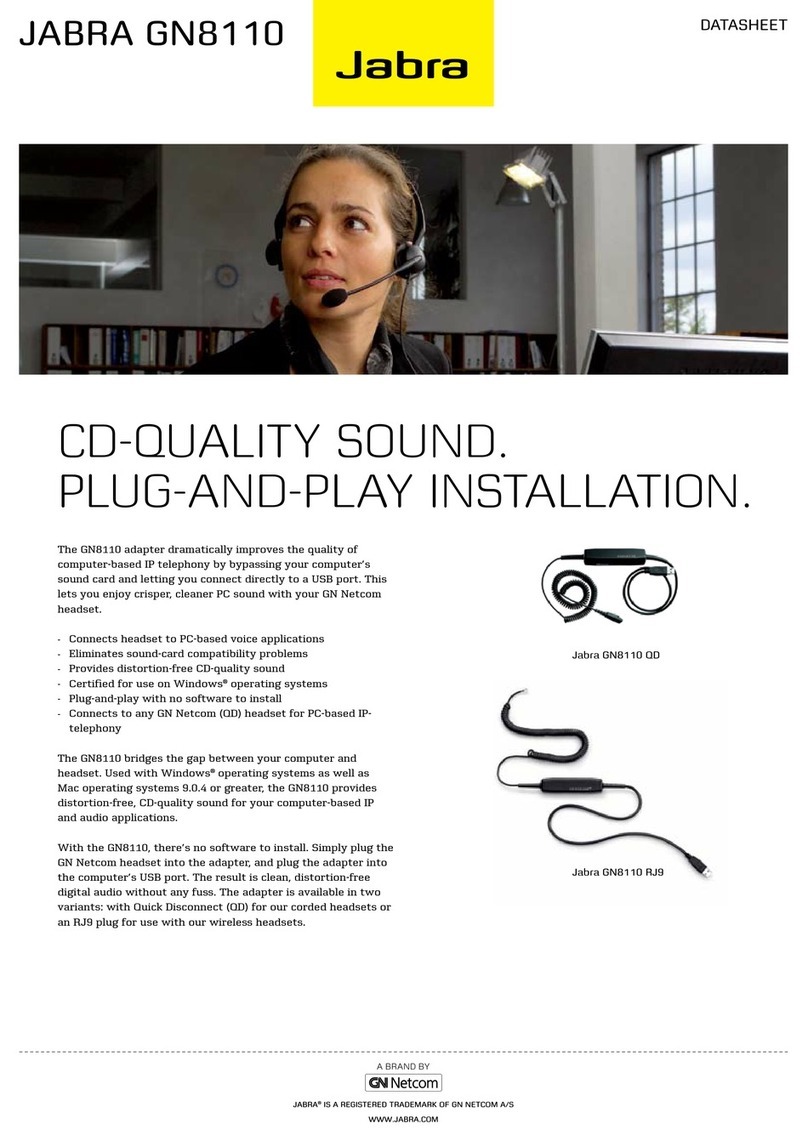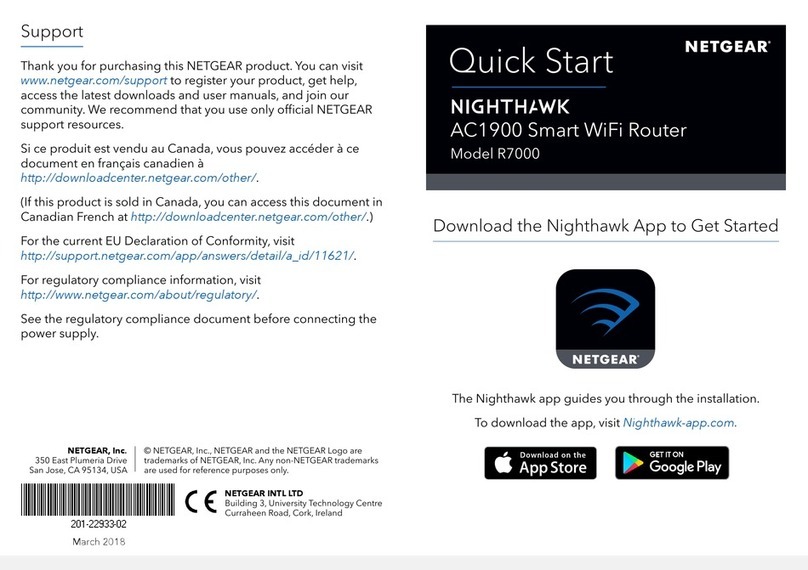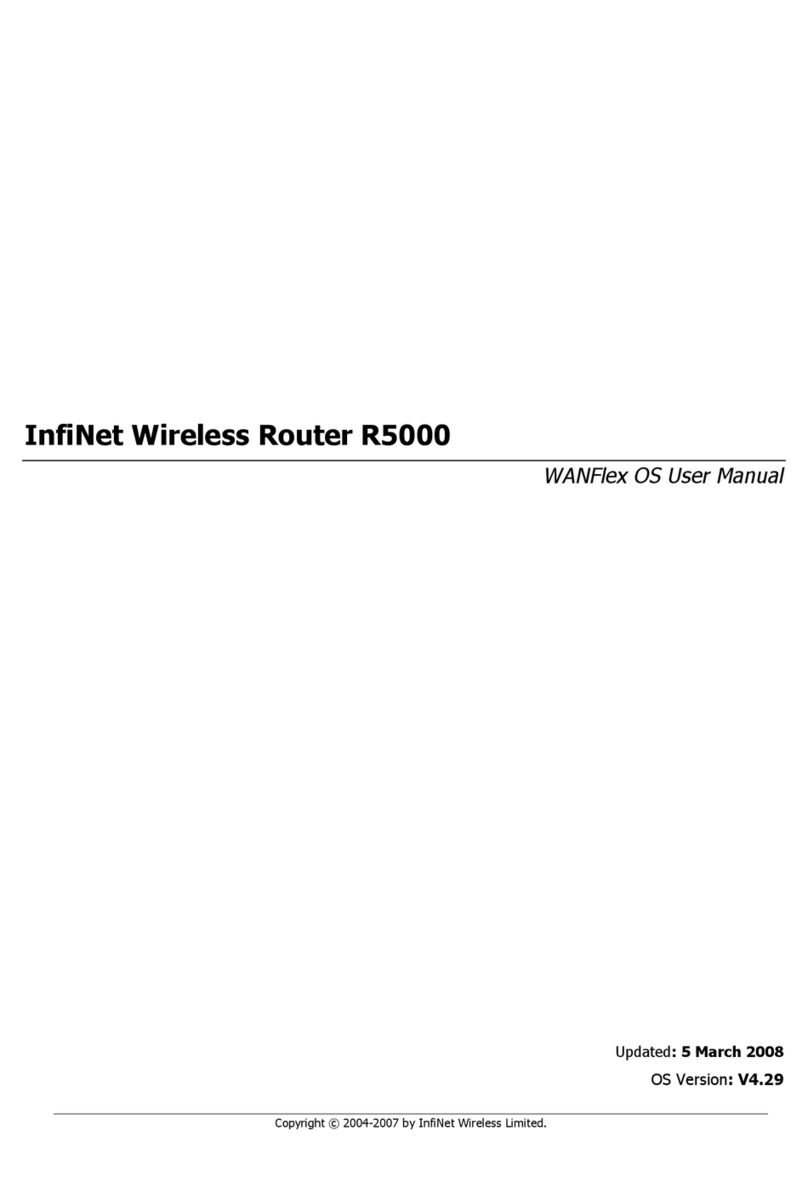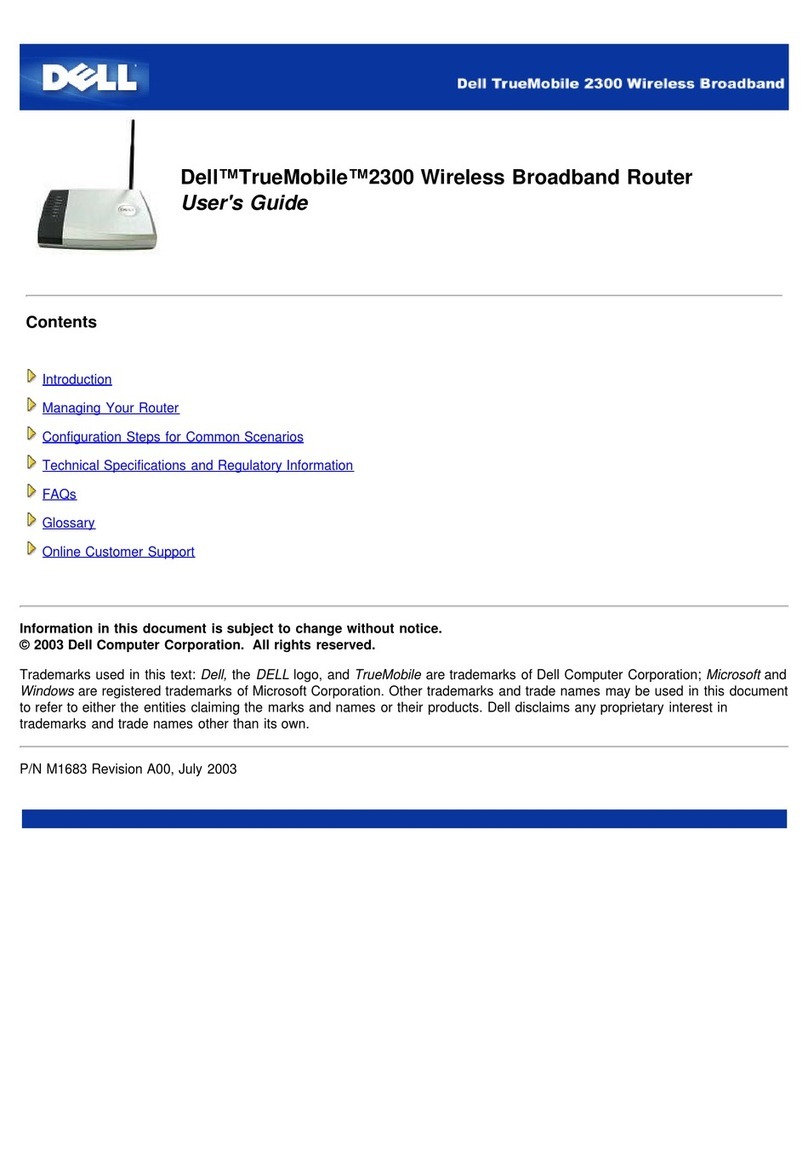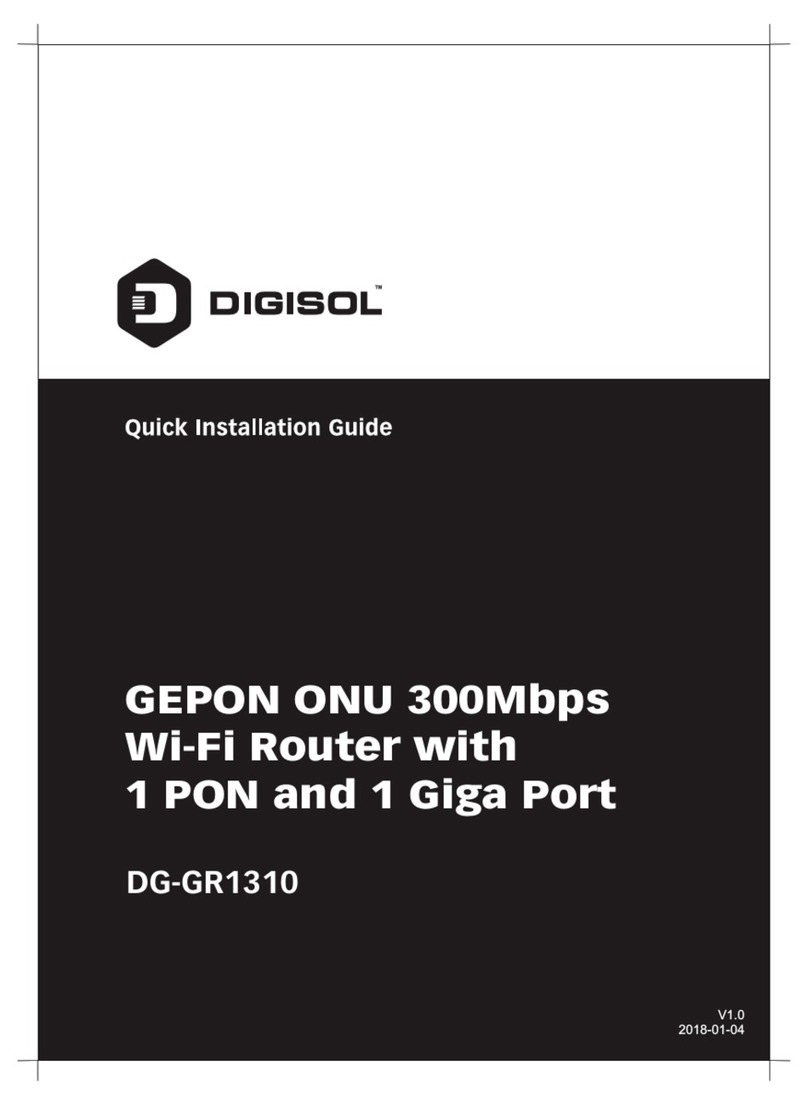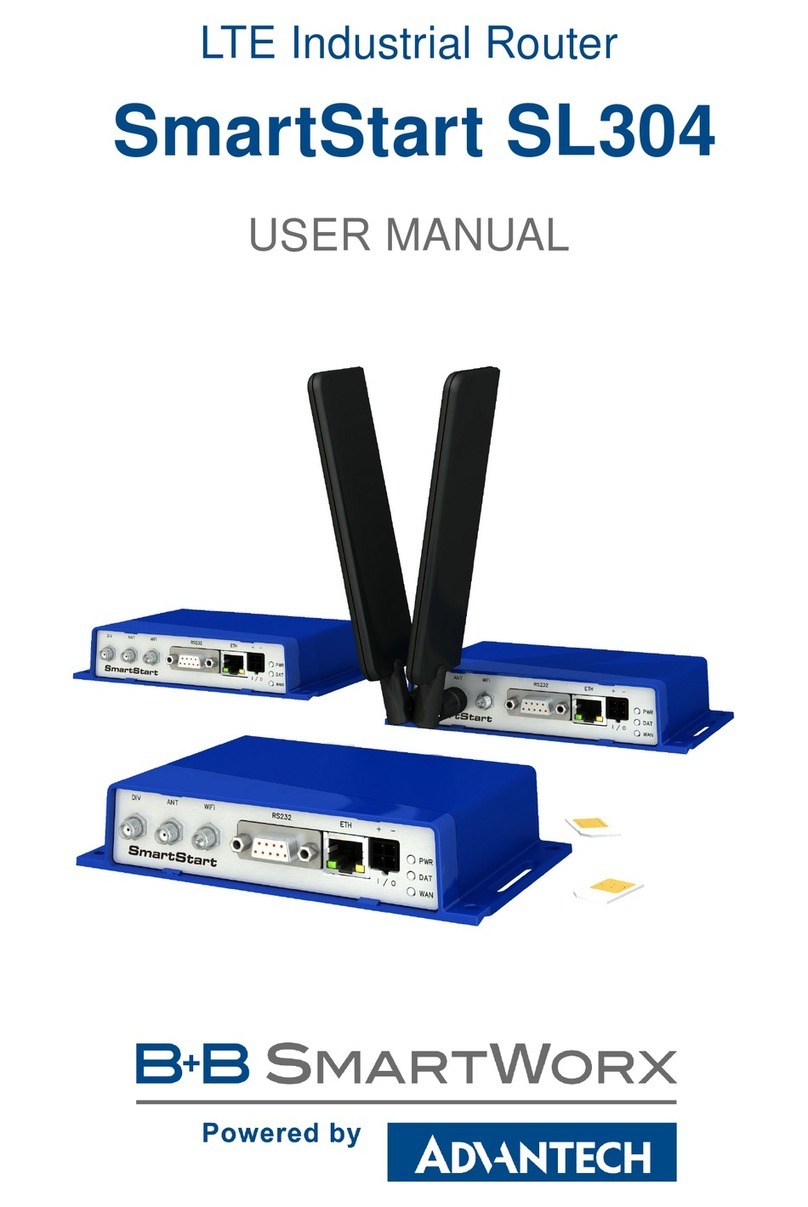Linkskey LKR-604 User manual
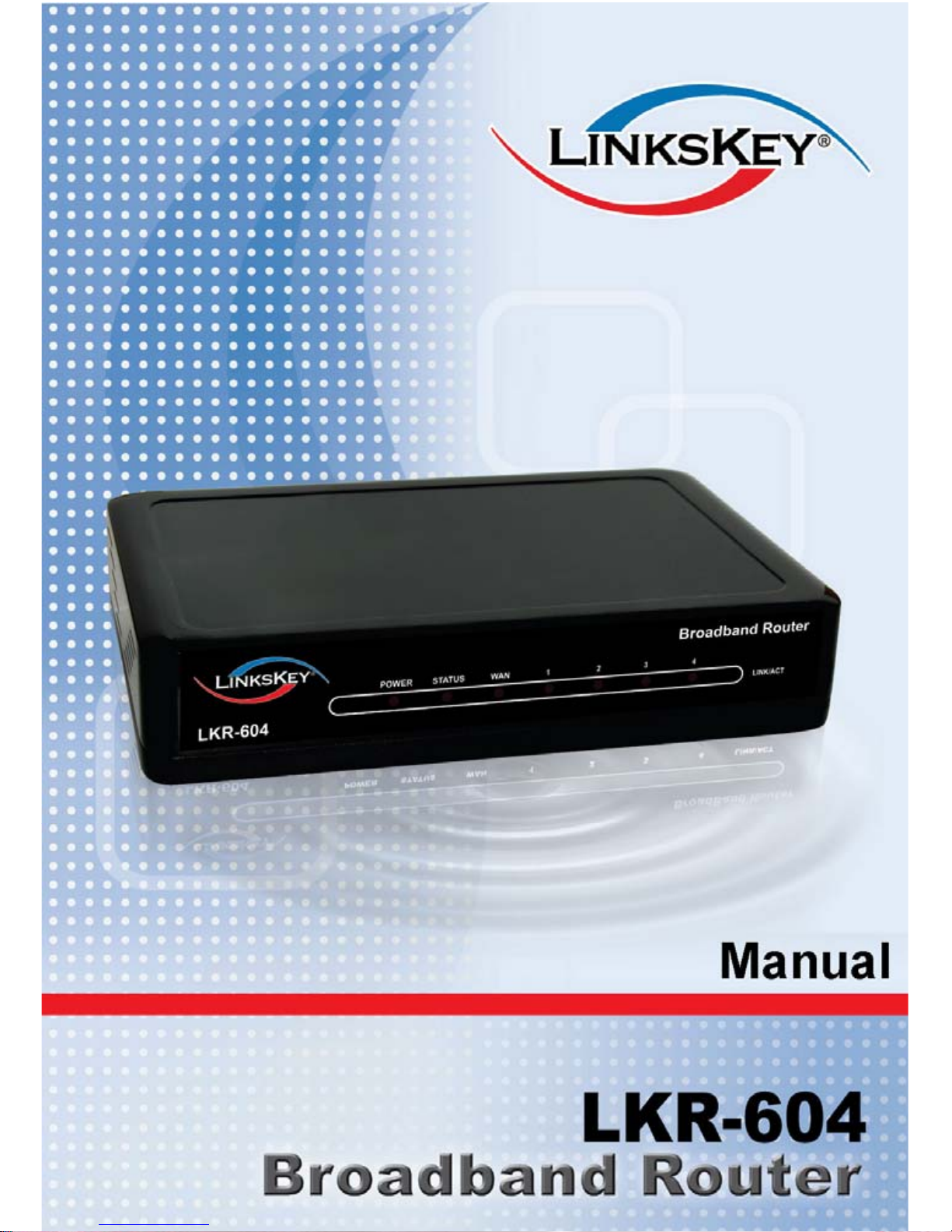
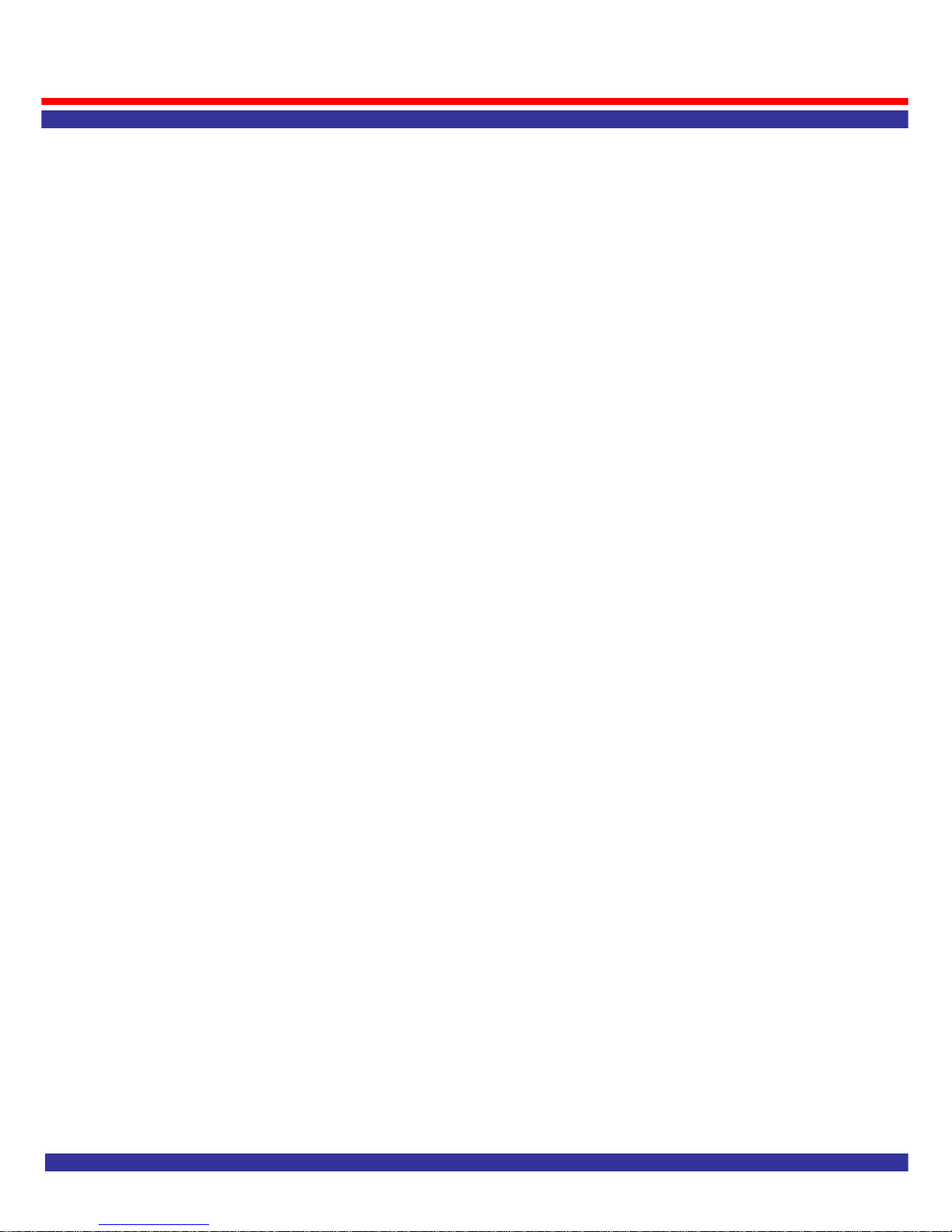
LKR-604
About This Manual
Congratulations on your purchase of the LKR-604 4-port Cable/DSL
Broadband Router. This device integrates 100Mbps Fast Ethernet
and 10Mbps Ethernet network capabilities. This router is a complete
solution for sharing the Broadband Internet connection and other
office resources.
Purpose
This manual discusses how to install the LKR-604 4-port Broadband
Router and gives an overview of this User’s Manual.
Introduction
Describes the LKR-604 Broadband Router and its features.
Unpacking and Setup
Helps you get started with the basic installation of the Router.
Identifying External Components
Describes the front panel, rear panel, and LED indicators of the
Router.
Connecting the Router
Explains how you connect the LKR-604 Broadband Router to your
Cable/DSL Modem.
Technical Specifications
Lists the technical (general, physical, environmental, performance
and Routers settings) specifications of the Broadband Router.

LKR-604
Introduction
The LKR-604 is a 4-port Ethernet Broadband Router. It enables users
quickly and easily sharing a single high-speed Internet connection as
well as sharing information and resources such as files and printers with
a built-in 4-port 10/100 Switch. The LKR-604 also incorporates many
advanced features, traditionally found in more expensive routers.
This manual is designed to help you connect the LKR-604 4-port
Ethernet Broadband Router to a high-speed Internet connection and 4
wired-Ethernet PCs connect to a built-in 4-port 10/100 Switch.
This manual provides a quick introduction to Ethernet Broadband router
technology, Firewalls, and Local Area Networking. Please take a
moment to read through this manual and get acquainted with these
various technologies.
Check Package Contents
zLKR-604 Ethernet Broadband Router
zQuick Installation Guide
zUser’s Manual CD-ROM
z1 X RJ-45 Ethernet Cable
zPower Adapter
Installation Requirements
zA computer with a wired network adapter properly installed
zBroadband Internet Connection
zInstalled Cable or DSL Modem
zWeb Brower: Internet Explorer (5.0 or higher)
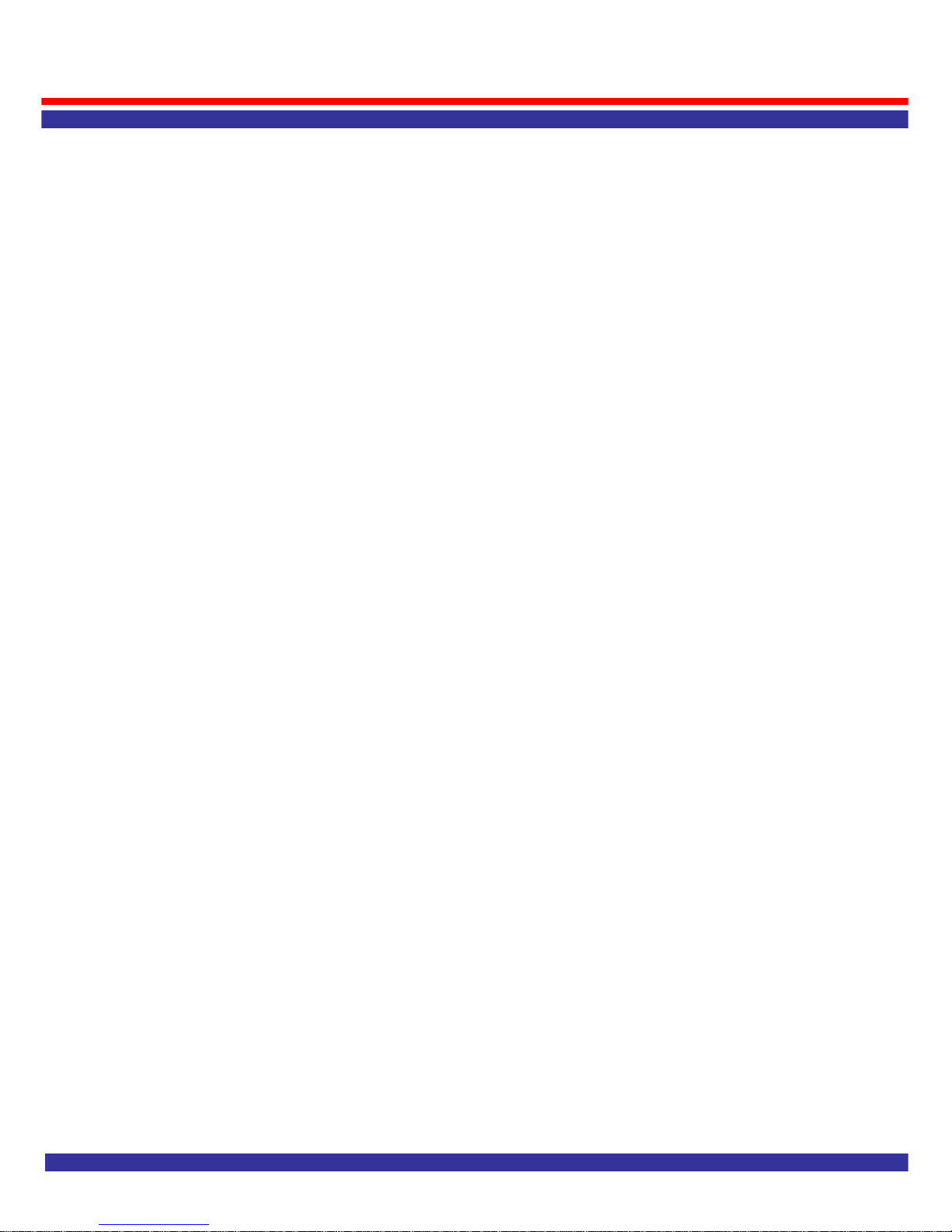
LKR-604
Applications
• Local Network Access
The LKR-604 Broadband Router provides connectivity to 10/100 Mbps
wired-Ethernet devices that making it easy to create a network in small
offices or homes.
• Internet Access
The LKR-604 supports Broadband Internet access through a CABLE
or DSL connection. Since many DSL providers use PPPoE to establish
communications with end users, the LKR-604 includes a built-in client
for these protocols, eliminating the need to install these services on
your computer.
• Shared Internet Connection
The LKR-604 shares a single Broadband Internet connection using only
one ISP account, multiple users on your network can access the
Internet at the same time.
• Virtual Server
If you have a static public IP address, you can set the LKR-604 to act as
a virtual host for network address translation. Remote users access
various services at your site using a static IP address. Then, depending
on the requested service (or port number), the LKR-604 routes the
request to the appropriate server (at a local private IP address). This
secures your network from direct attack by hackers, and provides more
flexible management by allowing you to change internal private IP
addresses without affecting outside access to your network.

LKR-604
• DMZ Host Support
Allows a networked computer to be fully exposed to the Internet. This
function is used when NAT or Firewall security prevent the special
application feature from functioning correctly.
• Virtual Private Network (VPN)
The LKR-604 supports most commonly used VPN protocols — PPTP
and IPSec. These protocols allow remote users to establish a secure
VPN connection over the Internet to their corporate network. If your
Internet service provider supports PPTP and IPSec protocols, then
these protocols can be used to create an authenticated and encrypted
VPN tunnel for passing secure data over the Internet (i.e., a traditionally
shared data network).

LKR-604
Features and Benefits
High-speed data transfer rate
Supports NAT (sharing one IP address with all LAN users)
Supports PPPoE and PPTP protocol for Dial-Up ADSL
Supports DHCP Server / Client
Supports UPnP (Universal Plug and Play)
Supports virtual server mapping
Supports VPN PPTP and IPSec pass-through
Supports packet filtering
Simple Firewall protection
Upgradeable firmware for future functions
Easy setup via Web Browser.
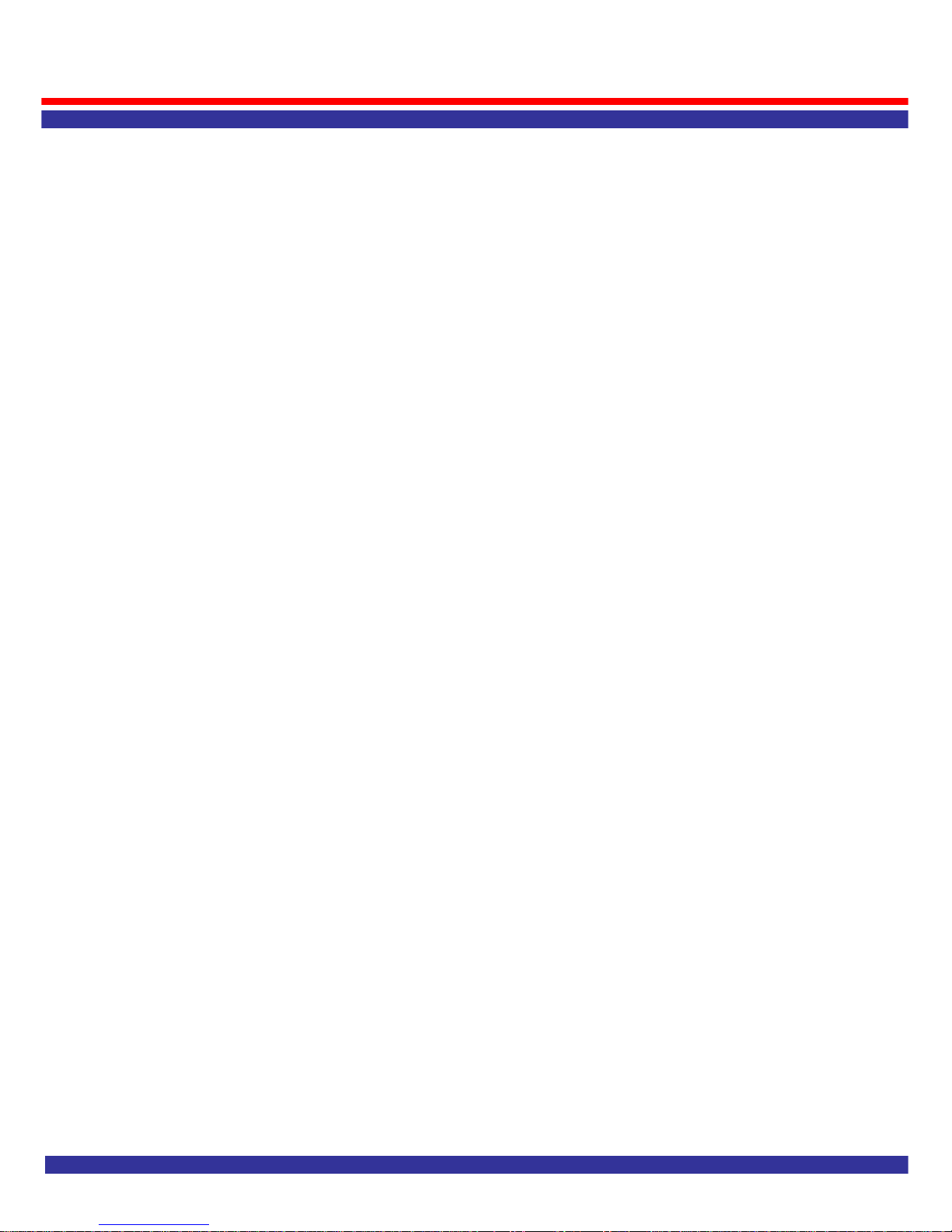
LKR-604
T
TA
AB
BL
LE
E
O
OF
F
C
CO
ON
NT
TE
EN
NT
TS
S
HARDWARE DESCRIPTION..............................................................................1
FRONT PANEL ..................................................................................................1
POWER..........................................................................................................1
STATUS..........................................................................................................1
WAN...............................................................................................................2
LAN (LINK/ACT)..............................................................................................2
REAR PANEL....................................................................................................2
WAN...............................................................................................................2
LAN (1-4)........................................................................................................3
RESET ...........................................................................................................3
POWER............................................................................................................3
HARDWARE CONNECTIONS............................................................................4
CONNECT THE LKR-604 INTERNET BROADBAND ROUTER..................................4
CHECK THE INSTALLATION ................................................................................5
CONFIGURING PC NETWORK TCP/IP SETTINGS..........................................6
WINDOWS 95/98/ME........................................................................................6
WINDOWS XP/2000 .........................................................................................8
WINDOWS NT 4.0.............................................................................................9
WINDOWS VISTA ............................................................................................10
NETWORK SETTINGS.....................................................................................11
FOR EXAMPLE:...............................................................................................11
DISABLE HTTP PROXY...................................................................................11
CONFIGURING THE LKR-604 .........................................................................12
STARTUPAND LOGIN ......................................................................................12
QUICK SETUP..................................................................................................13
TIME ZONE.....................................................................................................13
WAN TYPE ....................................................................................................14
DYNAMIC IP (CABLE MODEM) .........................................................................15
STATIC IP (FIXED-IP XDSL)............................................................................15
PPPOE(DIAL-UP XDSL)................................................................................16
PPTP............................................................................................................17
DNS..............................................................................................................18
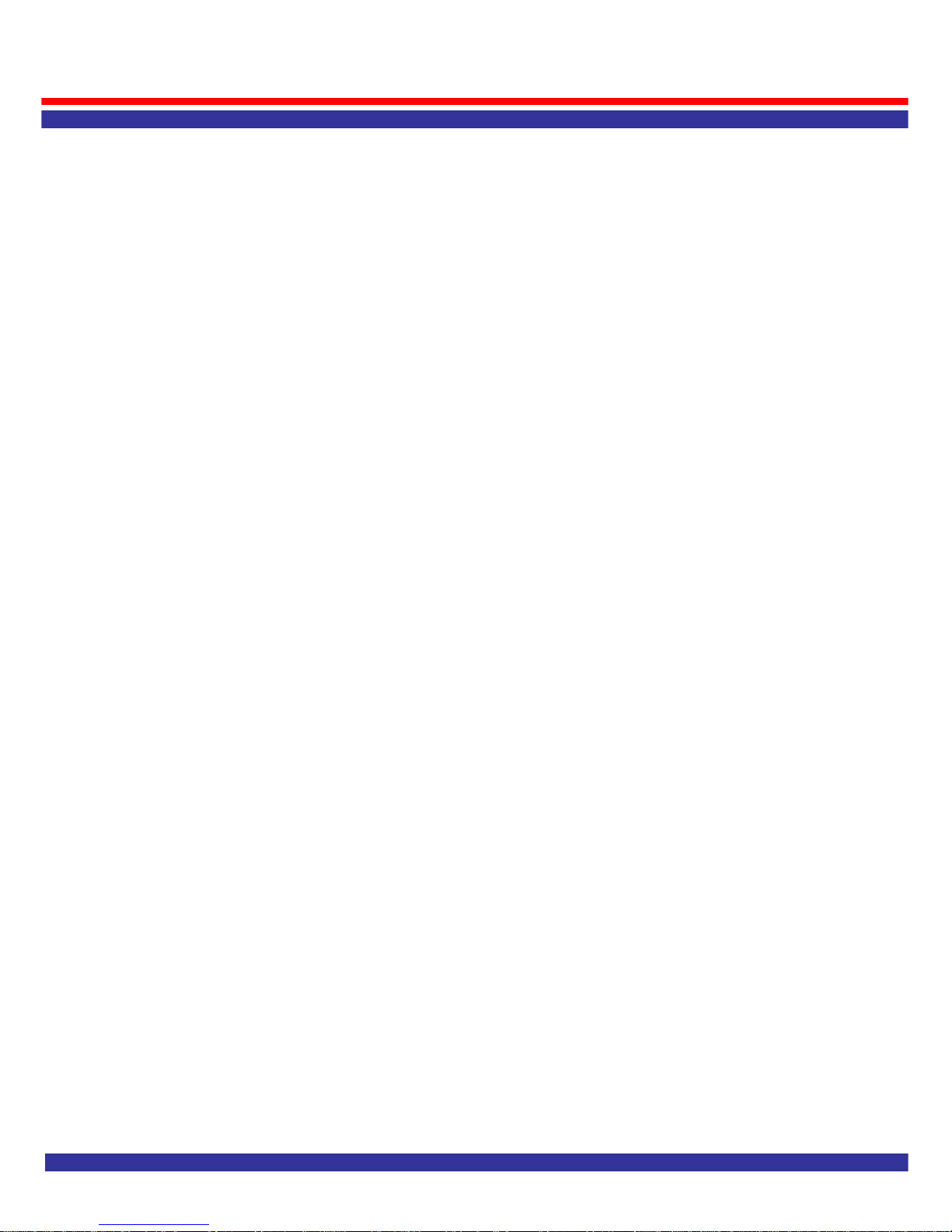
LKR-604
ADVANCED SETUP..........................................................................................19
SYSTEM.........................................................................................................19
SYSTEM TIME.................................................................................................20
ADMINISTRATOR SETTINGS.............................................................................21
FIRMWARE UPGRADE .....................................................................................22
CONFIGURATION TOOLS .................................................................................23
STATUS..........................................................................................................24
SYSTEM LOG .................................................................................................25
RESET...........................................................................................................25
WAN ..................................................................................................................26
DYNAMIC IP...................................................................................................26
STATIC IP.......................................................................................................27
PPPOE(DIAL-UP XDSL)................................................................................28
PPTP............................................................................................................29
DNS..............................................................................................................30
DYNAMIC DNS...............................................................................................30
LAN ...................................................................................................................32
LAN SETTINGS ..............................................................................................32
DHCP CLIENT LIST ........................................................................................33
NAT....................................................................................................................34
SPECIALAPPLICATION ....................................................................................34
VIRTUAL SERVER ...........................................................................................36
FIREWALL ......................................................................................................37
DISCARD PING FROM WAN SIDE...................................................................37
CLIENT FILTERING ..........................................................................................38
MACADDRESS CONTROL ..............................................................................39
DMZ (DE-MILITARIZED ZONE).........................................................................39
URLFILTER ...................................................................................................40
ROUTING..........................................................................................................41
STATIC ROUTING ............................................................................................41
TECHNICAL SPECIFICATIONS.......................................................................42
FCC WARNING.................................................................................................43
CE MARK WARNING........................................................................................43
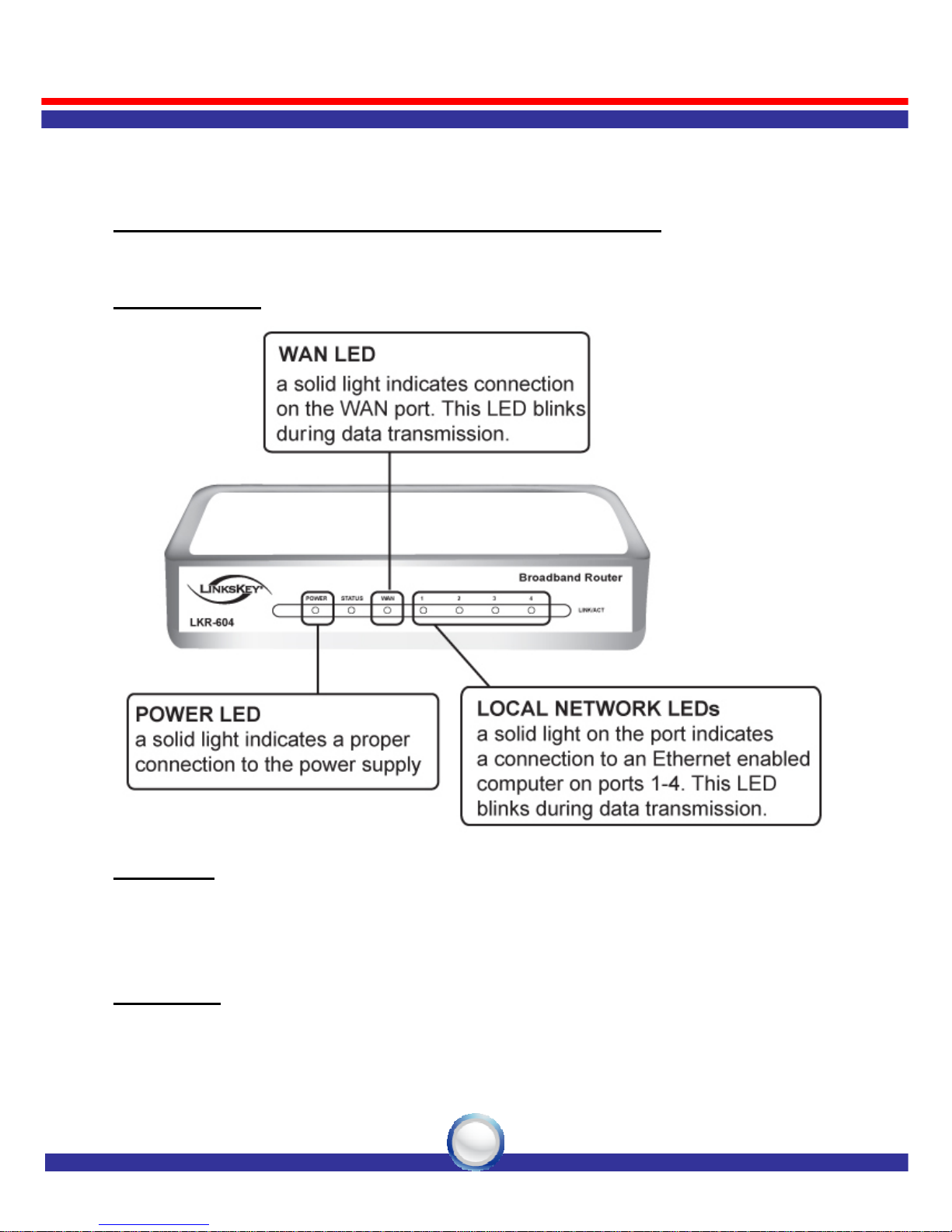
LKR-604
1
Hardware Description
LKR-604 4-port Cable/DSL Broadband Router
Front Panel
POWER
The LED lights up a solid green when the Router is powered on.
Otherwise, it is off.
STATUS
The LED is flashing when the Router is successfully working. If the
LED is either always on or off, the Router is not working properly.

LKR-604
2
WAN
The LED lights up a solid green when the WAN port is connected to a
Cable/DSL Modem successfully. If the LED is flashing, the WAN port
is sending or receiving data from the Cable/DSL modem.
LAN (Link/ACT)
The LED lights up a solid green when the port is connected to a
100Mbps Fast Ethernet device. If the LED is flashing, the port is
sending or receiving data over the network.
Rear Panel
WAN
One RJ-45 10/100Mbps Auto-MDIX WAN port for connecting to your
Cable/DSL Modem.

LKR-604
3
LAN (1-4)
Four RJ-45 10/100Mbps Auto-MDIX ports for connecting to Ethernet
enabled computers.
RESET
Use a pin-shaped object to reset the Router to factory default settings.
Resetting the Router will also reset the login password to the default.
Power
Connect one end of the included power adapter to the power port on
the Router and the other end into a power outlet.

LKR-604
4
Hardware Connections
Connect the LKR-604 Internet Broadband Router
1. Connect one end of the included Ethernet cable to the WAN port on
the LKR-604 Internet Broadband Router.
2. Connect the other end of the included Ethernet cable to the Ethernet
port on the Cable or DSL modem.
3. Connect one end of another Ethernet cable to the Ethernet port on
the computer and the other end of the Ethernet cable to any of the
LAN ports on the Router. Since the LKR-604 Internet Broadband
Router has four LAN ports, you can connect up to four computers
directly to the Router.

LKR-604
5
Check The Installation
The LEDs on the LKR-604 Internet Broadband Router are clearly
visible and the status of the traffic can be seen immediately:
1. Once the Router is connected to the Cable or DSL modem and the
power is connected, the Power, System and WAN port LEDs on the
LKR-604 Internet Broadband Router will light up.
2. If the LAN port is connected to the Ethernet port on the computer, the
LAN port LED on the LKR-604 Internet Broadband Router will light up

LKR-604
6
Configuring PC Network TCP/IP Settings
The network TCP/IP settings differ based on the computer’s operating
system (Win95/98/ME/NT/2000/XP/Vista), if you need information on
how to configure a TCP/IP settings on a computer, refer to the following
section.
Windows 95/98/ME
1. On Desktop screen, right-click the “Network Neighborhood” icon
and click “Properties”.
2. Select the TCP/IP line that has been assigned to your Ethernet
network adapter on the “Configuration” tab of the “Network”
windows then click the “Properties” button.
3. Select “Obtain an IP address automatically” in the “IP Address”
tab.
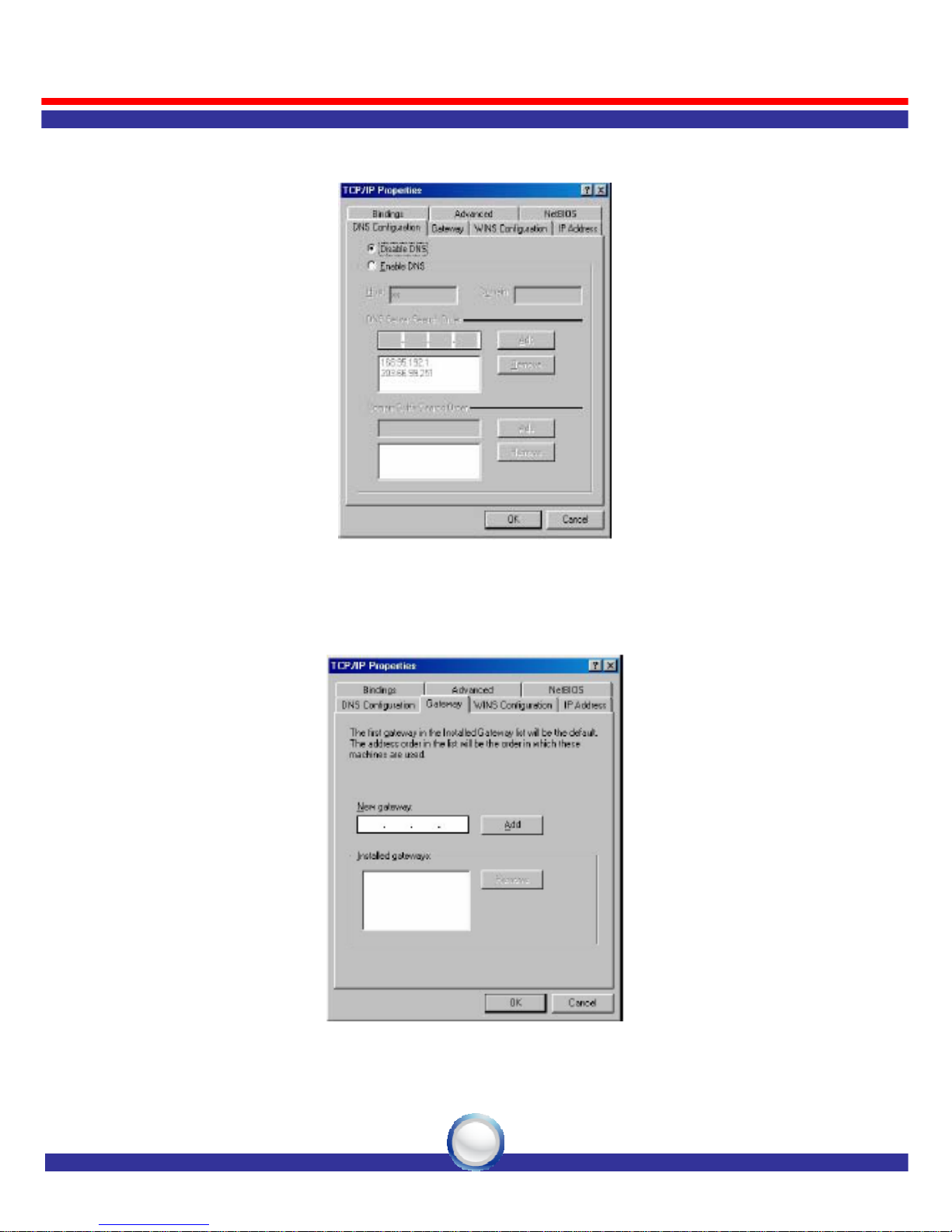
LKR-604
7
4. Click on the “DNS Configuration” tab and select “Disable DNS”.
5. Click on the “Gateway” tab. If there is a gateway listed under
“Installed gateways”, select it and click “Remove” button.
6. Click “OK” button, and Windows might ask you to restart the
computer, click “Yes”.

LKR-604
8
Windows XP/2000
1. Click the “Start” button then right-click “My Network Places”and
then click “Properties”.
2. Right-click “Local Area Connection”listed under “LAN or
High-Speed Internet” then click “Properties”.
3. Select the “Internet Protocol (TCP/IP)”then click “Properties”
button.
4. Select “Obtain an IP address automatically” and “Obtain DNS
server address automatically” in “General” tab.
6. Click “OK” button.
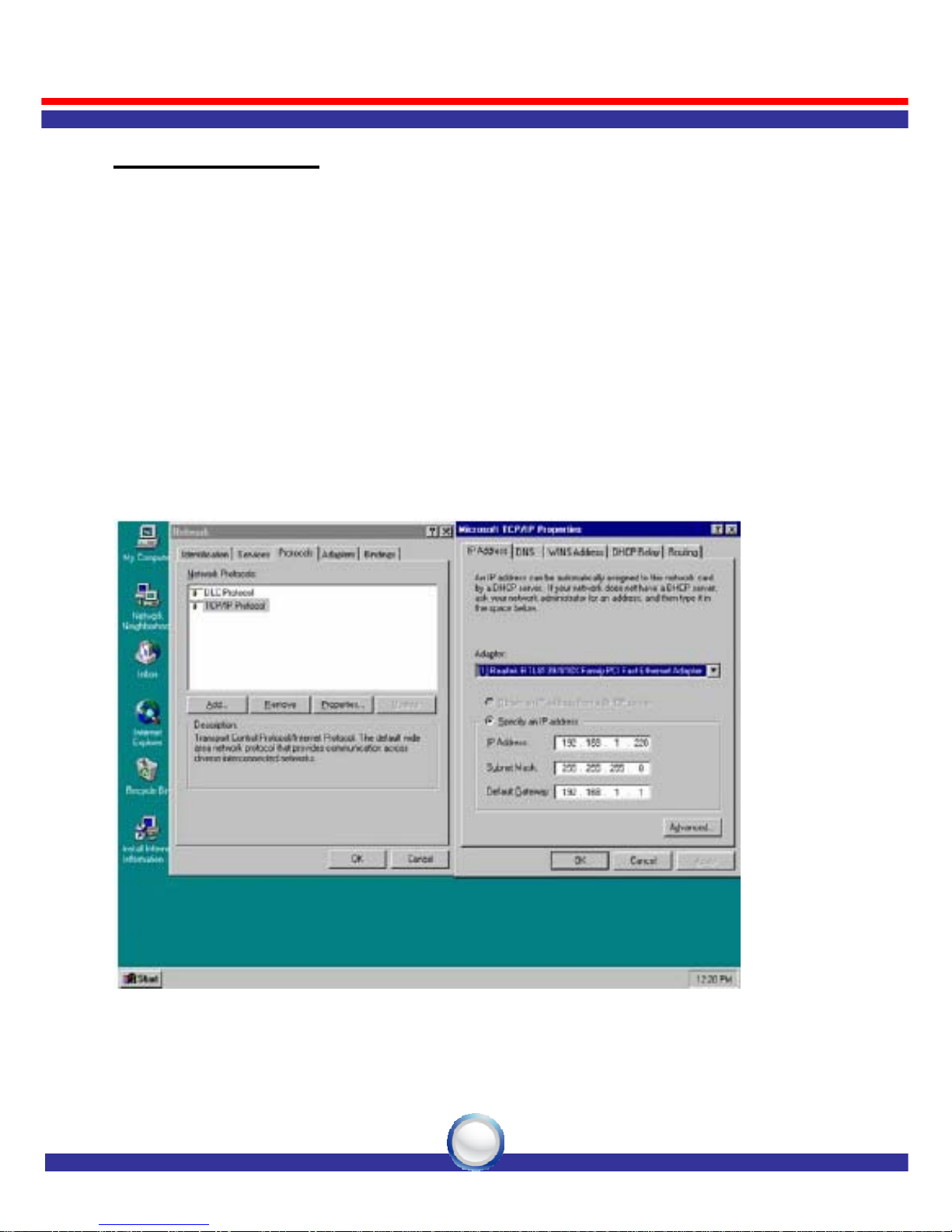
LKR-604
9
Windows NT 4.0
1. Click the “Start” button, located in the lower left corner of the screen.
2. Move to “Settings” and then click “Control Panel.”
3. In the “Control Panel” window, double-click the “Network” icon to
open “Network” configuration windows.
4. Click on the “Protocols” tab, then double-click “TCP/IP Protocol”.
5. Select “Obtain an IP address from a DHCP server” in “IP Address”
tab.
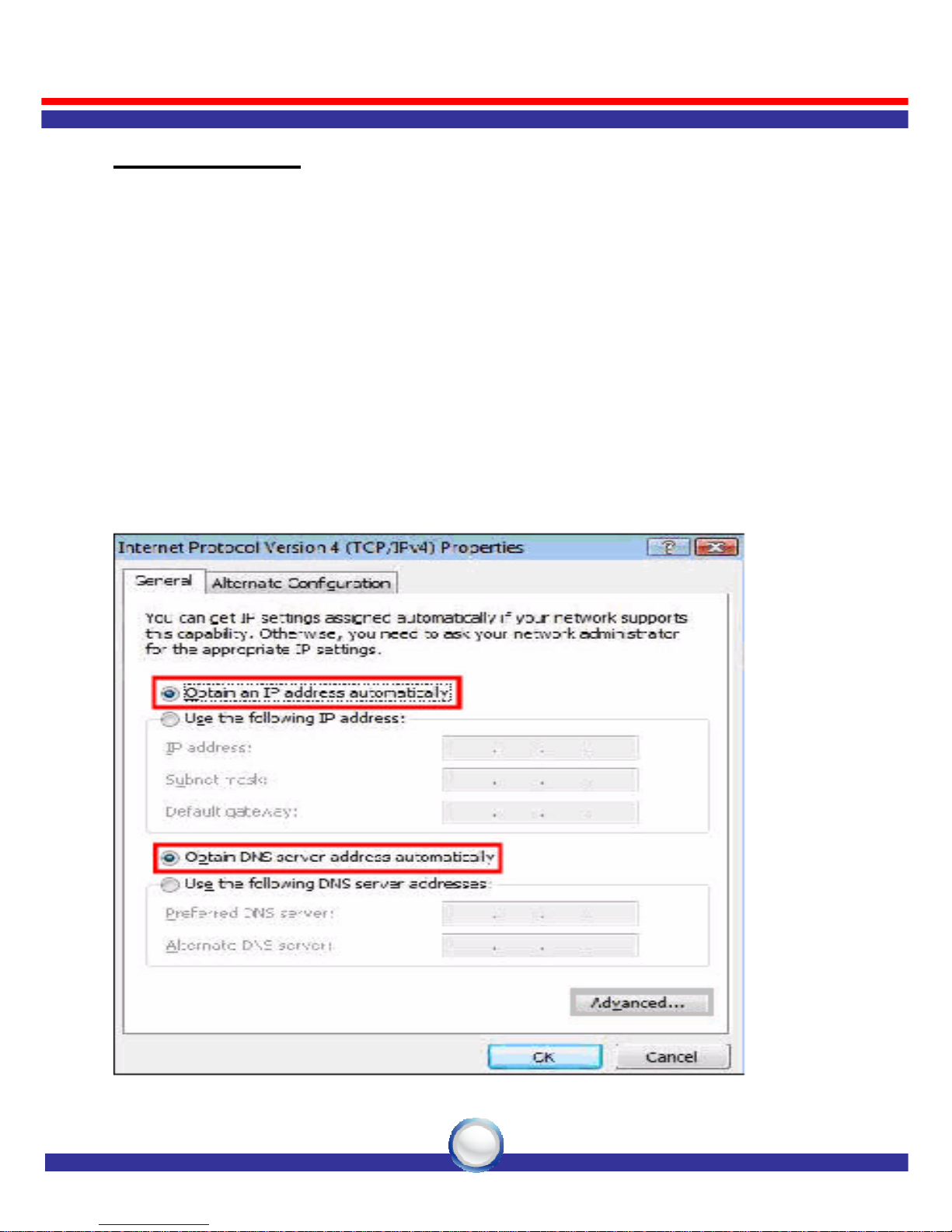
LKR-604
10
Windows Vista
1. Click the “Start” button then right-click “Network”then click
“Properties”.
2. Under “Tasks” located on the left-hand side of the windows, click
“Manage network connections”.
3. Right-click “Local Area Connection”listed under “LAN or
High-Speed Internet” then click “Properties”.
4. Click “Continue” to open the “Local Area Connection Properties”
windows.
5. Select “Internet Protocol Version 4 (TCP/IPv4)”, then click
“Properties” button.
6. Select “Obtain an IP address automatically” and “Obtain DNS
server address automatically” in “General” tab.
7. Click “OK” button.

LKR-604
11
Network Settings
Accessing the Internet through the LKR-604 Internet Broadband Router,
you have to properly configure the network settings of your computers
to use the same IP subnet as the LKR-604.
The default IP address of the LKR-604 is 192.168.0.1, and the default
subnet mask is 255.255.255.0. These addresses can be changed as
needed, but the default values are used in this manual. If the network
TCP/IP settings of your computer has not yet been configured, you can
refer to Configuring PC Network TCP/IP Settings and configure it.
For example:
1. Configure your computer using a static IP address as 192.168.0.10,
subnet mask is 255.255.255.0 and gateway as 192.168.0.1, since the
default IP address of the LKR-604 is 192.168.0.1, the IP address of
your computer must be 192.168.0.X (where “X” is a number between
2 and 254.). Each computer on your network must have a different IP
address within the range. The default gateway must be 192.168.0.1
(the default IP address of the LKR-604).
2. Or more conveniently, configure your computer to obtain TCP/IP
settings automatically from the DHCP server feature of the LKR-604.
Disable HTTP Proxy
In order to access and view the LKR-604’s configuration web pages,
you need to verify that the “HTTP Proxy” feature of your web browser
is disabled.
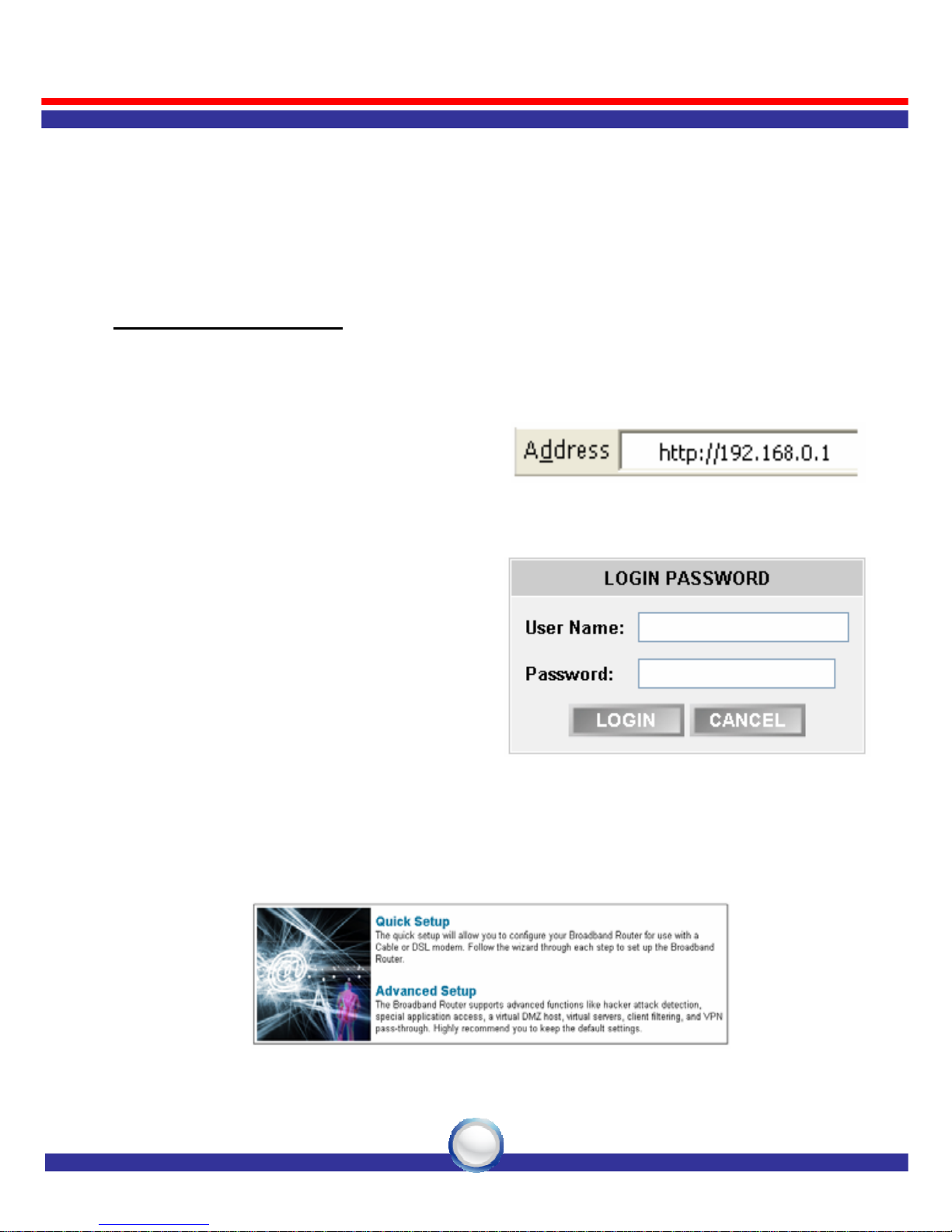
LKR-604
12
Configuring The LKR-604
First, make sure that the network connections are functioning normally.
The LKR-604 Internet Broadband Router can be configured using
Internet Explorer 5.0 or above or Netscape Navigator 5.0 or above.
Startup and Login
Open your web browser and type in the IP address of the LKR-604 into
the Location (for Netscape) or
Address (for IE) field and press
“Enter”. The default IP address of
the LKR-604 is 192.168.0.1
After the connection is established,
a logon screen will pop up. To log in
as an administrator, type in the user
name “admin” and the password
(by default, there is no password),
then click the “LOGIN” button, the
web-based management interface
will appear.
Two setup options appear: Quick Setup and Advanced Setup. It is
recommended that you use Quick Setup if you are a beginner. It will
lead you through the step-by-step configuration.
Other manuals for LKR-604
3
Table of contents
Other Linkskey Wireless Router manuals