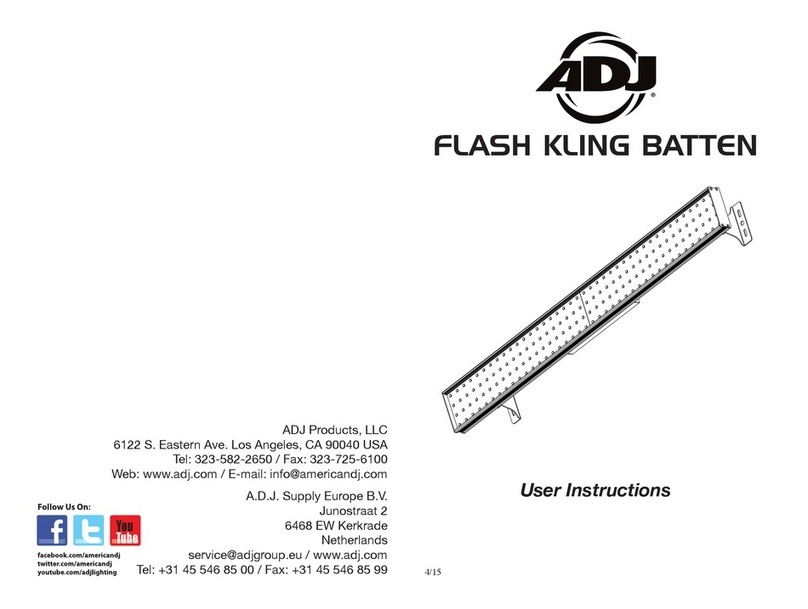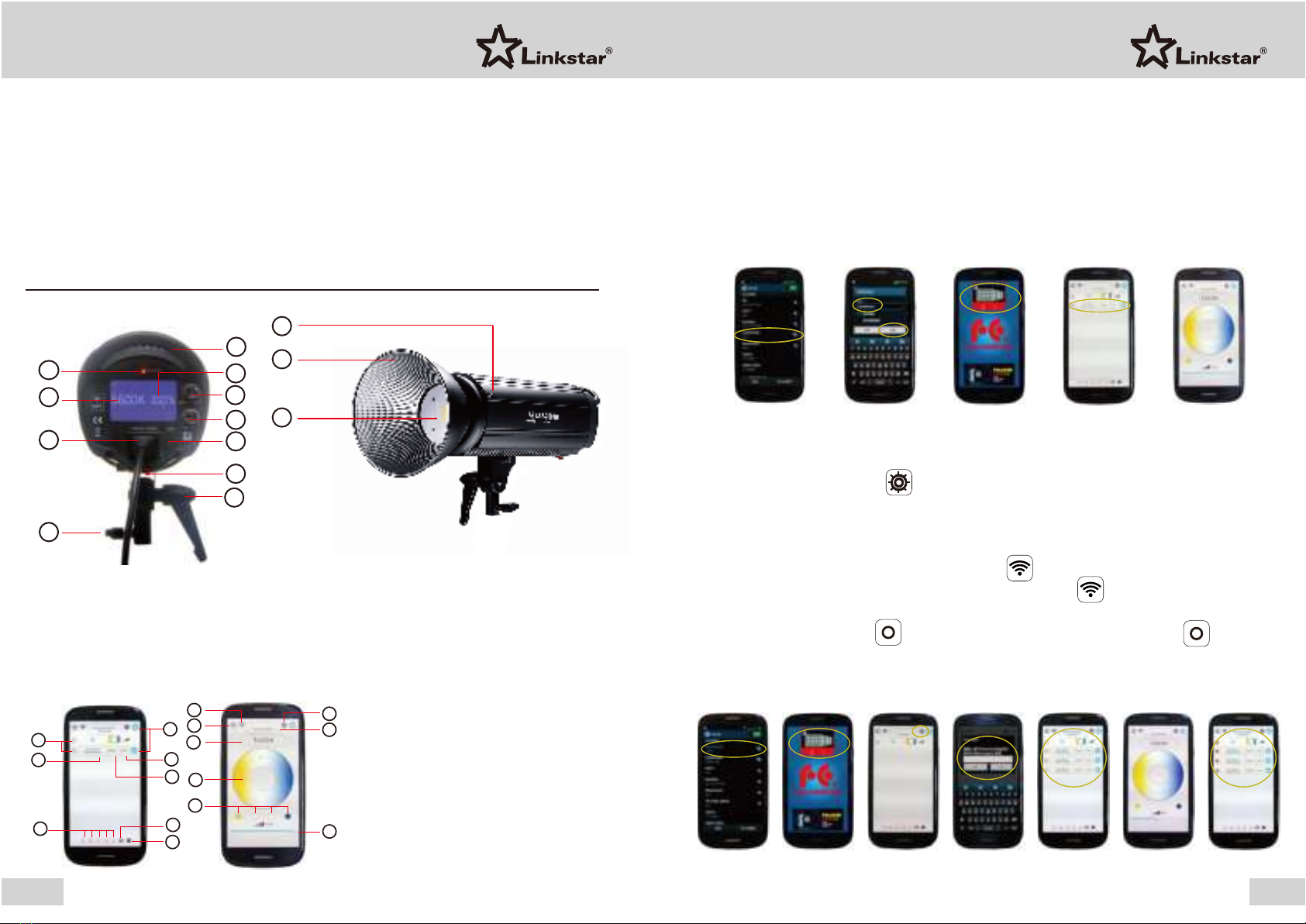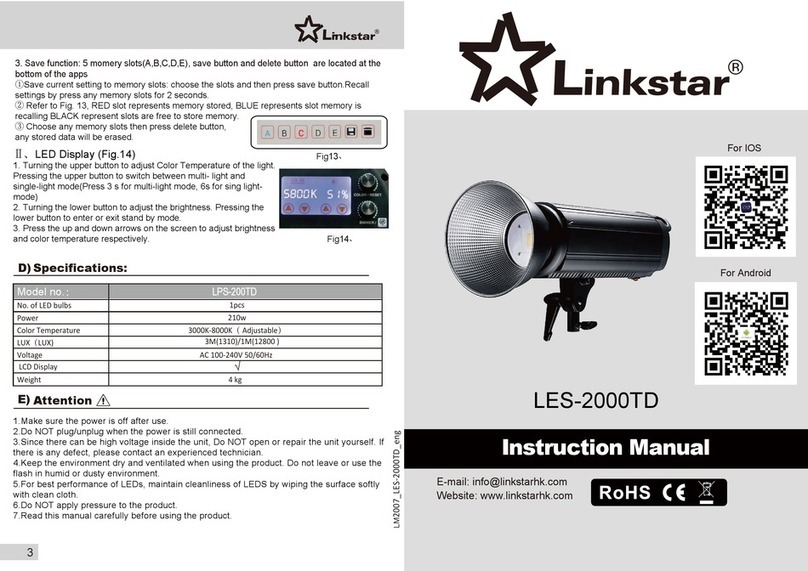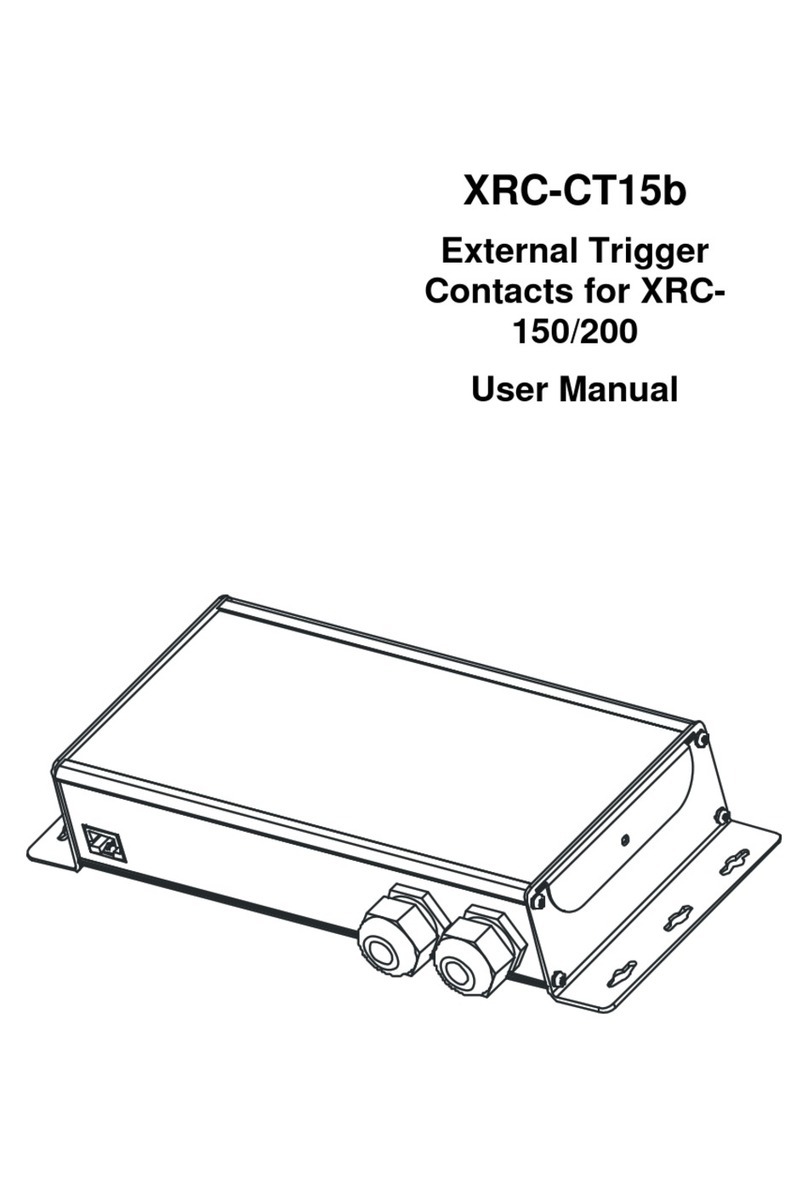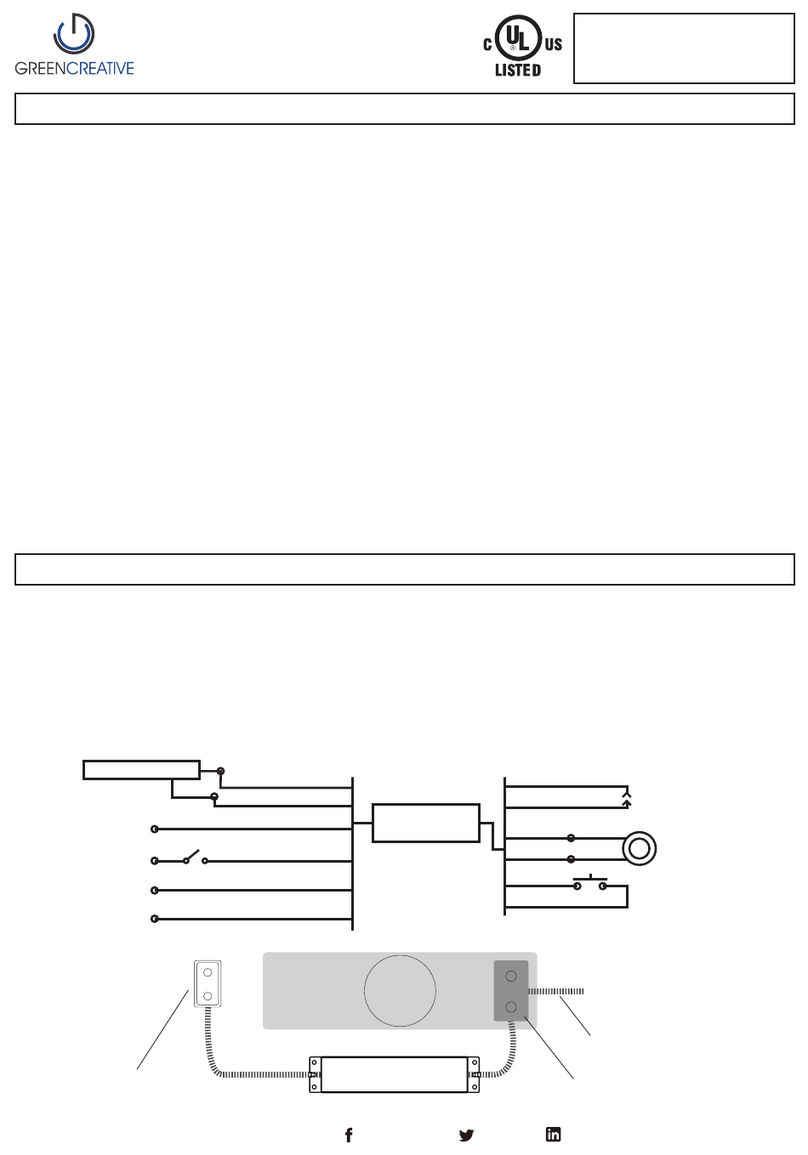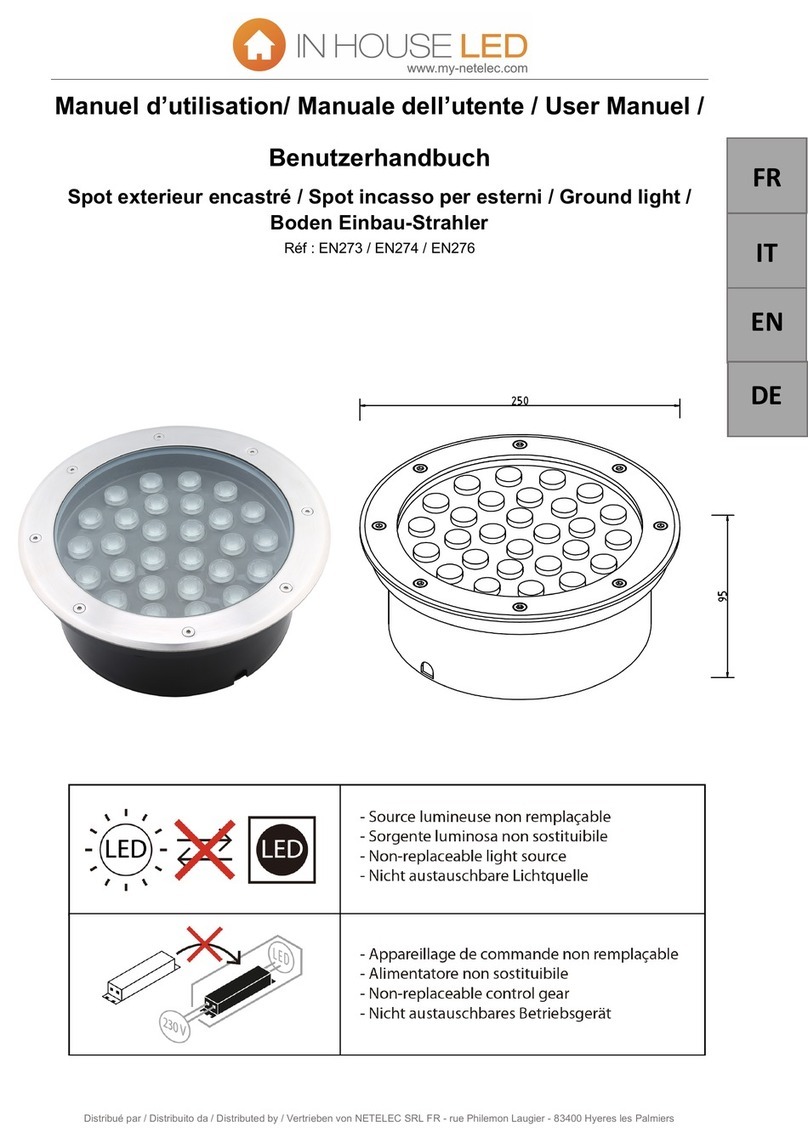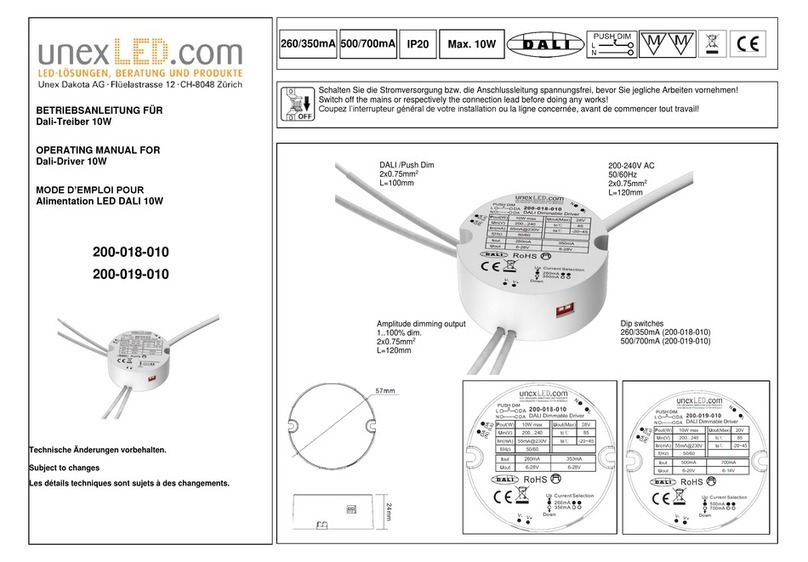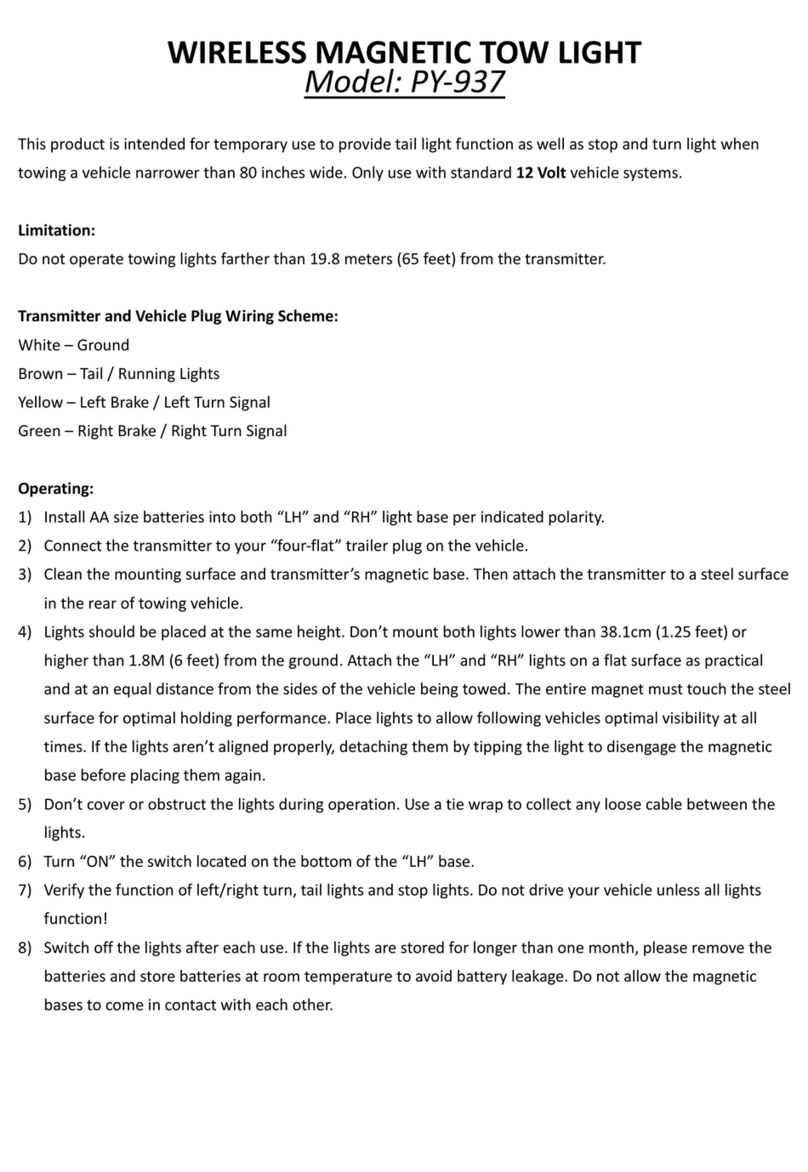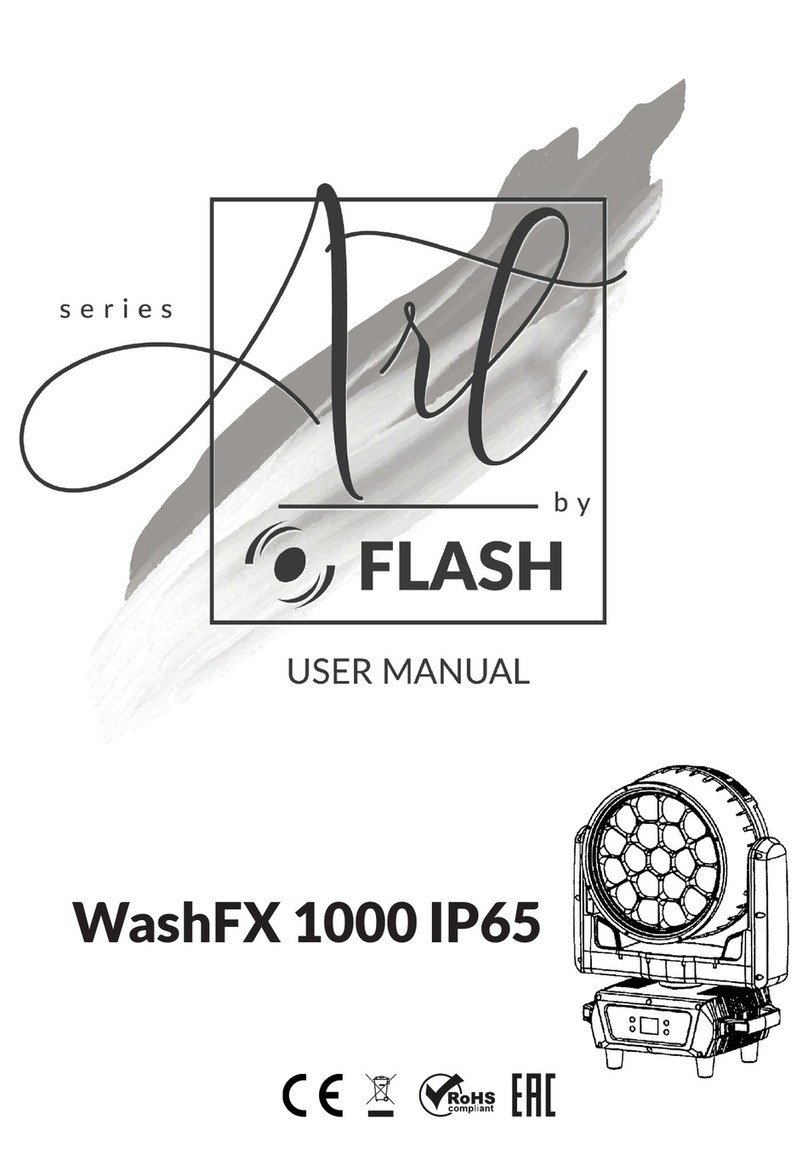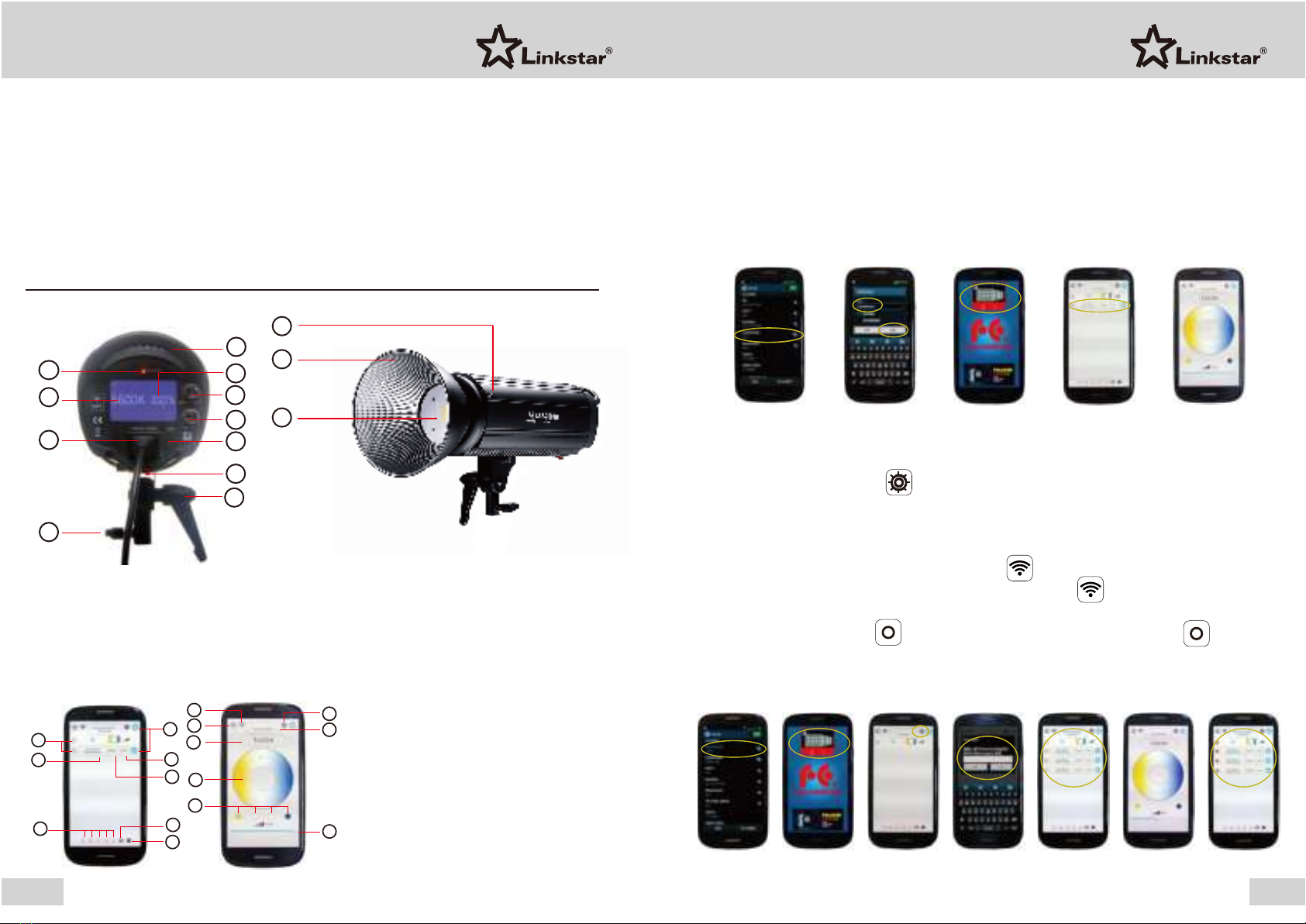
A) Product Overview
21
C) Brief instructions
Ⅰ、LPS-200TD
1. Please make sure the WiFi application is installed on mobile phone. You can download from our
website or scan the QR code on the first page of the manual to download the apps.
2. Plug in power cable . Switch on the light and the indicating light on the receiver should have
lighted up. Turn on the WiFi function on mobile phone and start to connect.
①Single Light mode: Search the WiFi network “LEDSxxxx” on your mobile phone and enter
password: candlehome to connect. Enter the WiFi app and the connected light should appear on
the control screen. (All RC-W01 receiver starts with the name LEDSxxxx and follow by 4 digits, e.g.
LEDS1234) (All receiver are pre-set with password : candlehome ro 12344321)
Fig
6、
Fig
7、
Fig
8、
Fig
9、
Fig
10、
Fig
11、
Fig
12、 ②
A router is needed for multi-lights connection. Enter WiFi connection of the smartphone
and connect to a password protected router as Fig6. Enter WiFi app and then 2nd control
screen as Fig7 and Fig8. Click to enter Router setting as Fig9. (IOS system to enter
router name first and then password). Please press the Reset button (CCT knob) at the back
of the LED light for 3 seconds. The RC-W01 indicating light will twinkle rapidly and please
release the button now. (Please also do the same procedure for other LED lights). After 5 - 20
seconds, the indicating light stops twinkling. Click on the WiFi app to search for the
connected lights as Fig10. (IOS system needs not to click the icon, connected lights will
be displayed automatically). Click the light ID to enter 3rd control screen for adjustment. For
Multi-lights adjustment, Click to choose specific lights as Fig10 or uppper icon to
choose all lights as Fig12. Then entering any one of the light to 3rd screen allows multi-lights
adjustment at one time. (Please start from the begining if connection fails.)
Fig1
、
Fig
2、
Fig
3、
Fig
4、
Fig
5、
Control panel
Connect LEDS5469 Enter password Enter 2nd screen Click ID to enter 3rd screen
Click ID to enter
3rd screen
Connect
LEDS5469 Enter 2nd screen Enter Router setting Enter password Light control screen Control screen
B) Panel Diagram
LES-2000TD series LED designed by is equipped with WiFi control function. With
the smartphone apps, users can adjust the color temperature and brightness of the
light via their smart phones.The aluminum housing provides strong protection to the
light. LED beads are with stable performance, long lifespans and HIGH CRI of
(~95Ra). Color temperature is adjustable from 3000K - 8000K and there is a touchable
LCD screen at the back for users to adjust color temperature and brightness directly.
Ⅰ、Light control panel
13
12
8
9
7
6
1.Indicating light
2.color temperature
3.AC Power socket
4.Fastening knob
5.Handle
6.Brightness
7.CCT knob / reset button
8.Brightness knob / Stand by button
9.Fuse
10.Switch
11. Lock Handle
12.Reflector Lock
13. Reflector
14.LED blubs
1
2
37
8
4
5
6
9
10
11
12
13
14
15
16
Ⅱ、WiFi Apps operation
1.Indicating light
2.ID of lights
3.Memory slot
4.Light switch
5.Brightness
6.Color Temp.
7.Save
8.Delete
9. Light Scan
10.Back
11.Color Temp. (3rd screen)
12.Color Temp. adjustment area
13.Pre-set color temp.
14.Router setting
15.Status display
16. Brightness control
14
1
3
4
5
2
10
11