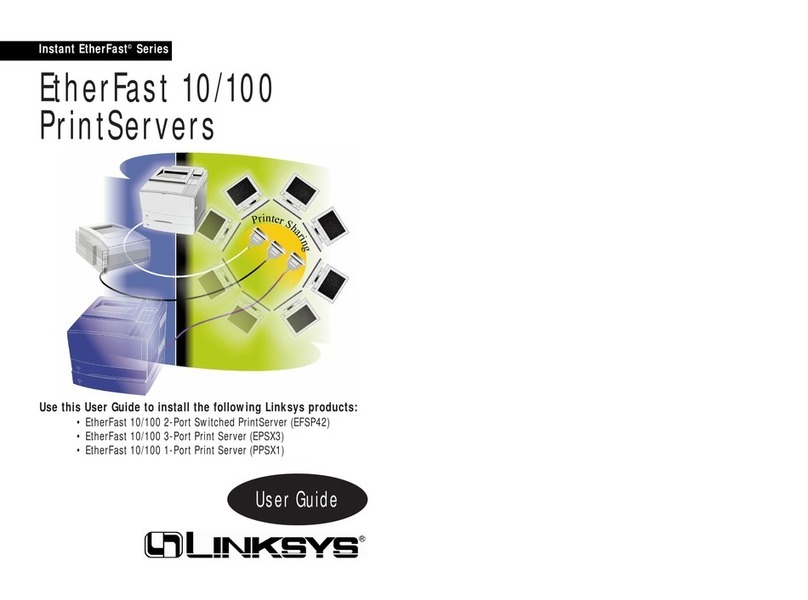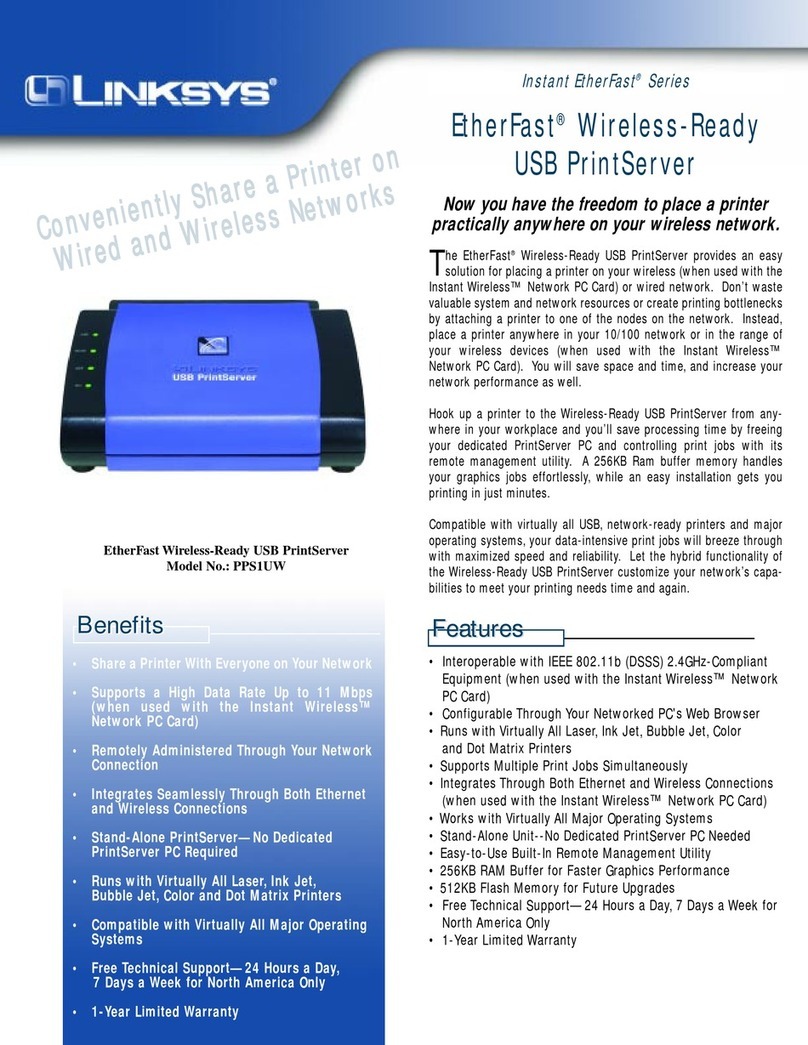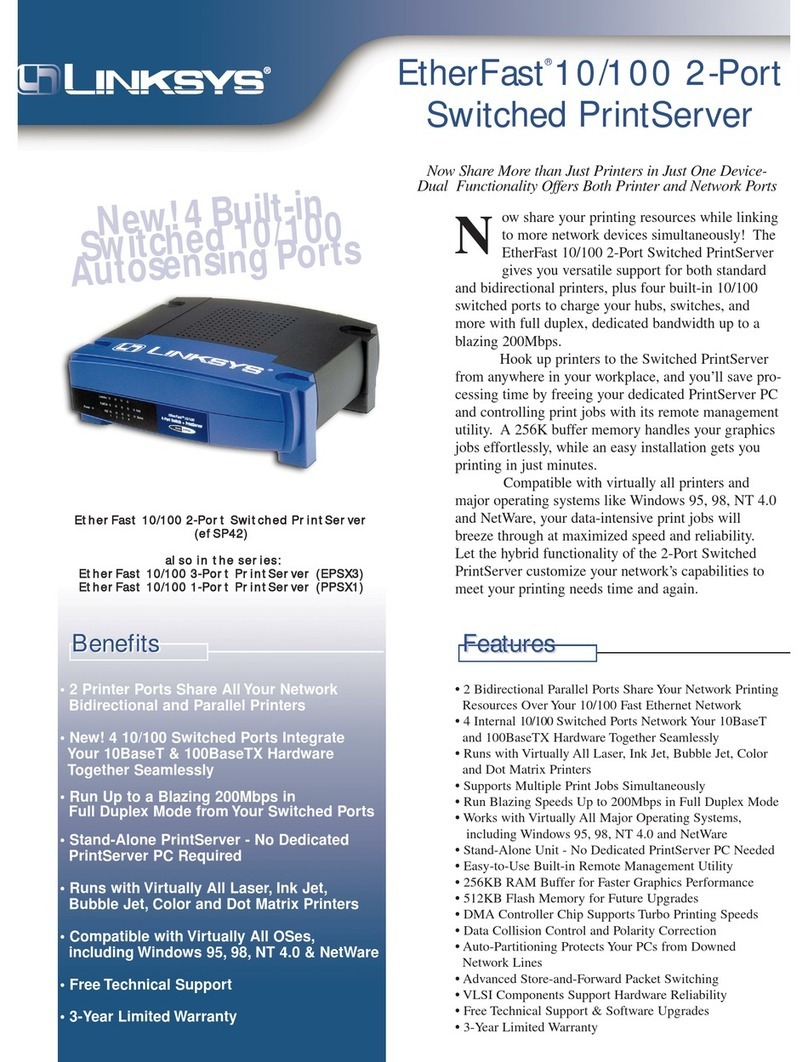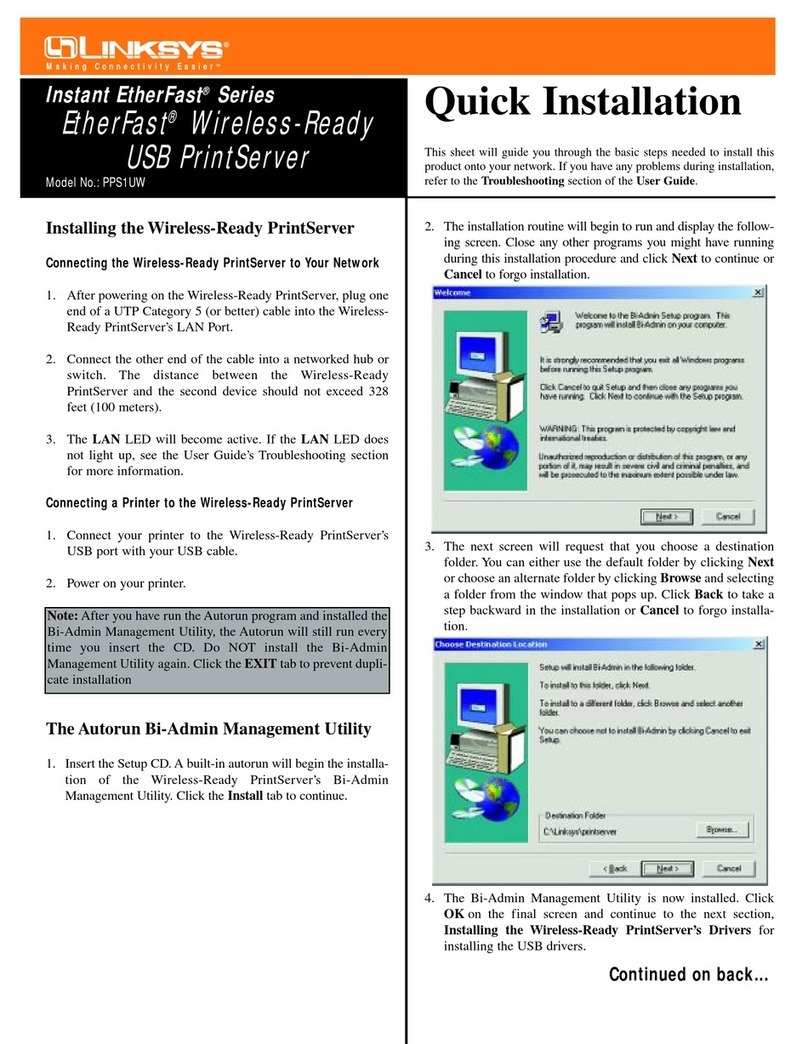QDisconnect the Ethernet
network cable from the
PrintServer and router. Click
Next.
RReconnect the power adapter
to the PrintServer and click
Next.
SThe next screen will indicate
that the PrintServer is now part
of your wireless network. Click
Next.
TThe PrintServer is now
connected to your wireless
network.
Next you need to install the
PrintServer driver on your
computer. Click Set up
Computer.
Make sure you have no programs
running on your computer.
ASelect the printer connected to
the PrintServer. If you do not
see the PrintServer or printer,
click Refresh. Click Next.
BThe Setup Wizard will install the
PrintServer’s driver and re-install
the printer drivers.
Make sure the printer is
connected to the PrintServer,
and click Next.
CPlease wait while the printer
drivers are configured for use
with the PrintServer. This may
take two to three minutes.
DYou will be notified when the
installation of the PrintServer is
complete. If you want to print a
test page, click Test Print.
Click Finish.
ERun the Setup Wizard on the
Setup CD-ROM on your other
computers. Click Click Here to
Start, and then click Set up
Computer.
Congratulations! The installation of
the Wireless-G PrintServer with
Multifunction Support is complete.
NThe wireless security method of
your network should be
automatically selected.
Proceed to the instructions for
your wireless security method.
If wireless security is disabled,
keep the default, Disabled,
and click Next.
WPA Pre-Shared Key (TKIP)
Enter a Passphrase (also known
as a Pre-Shared Key) that is 8-
63 characters in length. Click
Next.
WEP (128-Bit) or WEP (64-Bit)
Enter a Passphrase and click
Next.
If you want to manually enter
the WEP key, leave the
Passphrase field blank and
click Next. A new screen will
appear. In the Key 1 field, enter
your WEP key. Click Next.
OMake sure your new settings
are correct. To save the new
settings, click Next.
PDisconnect the power adapter
from the PrintServer. Click Next.
For additional information or troubleshooting
help, refer to the User Guide on the CD-ROM or
the Technical Support Insert. You can also e-mail
for further support.
Website
http://www.linksys.com/international
Product Registration
http://www.linksys.com/registration
Linksys is a registered trademark or trademark of
Cisco Systems, Inc. and/or its affiliates in the U.S.
and certain other countries. Copyright © 2006
Cisco Systems, Inc. All rights reserved.
WPSM54G-QI-61018NC JL
After you have installed the PrintServer,
the PrintServer diagnostic icon will
appear in the system tray of your
desktop.
When you right-click the PrintServer
diagnostic icon, you will see a menu:
About - Displays the version number
of the PrintServer diagnostic utility.
Info - Displays the Print Server
Information screen of the diagnostic
utility.
Connect - To scan, fax, or read
information from a memory card
using the software that came with
your multifunction printer, the
computer must be connected to the
printer. To connect to the printer, click
Connect.
When you have finished using the
printer software, right-click the
diagnostic icon, and click
Disconnect.
Exit - Closes the diagnostic utility.
NOTE: For more information about the
diagnostic utility, refer to “Chapter 5:
Using the Diagnostic Utility” of the User
Guide on the Setup CD-ROM.
A
B
C
D
WPA
WEP
O
P
Q
R
S
T
2Set Up the Computer
NOTE:Linksys strongly recommends
that you set up your printer and install
your printer’s driver before you install the
PrintServer’s driver.
Use the PrintServer
Diagnostic Icon
Diagnostic Menu
NOTE:The computer MUST be
connected to the printer for all scans,
faxes, or usage of a memory card. To
connect the computer to the printer,
right-click the icon, and then click
Connect. (The computer will
automatically connect to the printer for
print jobs.)