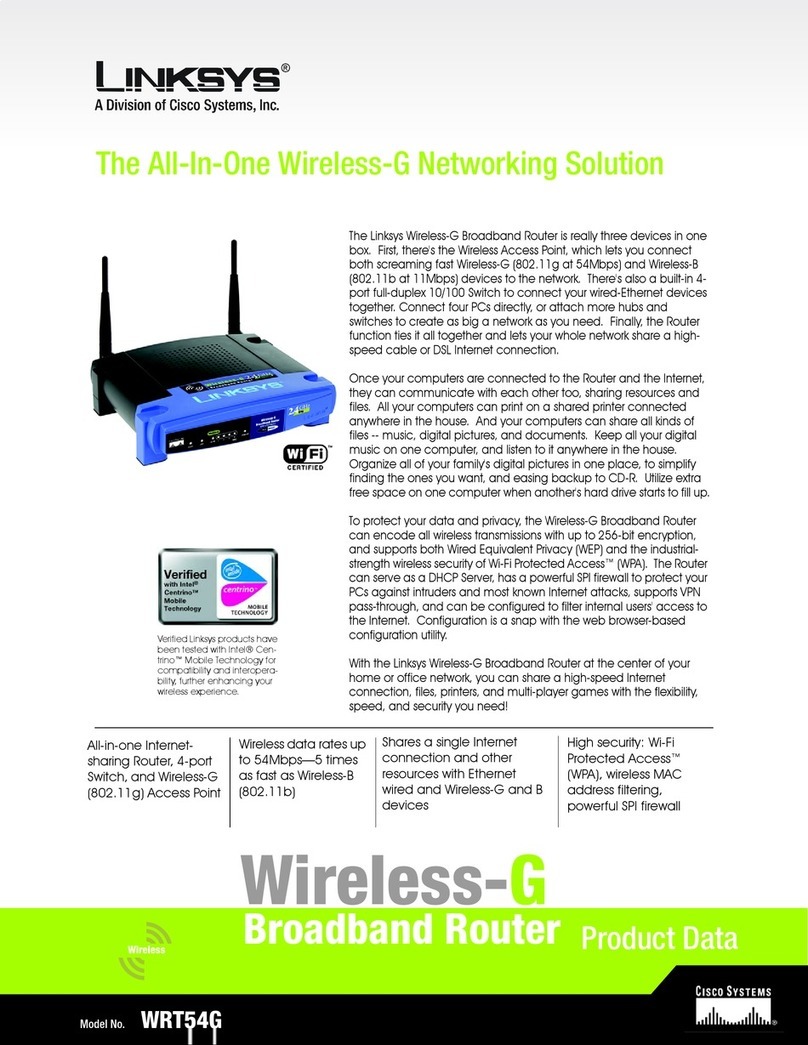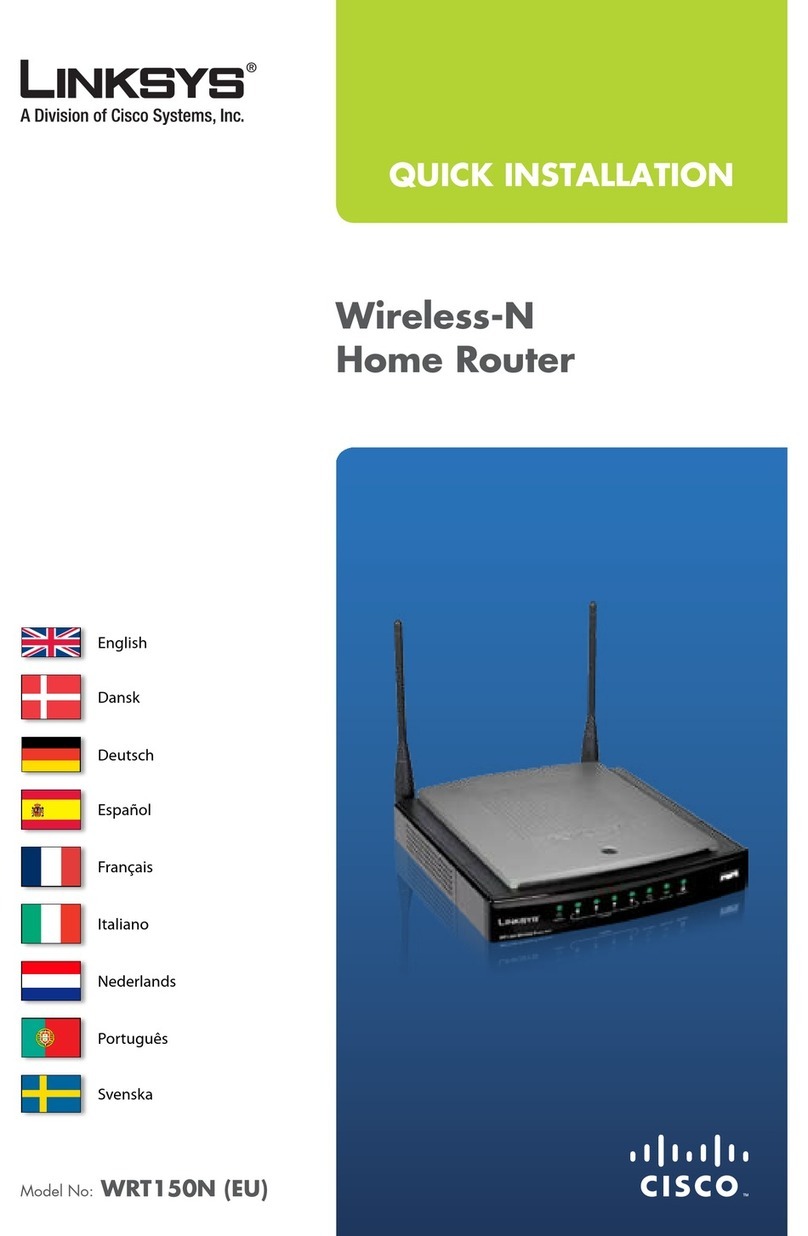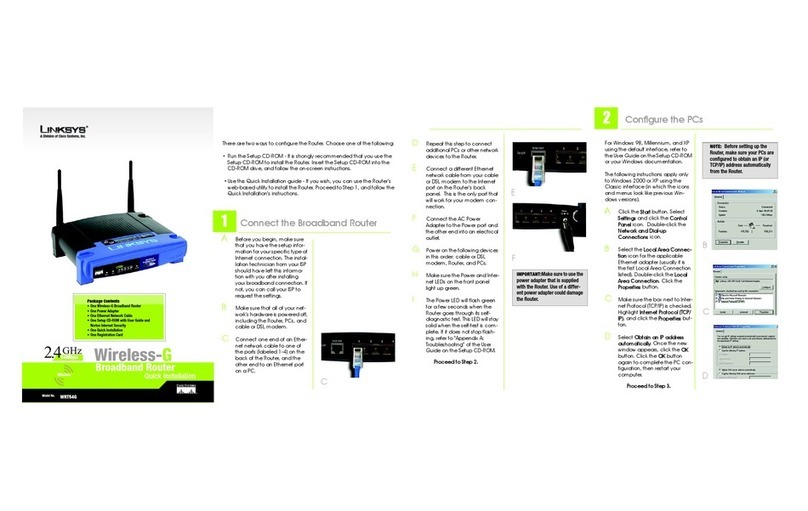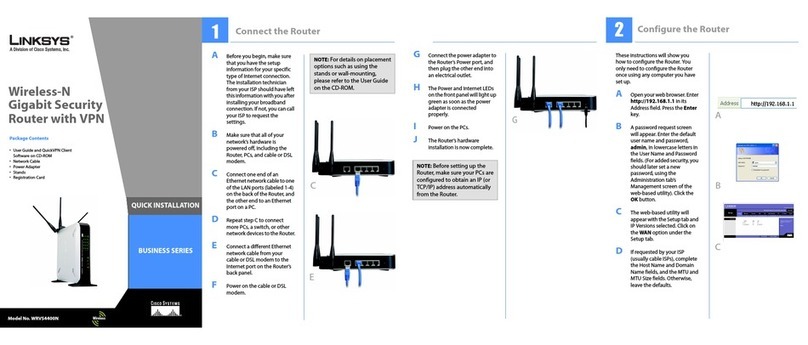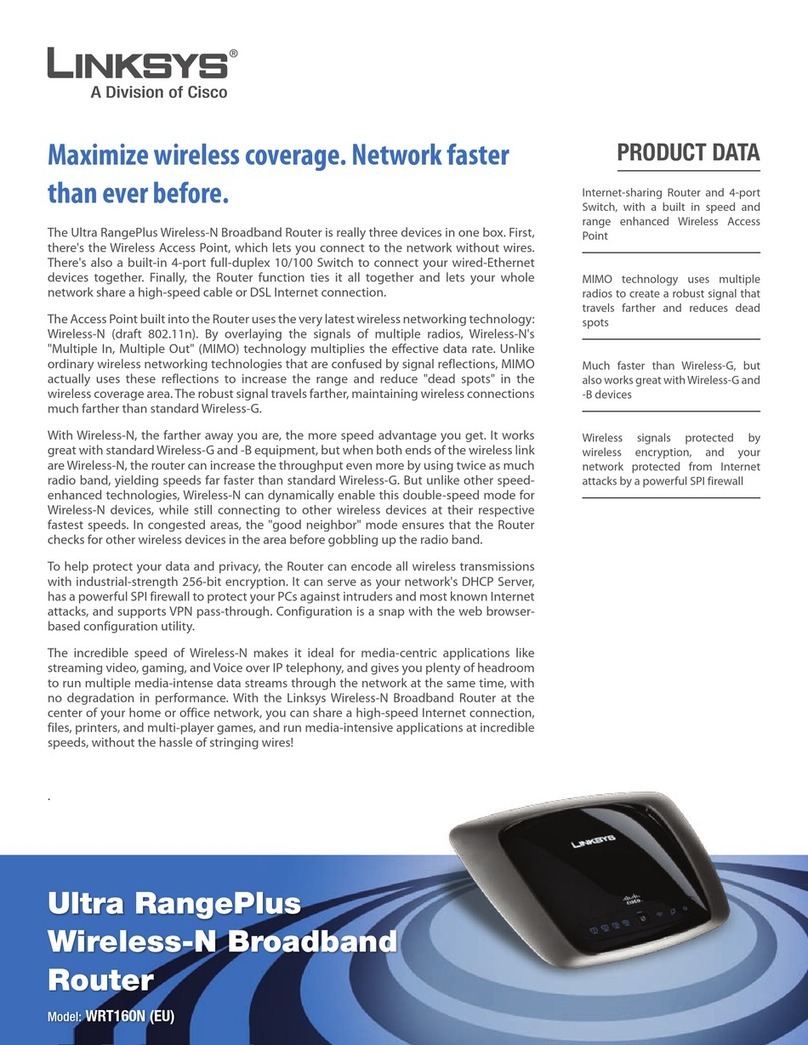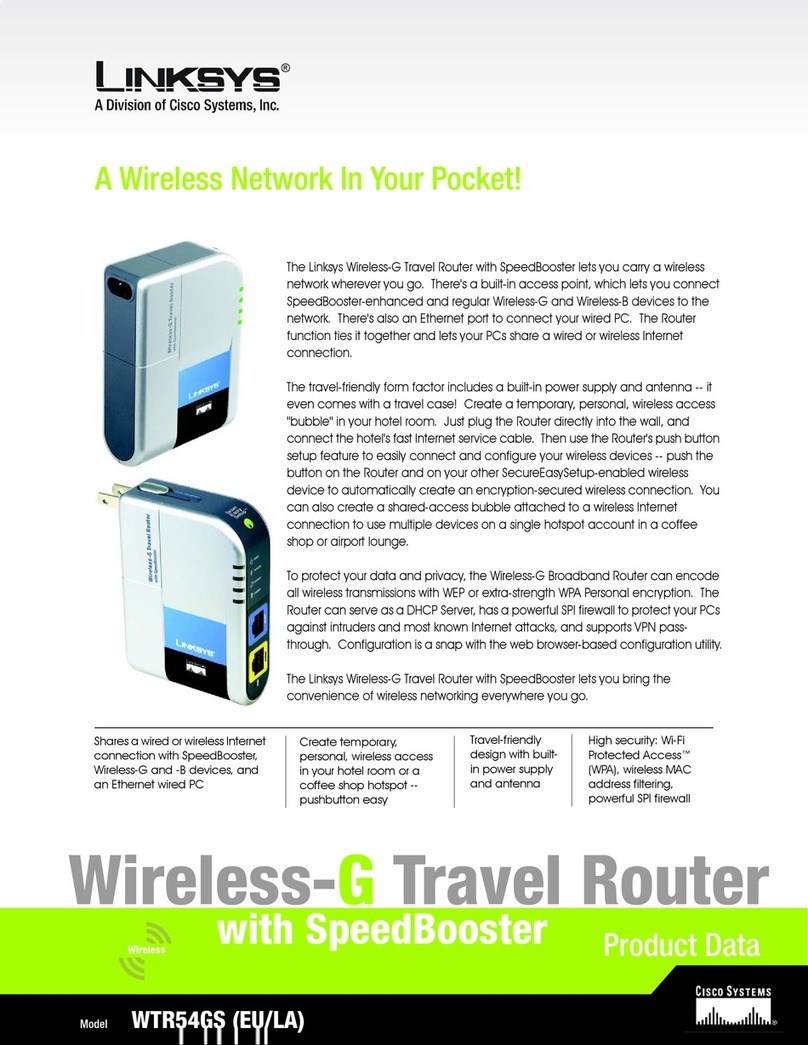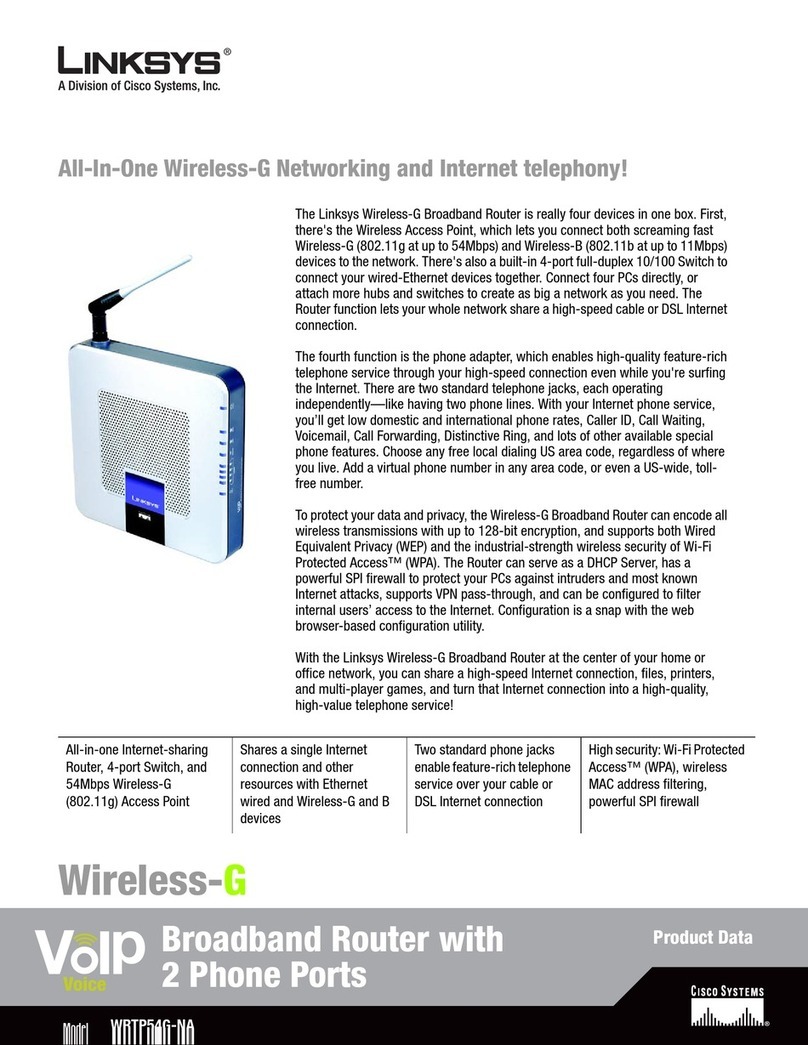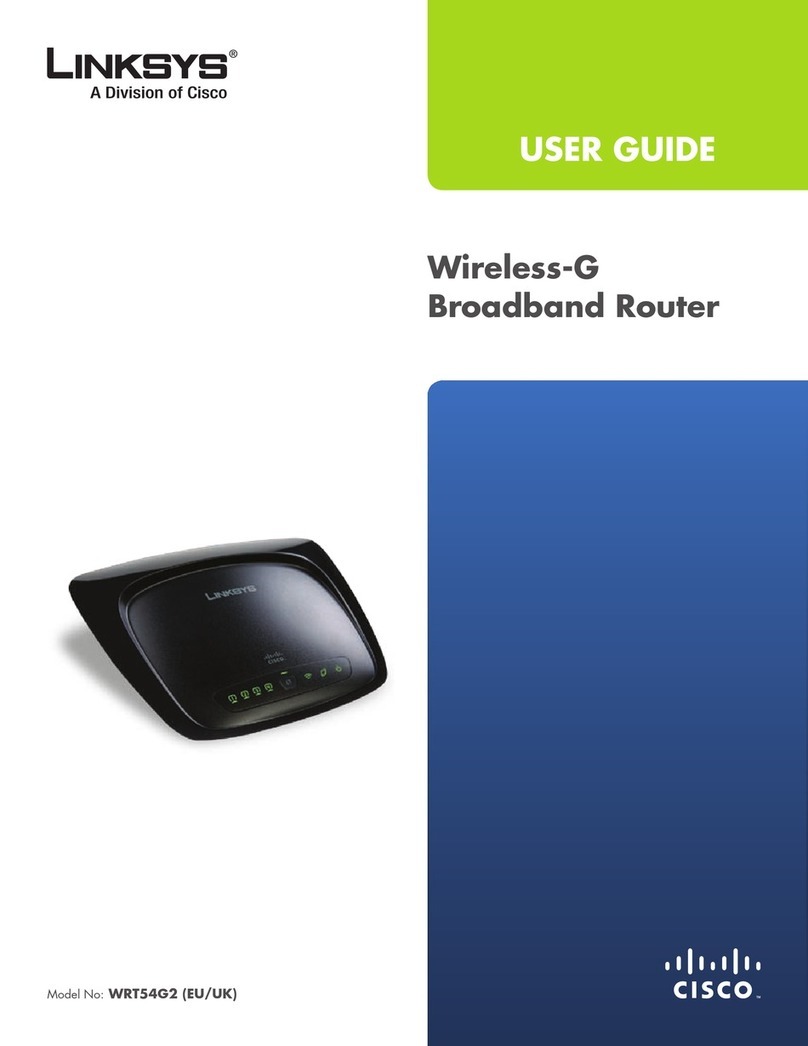BEFSR41W
System Requirements
• Microsoft®Windows 95, 98, NT, 2000, ME, or
XP
• An Operating Ethernet Adapter and a Network
Cable (for initial setup)
• One CD-ROM (to useTechHelper)
• One External Cable/DSL Modem
• NetworkAdapter with TCP/IP per PC
• Internet Explorer 4.0 (Minimum) or higher
(5.0 Recommended), or Netscape Navigator
4.0 (Minimum) or higher (4.7 Recommended)
• WPC11 for Wireless Connection (sold sepa-
rately)
EtherFast
®
Cable/DSL
Wireless-Ready Router
with 4-Port Switch
Instant Broadband
Package Contents
One Linksys EtherFast®Cable/DSL Wireless-
Ready Router with 4-Port Switch (1)
One AC Power Adapter (2)
One TechHelper CD-ROM (3)
One User Guide (4)
Registration Card and this Quick Installation
(not shown)
You will need the following values from your ISP in order to install the
EtherFast®Cable/DSL Wireless-Ready Router (where applicable):
• PPPoE with username and password (for some DSL users)
•Your broadband-configured PC’s fixed Internet IP Address
•Your broadband-configured PC’s Computer and Workgroup Names
• Your ISP’s Subnet Mask
•Your ISP’s Default Gateway
•Your ISP’s DNS IP address
Whoever installed your broadband access should have left this information
with you. If not, your ISP will be able to supply you with the correct settings.
For more detailed instructions, please refer to the EtherFast®Cable/DSL
Wireless-Ready Router’s User Guide.
A. Power everything down (including your PCs, cable or DSL modem, and
the Router).
B. Connect a network cable from an Ethernet
port on one of your PCs to one of the four
LAN Ports on the back of the Router. Do the
same with all the PCs you wish to connect to
the Router.
C. Connect the network cable from your broad-
band modem to the WAN port on the rear of
the Router.
Installing Your EtherFast
®
Cable/DSL
Wireless-Ready Router onto Your
ur Network
D. Connect the power-supply cable to the Power port on
the rear of the Router. Then plug the power-supply
transformer into an appropriate power outlet.
1) The Power LED will illuminate green as soon as
the power adapter is connected.
2) The Diag LED will illuminate red for a few sec-
onds while the Router goes through its internal
diagnostic test. It will turn off when the self-test
is complete.
E. Press the Reset button on the rear of the Router.
Hold the button in for three seconds, or until the
Diag LED illuminates red. This resets the Router.
A. Power on one of your PCs and log in if you are asked to. When you reach
the desktop click Start, select Settings, and then select Control Panel.
B. Double-click the Network icon.
C. In the Configuration window,
highlight the TCP/IP that has
been associated with your net-
work card or adapter. (Do NOT
configure TCP/IP->Dial-up
Adapter.) Click Properties. If
the TCP/IP Protocol isn’t listed
in the Configuration window,
go to “Installing the TCP/IP
Protocol” in the Appendix of
the User Guide.
D. Click the IP Address tab.
Select Obtain an IP address
automatically. Click OK.
Continued on back!
NNoottee: Steps A through E will only work in Windows
95, 98 and ME. If you are using Windows NT, 2000,
or XP, please check your Windows NT, 2000, or XP
documentation to configure your TCP/IP protocol.
C
D
B
D
E
C
NNOOTTEE::Only use the power adapter packaged with the Router. Using a different power adapter may
damage the Router.
Configuring Your EtherFast
®
Cable/DSL
Wireless-Ready Router
1
2
3
4
This Quick Installation is meant to help you install the product quickly and easily. For detailed instructions
on installation and configuration, and further setup options, please consult the User Guide.