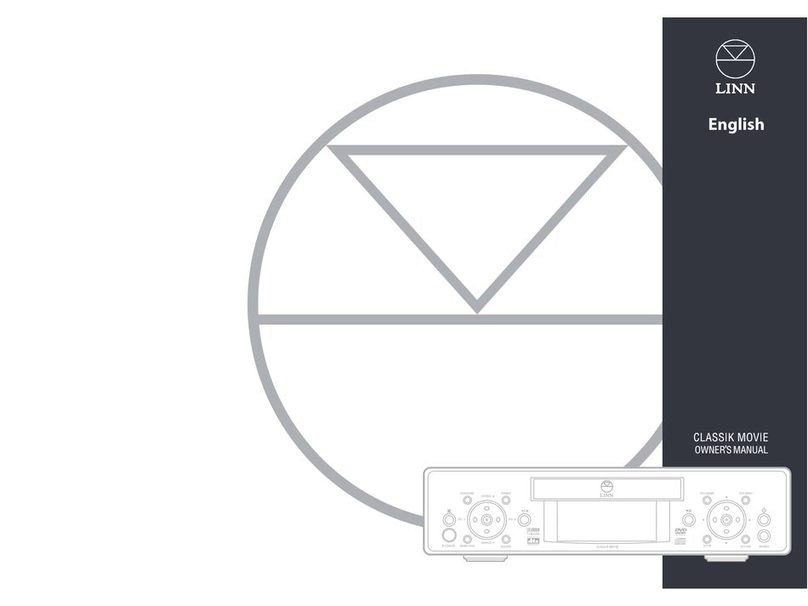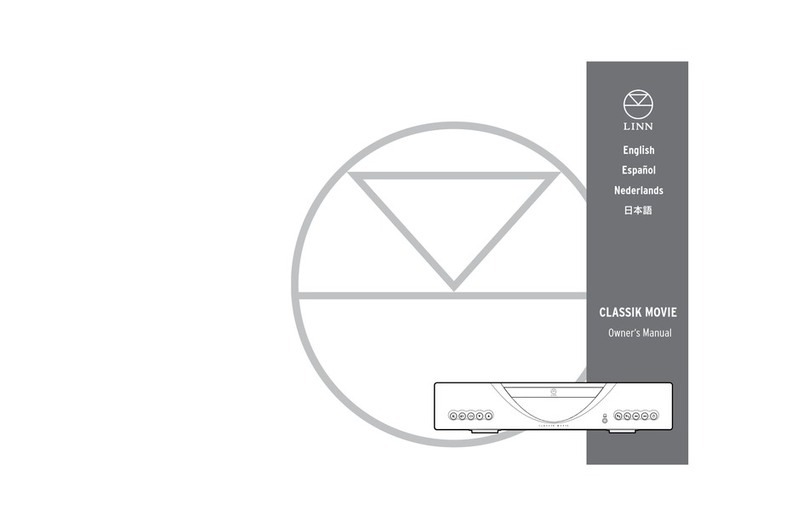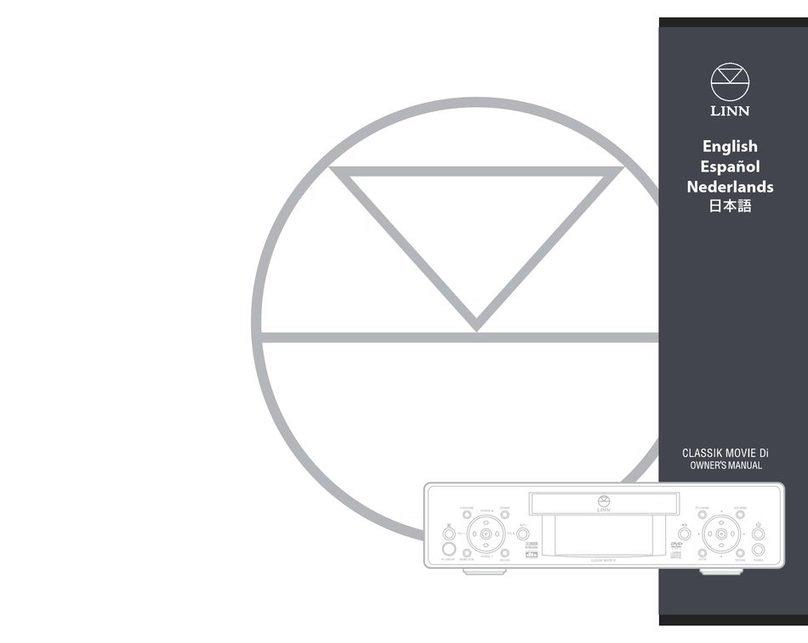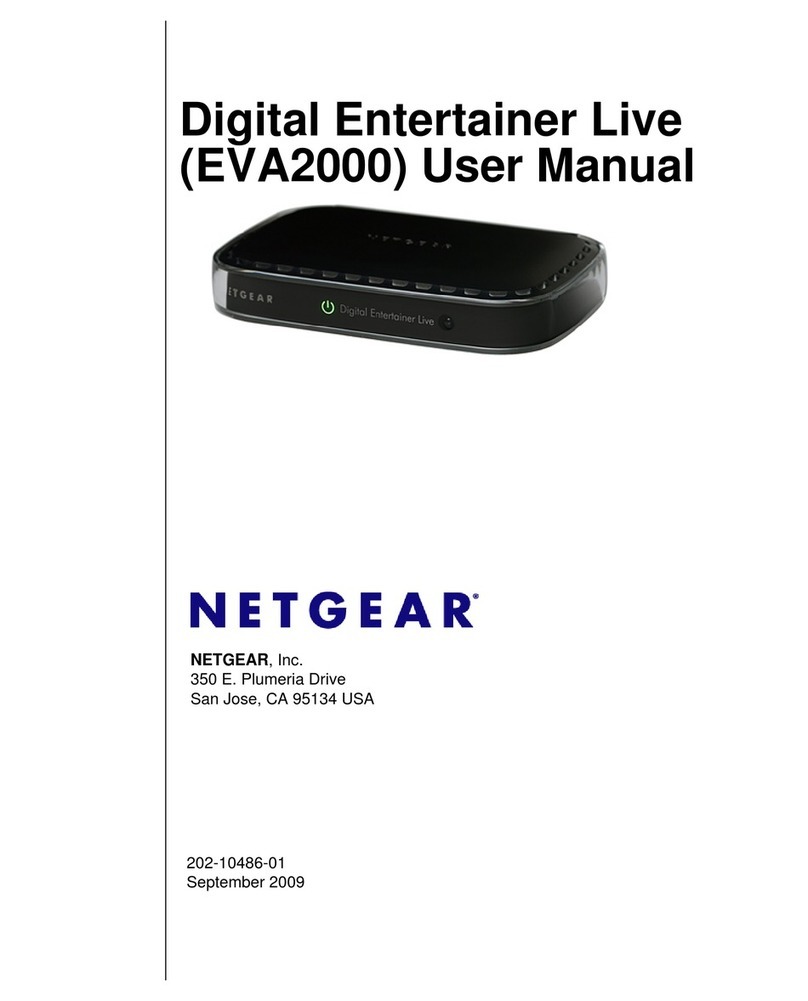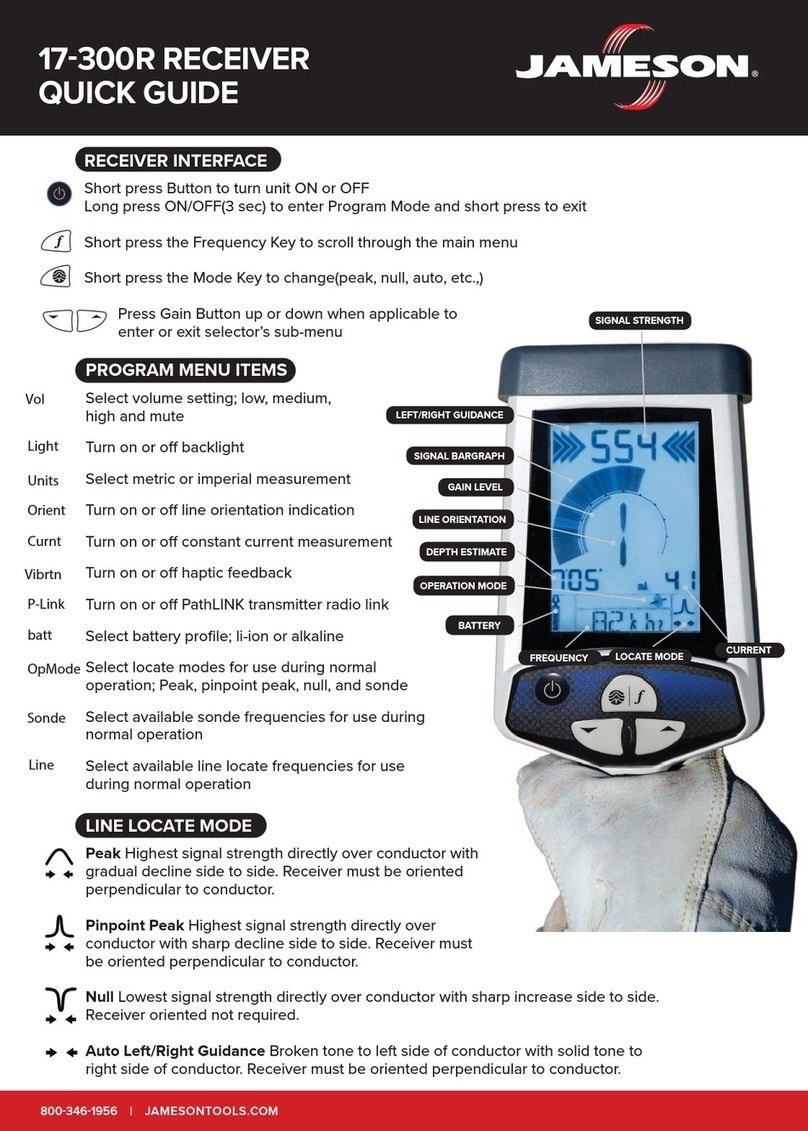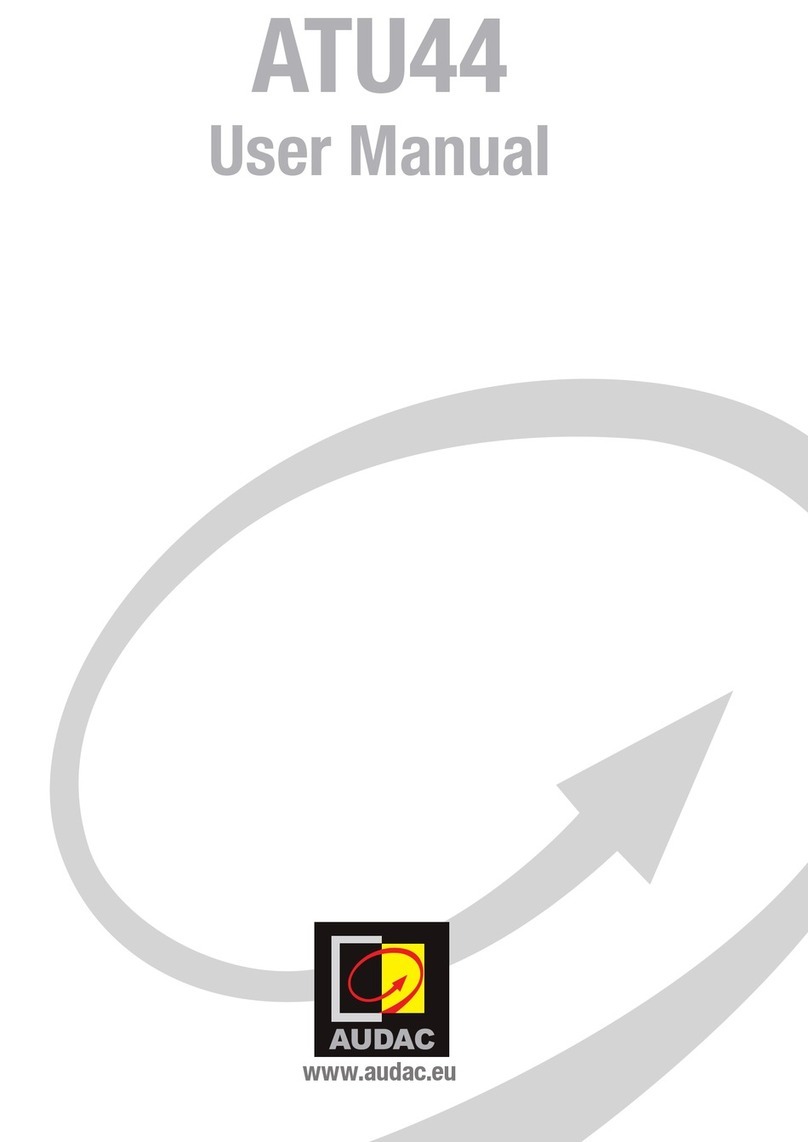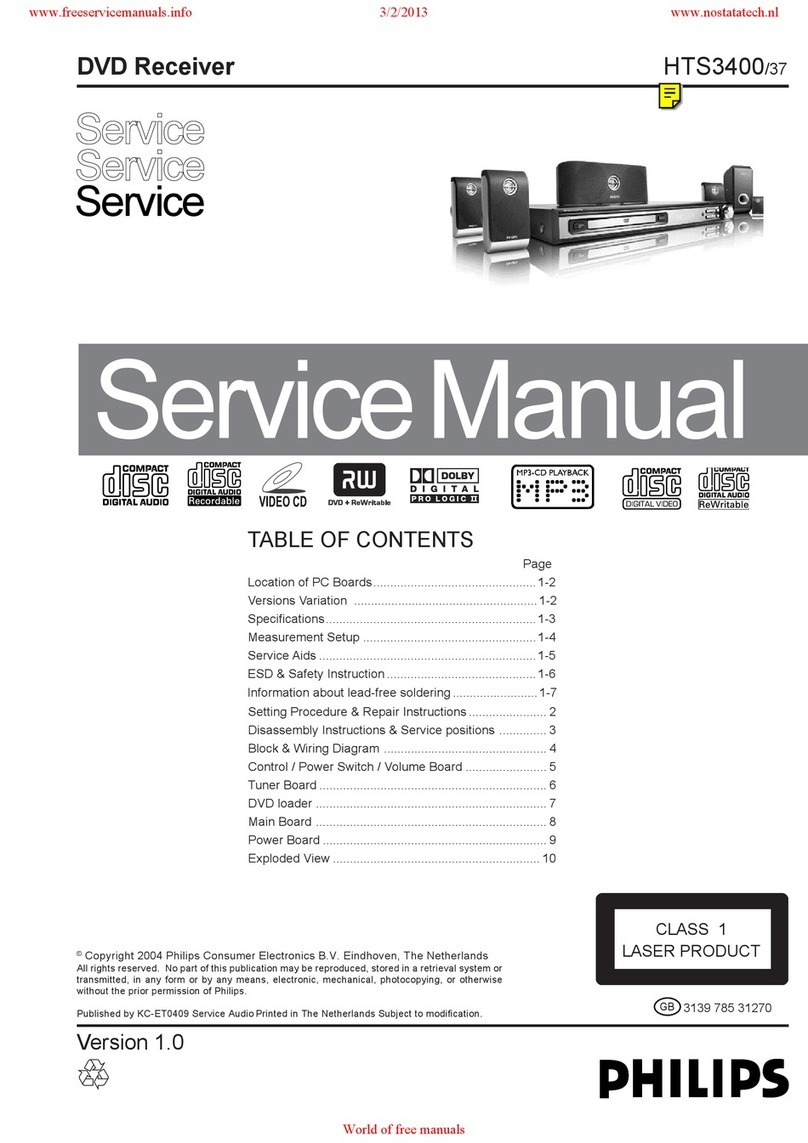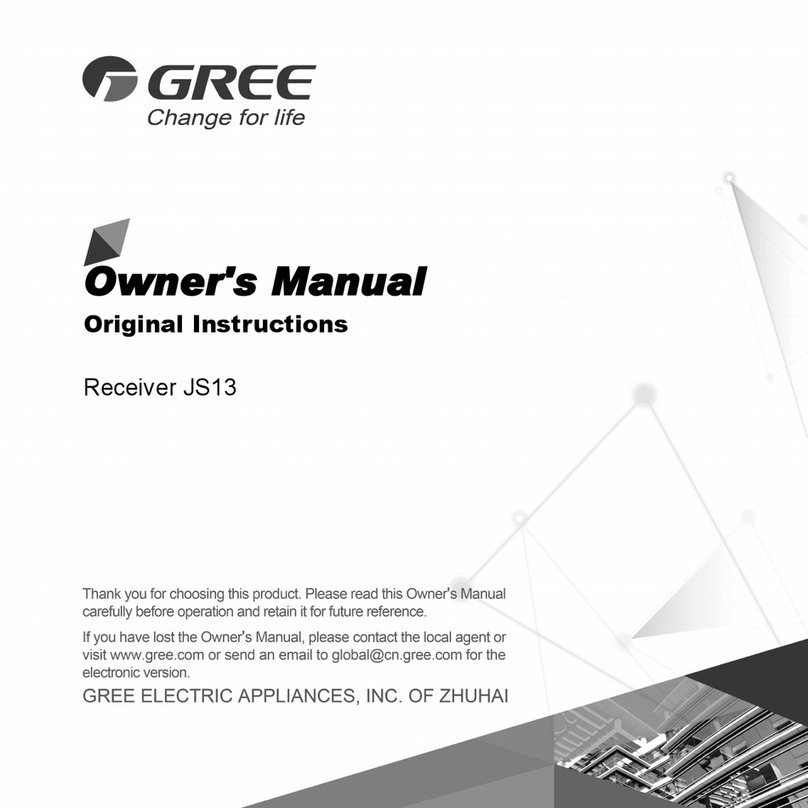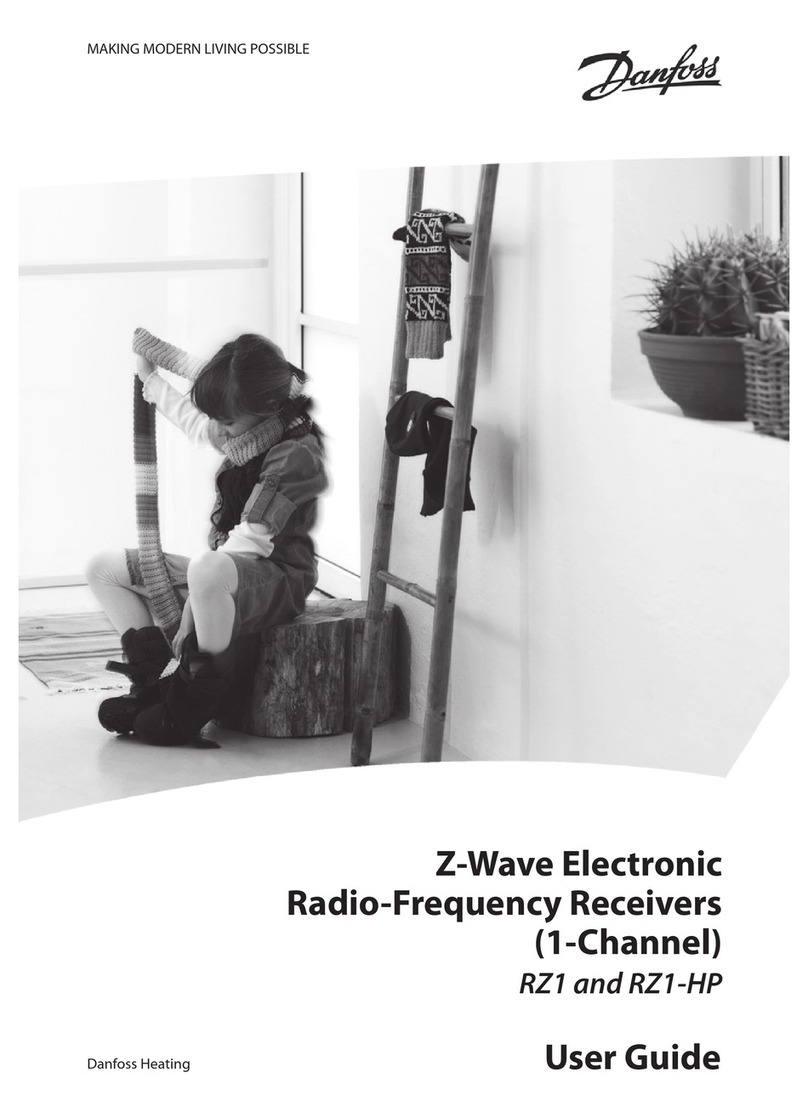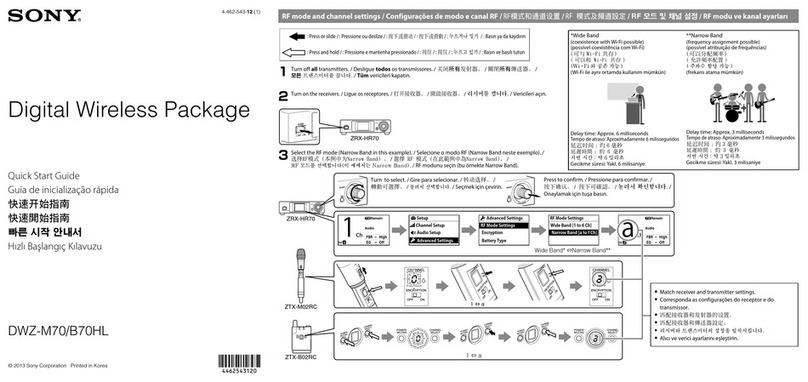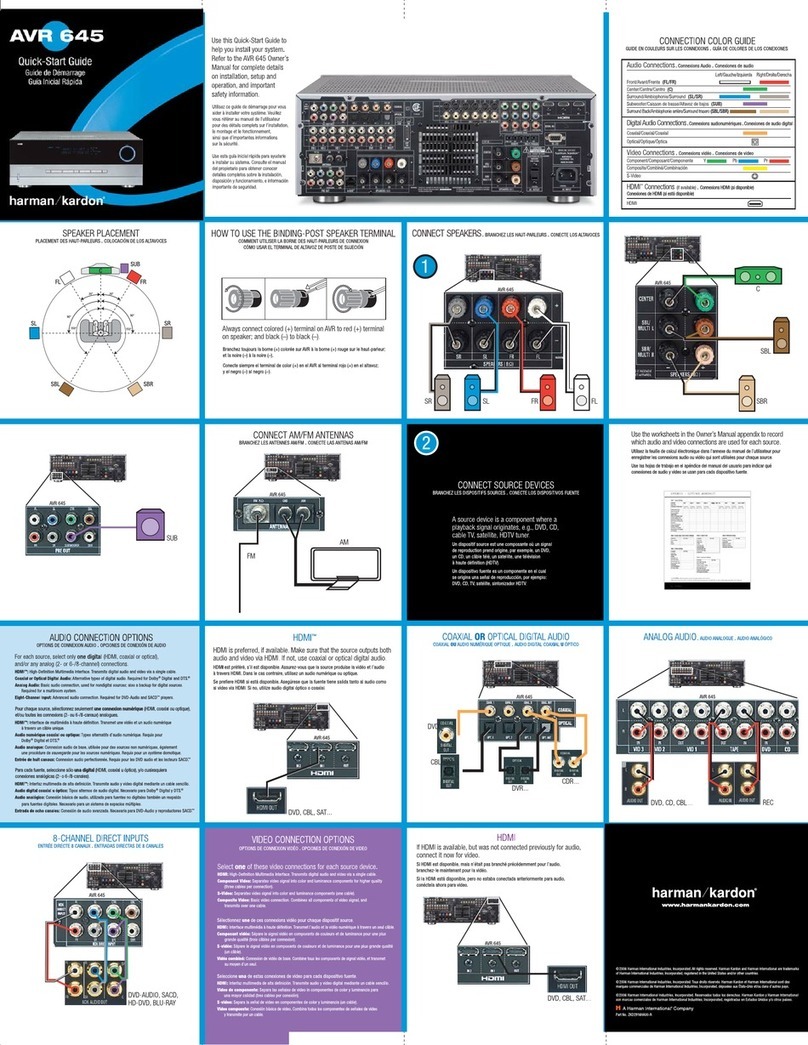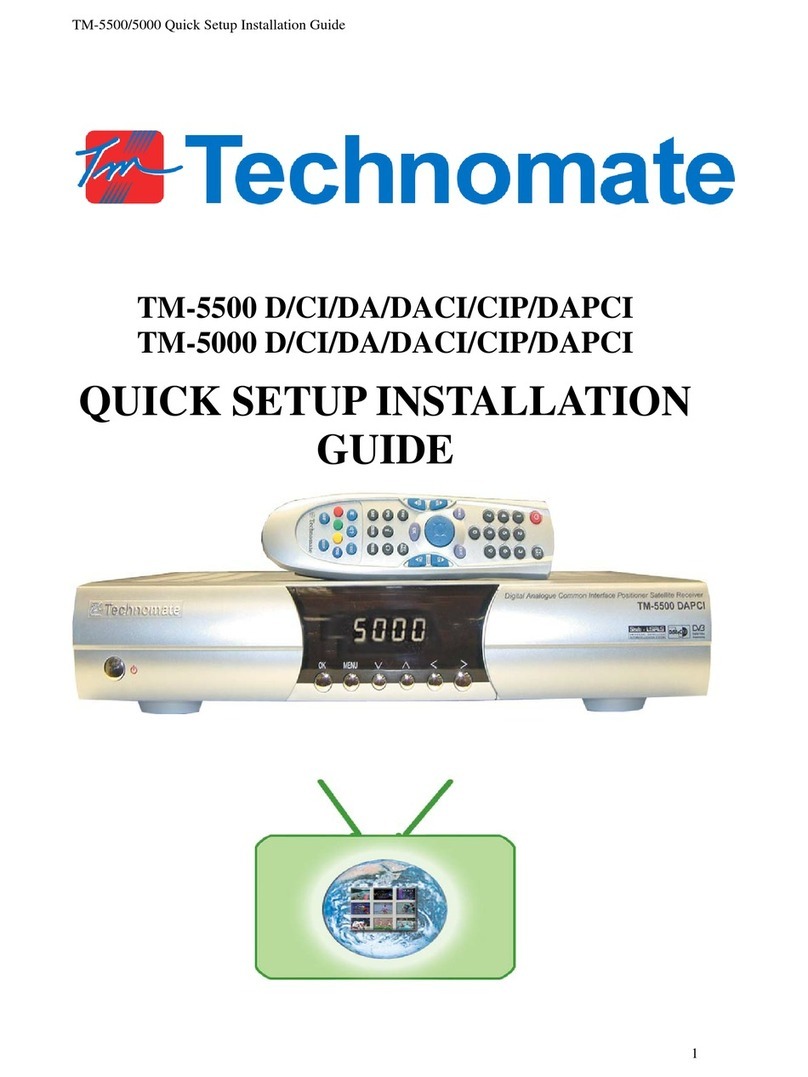Linn AKURATE DS User manual

Connecting
Before making any connections, switch off your power1.
2. either the
left and right Analogue OutBalanced Out
sockets
Connect the Akurate DS3. Ethernet socket to your network us-
4.
5.
If you have a NAS or ripping NAS then you should also ensure this is connected to6.
your network and powered on
-
www.linn.co.uk/nas for more info
A Media Server is required to manage your music collection and provide access
Manager and Asset UPnP, and these are normally pre-installed on your NAS or self-
installed on your home computer if you don’t have a NAS - see www.linn.co.uk/
mediaserver for more info
-
packing and connecting information to get you started - contact your Linn Specialist for
full installation support.
www.linn.co.uk/akurateds for full instructions on
using your Linn Akurate DS player.
Unpacking
Please retain all packaging for future transport of Akurate DS
Contents
1 x Akurate DS player
1 x mains lead
Positioning
Place unit within range of your network router or switch
Linn recommend the use of separate dedicated network components, including
-
-
www.linn.co.uk/networks for more info
Avoid positioning the unit in direct sunlight as this can interfere with the infra-red
Do not stack components and avoid placing near other heat sources
Allow space all the way around the unit for air circulation

Setup
Step 1 - add Akurate DS to network
1.1 Connect the Akurate DS as shown overleaf and power
1.3 Press the Sleep-
played on the front panel then there is no active network connection
Go to www.linn.co.uk/networks
www.linn.co.uk/kong
media servers or other Linn devices you have connected - if you can’t see these
music on your NAS
Connecting
CongurationLinn Preamp Connected
Help
the Reboot
Room Name from the Conguration
Device Name on the DS player
should match Source Name
Go to www.linn.co.uk/networks
Step 3 - play music
3.1 Install KinskyDesktop on your computer from www.linn.co.uk/kinskydesktop
3.2 Launch KinskyDesktop and it will detect any DS players connected to the network
Rooms
Step 2
3.3 Select the Radio
3.4 Select the Playlist
playlist and press Play
3.5 iTunes usersHome
Go to www.linn.co.uk/kinskydesktop for a short demo or further help
Step 4 - rip music
your music as normal and ensure you prompt your Media Server to update
4.3 Select Library from the Home
music
Go to www.linn.co.uk/ripping for more info on ripping music discs, including a
Step 5 - add wireless device
5.1 Simply add a wireless device or smartphone to your network as normal
5.3 Launch the software on your wireless device and it should auto-detect your DS player
Go to www.linn.co.uk/wireless for more info on wireless control of your DS and a
control of your DS player, not for actual streaming of music
Online Manual
Please visit www.linn.co.uk/akurateds to view the latest Online Manual for Linn
-
loading music, and controlling your DS player using a range of devices.
Warranty
Please visit www.linn.co.uk/warranty within 30 days of purchase to register your prod-
uct for an extended 5 year warranty.
Linn Records
Please visit www.linnrecords.com-
ter downloads, CD/SACD or 180g vinyl.
Linn Products Limited
Glasgow Road, Waterfoot, Eaglesham,
Glasgow G76 0EQ, Scotland, UK
Pack 1573 Copyright © 2010 Linn Products Limited
Other manuals for AKURATE DS
3
Other Linn Receiver manuals