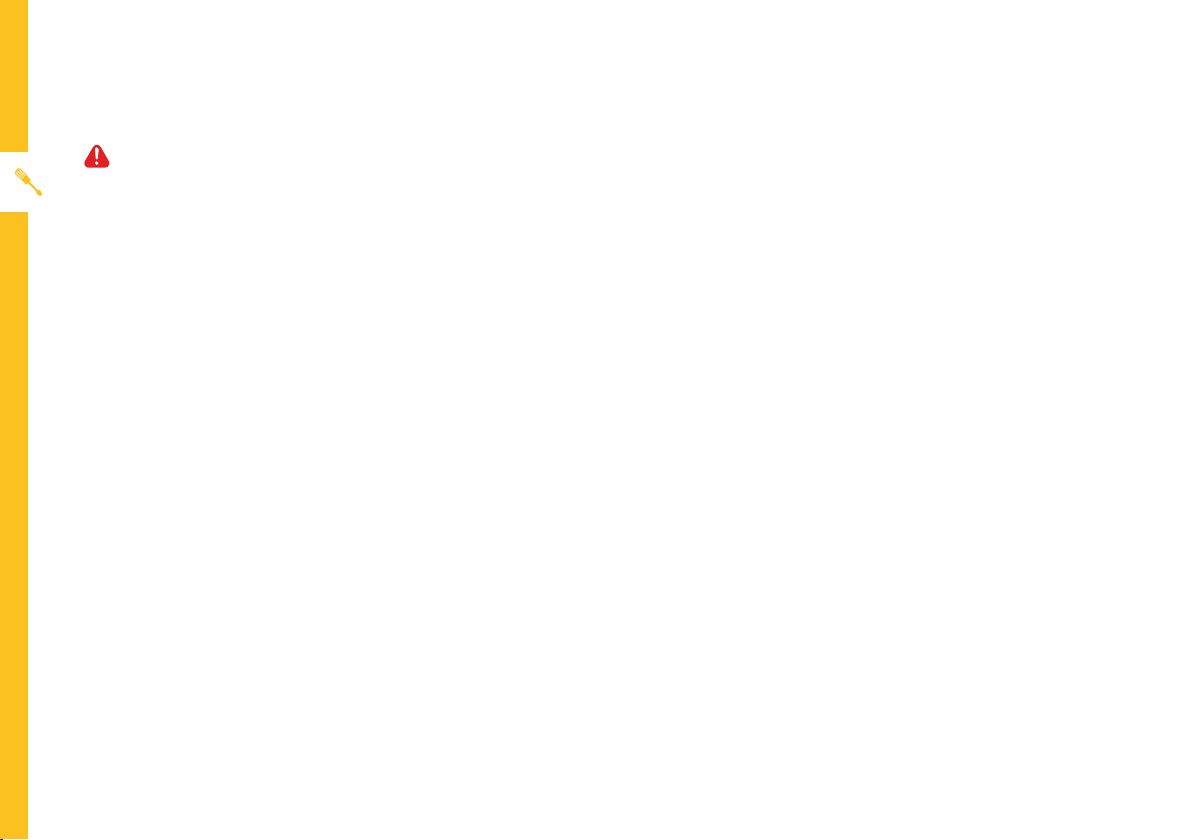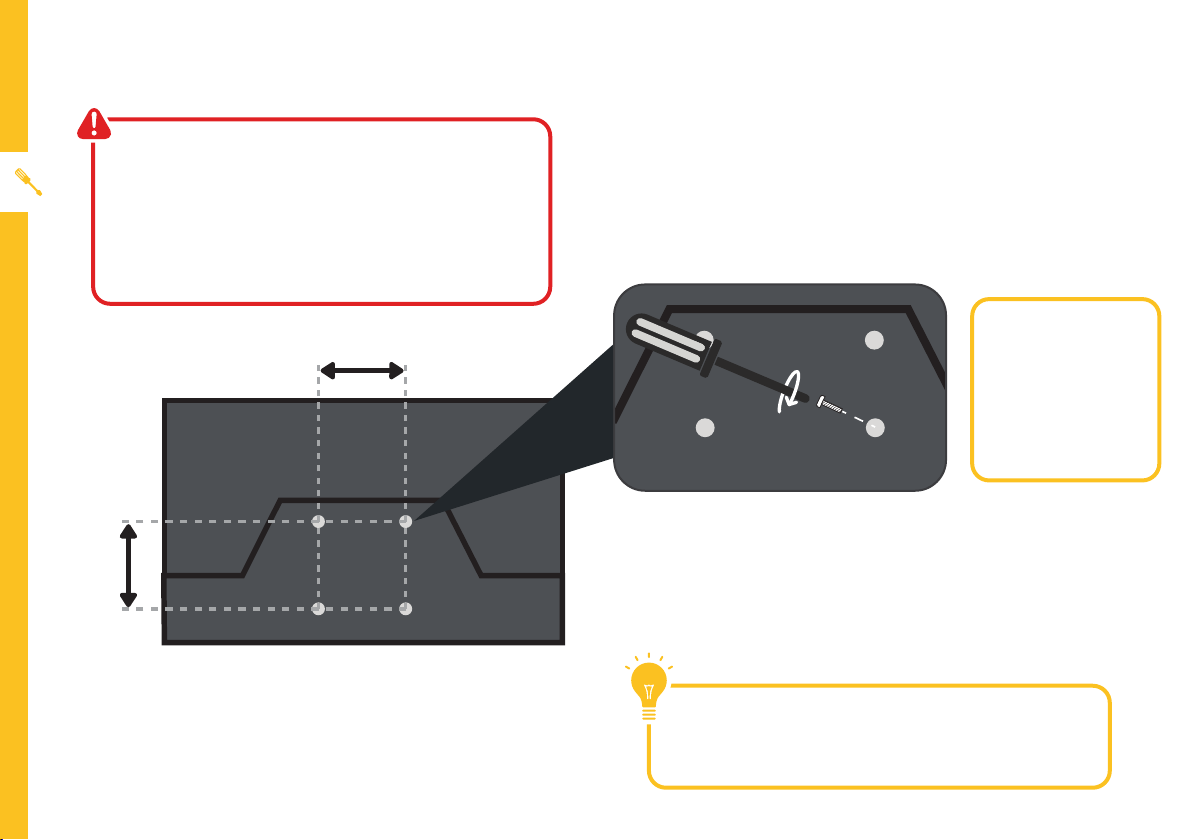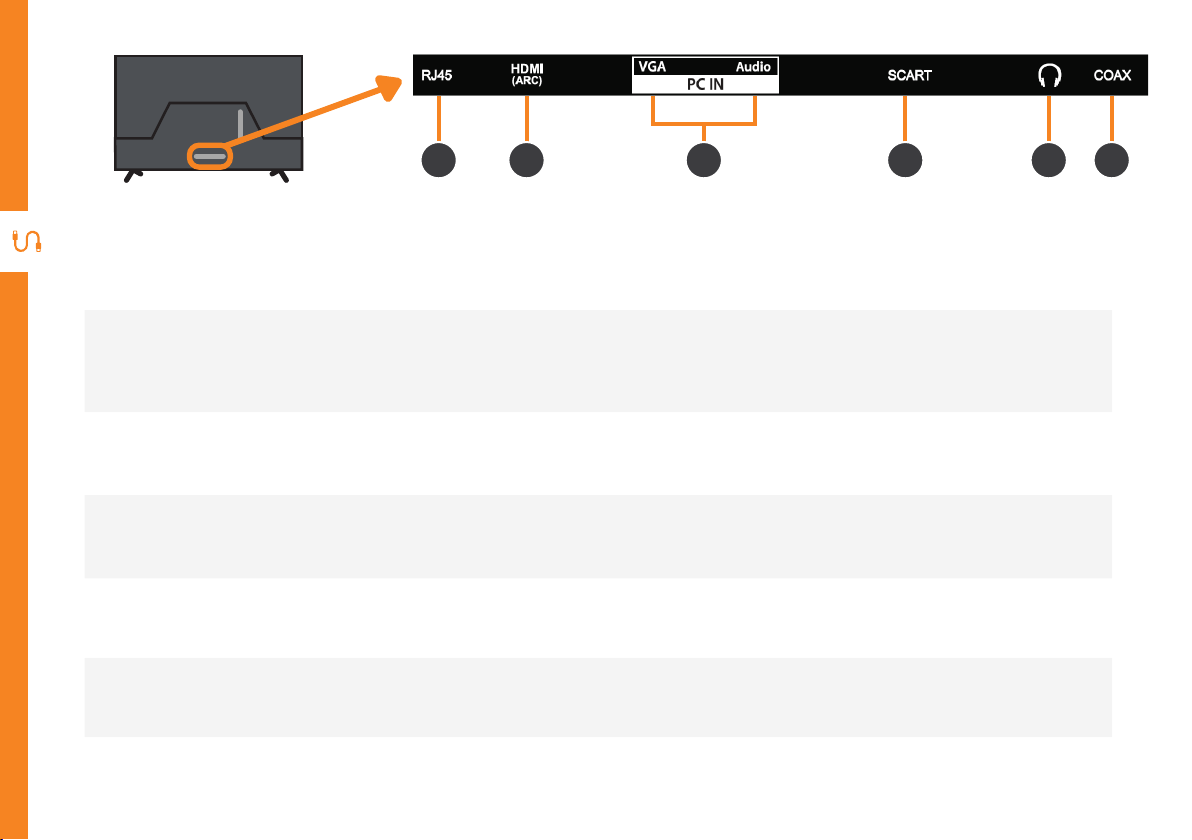UNPACK AND PREPARE | 5
Attaching the Stand
• Unplug theTV from the power outlet before
installing or removing the stand.
• Only touch the frame, not the screen.
• It is highly recommended to use safety straps
for securing theTV.
CAUTION!
Do not apply
excessive force as
you might damage
the screw holes.
1
2
3
Unless you are wall-mounting theTV, you will need to
attach its stand/legs.
1. Lay theTV face-down on a soft, flat surface (like
the sofa, or a towel on a table) larger than theTV
itself.
2. Match stands to the installation points on the
underside of theTV.
3. Attach the stands to theTV at the installation
points using the screws provided. (Grab a
screwdriver for this bit). Make sure the legs
are facing away from each other (not leaning
inwards).