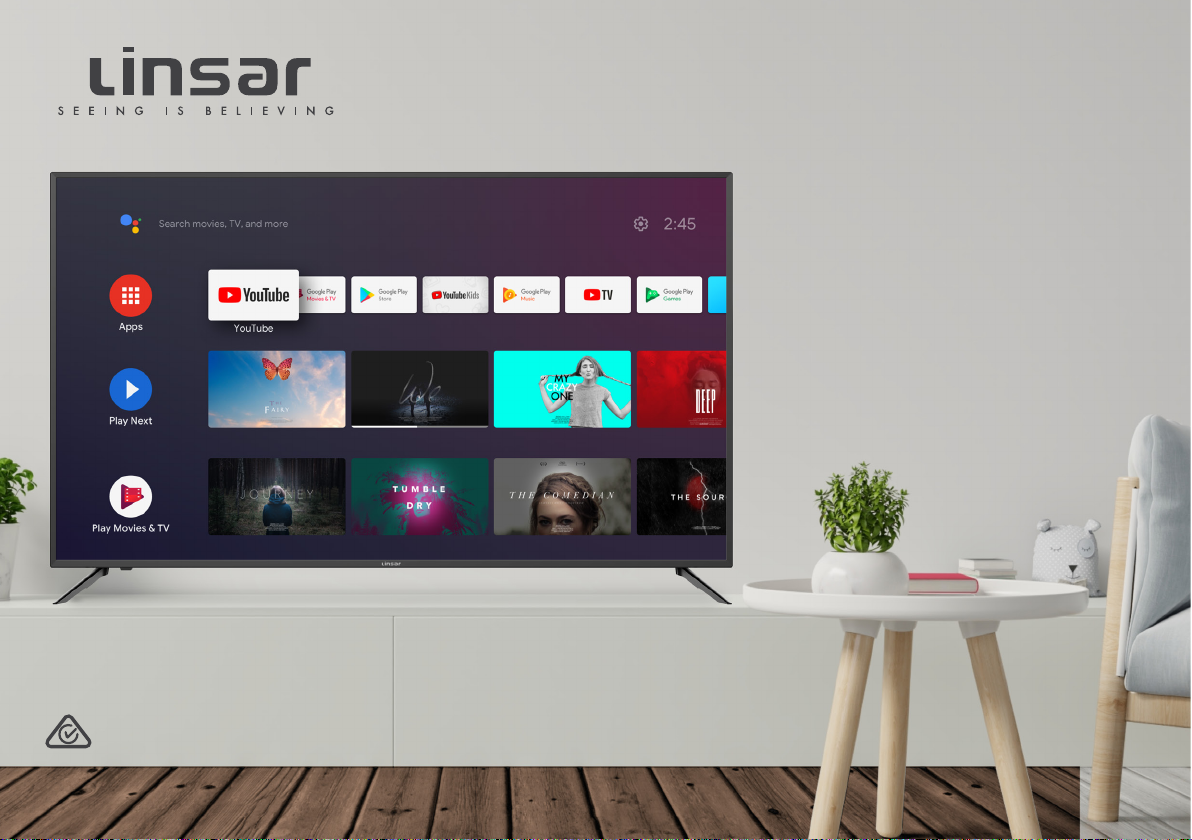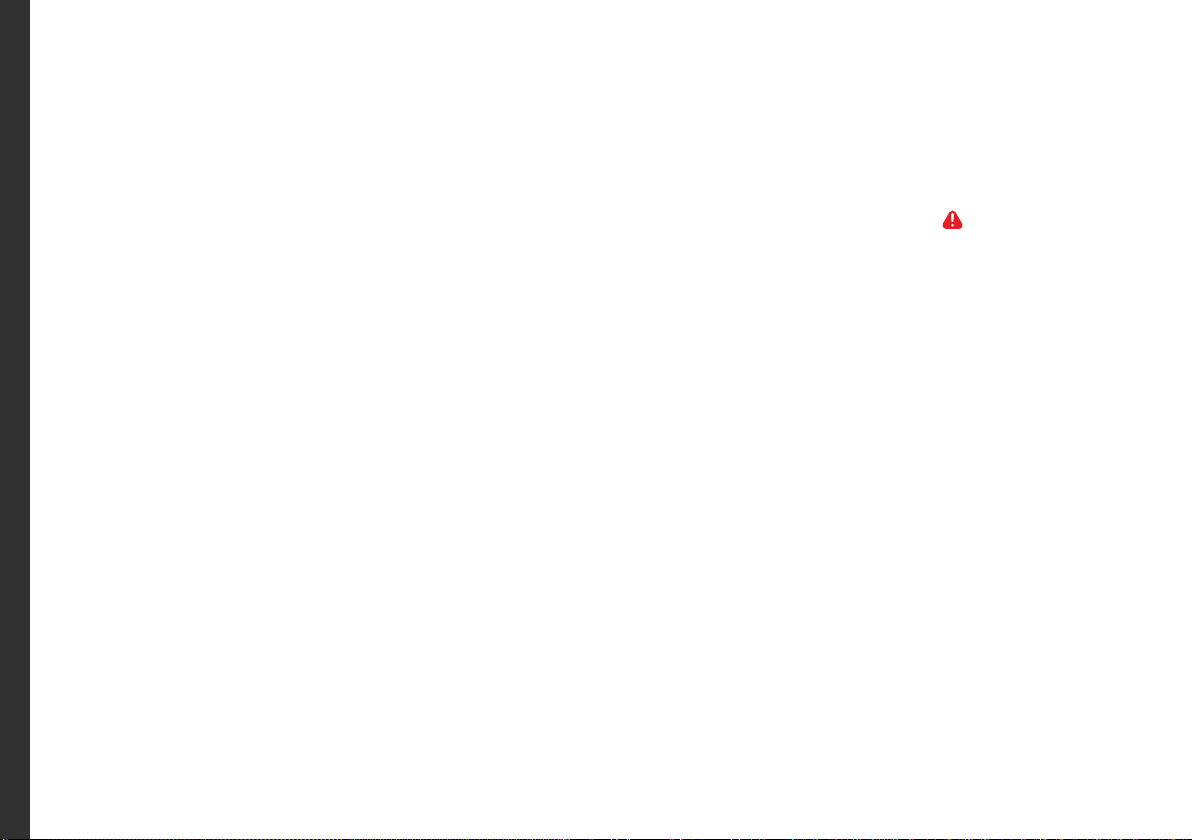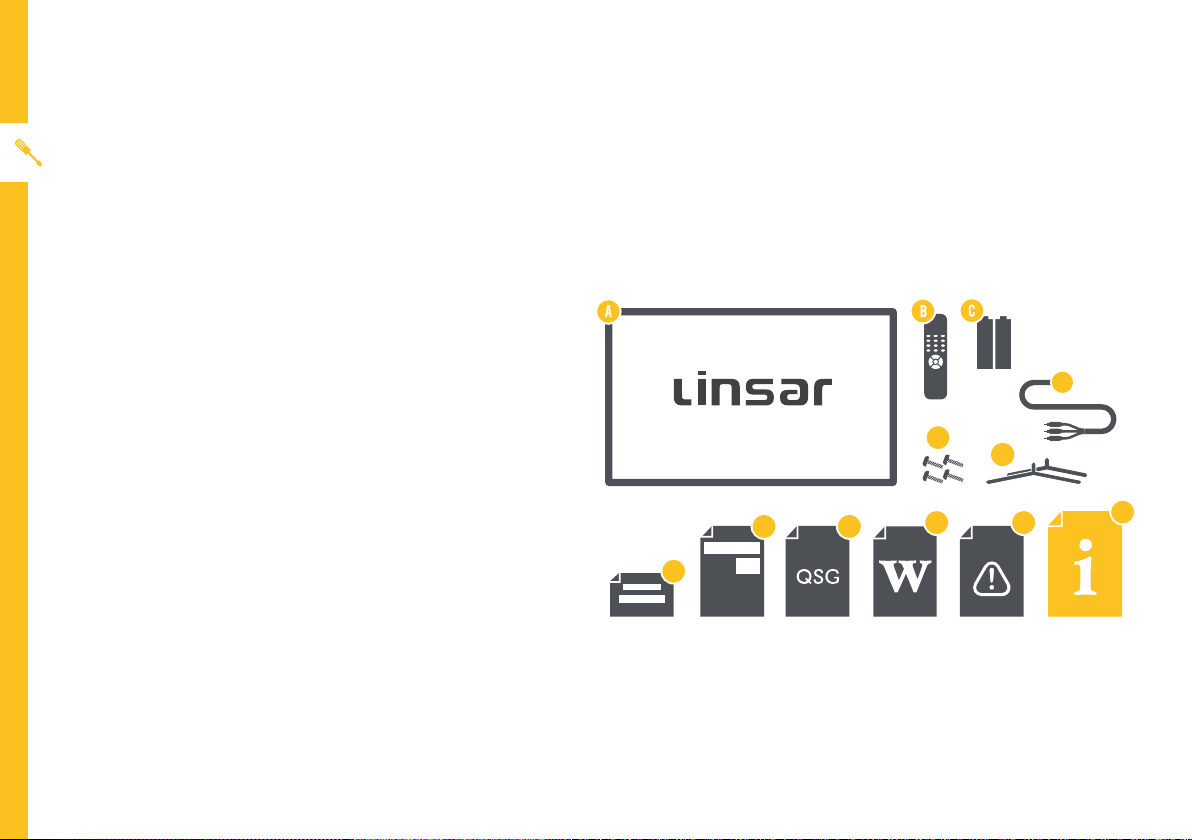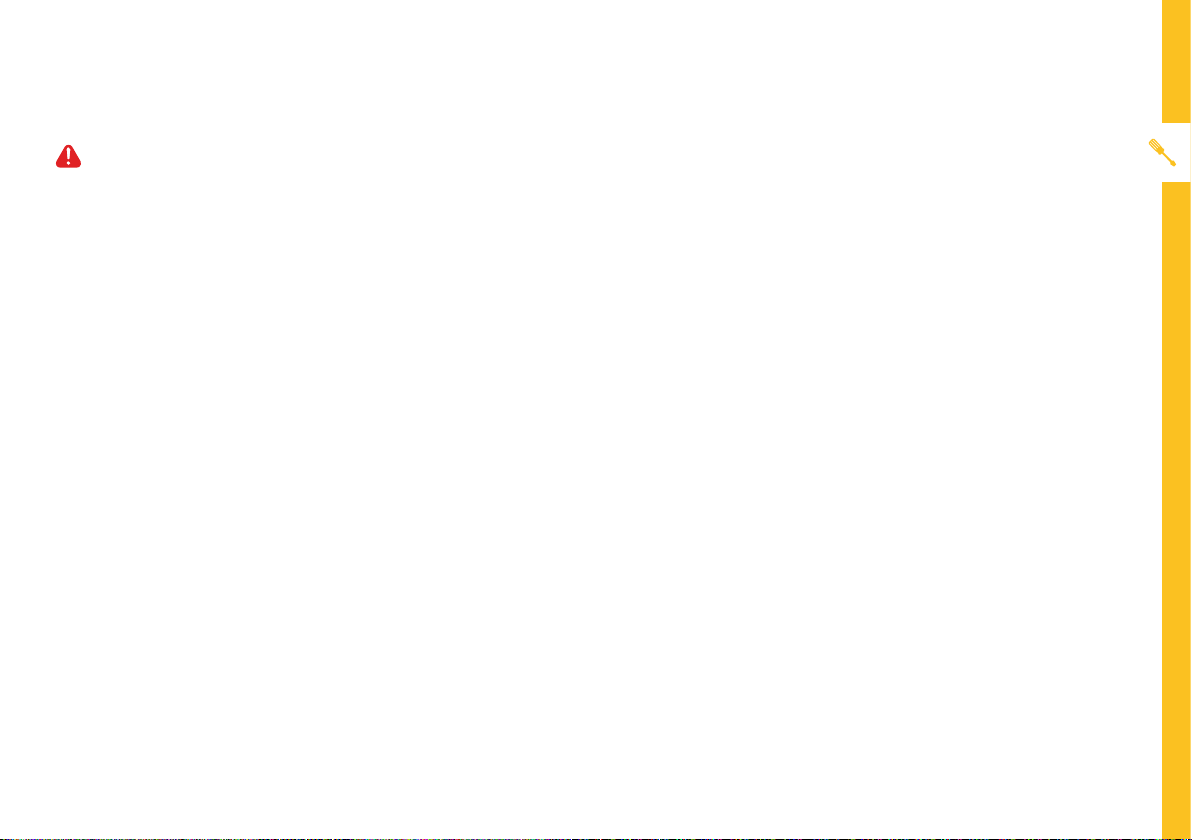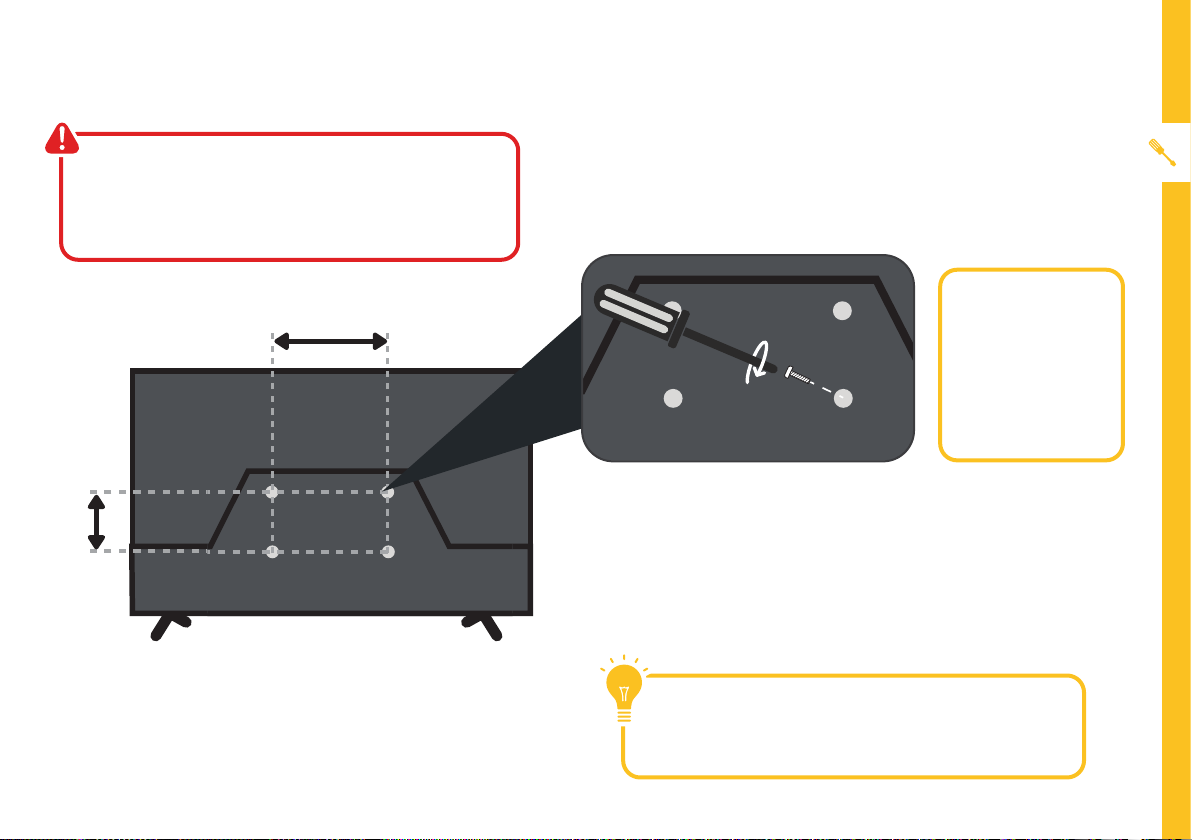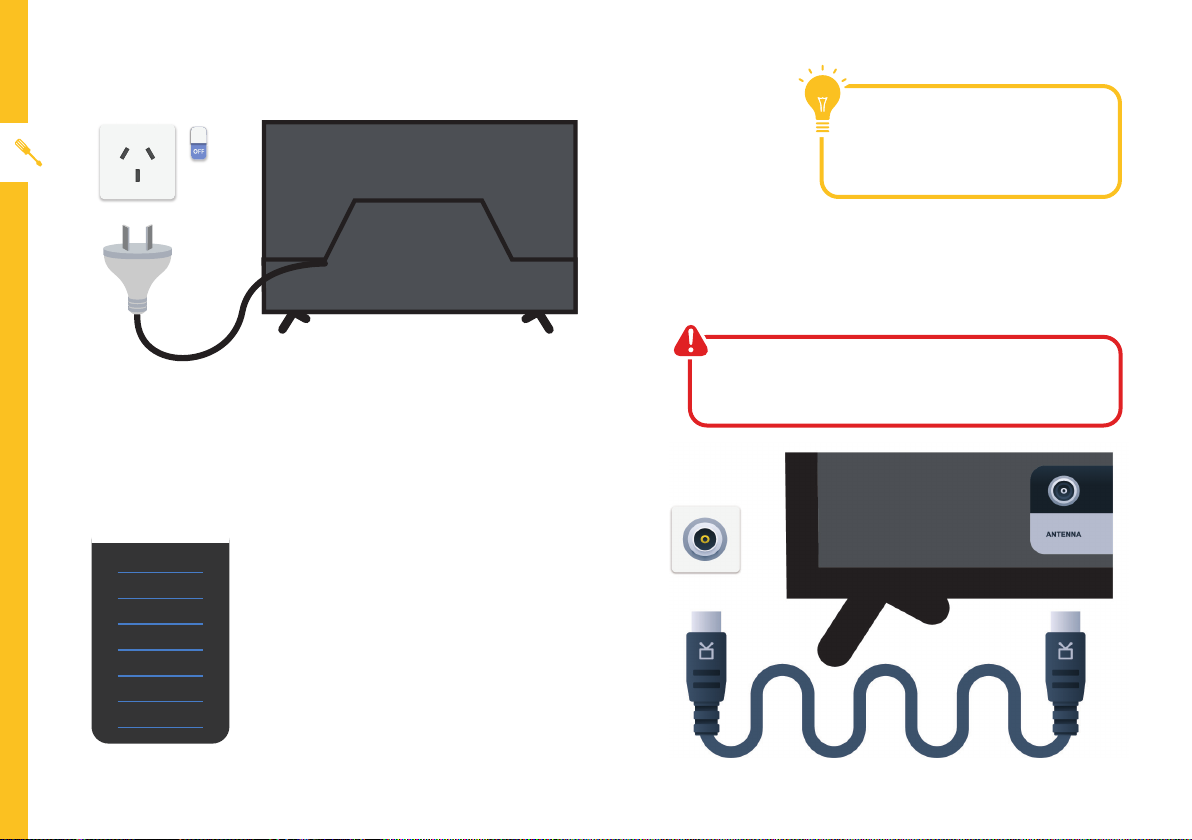6 | UNPACK AND PREPARE
Attaching the stand
• ThisTV is heavy! We recommend asking
someone to help you lift it.
• Unplug theTV from the power outlet before
installing or removing the stand.
• DO NOT place theTV standing upright without
its stand attached; it could damage the remote
sensor at the bottom of theTV.
• Only touch the frame, not the screen.
• It is highly recommended to use safety straps
for securing theTV.
CAUTION!
Do not apply
excessive force as
you might damage
the screw holes.
2
Unless you are wall-mounting theTV, you will need to
attach its stand/legs.
1. Lay theTV face-down on a soft, flat surface (like
the sofa, or a towel on a table) larger than theTV
itself.
2. Match stands to the installation points on the
underside of theTV.
3. Attach the stands to theTV at the installation
points using the screws provided. (Grab a
screwdriver for this bit).
1
2
3