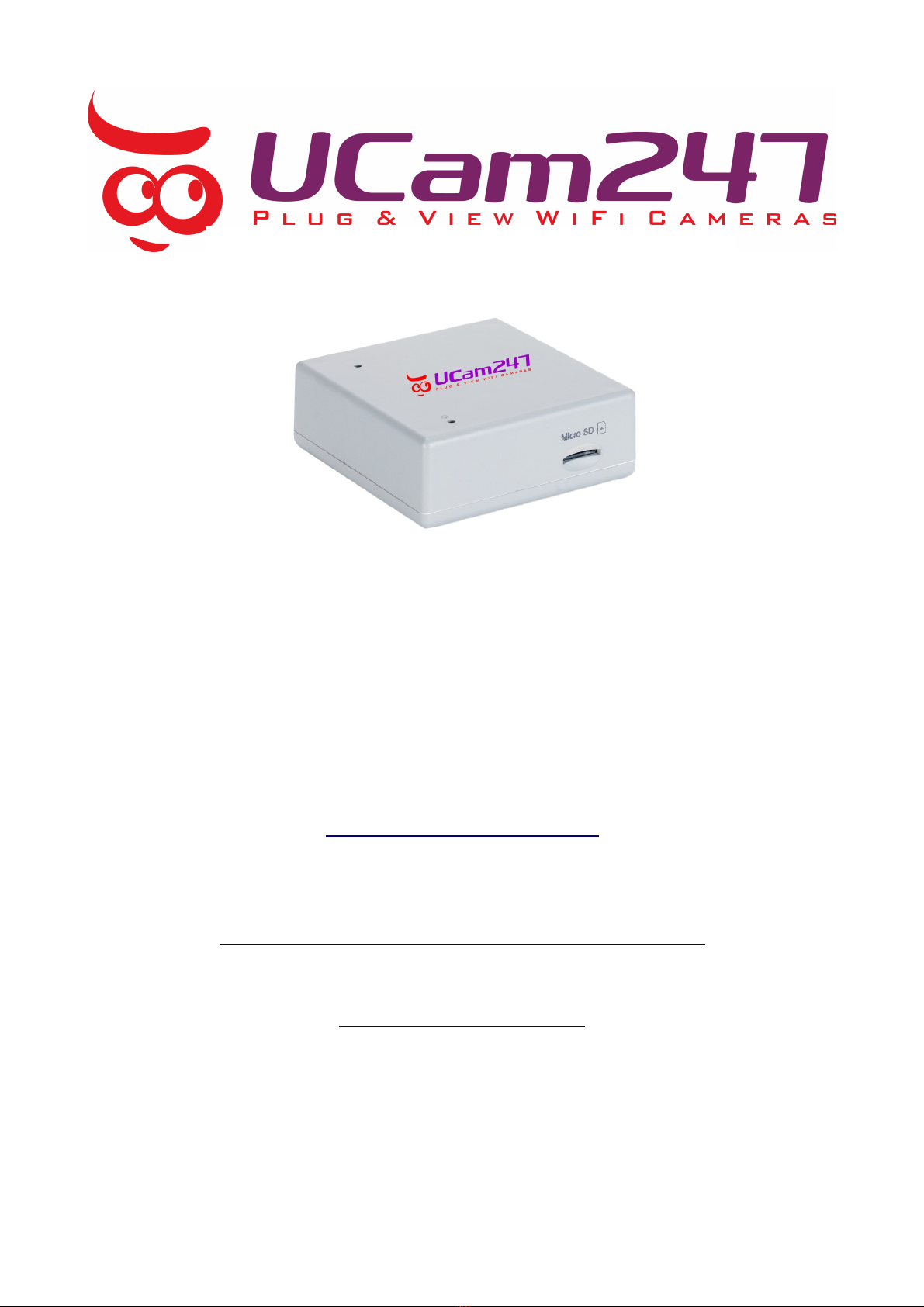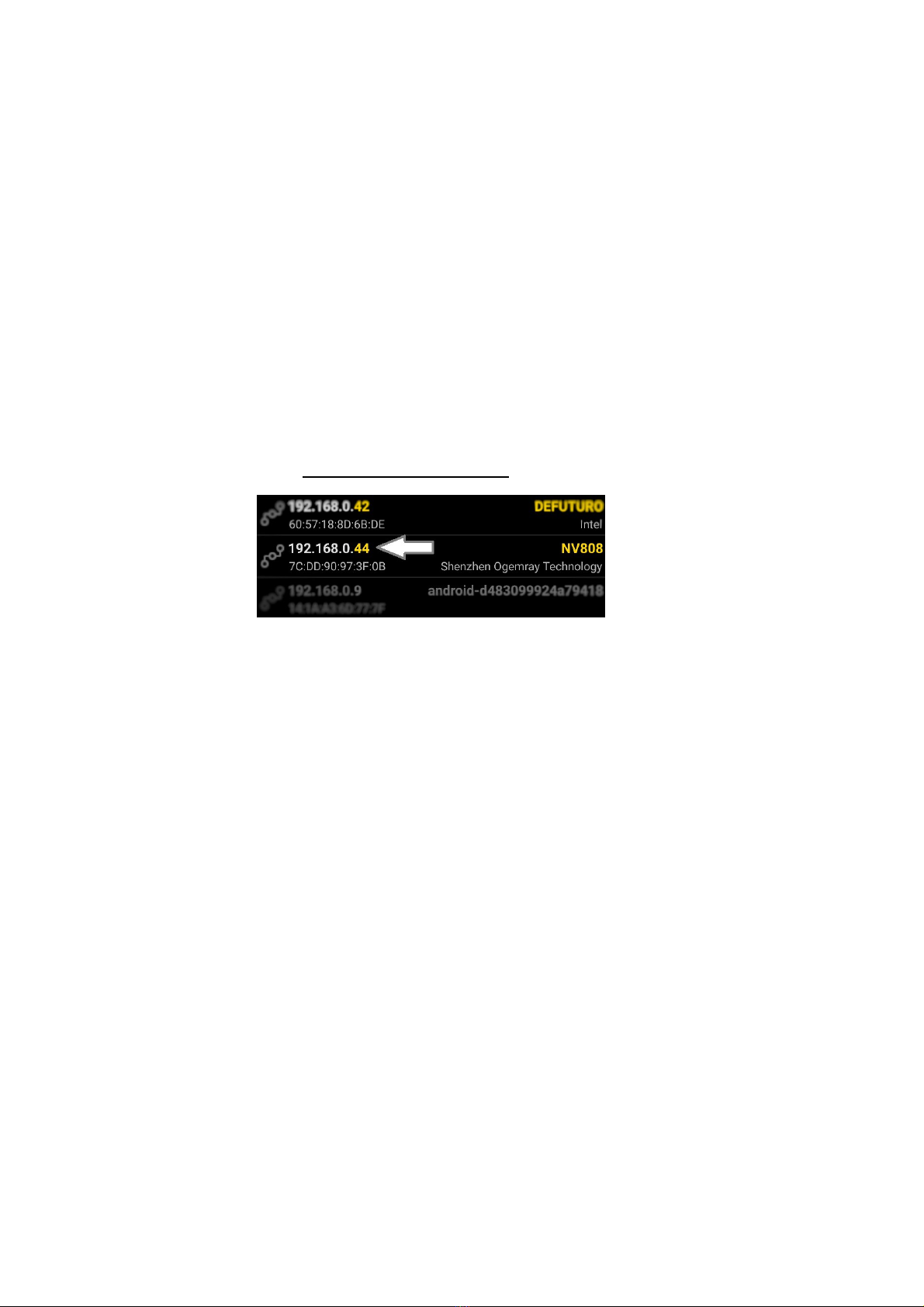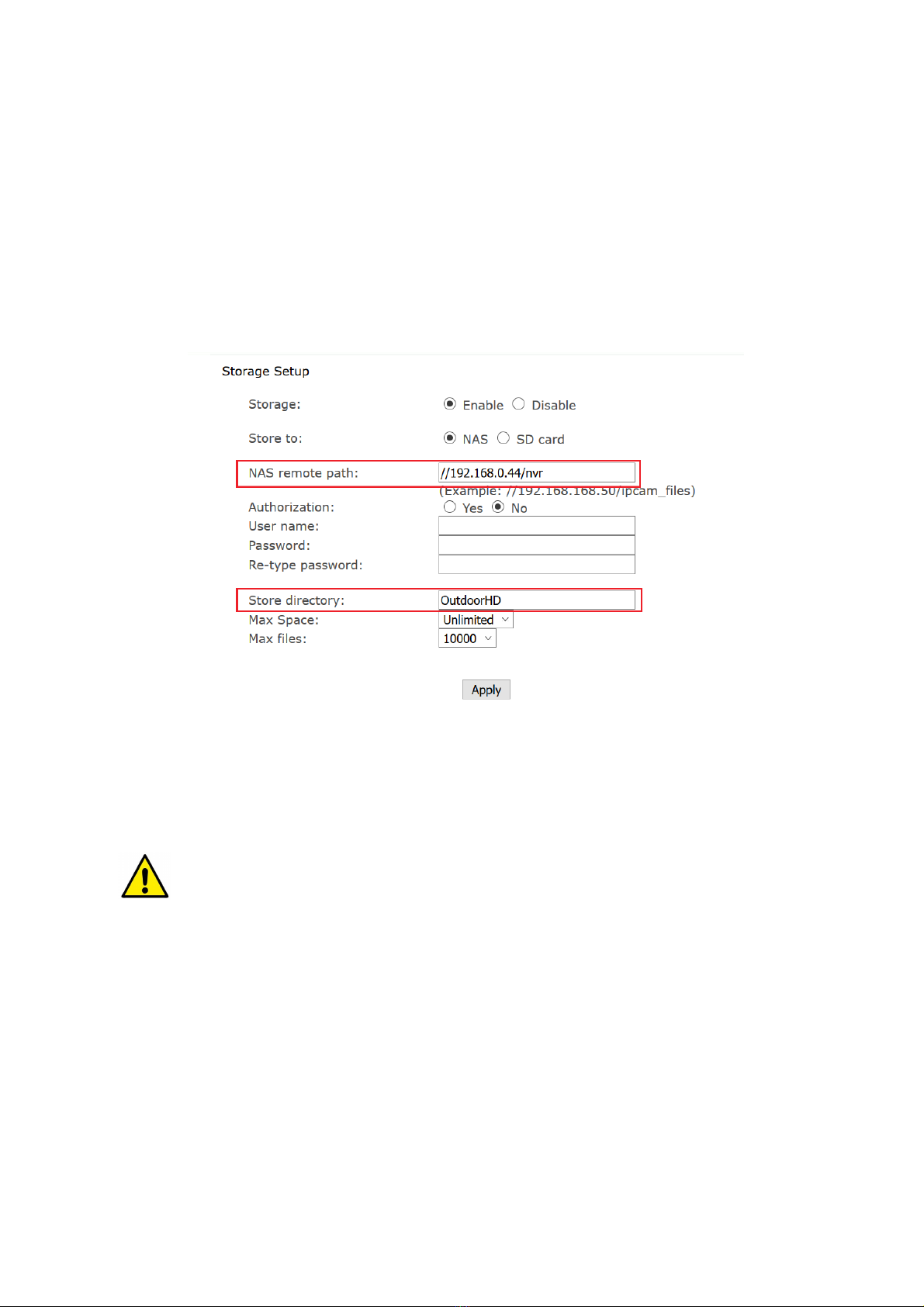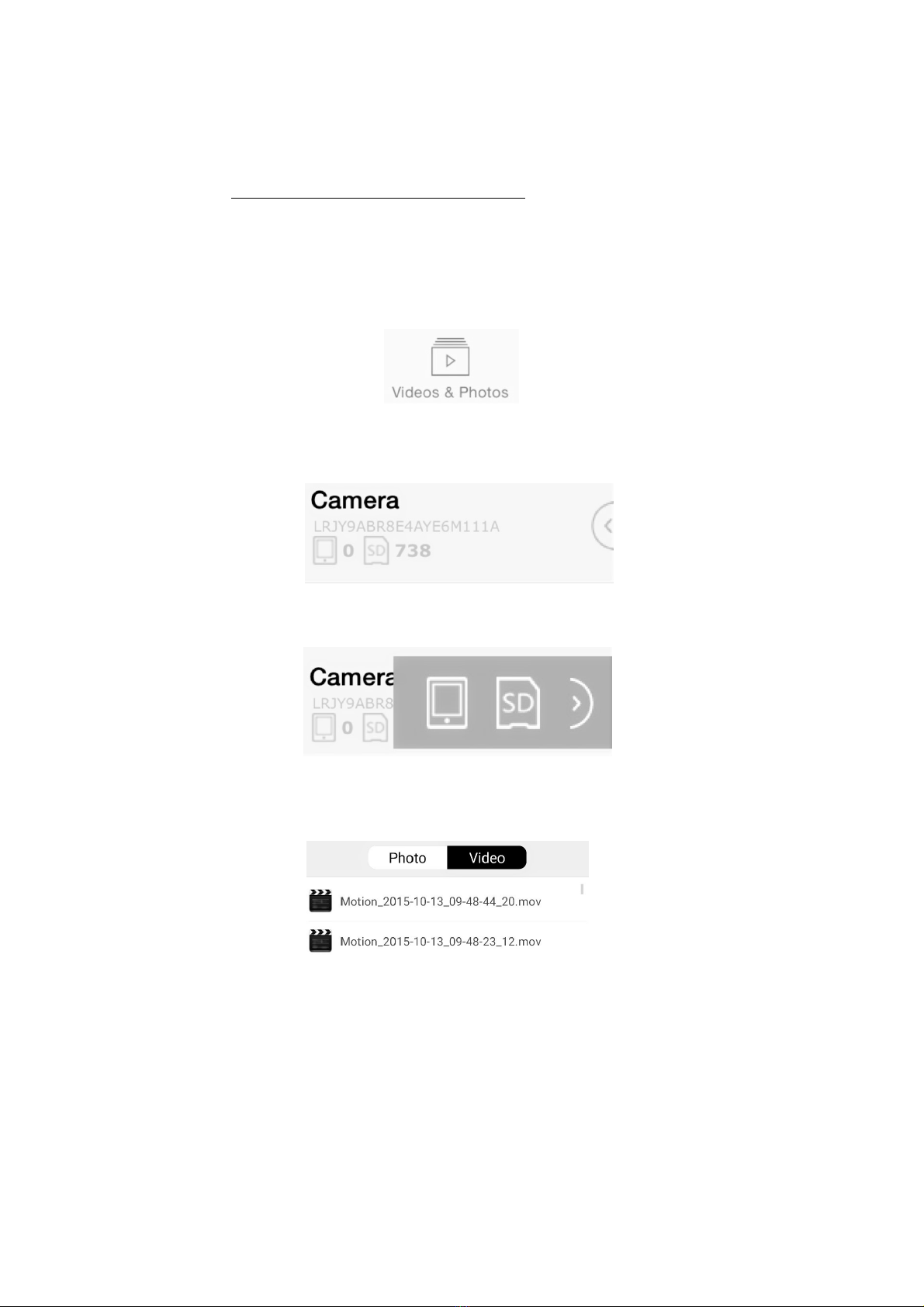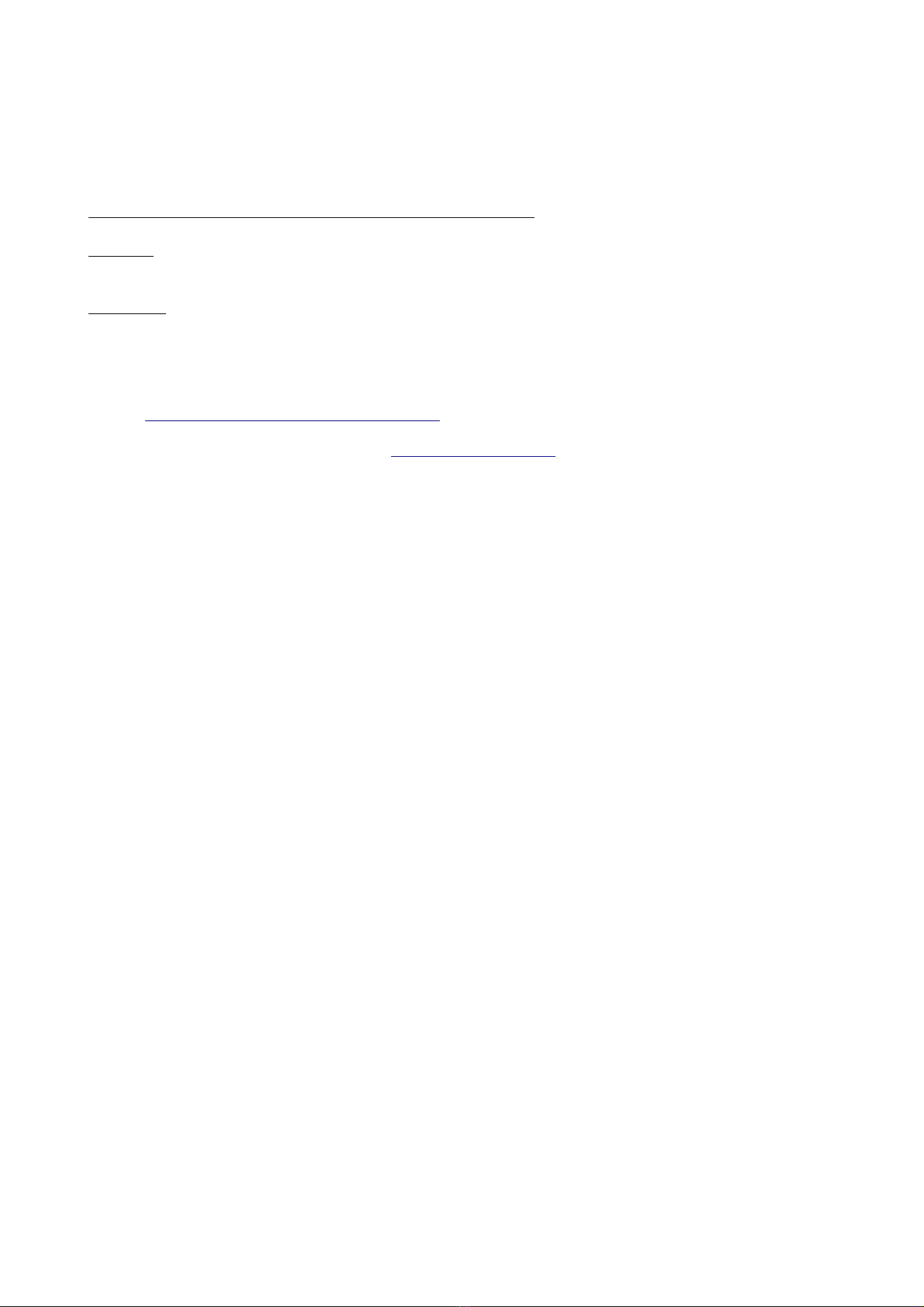Setting up Your NVR
1. DO NOT power on the NVR yet. Insert your mi ro SD ard (purchased
separately) into the slot on the side o the NVR. Push till 'clicked' into place.
2. Insert the Ethernet cable into the NVR and connect to a spare port on your
broadband router (not your computer).
3. Now connect the power cable. Wait two minutes or the NVR to start up ully.
4. I you have a Windows omputer, open a web browser (Fire ox, Chrome or
Edge) and in the web address bar type in //NV808/ then the enter/return key. This
will take you directly to the NVR's admin interfa e.
I you are using a Ma , mobile or tablet then do the ollowing instead:
a) From your mobile/tablet app store download a ree app called Fing
b) Run Fing and make a note o the IP address shown next to NV808
c) Type the IP address into your web browser. E.g. i the IP address shows as
192.168.0.44 then type into your browser http://192.168.0.44 and enter/return.
5. Click Setting and enter the de ault username (admin) and password (admin).
Both should be in lower ase.
6. You now have 2 ways to get the NVR to work over WiFi:
a) Press the WPS button on your router or 5 seconds till it lashes. Now press the
WPS button on your NVR or 5 seconds only. Wait or a couple o minutes and the
NVR should sync over WiFi.
b) Alternatively, in the NVR admin inter ace click Setting and go to Network >
Wireless Setup. Using Sear h select your network (SSID) rom the list and click
OK. Enter your WiFi (WEP or WPA) key/pasword. Click Apply. You can then
press Test to veri y the WiFi details have taken correctly.
Power o the NVR, then remove the Ethernet cable. Power on the NVR again and
wait a couple o minutes or it to connect over WiFi.
8. Repeat steps 4 and 5 to veri y the NVR is online again, as the IP address may
have changed a ter reboot to WiFi.