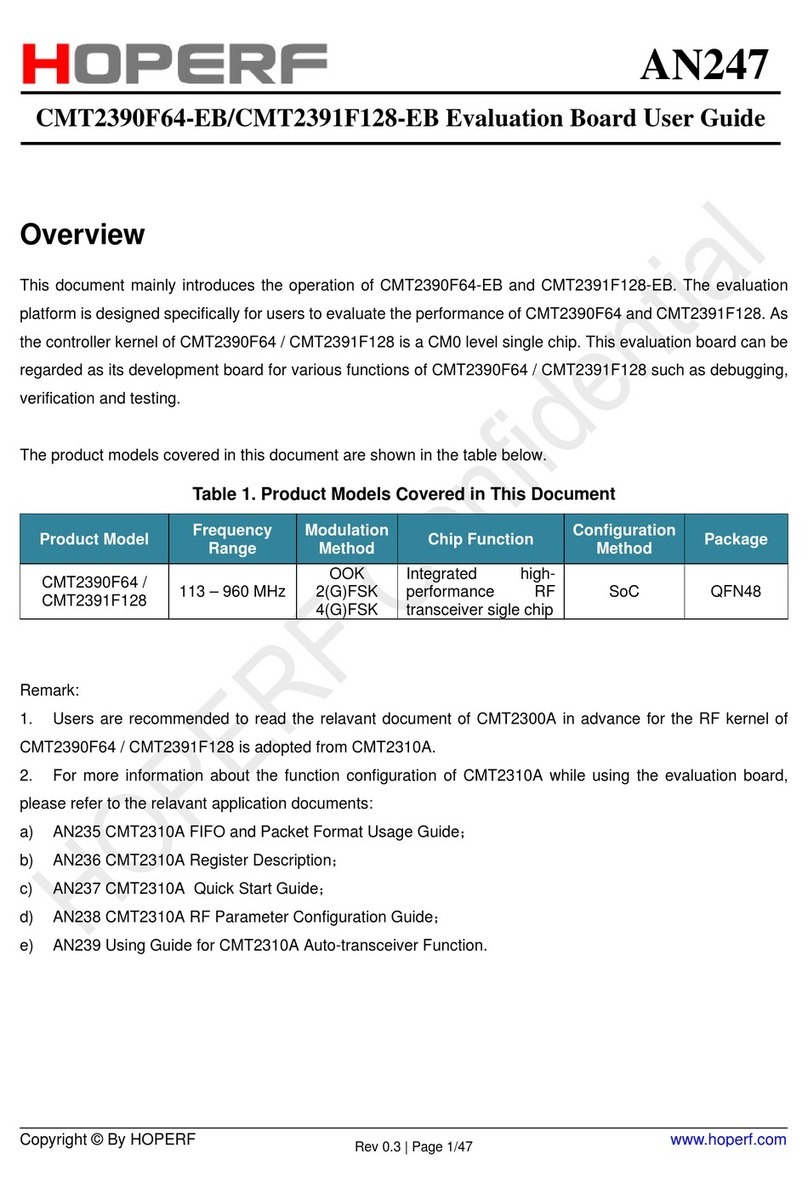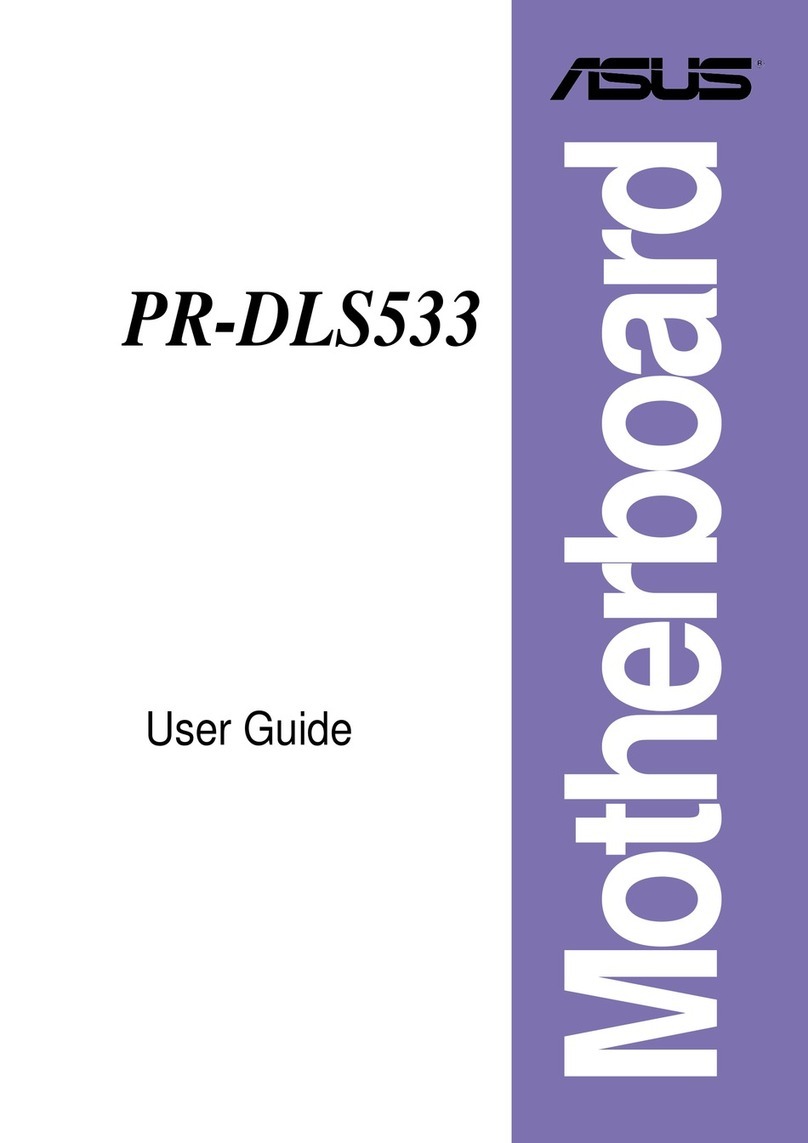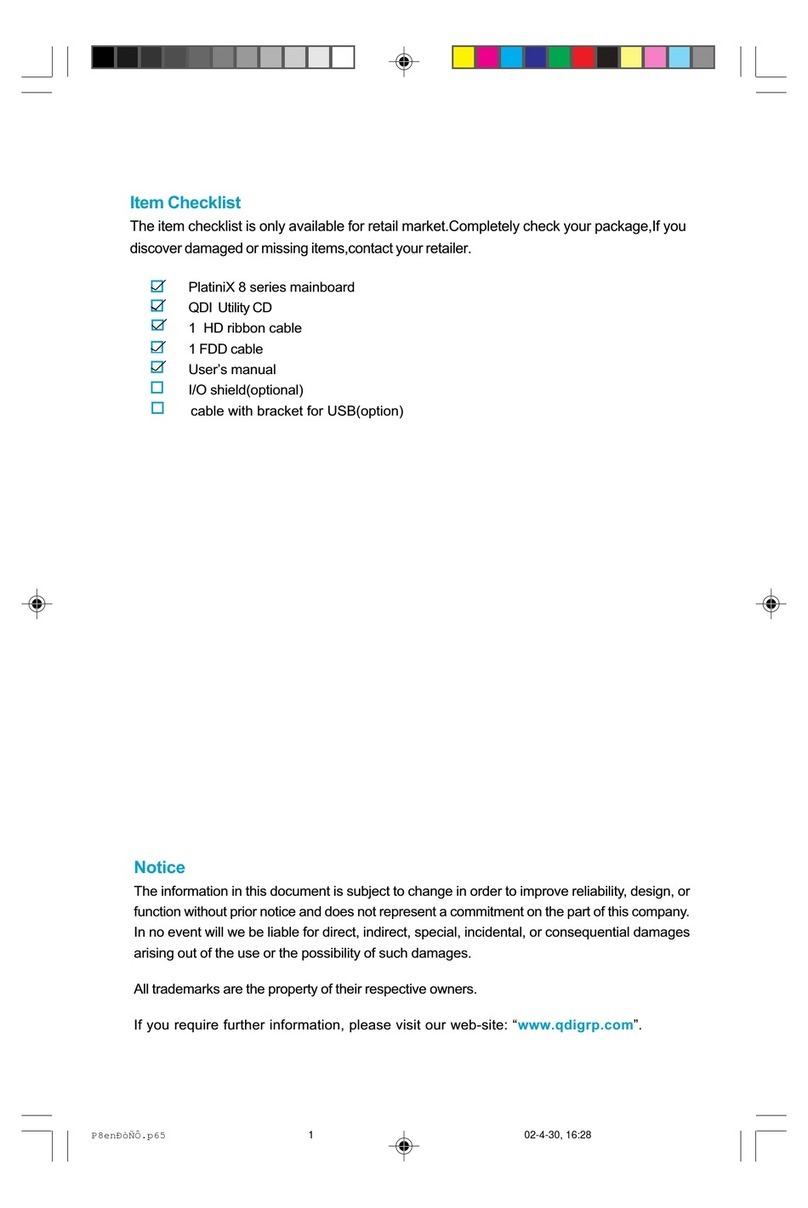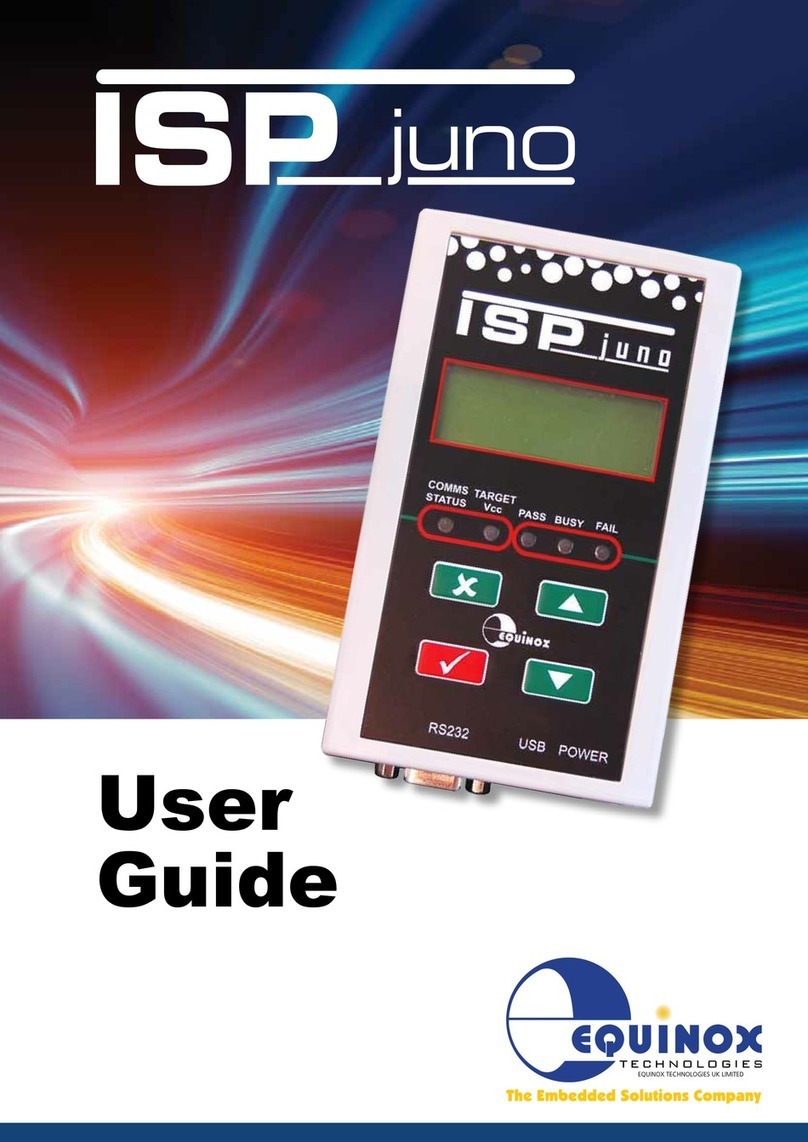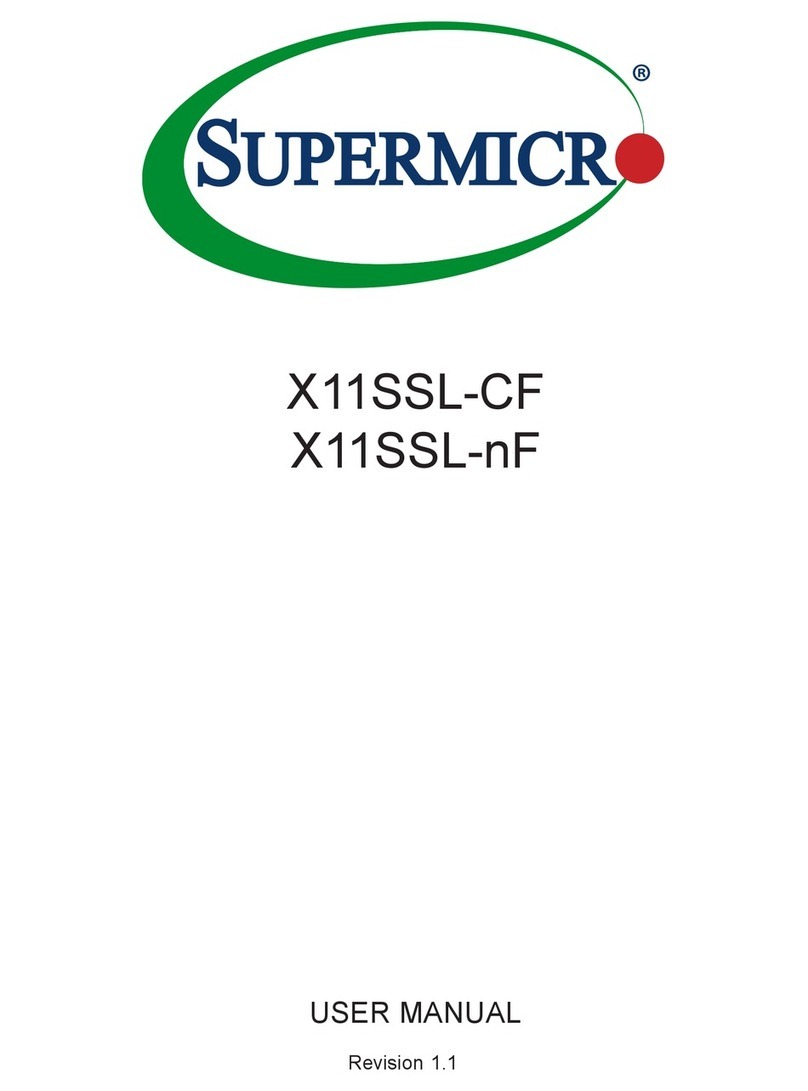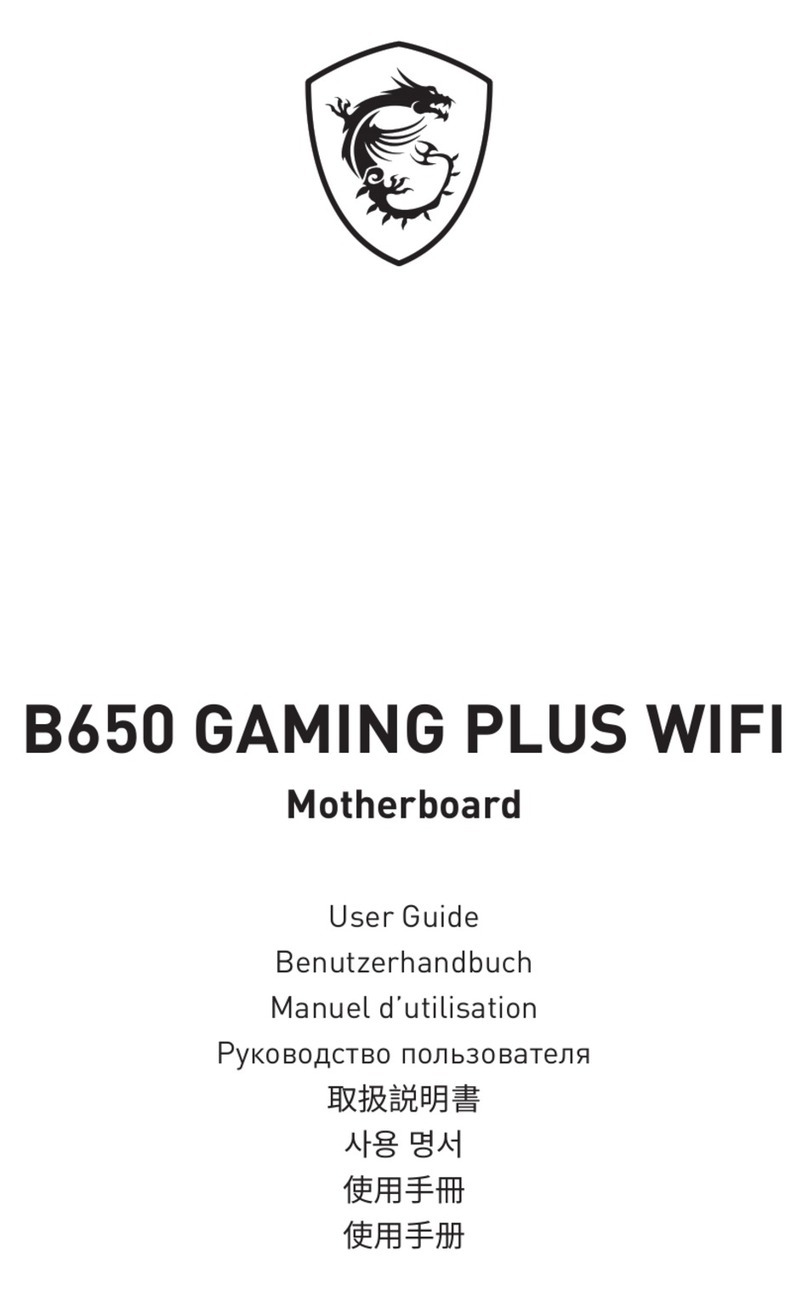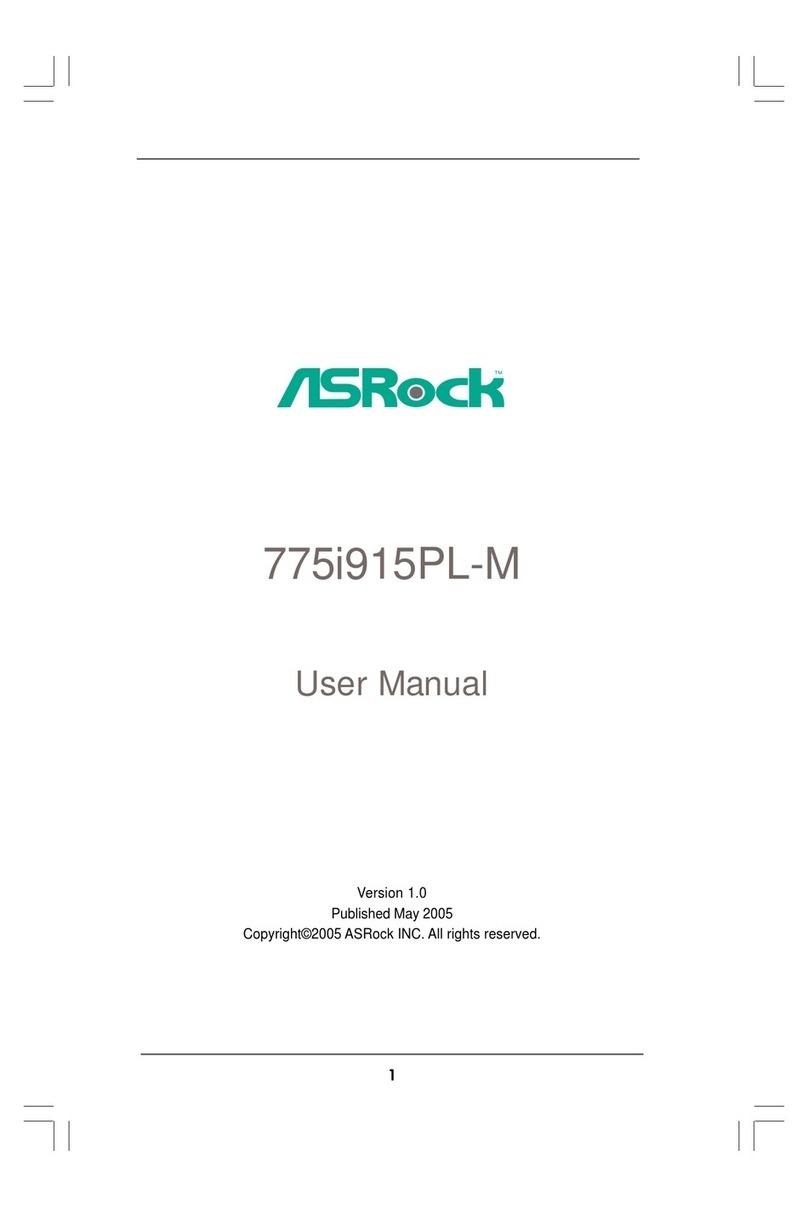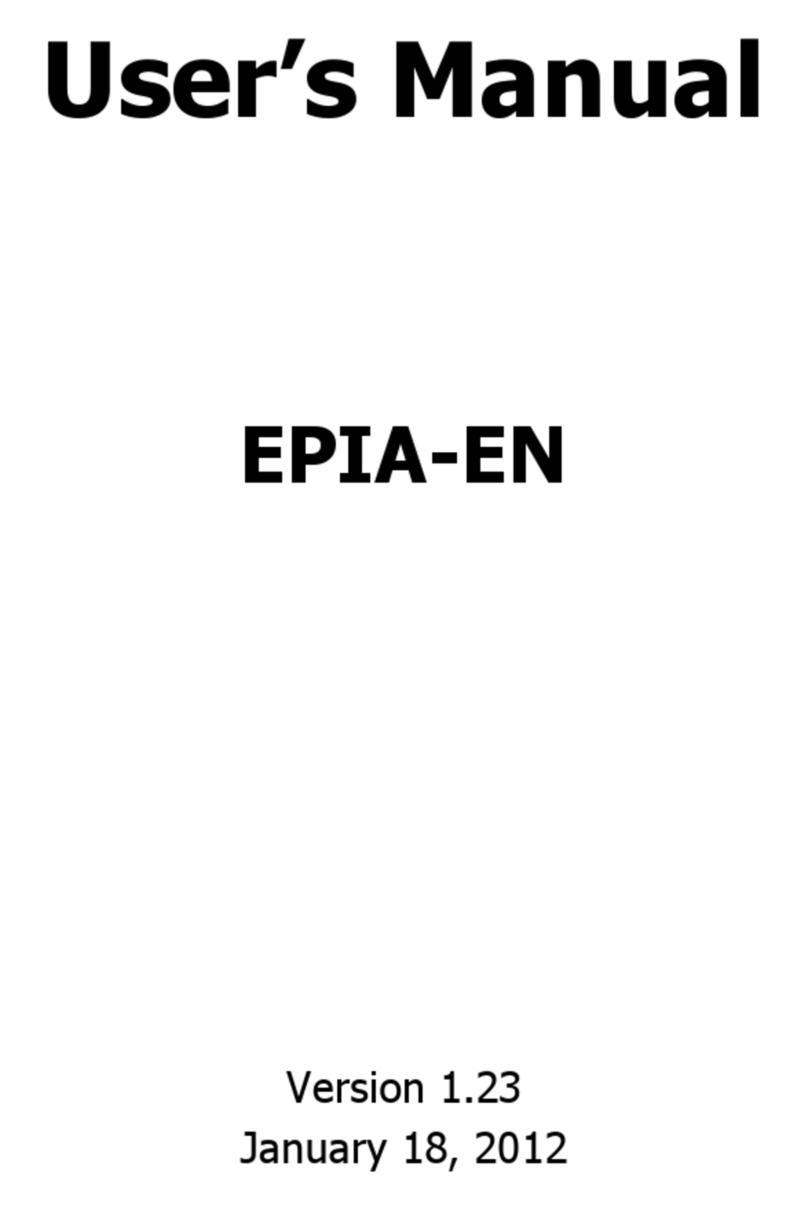Linx Technologies 250 Series User manual

250 Series
Master Development System
User's Guide

Warning: Linx radio frequency ("RF") products may be
used to control machinery or devices remotely, including machinery
or devices that can cause death, bodily injuries, and/or property
damage if improperly or inadvertently triggered, particularly in industrial
settings or other applications implicating life-safety concerns. No Linx
Technologies product is intended for use in any application without
redundancies where the safety of life or property is at risk.
The customers and users of devices and machinery controlled with
RF products must understand and must use all appropriate safety
procedures in connection with the devices, including without limitation,
using appropriate safety procedures to prevent inadvertent triggering by
the user of the device and using appropriate security codes to prevent
triggering of the remote controlled machine or device by users of other
remote controllers.
Do not use this or any Linx product to trigger an action directly
from the data line or RSSI lines without a protocol or encoder/
decoder to validate the data. Without validation, any signal from
another unrelated transmitter in the environment received by the module
could inadvertently trigger the action.
All RF products are susceptible to RF interference that can prevent
communication. RF products without frequency agility or hopping
implemented are more subject to interference. This module does have
a frequency hopping protocol built in, but the developer should still be
aware of the risk of interference.
Do not use any Linx product over the limits in this data guide.
Excessive voltage or extended operation at the maximum voltage could
cause product failure. Exceeding the reflow temperature profile could
cause product failure which is not immediately evident.
Do not make any physical or electrical modifications to any Linx
product. This will void the warranty and regulatory and UL certifications
and may cause product failure which is not immediately evident.
!

Table of Contents
1 Introduction
2 Ordering Information
2 250 Series Transceiver Development Board
3 250 Series Transceiver Evaluation Module
3 Using the Development Boards
4 Using the Development Boards
12 Troubleshooting
13 The Prototyping Area
14 Range Testing
15 Master Development Software
21 About Antennas
21 In Closing
23 250 Series Master Development Board Schematic


––
1
250 Series Master Development
System
User's Guide
Figure 1: 250 Series Master Development System
Revised 2/7/14
Introduction
The Linx 250 Series RF modules offer a simple, efficient and cost-effective
method of adding wireless communication capabilities to any product. The
Master Development System gives a designer all the tools necessary to
correctly and legally incorporate the 250 Series into an end product. The
development boards serve several important functions:
• Rapid Module Evaluation: The boards allow the performance of the 250
Series modules to be quickly evaluated in a user’s environment.
• Range Testing: Windows-based demonstration software is included,
which allows for a variety of tests. A pair of development boards can
be used to evaluate the range performance of the modules.
• Design Benchmark: The boards provide a known benchmark against
which the performance of a custom design may be judged.
• Application Development: An onboard prototyping area allows for the
development of custom circuits directly on the development board. All
signal lines are available on a header for easy access.
The Master Development System includes two development boards, two
250 Series evaluation modules, two 250 Series transceivers, two CW
Series antennas, two RH Series antennas, six AAA batteries, USB cables,
demonstration software and full documentation.

––
2
Ordering Information
Ordering Information
Part Number Description
MDEV-915-250 250 Series Master Development System
Figure 2: Ordering Information
250 Series Transceiver Development Board
1. Prototyping Area
2. Batteries (3xAAA)
3. On-Off Switch
4. Power LED
5. USB Connector
6. USB Jumpers
7. RS-232 Connector
8. RS-232 Jumpers
9. Breakout Header
10. EVM Module Socket
11. Serial Port Indicators
Figure 3: 250 Series Transceiver Development Board
12
3
4
5
6
7
8
9
10
11

––
3
250 Series Transceiver Evaluation Module
Using the Development Boards
The development system provides a stable platform to test and evaluate
the performance of the modules. Everything required for basic testing is
included in the box.
The system includes two identical development boards and two
evaluation modules. These are used to set up a bi-directional data link.
The development boards have USB and RS-232 interfaces to connect to
computers or peripheral devices. Windows-based software is included that
is used to configure the modules and to establish a wireless chat that can
send text between the modules.
Figure 4: 250 Series Transceiver Evaluation Module

––
4
Using the Development Boards
After unpacking the development system, the following steps are used to
get started.
1. Insert an EVM module into the evaluation boards, observing the correct
orientation. The antenna connector should be closest to the edge
of the development board (Figure 5). Make sure it is seated fully and
correctly.
2. Screw an antenna onto each EVM board and install the AAA batteries.
3. Set the jumpers on the development boards. If using the USB interface
then populate the USB jumpers and remove the RS-232 jumpers
(Figure 6 A). If using the RS-232 interface then populate the RS-232
jumpers and remove the USB jumpers (Figure 6 B). Connecting both
sets of jumpers at the same time could lead to short circuits and bit
collisions, so only use one interface at a time.
4. Connect one of the development boards to a computer. USB drivers
are included on the CD, so install them if using the USB interface and
prompted by the computer. The latest drivers may be downloaded
from Silicon Labs at http://www.silabs.com/products/interface/
usbtouart/Pages/usb-to-uart-bridge.aspx
Figure 5: 250 Series Transceiver Evaluation Module on the Development Board

––
5
5. Insert the CD that is included with the kit into the computer and install
the Windows software. If already installed, skip this step.
6. Run the software, select “Wi.232FHSS-250” and click “OK” (Figure
7 A). On the next screen select the appropriate COM port and 2400
baud operation Then click “OK” (Figure 7 B). Note that if the baud
rate has been changed on the module, then the baud rate must be
changed here as well.
Figure 6: 250 Series Development Board Jumpers; (A) for USB Interface; (B) for RS-232 Interface
(A) (B)
(A)
(B)
Figure 7: 250 Series Transceiver Development System Software Setup

––
7
8. The second board can be connected to the same computer for bench
top testing or to a second computer for range testing. Open a second
instance of the software if using one computer. If two computers
are used then repeat steps 4 through 7 for the second board on the
second computer.
Figure 9: 250 Series Transceiver Development System Software Wireless Chat Tab

––
9
10. Type a message into the bottom box in one of the windows.
Figure 11: 250 Series Transceiver Development System Software Wireless Chat Tab

––
10
11. Press Enter and look for the message to appear in the top box of the
window connected to the second module (B). It appears in the middle
box of the window for the sending module (A).
Figure 12: 250 Series Transceiver Development System Software Wireless Chat Tab; (A) Sent; (B) Received
(A)
(B)

––
11
12. Chat back and forth between evaluation boards, verifying that serial
and RF communications are successful.
Figure 13: 250 Series Development System Software Wireless Chat Tab; Response (A) Received; (B) Sent
(A)
(B)

––
12
Troubleshooting
If the boards fail to work out of the box, then try the following:
• Check the batteries to make sure they are not dead.
• Make sure that the antennas are connected.
• Make sure that the jumpers are set correctly.
• Ensure that the latest USB drivers are installed.
• Test additional baud rates.
If all of these appear to be in order, then you can call 800-736-6677 or
e-mail [email protected].

––
13
The Prototyping Area
In addition to their evaluation functions, the boards may also be used
for actual product development. They feature a prototyping area for the
addition of application-specific circuitry. The prototyping area is the same
on both boards and contains a large area of plated through-holes so that
external circuitry can be placed on the board. The holes are set at 0.1" on
center with a 0.05" diameter, making it easy to add most industry-standard
SIP and DIP packages to the board. This circuitry can be interfaced with
the transceiver through the breakout header at the bottom. On the right of
this area is a row connected to the 3.3V power supply and on the left is a
row connected to ground.
Note: The on-board 3.3-volt regulator has approximately 50mA of
headroom available for additional circuitry. If added circuitry requires a
higher current, the user must power the board from an external supply.
Ground Bus
+3.3 Volt Bus
Figure 14: The Development Board Prototyping Area
Breakout
Header

––
14
Range Testing
Several complex mathematical models exist for determining path loss in
many environments. These models vary as the transmitter and receiver are
moved from indoor operation to outdoor operation. Although these models
can provide an estimation of range performance in the field, the most
reliable method is to simply perform range tests using the transmitter and
receiver in the intended operational environment.
Simple range testing can be done with the development boards. Connect
one board to a computer and set the software into Wireless Chat. Remove
all jumpers from the other board and place one between the RXD0 and
TXD0 pins on the breakout header as shown in Figure 15. This routs data
received by the module back into its transmit buffer to be sent back to the
first unit. In this way one board stays connected to a computer and the
other board is moved away to test the effective range of the link.
As the maximum range of the link in an area is approached, it is not
uncommon for the signal to cut in and out as the transmitter moves. This
is normal and can result from other interfering sources or fluctuating signal
levels due to multipath. Multipath results in cancellation of the transmitted
signal as direct and reflected signals arrive at the receiver at differing times
and phases. The areas in which this occurs are commonly called “nulls”
and simply walking a little further usually restores the signal. If this does not
restore the signal, then the maximum effective range of the link has been
reached.
To achieve maximum range, keep objects such as your hand away from
the antenna and ensure that the antenna on the transmitter has a clear and
unobstructed line-of-sight path to the receiver board. Range performance
is determined by many interdependent factors. If the range you are able to
achieve is significantly less than specified by Linx for the products you are
Figure 15: The Development Board Prototyping Area

––
15
testing, then there is likely a problem with either the board or the ambient
RF environment in which the board is operating. First, check the battery,
switch positions, and antenna connection. Next, measure the receiver’s
RSSI voltage with the transmitter turned off to determine if ambient
interference is present. If this fails to resolve the issue, please contact Linx
technical support.
Master Development Software
The development system is supplied with Windows-based software that
facilitates communication with the development boards through either a
USB or RS-232 connection. The software allows for configuration of the
modules and sends text characters in a chat format.
The development system can be used with HyperTerminal to receive and
transmit RS-232 data and send files using file transfer protocols such as
ZMODEM. HyperTerminal and many other terminal programs assert RTS
by default. On the evaluation board, the RTS line is tied to the CMD line
on the module. When the CMD line is held low (RTS line is asserted), the
module is placed in command mode.
In command mode, all UART data sent to the module is interpreted as
commands and is NOT sent to the RF engine for transmission. Additionally,
if a development board is switched on in the presence of an asserted RTS
line, it performs a full hardware and flash reset to the factory defaults.
To use the evaluation board with HyperTerminal or other terminal programs,
first remove the jumpers from between pins 7 and 8 of JP2, if using the
RS-232 interface, or JP3, if using the USB interface. Removing this jumper
disconnects the RTS line from the CMD line on the module, allowing
normal operation.
The development software has three tabs for configuring and using the
mdoule: Volatile Registers, Non-Volatile Registers and Wireless Chat. The
Volatile Registers and Non-Volatile Registers tabs are used to configure the
operation of the module. The Wireless Chat tab is a demonstration using
the module.

––
16
The Volatile Registers Tab
The Volatile Registers tab tab displays all of the items that can be
configured in volatile memory. Values programmed into these registers are
lost on power-down, but have an immediate effect on module operation.
If the Data Rate register is changed here, then the software needs to be
restarted and the new baud rate selected. Please see the 250 Series
Transceiver Data Guide for details on the register settings.
Figure 16: 250 Series Transceiver Development System Software Volatile Registers Tab
This manual suits for next models
1
Table of contents
Other Linx Technologies Motherboard manuals

Linx Technologies
Linx Technologies LT Series User manual

Linx Technologies
Linx Technologies ES Series User manual
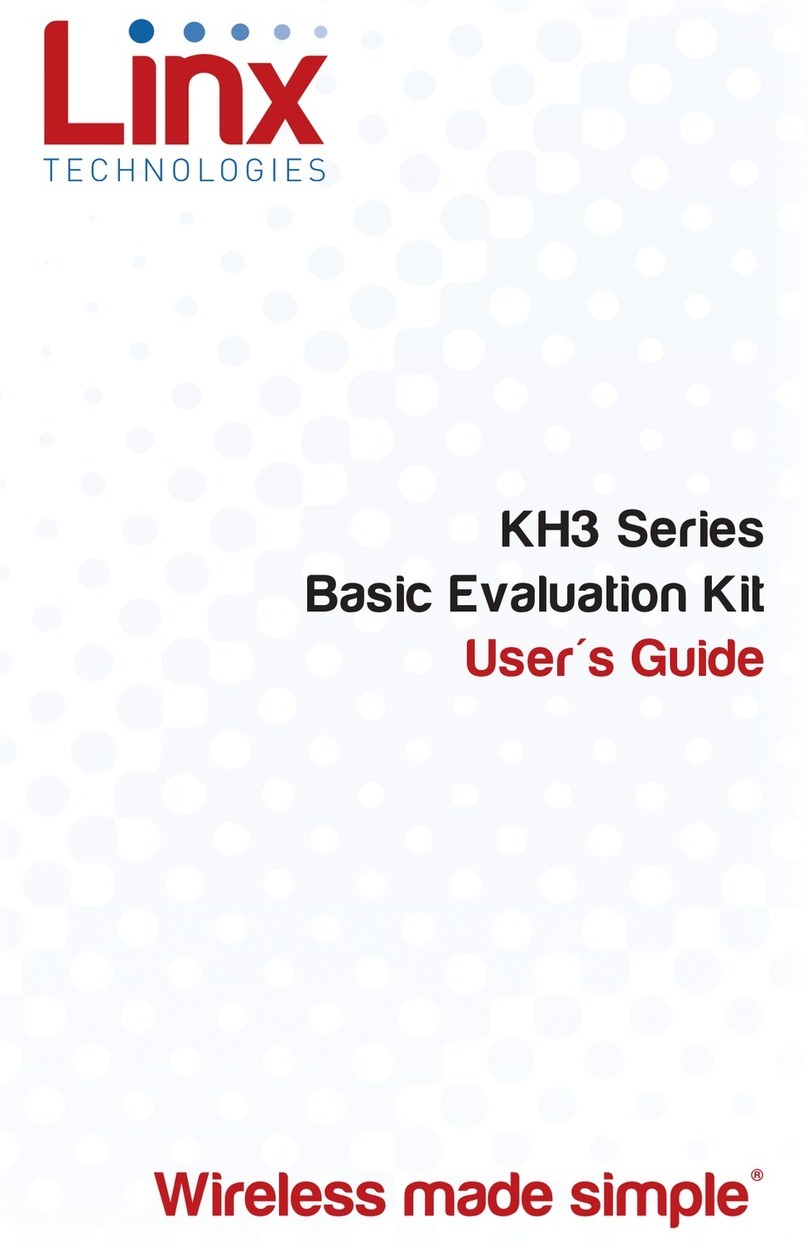
Linx Technologies
Linx Technologies EVAL-KH3 Series User manual

Linx Technologies
Linx Technologies HumPRO MDEV-900-PRO Service manual

Linx Technologies
Linx Technologies HS Series User manual

Linx Technologies
Linx Technologies KH3 Series User manual