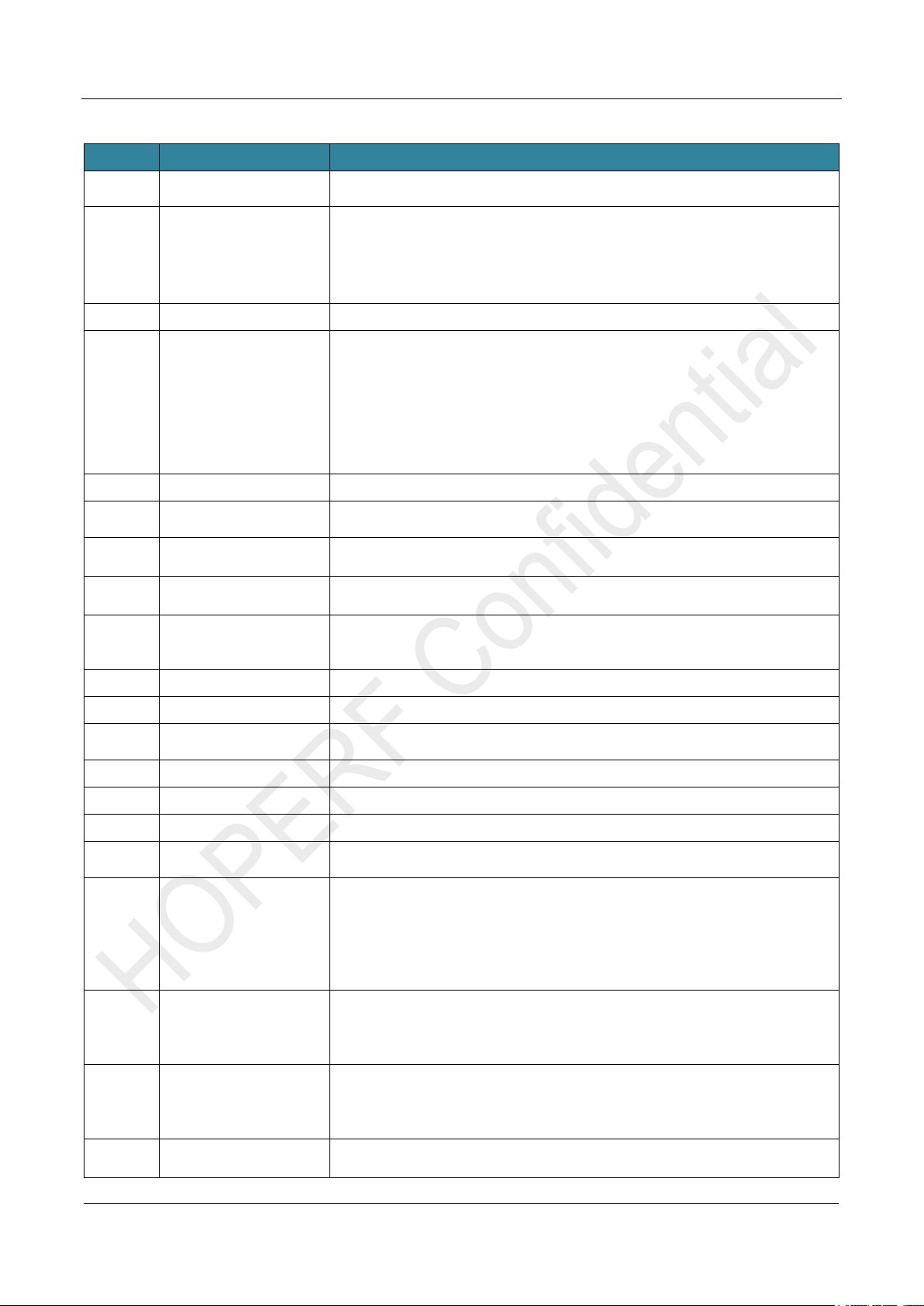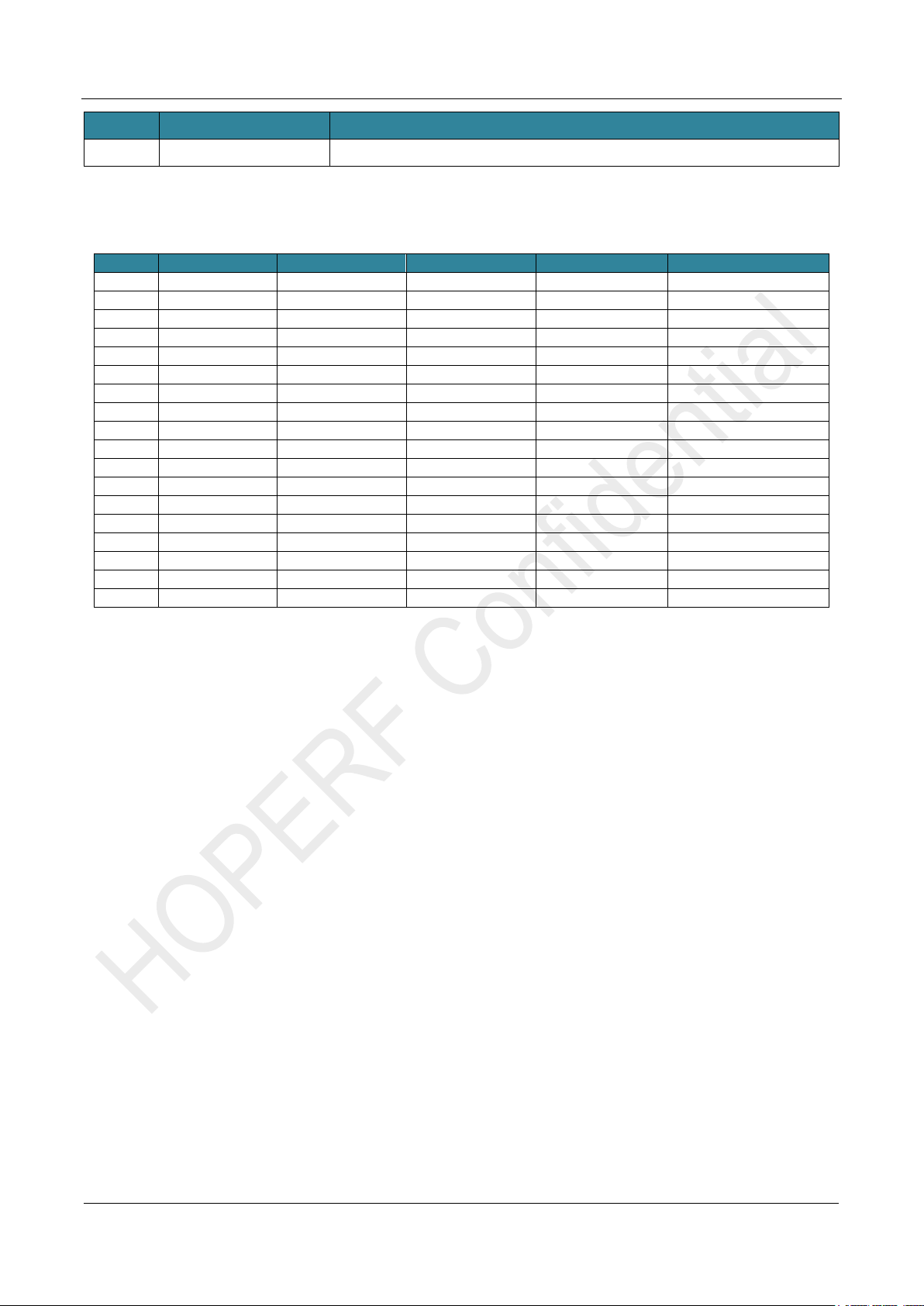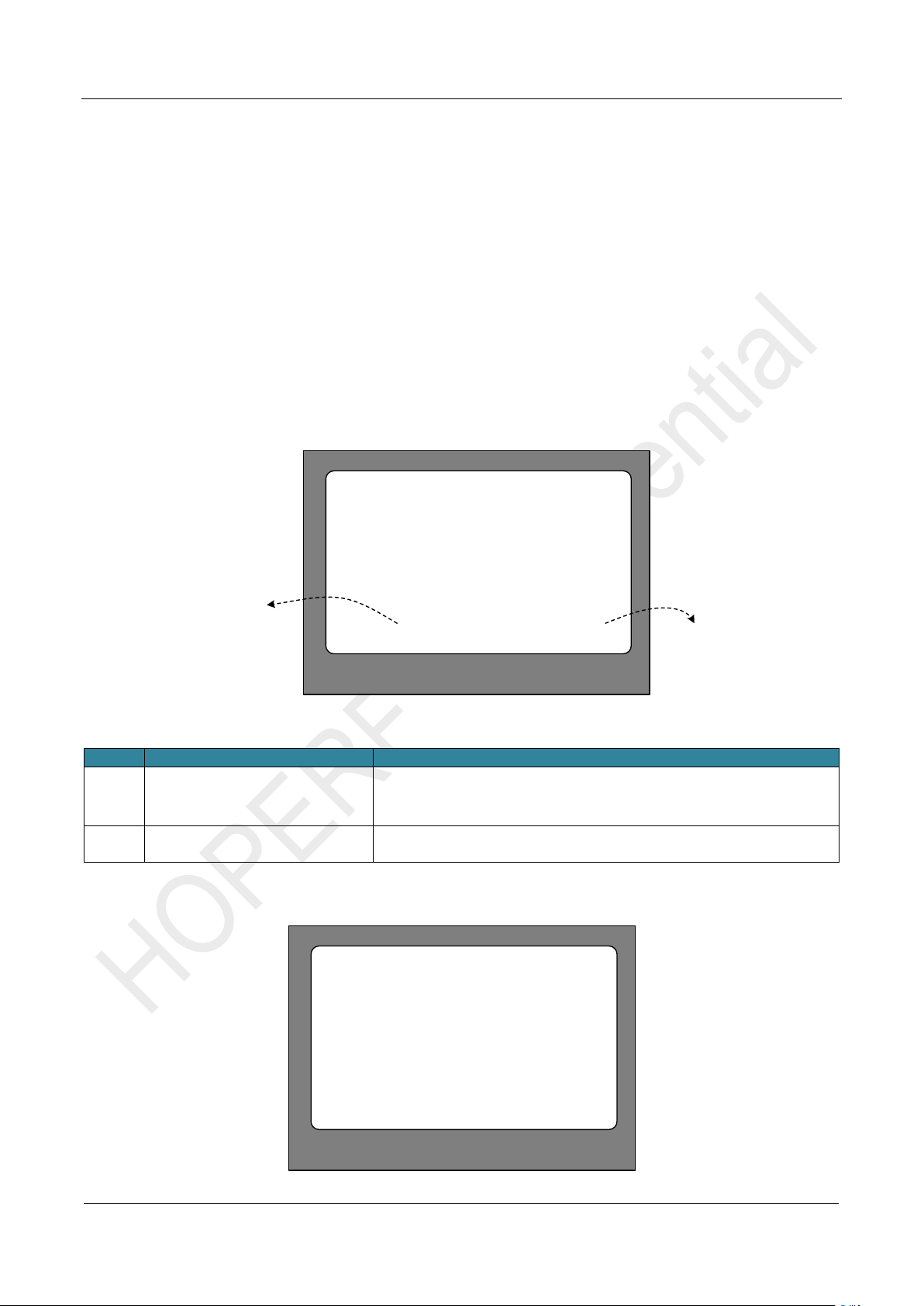AN247
Table of Contents
1Hardware Platform....................................................................................................................................4
1.1 CMT2390F64-EB/CMT2391F128-EB Introduction........................................................................... 4
1.2 LCD Shiled Introduction.................................................................................................................... 6
2Introduction for Parameter Setting.........................................................................................................8
2.1 Startup Interface............................................................................................................................... 8
2.2 Main Menu Interface......................................................................................................................... 9
2.3 Modulation Submenu...................................................................................................................... 10
2.4 Work Mode Submenu......................................................................................................................11
2.5 Frequencry Band Submenu............................................................................................................ 12
2.6 Data Rate Submenu....................................................................................................................... 12
2.7 Tx Output Power Submenu ............................................................................................................ 14
2.8 Preamble Length Submenu............................................................................................................ 15
2.9 Packet Length Submenu ................................................................................................................ 16
2.10 Coding Format Submenu ............................................................................................................... 16
2.11 CRC Select Submenu .................................................................................................................... 17
2.12 CRC Seed Value Submenu............................................................................................................ 18
2.13 CRC Result Inv Submenu .............................................................................................................. 18
2.14 Packet Structure............................................................................................................................. 19
2.15 Frequencry Space and Frequencry Channel Submenu................................................................. 20
2.16 Gaussian Select Submenu............................................................................................................. 21
2.17 Test Counter Submenu................................................................................................................... 22
2.18 Payload Content Submenu............................................................................................................. 23
2.19 AFC Select Submenu..................................................................................................................... 24
2.20 Dout Disable Submenu................................................................................................................... 24
2.21 Interval Select Submenu ................................................................................................................ 26
2.22 XoCap Select Submenu ................................................................................................................. 27
2.23 DC DC Enable Submenu................................................................................................................ 27
2.24 DC DC Freq Submenu ................................................................................................................... 28
2.25 DC DC Voltage Submenu............................................................................................................... 29
3Working Mode Description ................................................................................................................... 29
3.1 Sleep Mode..................................................................................................................................... 29
3.2 CW Tx Mode................................................................................................................................... 31
3.3 Direct Rx Mode............................................................................................................................... 32
3.4 Only Tx Mode ................................................................................................................................. 34