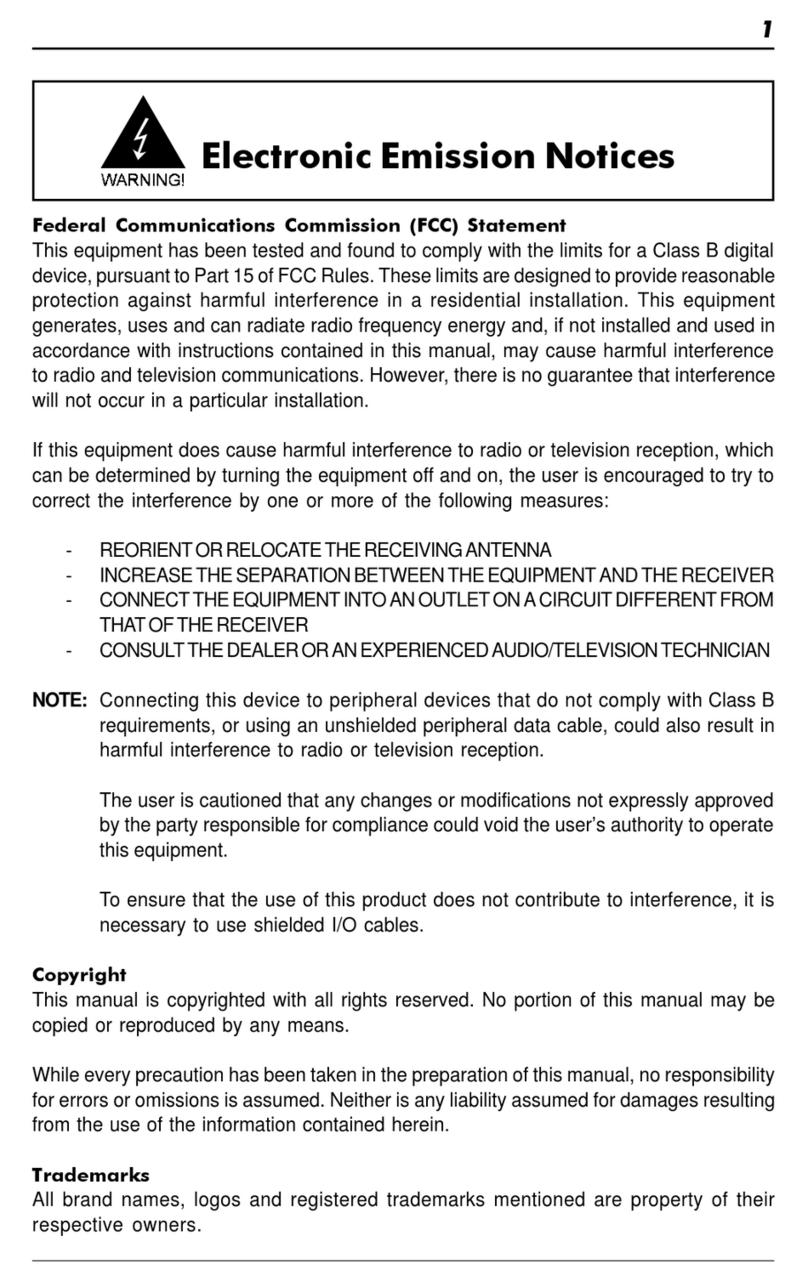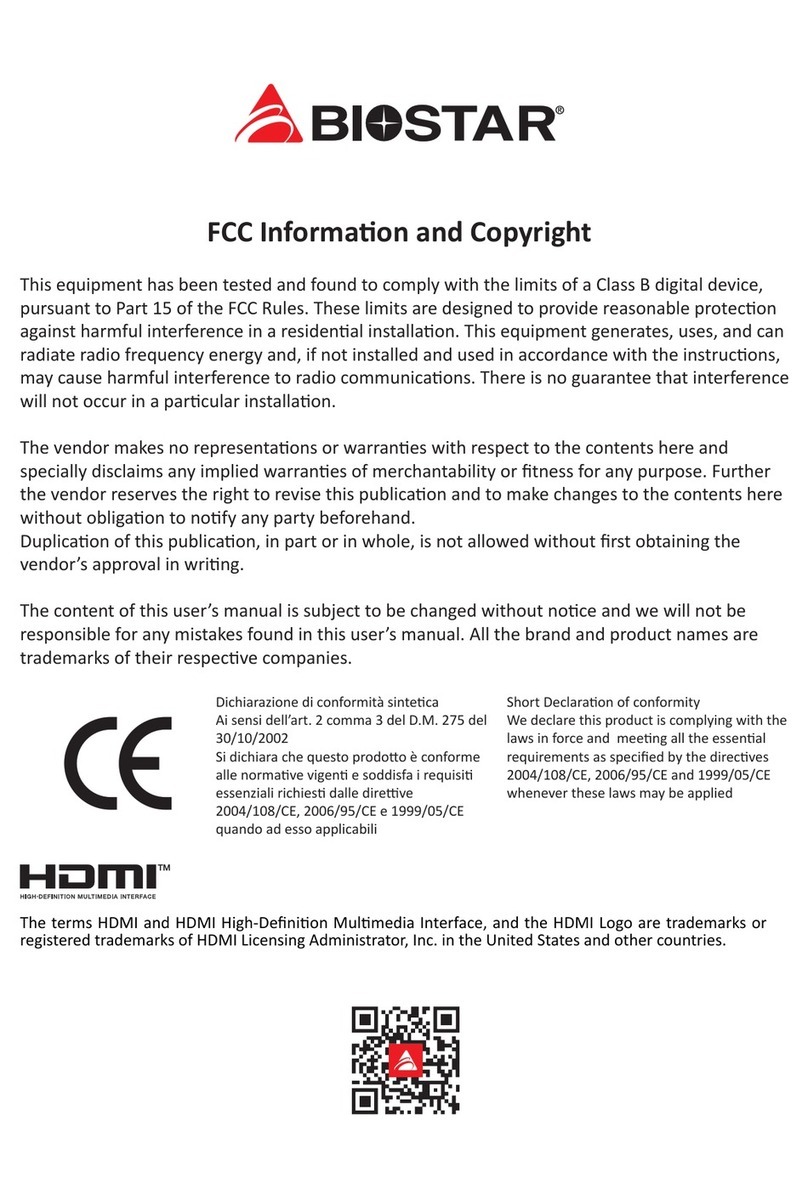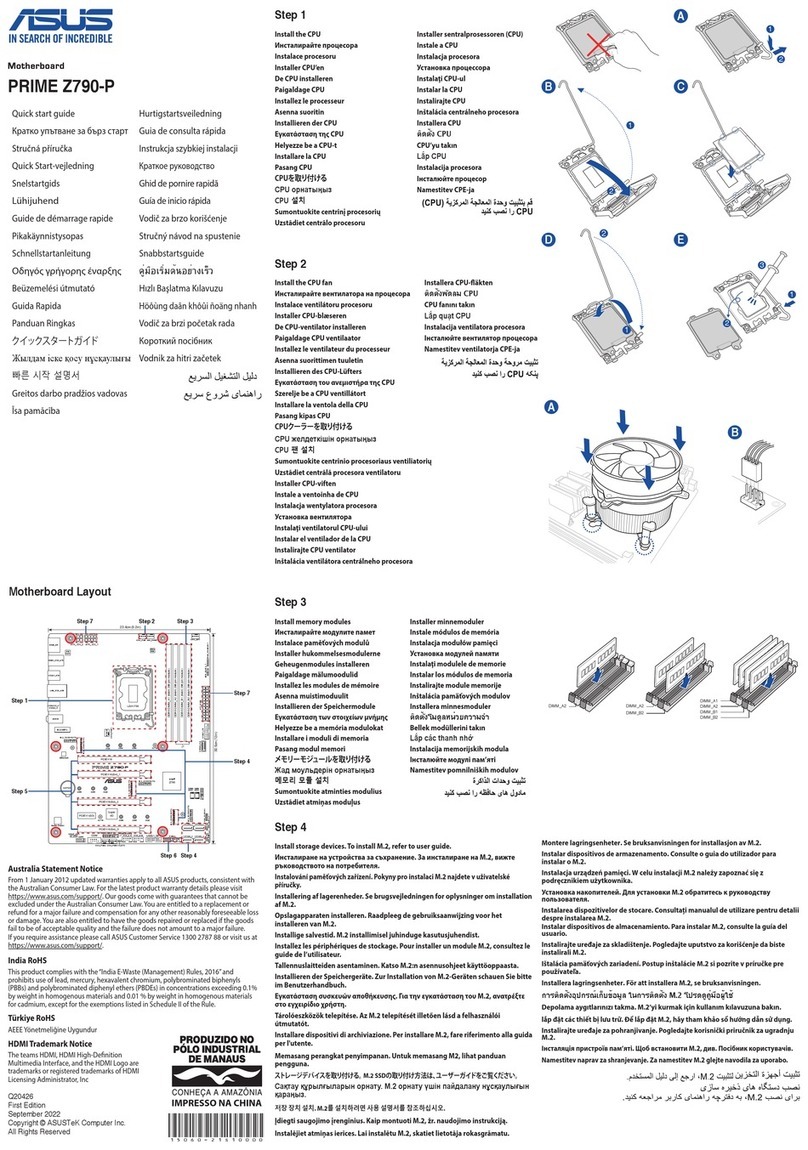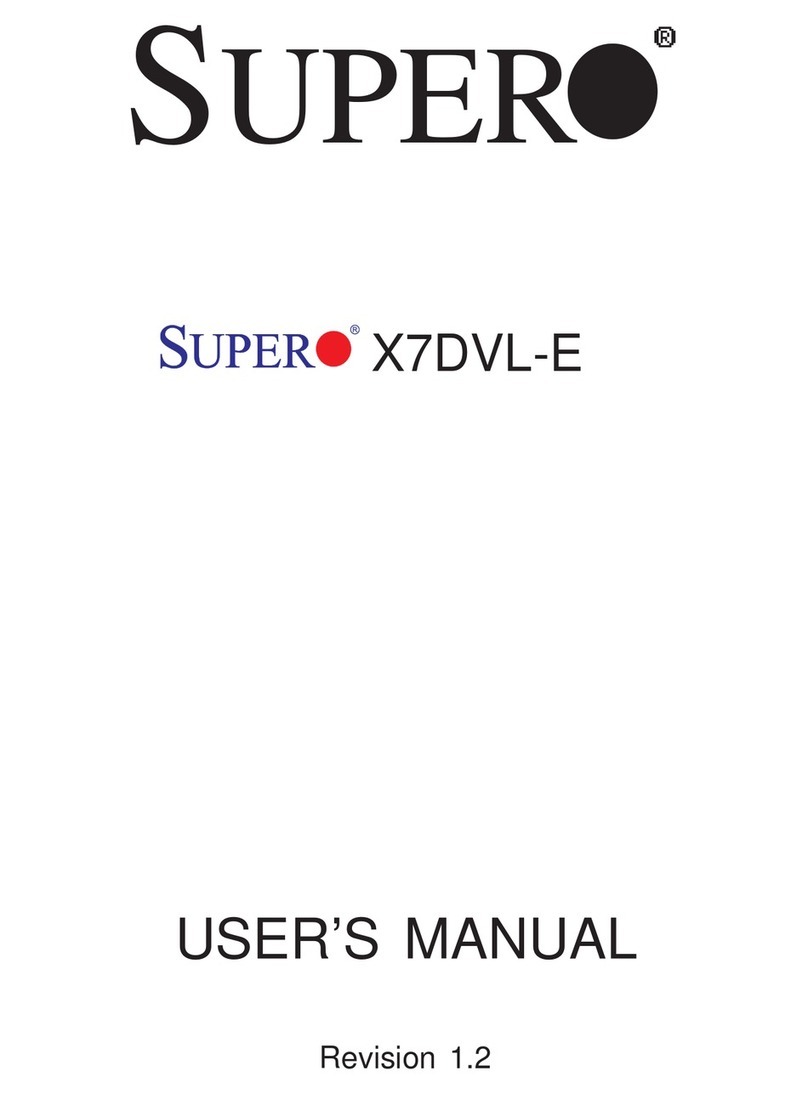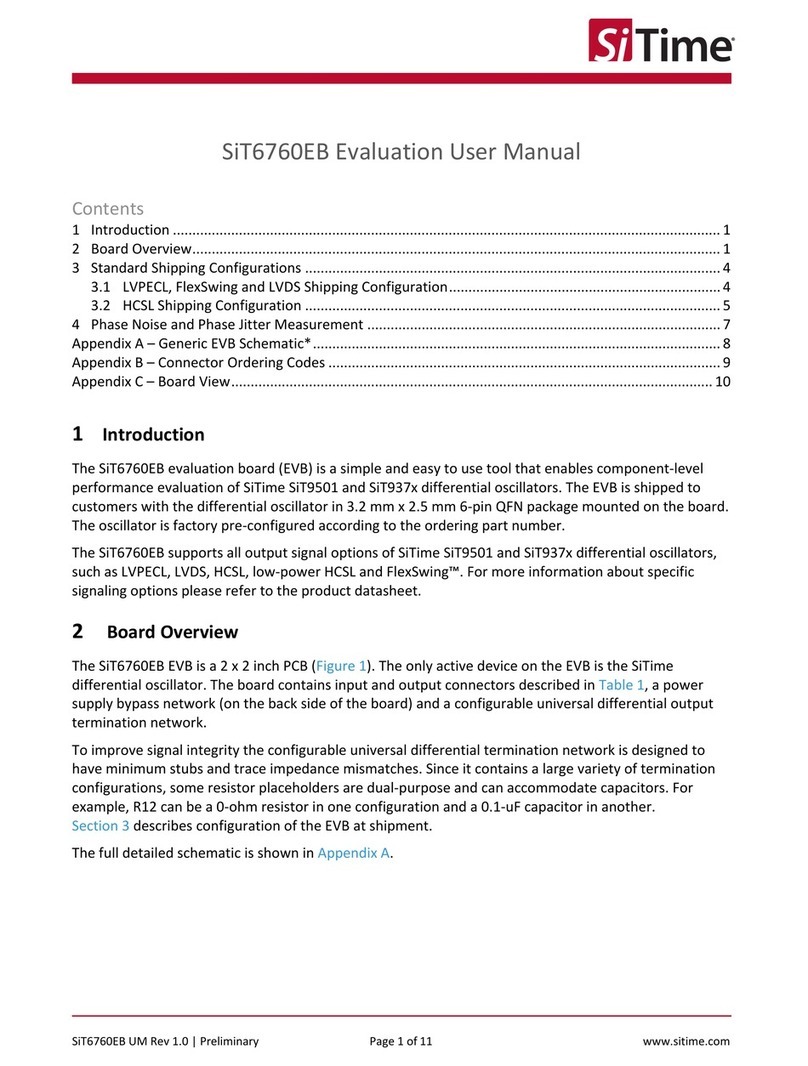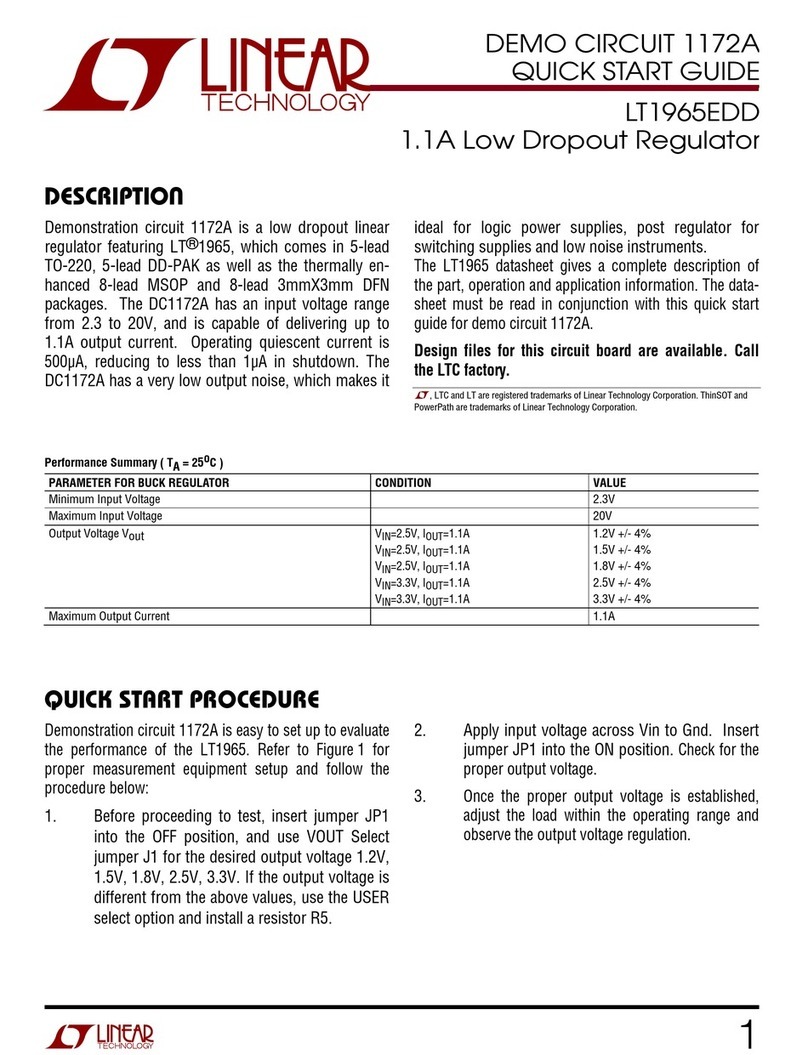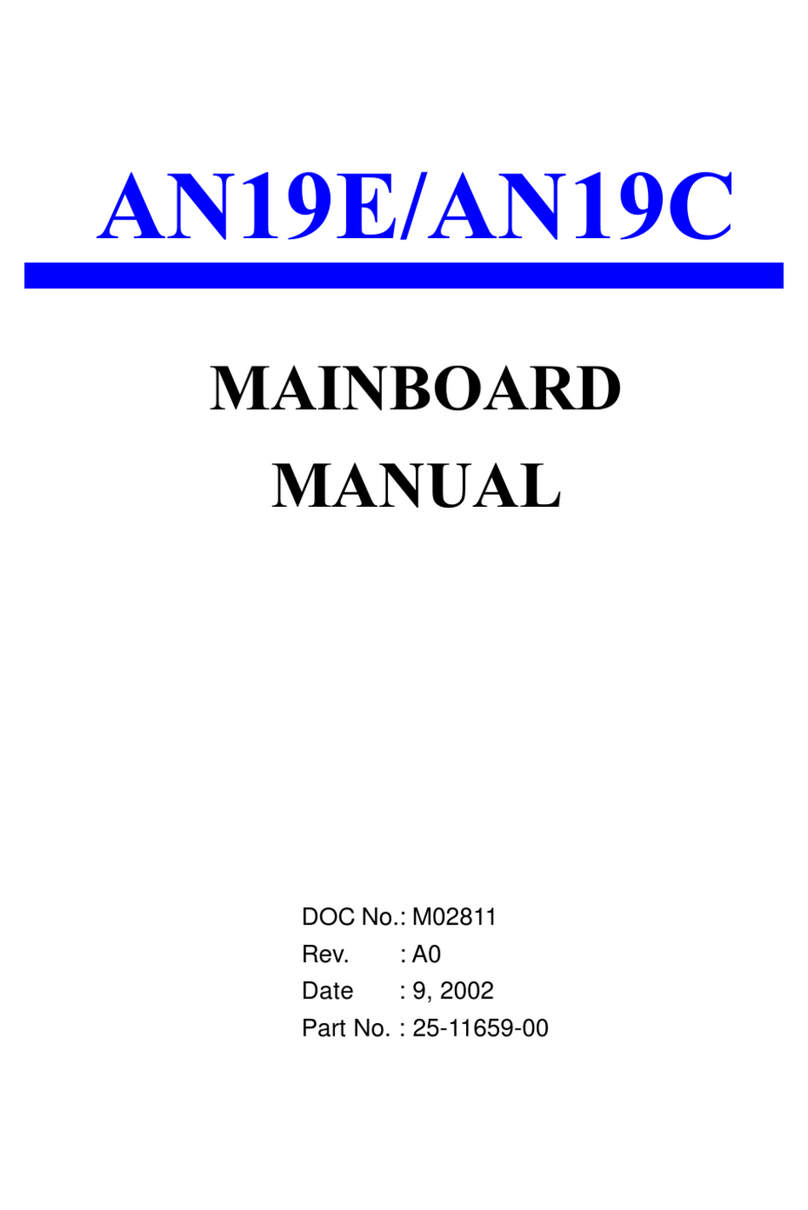Linx Technologies HS Series User manual
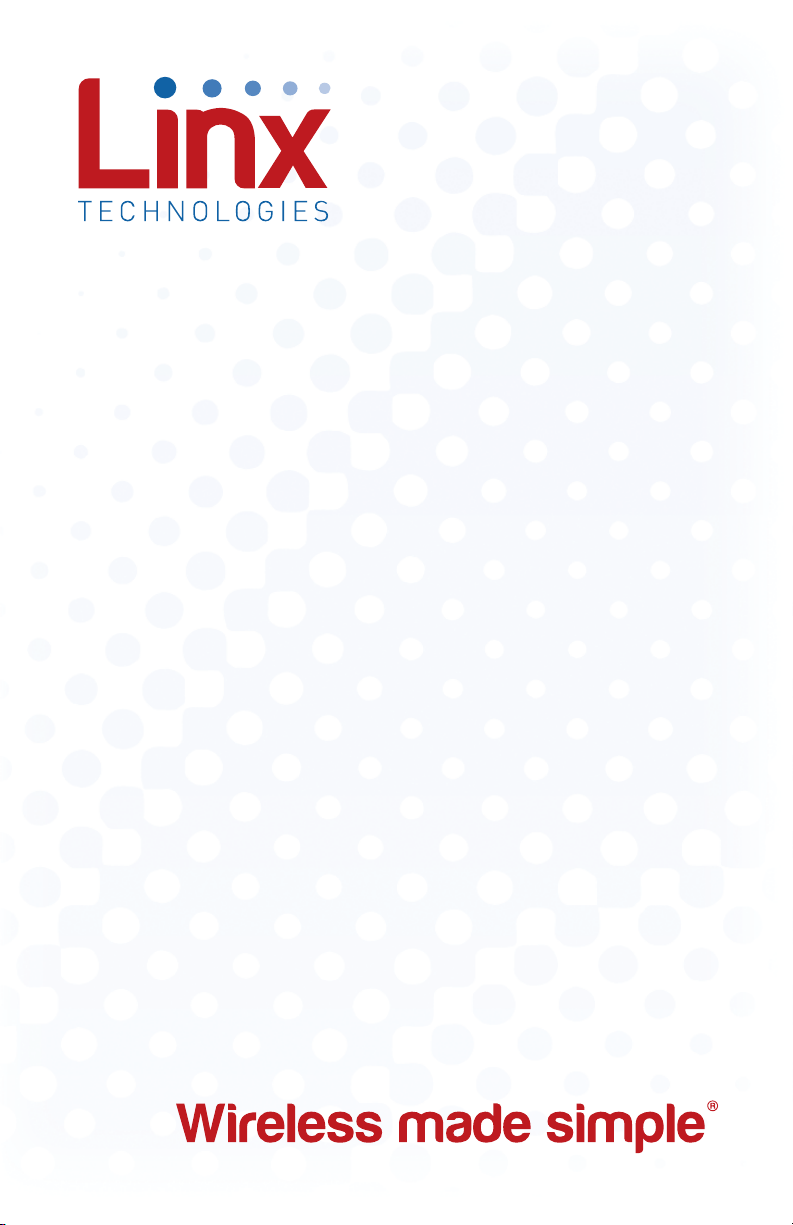
HS Series
Master Development System
User's Guide

Warning: Linx radio frequency ("RF") products may be
used to control machinery or devices remotely, including machinery
or devices that can cause death, bodily injuries, and/or property
damage if improperly or inadvertently triggered, particularly in industrial
settings or other applications implicating life-safety concerns. No Linx
Technologies product is intended for use in any application without
redundancies where the safety of life or property is at risk.
The customers and users of devices and machinery controlled with
RF products must understand and must use all appropriate safety
procedures in connection with the devices, including without limitation,
using appropriate safety procedures to prevent inadvertent triggering by
the user of the device and using appropriate security codes to prevent
triggering of the remote controlled machine or device by users of other
remote controllers.
Do not use this or any Linx product to trigger an action directly
from the data line or RSSI lines without a protocol or encoder/
decoder to validate the data. Without validation, any signal from
another unrelated transmitter in the environment received by the module
could inadvertently trigger the action. This module does not have data
validation built in.
All RF products are susceptible to RF interference that can prevent
communication. RF products without frequency agility or hopping
implemented are more subject to interference. This module does
not have frequency agility built in, but the developer can implement
frequency agility with a microcontroller and the example code in Linx
Reference Guide RG-00101.
Do not use any Linx product over the limits in this data guide.
Excessive voltage or extended operation at the maximum voltage could
cause product failure. Exceeding the reflow temperature profile could
cause product failure which is not immediately evident.
Do not make any physical or electrical modifications to any Linx
product. This will void the warranty and regulatory and UL certifications
and may cause product failure which is not immediately evident.
!
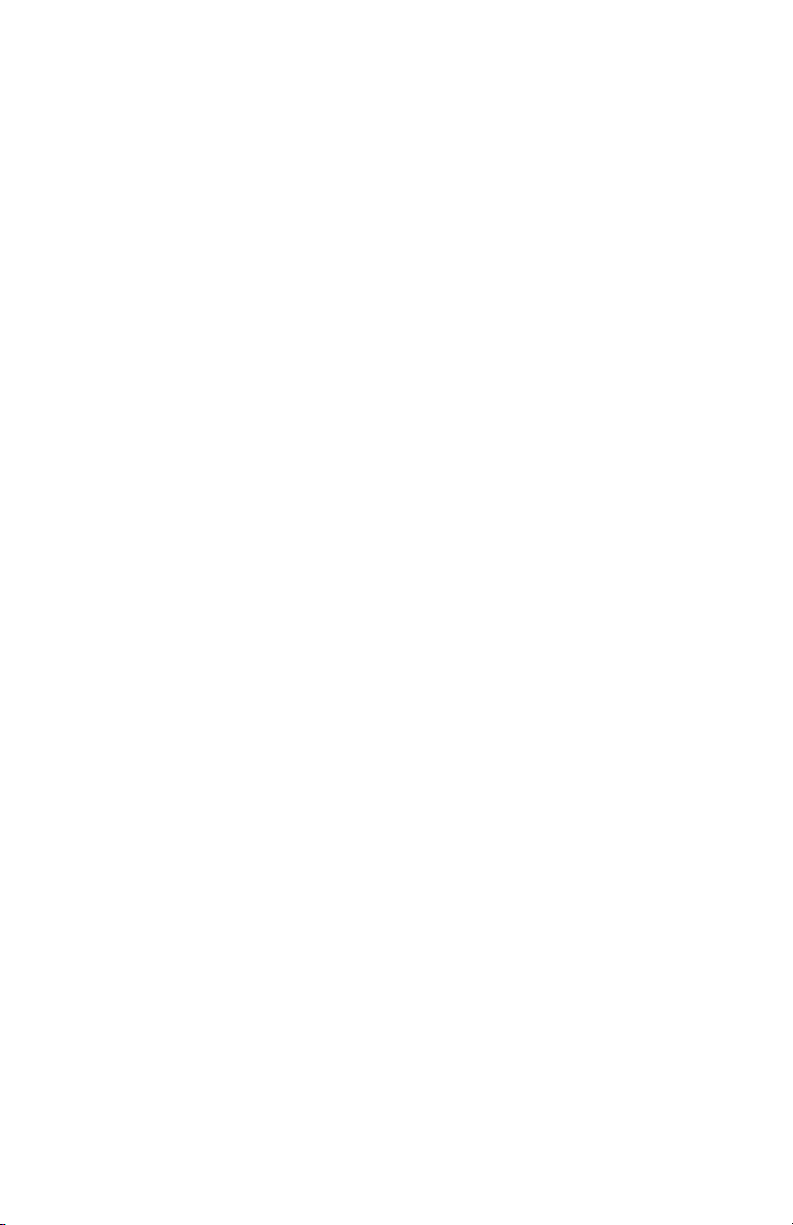
Table of Contents
1Introduction
2Ordering Information
2HS Series Encoder Development Board
3HS Series Decoder Development Board
4Using the Development Boards
4Troubleshooting
5The Prototyping Area
6The Power Supply
6The Encoder Board
6 The Encoder Area
8 The Encoder Board RF Area
8 The Encoder Board Key Exchange Area
10 The Decoder Board
10 The Decoder Area
11 The Decoder Board RF Area
12 The Decoder Board USB Area
13 The Decoder Board Key Exchange Area
14 HS Series Master Development Software
15 Installing the Software Drivers
19 Resources
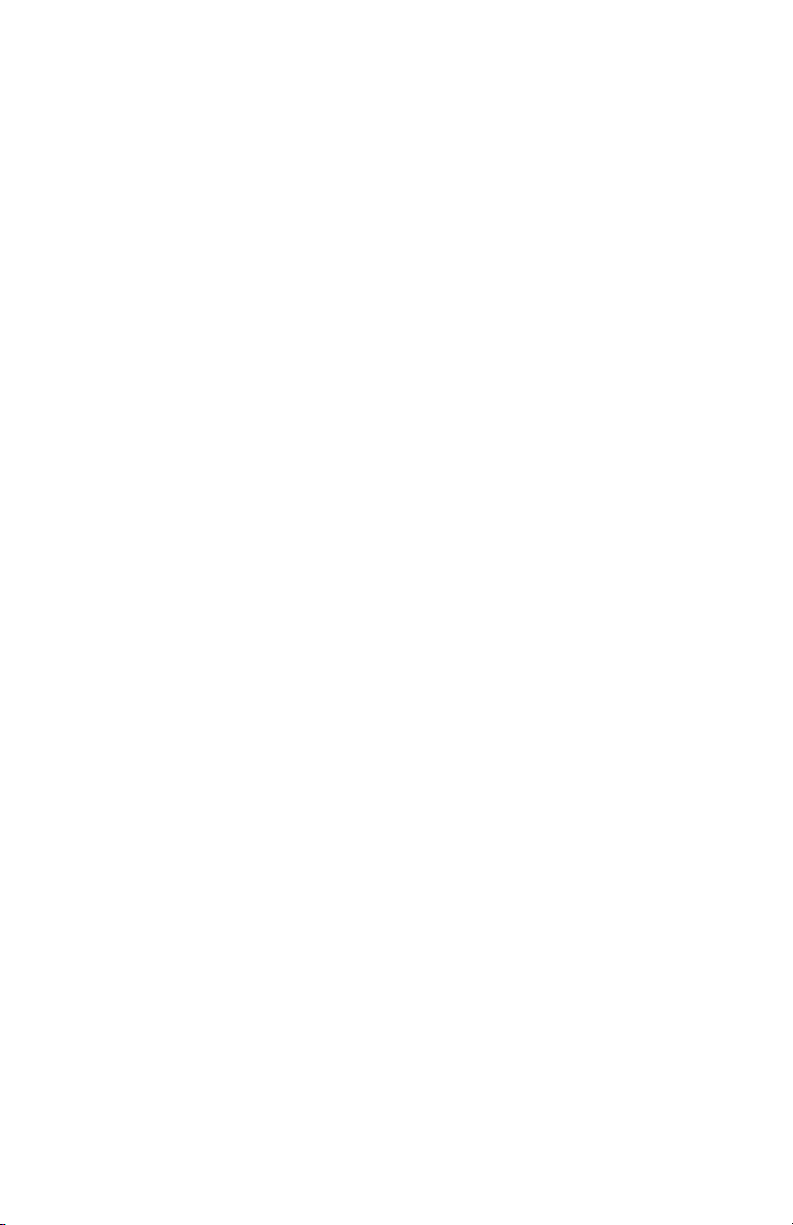

––
1
Introduction
The HS Series encoders and decoders are ideal for remote control and
command, security, keyless entry, status monitoring, and a host of similar
applications. They encode the status of up to eight buttons or contacts into
a highly secure serial output intended for transmission via an RF or infrared
link. The Master Development System is intended to give a designer all the
tools necessary to incorporate the encoder and decoder into a product.
This guide will show how to take full advantage of the development
boards included with the system. Data Guides for the encoder and
decoder are included with the system or may be downloaded from the
Linx Technologies website at www.linxtechnologies.com. The Master
Development System serves several important functions:
• Rapid Evaluation: It allows the performance and features of the HS
Series encoder and decoder to be quickly evaluated.
• Design: It shows how to design with the encoder and decoder and
how to interface with other components. It also demonstrates the
overall system function, making it easy to develop the initial system
design.
• Prototype Development: It allows for additional circuitry to be placed
directly on the board so that it can act as the first prototype of the
product. All of the signals are available on a wire-wrap header for easy
connection to external circuitry.
HS Series Master Development
System
User's Guide
Figure 1: Package Dimensions
Revised 11/23/12

––
2
Ordering Information
Ordering Information
Part Number Description
MDEV-LICAL-HS HS Series Master Development System with LR Series
MDEV-LICAL-HS-ES HS Series Master Development System with ES Series
Figure 2: Ordering Information
The Master Development System includes 2 development boards, one set
up for the encoder and the other for the decoder, 2 HS Series encoders*,
2 HS Series decoders*, and two CW Series antennas. The boards may
be populated with either the LR Series or the ES Series RF modules. The
decoder board is also populated with 1 QS Series USB module.
*One part is soldered to the board, one extra is for use on your first prototype board.
HS Series Encoder Development Board
1
2
3
4
56
7
8
9
10
11 12
1. 9V Battery
2. Power Jack
3. On-Off Switch
4. Voltage Regulator
5. Prototype Area
6. Break-Out Header
7. Reverse-Polarity SMA Antenna
Connector
8. LR Series Transmitter Module
9. HS Series Encoder
10. Indicator LEDs
11. Function Switches
12. CREATE Button
13. Data Line Buttons
14. Key Input Jack
15. IR Receiver Enable Button
16. IR Key Transfer Phototransistor
Figure 3: MS Series Encoder Development Board
13
14 15
16

––
3
HS Series Deccoder Development Board
Figure 4: MS Series Deccoder Development Board
1. 9V Battery
2. Power Jack
3. On-Off Switch
4. Voltage Regulator
5. QS Series USB Module
6. Prototype Area
7. Break-Out Header
8. Reverse-Polarity SMA Antenna
Connector
9. LR Series Transmitter Module
10. HS Series Decoder
11. Data Line LEDs
12. Indicator LEDs
13. Function Switches
14. LEARN Button
15. SEND_KEY Button
16. CREATE_KEY Button
17. Key Input Jack
18. IR Receiver Enable Button
19. IR Key Transfer Phototransistor
and Diode
20. Key Output Jack
1
2
3
4
5
6
7
8
9
10
11
12
13 14
15 16
17
18
19 20

––
4
Using the Development Boards
After unpacking the development system, attach an antenna to each
board, install the supplied 9V battery, and turn on the power switches. The
encoder and decoder will be set at the factory and will work straight out of
the box. To create a new operational setup, follow these steps:
1. On the decoder board, press the LEARN button and then the
CREATE_KEY button to enter Create Key Mode. Release the LEARN
button and press the CREATE_KEY button ten times to generate the
KEY.
2. To use the infrared key transfer, press the IR_RXEN button on the
encoder board to activate the infrared receiver. Hold the encoder and
decoder boards close until the MODE_IND LEDs on both boards light
up.
3. To set Control Permissions, press the LEARN button on the decoder
board.
4. While the decoder’s MODE_IND line is flashing, press each data line
button on the encoder that is needed for the application.
5. After all the desired data lines have been transmitted, press the
LEARN button again, or wait until the 15 second time-out occurs. The
permissions will now be saved in the decoder.
6. Transmit with one or all the data lines held high to confirm that the learn
process was successful.
Troubleshooting
If the boards fail to work out of the box, then try the following:
• Check the battery to make sure it is not dead.
• Make sure that the baud rate switches are set the same on both
boards.
• Make sure that the antenna is connected.
• Check to see if the PDN switch is on, placing the encoder and decoder
into Power Down Mode. In most cases, the encoder PDN switch
should be on.
• Make sure that you set the Encryption Key correctly. This key is created
by the decoder and needs to be sent to the encoder before they will
communicate.

––
5
The Prototyping Area
The prototyping area is the same on both boards and contains a large
area of plated through holes so that external circuitry can be placed on
the board. This circuitry can be interfaced with the HS encoder or decoder
through the breakout header to the right. At the bottom of this area is a row
connected to the 3V power supply and at the top is a row connected to
ground.
All of the data lines are connected to a wire-wrap header to the right,
allowing easy access from the prototyping area. The DATA_IN, DATA_OUT,
and TX_ID lines are also available on the header, as well as the PDN lines
from the RF modules. This allows complete control of the entire system
from the prototyping area, giving the designer a great deal of flexibility in
using the boards.
• Make sure that you set your Control Permissions correctly. If you have
not set the encoder to use a particular line, then when you press a
button on the encoder board, the MODE_IND LED on the decoder
board will light up, but the data line LED will not light up.
If all of these appear to be in order, then you can call +1 800 736 6677 or
Figure 5: The Prototyping Area and Power Supply

––
6
The Encoder Board
The encoder board has two sections that are of primary interest: the
encoder area and the transmitter area.
The Encoder Area
Figure 6 shows the encoder area of the development board.
The encoder is located in the center beneath the Linx logo. To the right are
buttons that will pull the encoder data lines high when pressed. Button S0
corresponds to data line D0, button S1 to data line D1 and so forth.
The diodes to the left isolate the data lines from each other while allowing
any line to activate the SEND line.
Beneath the encoder are two LEDs. D12 is connected to the MODE_IND
line and will light up as described in the MS Encoder Data Guide. D8 is
connected to the TX_CNTL line and will provide visual feedback by lighting
up when the encoder sends a word.
Figure 6: The Encoder Area
The Power Supply
The power supply is the same on both boards and consists of a standard
9V battery and a power jack connected to a 3.0V voltage regulator. The
regulator can provide approximately 500mA of current to the prototyping
area. If the added circuitry will need more than this, then the designer
must add an external supply. If the circuit will consistently draw more than
100mA of current, it might be better to use the power jack, as the battery
may run down fairly quickly, reducing testing and development time.
The jack accepts a standard 5.5mm plug with the tip ground and the outer
shell 7 to 16VDC positive supply. A reverse voltage protection diode has
been included on the board to protect the circuitry in case the voltage on
the plug is reversed, but it is still a good idea to double-check the polarity.
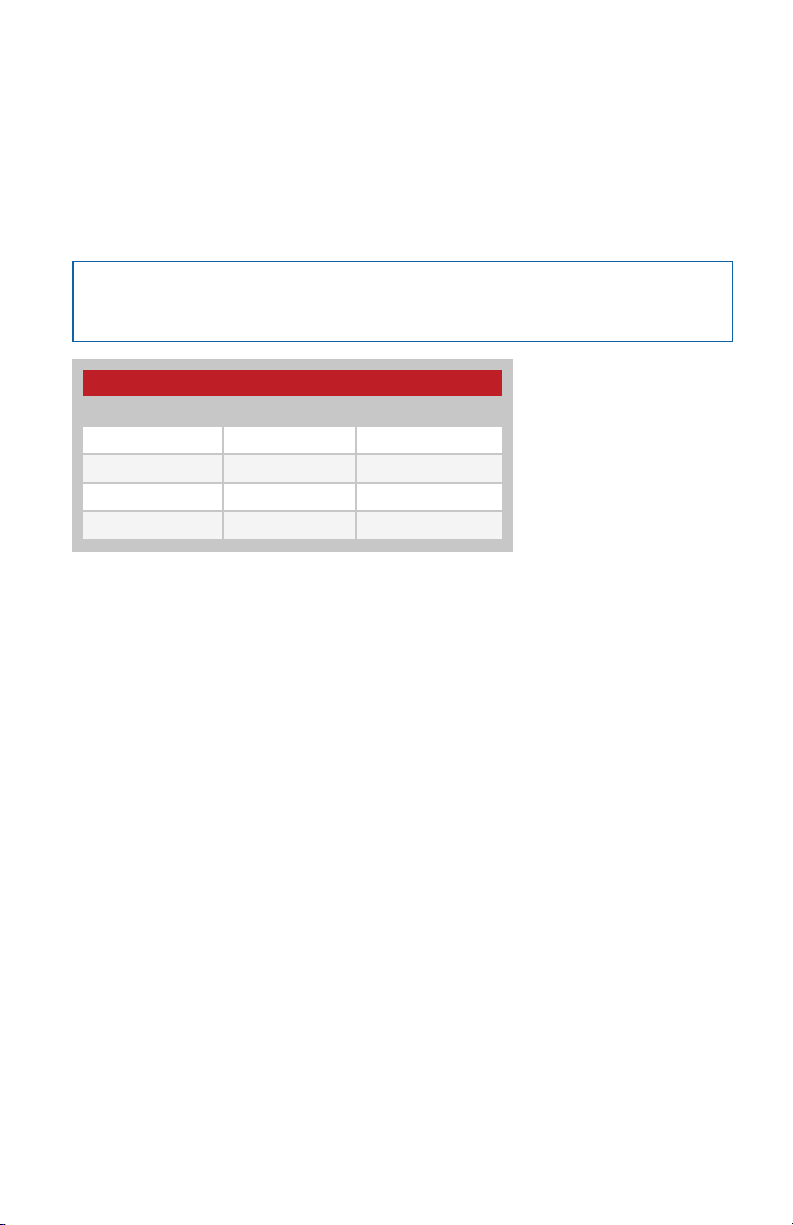
––
7
Beneath the LEDs is a button that is connected to the CREATE line. This
button is used to create the Code Word and set the Control Permissions as
described in the MS Series Encoder Data Guide.
There are three function switches to the left of the CREATE button. BSEL0
and BSEL1 are used to set the baud rate of the encoder as described in
the Figure 7 below.
The maximum baud rate for the LR Series is 10,000bps, so only 2,400 and
9,600bps can be used on boards populated with these modules. The ES
Series can use all four baud rates.
The PDN switch will connect the TX_CNTL line of the encoder to the PDN
line of the transmitter so that the TX Control Mode of the encoder can be
tested. This mode is described in the HS Series Encoder Data Guide.
If a BSEL switch is up, then the line is high (1, VCC); if down, then the line is
low (0, GND). If the PDN switch is up, then the encoder’s TX_CNTL line is
connected to the transmitter’s PDN line; if down, it is not connected and
the LR Series transmitter will not be activated unless the PDN line is pulled
high externally. The ES Series transmitter has an internal pull-up, so will be
active unless pulled low.
Baud Rate Selection Table
SEL_BAUD1 SEL_BAUD0 Baud Rate (bps)
0 0 2,400
0 1 9,600
1 0 19,200
1 1 28,800
Figure 7: Baud Rate Selection Table
Note: The decoder board must be set to the same baud rate in order for
the signal to be received correctly.

––
8
The Encoder Board RF Area
Figure 8 shows the RF area of the development board.
This board can be populated with either the LR Series transmitter (as
shown) or the ES Series transmitter. The LR Series transmitter will be
placed on the right side and the ANT1 connector will be populated. The
ES Series transmitter will be placed on the left and the ANT2 connector will
be populated. R27 is connected to the LADJ line of the LR transmitter to
reduce the output power to approximately 0dBm. The LR Series transmitter
is capable of producing more output power than may be legally acceptable,
so by reducing the output power, the range experienced with the evaluation
kit will more closely resemble the range that can be achieved with a final
certified product.
The Encoder Board Key Exchange Area
Figure 9 below shows the key exchange area of the development board.
This section allows for both a wire and infrared transfer of the Encryption
Key. The encoder can only receive a key, so only the infrared receiver
and KEY_IN jack are populated. The jack is simply connected directly to
the KEY_IN line on the encoder. The infrared receiver is more complex. A
schematic diagram of this circuit is shown in Figure 10.
Figure 8: Baud Rate Selection Table
Figure 9: The Encoder Board Key Exchange Area

––
9
G
N
D
R21
1
00k
V
CC
R1
8
9
.1
M
R2
0
5
1
k
V
CC
V
CC
G
N
D
G
N
D
G
N
D
C4
4.7
uF
R1
6
9
.1
M
R1
5
9
.1
M
R
1
9
1
0k
R14
5
.1
M
R17
9
.1
M
G
N
D
To KEY
_
I
N
C5
0
.
0
1u
F
G
N
D
+
-
G
N
D
V
CC
+
-
S
W
8
U
6
U
6
IR
1
Figure 10: The Infrared Receiver Circuit
The left side of the circuit consists of an op-amp that is set up as a timer to
feed current into the phototransistor for a specific amount of time after the
button is pressed. Since the phototransistor can pick up infrared radiation
from many sources, including lights, this keeps the output from randomly
switching and keeping the encoder awake. This circuit will keep the
phototransistor from constantly pulling current and will allow the encoder to
enter sleep mode, preventing it from also constantly pulling full current.
The circuit works in the following way: when SW8 is pressed, capacitor C4
will discharge and pull the negative input of the op amp low. This will make
the output of the op amp go high and supply current to the phototransistor
(IR1). C4 will begin to recharge through R14 as soon as SW8 is released.
At 5.1MΩ, it will take approximately 20 seconds for the voltage to get high
enough to make the output of the op amp go low and deactivate IR1.
The right half of the circuit uses a comparator as a data slicer to make
the output of the phototransistor into a square wave that is easier for the
encoder to read. The output of the comparator is then connected to the
KEY_IN line on the encoder. The Master Development board has a 10kΩ
resistor in series to prevent the jack from shorting the comparator out, but
it may not be necessary in a custom design.

––
10
The Decoder Board
The decoder board has three main sections of interest: the decoder area,
the receiver area, and the USB area.
The Decoder Area
Figure 11 shows the decoder area of the development board.
The decoder is placed in the center beneath the Linx logo. To the left are
LEDs that are connected to the decoder data lines. These will light up
when the decoder receives a signal from the encoder to take the data line
high. LED D0 corresponds to data line D0 and so forth.
Beneath the decoder is an LED that is connected to the MODE_IND line.
This will light up as described in the HS Series Decoder Data Guide.
Beneath the LED are three buttons. The one on the left labeled HS_SEND_
KEY is connected to the SEND_COPY line on the decoder. The one in
the middle is connected to the LEARN line, and the one on the right is
connected to the CREATE_KEY line. The HS_SEND_KEY button will cause
the decoder to begin sending a copy of its User Data when pressed at the
same time as the LEARN button. The LEARN button is used to learn the
Code Word from the encoder and, with the other two buttons, to make
the decoder enter special modes. The CREATE_KEY button will cause the
decoder to create a new key when pressed at the same time as the LEARN
button. All of these functions are described in detail in the HS Series
Decoder Data Guide.
There is one function switch to the left of the CREATE button. BSEL0 is
used to set the baud rate of the decoder as described in Figure 7.
Figure 11: The Decoder Area
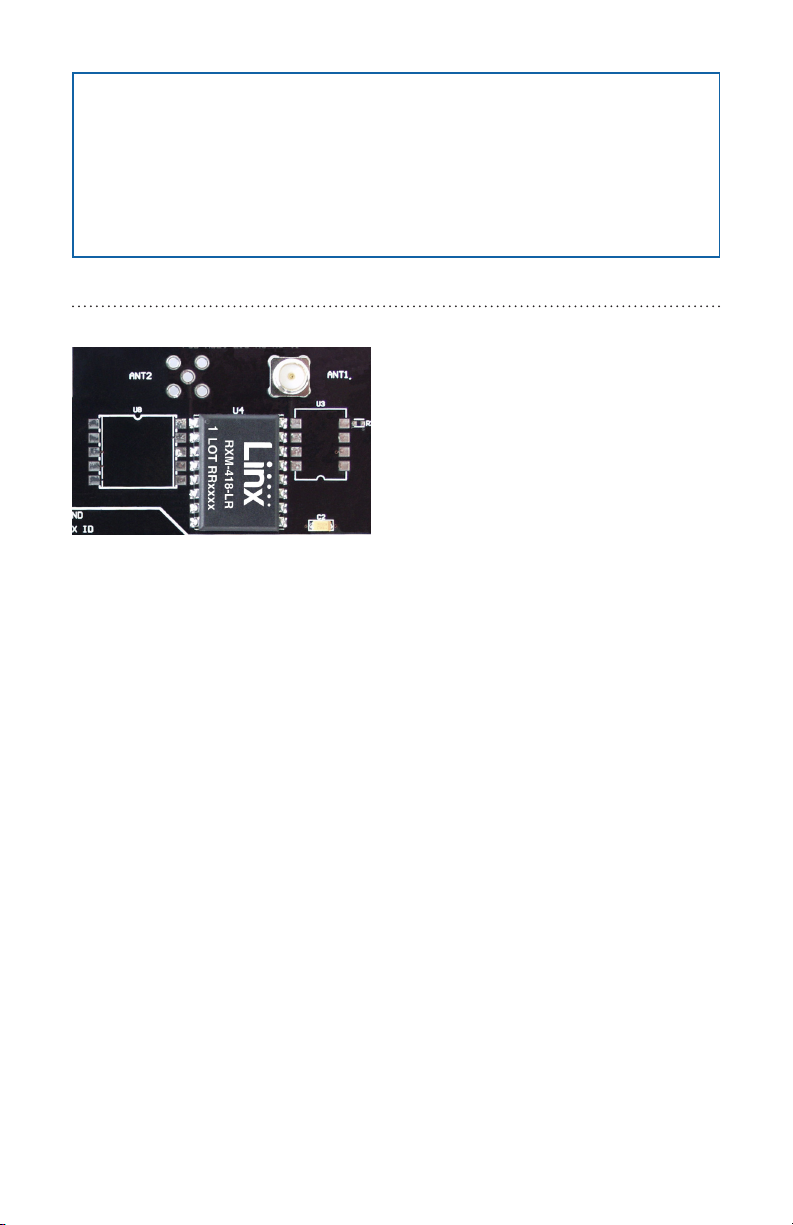
––
11
The Decoder Board RF Area
Figure 12 below shows the RF area of the development board.
This board can be populated with either the LR Series receiver (as shown)
or the ES Series receiver. Both modules can be placed on the same pads
in the center of the section, but the ANT1 connector will be populated
for the LR receiver and the ANT2 connector will be populated for the ES
receiver.
Figure 12: The Decoder Board RF Area
Note: The encoder board must be set to the same baud rate in order
for the signal to be received correctly. The maximum baud rate for the
LR Series is 10,000bps, so only 2,400 and 9,600bps can be used on
boards populated with these modules. The ES Series receiver can use
all four baud rates. If the switch is up, then the line is high, if it is down,
then the line is low.
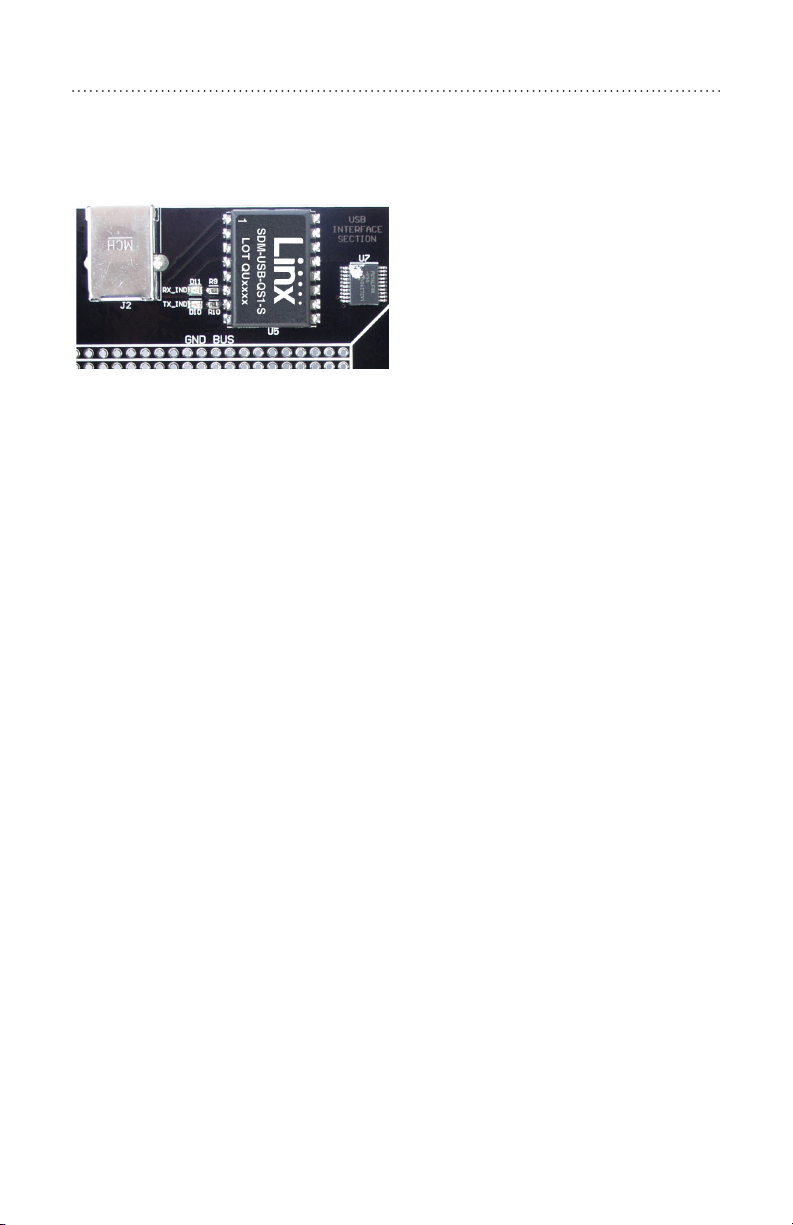
––
12
The Decoder Board USB Area
The development boards have a Linx SDM-USB-QS-S module for use
with the included development software. This module is powered by the
USB bus so will not pull any current from the battery. Figure 13 shows this
section.
The microcontroller on the right monitors the decoder data lines and
generates commands that are sent to the development software on the PC
via the QS Series USB module. The RX_IND LED to the left of the module
will flash to indicate that data is being received from the microcontroller.
Figure 13: The Decoder Board USB Area

––
13
The Decoder Board Key Exchange Area
Figure 14 below shows the key exchange area of the development board.
The KEY_IN jack and the IR receiver circuit are identical to the encoder
board. Since the decoder must also send a key to an encoder and / or
another decoder, the KEY_OUT jack is populated. The infrared portion
consists of an infrared diode (IR2) that is modulated by the KEY_OUT line
of the decoder. When the SEND_KEY and LEARN buttons are pressed
and released, the decoder will begin sending the key to the jack and diode.
Simply plug a wire into the KEY_OUT jack on the decoder board and the
KEY_IN jack on the encoder board or activate the infrared receiver on the
encoder board to send the key across.
Figure 14: The Decoder Board Key Exchange Area

––
14
HS Series Master Development System Software
The MS Series Master Development System software can be used in one
of two modes. The default mode is as a simulation of the system. This
is a good way of showing how the MS Series can work in a system for
activating lights and doors.
The second mode is for use with the development system. When the
decoder board is plugged into the USB port, the kit can be used to activate
the features in the software. When a data line goes high on the decoder,
the microcontroller will send a command to the computer to control the
functions in the software. Please see the documentation included with the
software for details.
Figure 15: The HS Series Master Development Software

––
15
Installing the Software and Drivers
The software included with the Master Development System uses the QS
Series Direct Drivers and cannot be used with the Virtual COM Port Drivers.
For this reason, only the Direct Drivers are included on the CD with the
software.
The first time a QS module is plugged into a computer, Windows
will display the Found New Hardware Wizard, which will guide you
through installing the drivers. Application Note AN-00201 “Installing the
SDM-USB-QS-S Drivers” describes the installation of the drivers in detail.
The drivers should be installed before running the development software.
The HS Series Master Development System Software will automatically
start when the CD is inserted and the player in Figure 16 will appear.
Pressing the Install Software button will start the Installation Wizard, which
will guide you through the installation of the development software. The
View Documentation button will show a list of the application notes and
manuals related to the HS Series. Selecting one of these will open the file
in Adobe Acrobat. The Play Movie button will play a short video about Linx
on the Player Screen, which can be controlled with the Selection Keypad.
Clicking the button on the bottom right of the player will open the Linx
Technologies homepage in the computer’s default browser.
The View Documentation list also allows for the installation of Adobe
Acrobat Reader so that the documents may be viewed. There is also the
Install Software
View Documentation Play Movie
Exit
Go to the
Linx Website
Selection Keypad
Player Screen
Figure 16: Software Installer

––
16
option of installing Flash, which may be required if the Linx video does not
play correctly.
The Read Me file found in the View Documentation list will have extra
information on the software that may not be in the software documentation,
so it is a good idea to read this file before using the software.
This manual suits for next models
2
Table of contents
Other Linx Technologies Motherboard manuals

Linx Technologies
Linx Technologies HumPRO MDEV-900-PRO Service manual

Linx Technologies
Linx Technologies KH3 Series User manual

Linx Technologies
Linx Technologies 250 Series User manual
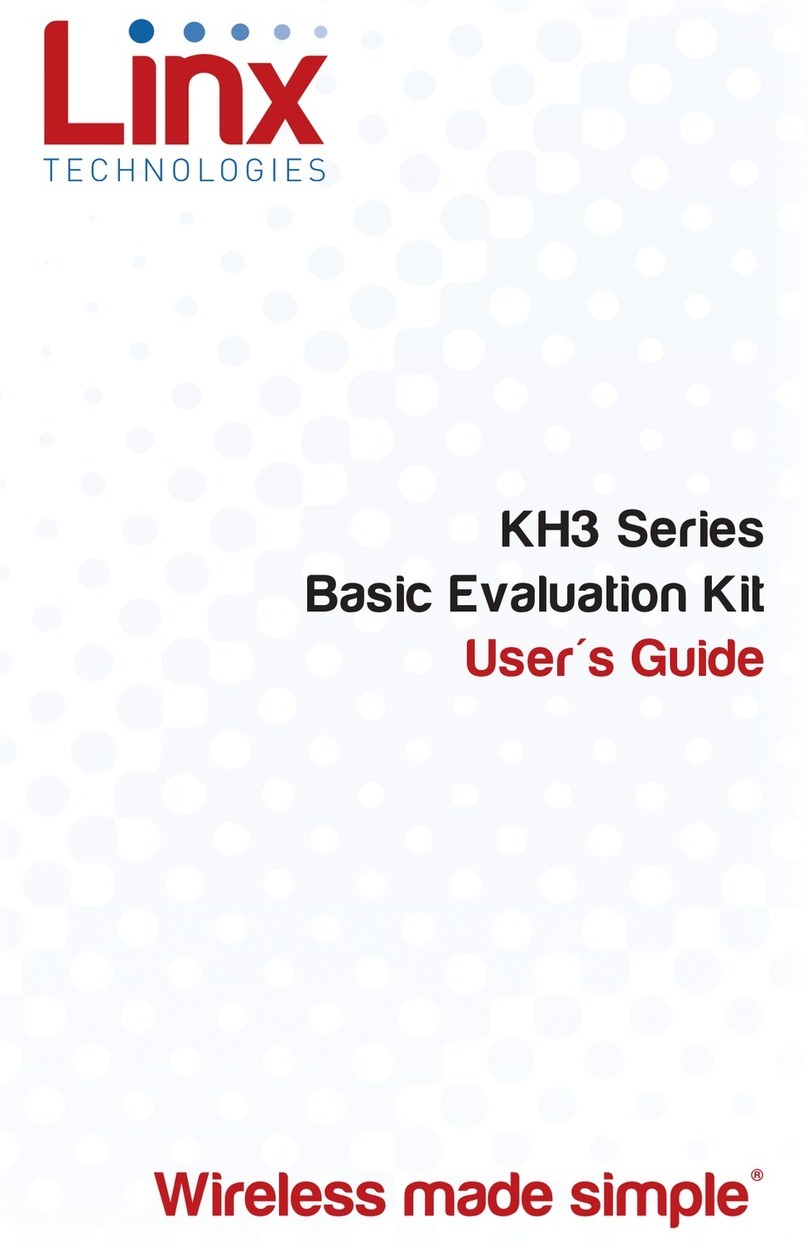
Linx Technologies
Linx Technologies EVAL-KH3 Series User manual

Linx Technologies
Linx Technologies ES Series User manual

Linx Technologies
Linx Technologies LT Series User manual