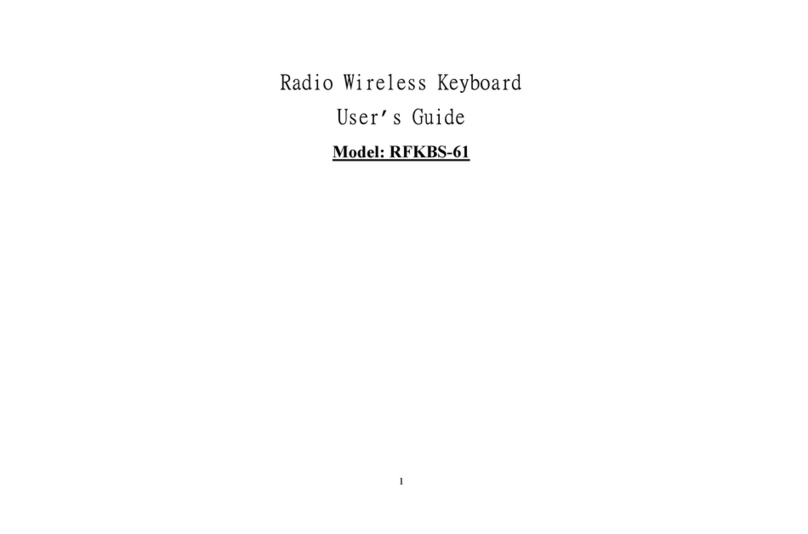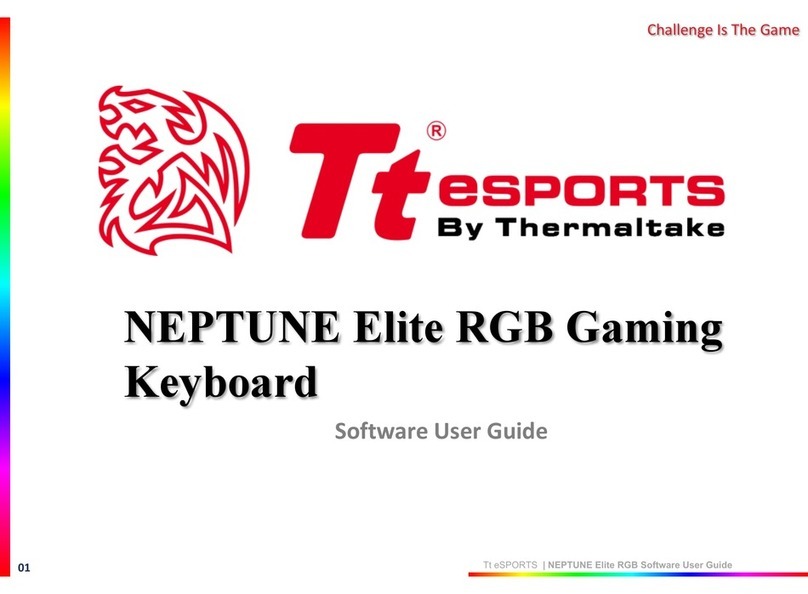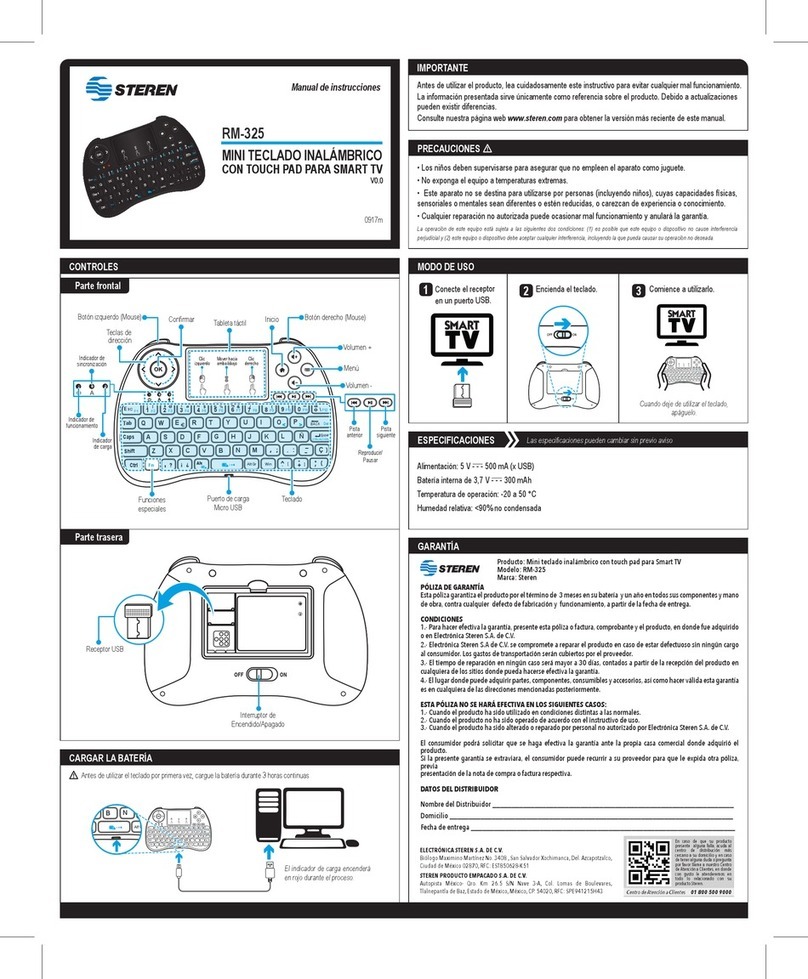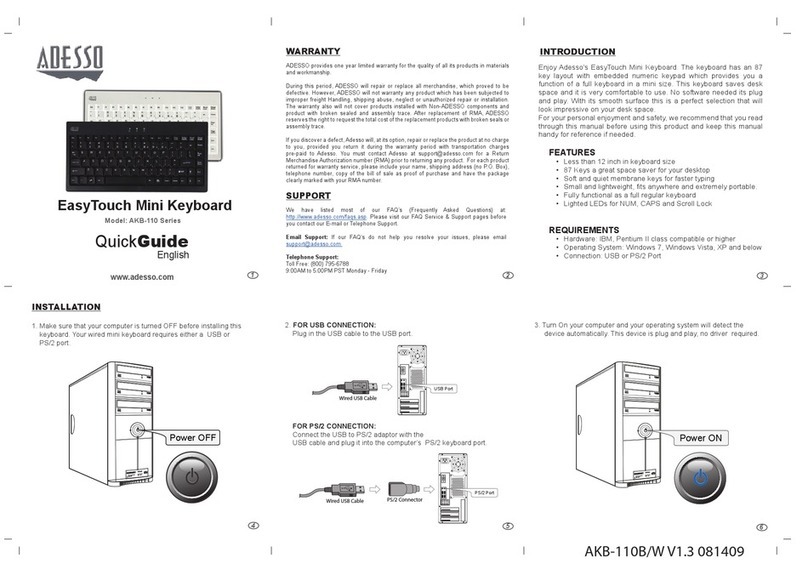Linx 1010 Education Edition User manual

Linx 1010
Keyboard
Dock
Product compatible with:
Linx 1010

1
Thank You.
Thank You for purchasing the
Linx 1010 Keyboard Dock.
This quick-start manual will help
you to get to know your new
product and explain how to get
the most out of all of its great
features.

Contents
2
Important safety information 3
Product Overview 4
Instructions for use 5
Check the package contents 5
Connecting to your tablet 5
Using the function keys 6
Using the touchpad 7
Technical information 10
General information 11
Guarantee 11
Disclaimer 11
Trademarks 11
Recycling 11
Disposal of Waste Electrical & Electronic
Equipment (WEEE)
12
Digital Rights Management 12
Small children 12

Important safety information
Your product should be treated with care. The information below has been provided in the
interest of safety and will help you to enjoy this product and the benefits it brings for many
years.
• Keep the product and all of its part out of the
reach of children.
• This product is not intended for use by persons
(including children) with reduced physical, sensory
or mental capabilities, or lack of experience
and knowledge, unless they have been given
supervision or instruction concerning the use of the
appliance by a person responsible for their safety.
• Keep it dry. Avoid exposure to precipitation,
humidity and liquids which could all affect the
product circuitry.
• DO NOT leave it in high temperatures as
electronic devices and plastic parts may warp in
heat.
• DO NOT leave it in low temperatures as moisture
can form inside the product, which may damage
the circuit board.
• DO NOT block or cover slots, holes or openings
on the product by placing on soft furnishings such
as carpets, rugs or beds as these are provided
for functionality and/or ventilation to ensure safe
operation of the product.
• DO NOT expose the product to direct sunlight.
• Avoid any heavy impacts caused by collisions
or dropping your tablet as this may damage the
product.
• DO NOT store in dusty or dirty areas.
• DO NOT use harsh chemicals, cleaning solvents
or detergents to clean the product. Wipe with a dry
soft cloth or tissue paper to clean.
• DO NOT attempt to open the product. This
product does not contain any user serviceable
parts. Unauthorised handling of the device may
damage it and will void your warranty.
• Keep the device away from magnets or magnetic
fields.
• The underneath and sides of the product may
become warm after a long period of use. This is
normal.
3
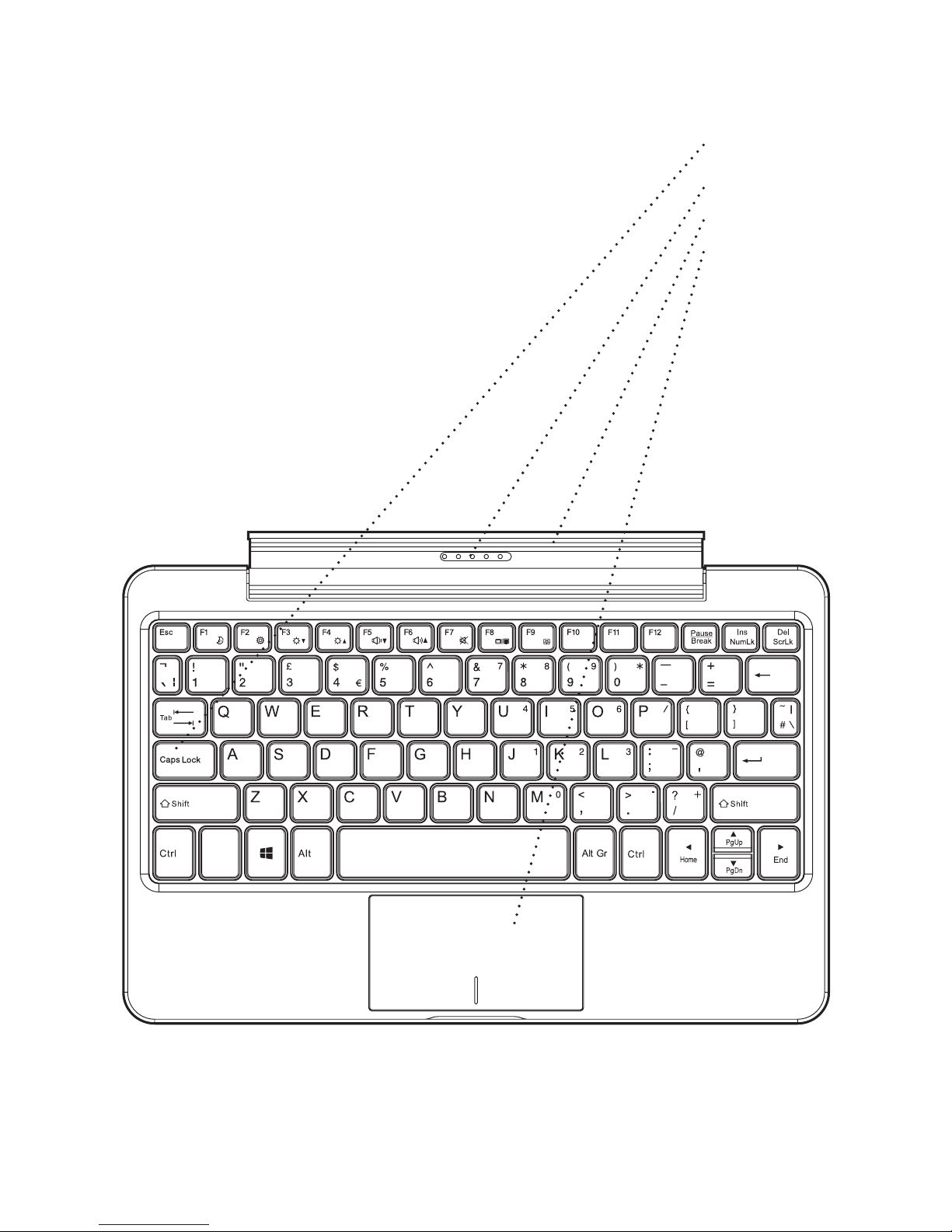
Product Overview
4
Pogo Pin connector
Docking cradle
Touchpad
QWERTY keyboard
with island-style keys

Instructions for use
Check the package contents
The package contains:
- 1 x Linx 1010 Keyboard Dock
Connecting to your tablet
Important: Before connecting the tablet with
the Keyboard Dock for the first time, please turn
on your tablet and wait for the boot process to
be completed and the Windows desktop to finish
loading.
1. Place the Keyboard Dock onto a firm surface for
support when docking your tablet.
2. Connect the tablet to the Keyboard Dock by
locating the Pogo Pin connection and pushing your
tablet into the docking slot.
Windows will now automatically detect the
connection and begin to set up your accessory.
Please DO NOT undock the tablet during this
process.
Note: The time taken to automatically detect and
setup the Keyboard Dock can vary depending on
the hardware configuration, number of applications
running and number of external devices connected
to the tablet. Please be patient during this process.
3. After the auto-detection and setup of the
Keyboard Dock is complete, a confirmation prompt
will display on your tablet.
Your Linx Keyboard Dock is now successfully set up
with your tablet and is ready-to-use.
Note: When you have successfully set up the
keyboard for the first time, the setup process will not
have to be run again when docking your tablet into
the keyboard, making it faster and easier to use.
5
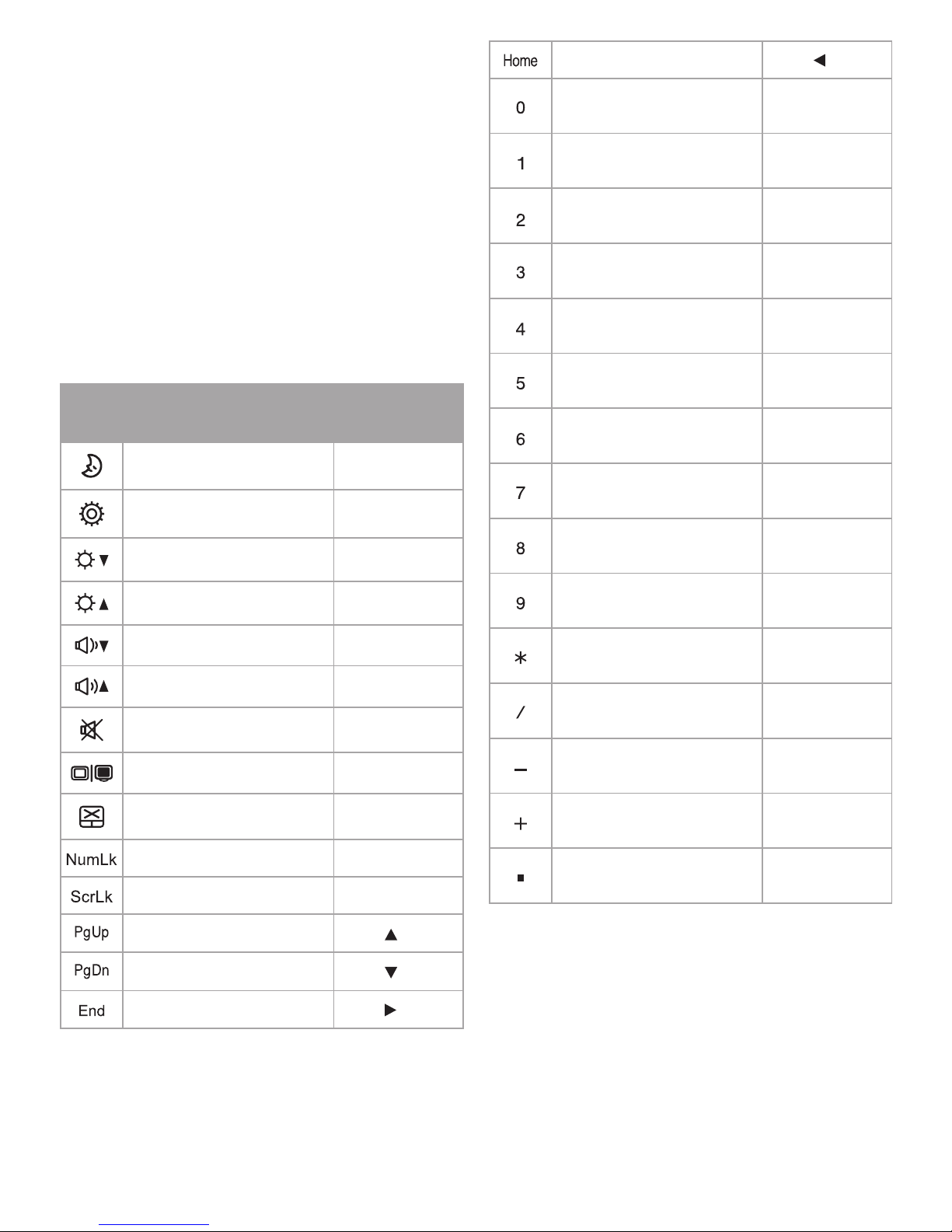
Using the function keys
Additional enhanced function keys provide shortcuts
to useful functions, such as volume levels
and screen brightness. To use the enhanced
functions, first press and hold the ‘Fn’ key;
then press the function key that you wish to use.
Note: The additional functions have been printed
on the keyboard in blue to provide a clear visual
difference when using the keyboard.
Note: The numerical functions require the ‘number
lock’ function to be enabled before use.
Icon Function description Key
combination
Sleep Fn + F1
Settings Fn + F2
Brightness down Fn + F3
Brightness up Fn + F4
Volume down Fn + F5
Volume up Fn + F6
Mute volume Fn + F7
External video mode Fn + F8
Disable trackpad Fn + F9
Enable number lock Fn + Ins
Enable scroll lock Fn + Del
Page Up Fn +
Page Down Fn +
End key Fn +
Home key Fn +
Numeral 0 (after enabling
number lock) M
Numeral 1 (after enabling
number lock) J
Numeral 2 (after enabling
number lock) K
Numeral 3 (after enabling
number lock) L
Numeral 4 (after enabling
number lock) U
Numeral 5 (after enabling
number lock) I
Numeral 6 (after enabling
number lock) O
Numeral 7 (after enabling
number lock) 7
Numeral 8 (after enabling
number lock) 8
Numeral 9 (after enabling
number lock) 9
Multiply (after enabling
number lock) 0
Divide (after enabling
number lock) P
Minus (after enabling
number lock) :
Add (after enabling number
lock) ?
Decimal (after enabling
number lock) >
6

Using the touchpad
The multi-gesture touchpad allows you to navigate
Windows applications without the need of an
additional mouse:
Single finger slide
Moves the mouse cursor on the tablet screen
Single finger tap
Primary button click
Double finger tap
Double-click at cursor location
Single finger tap and slide
Tap and slide
7

Two finger slide
Horizontal or vertical scroll (Mouse wheel function)
Two finger tap
Secondary button click
Three finger tap
Invoke Cortana/search
Four finger tap
Invoke action centre
8
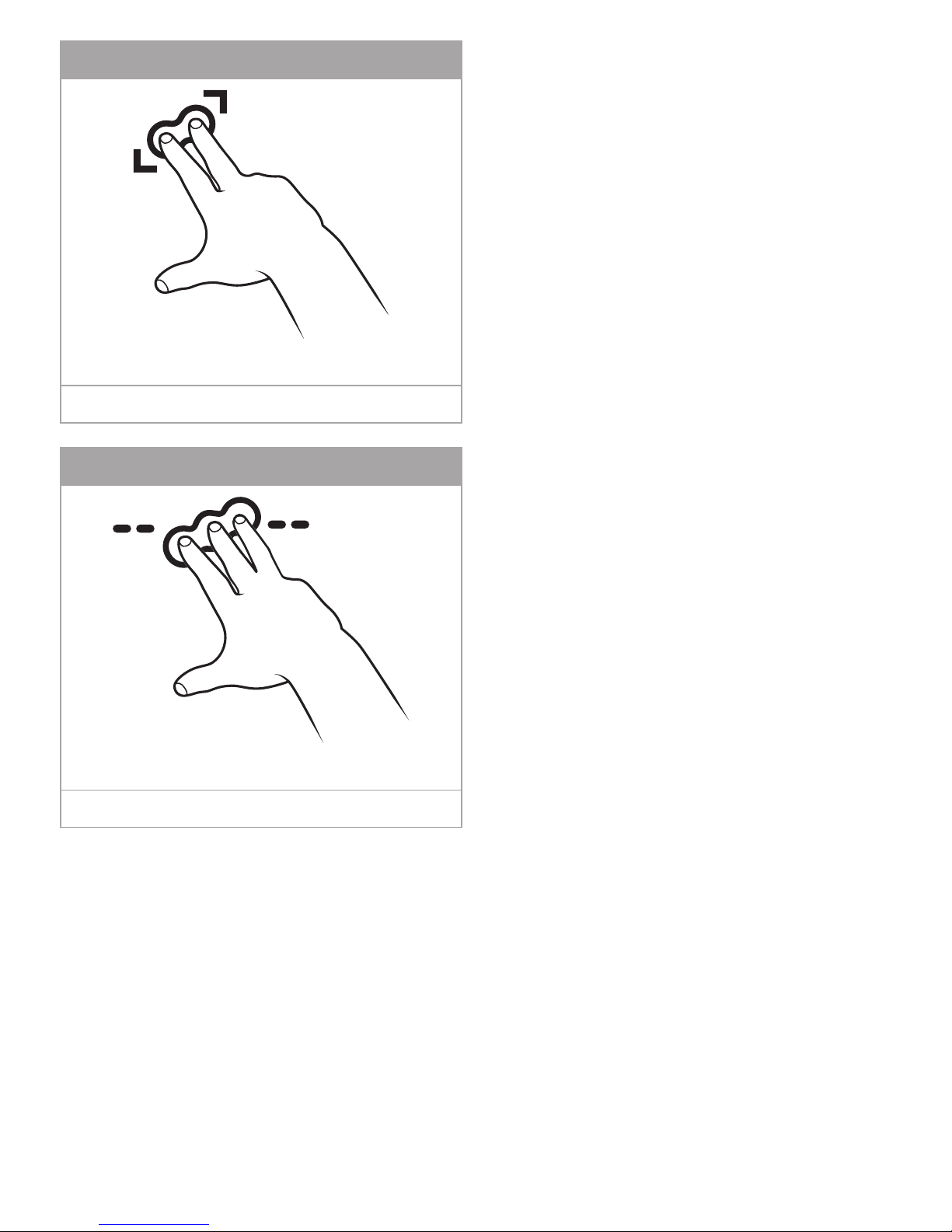
9
Two finger expand/contract
Zoom in/out
Three finger slide (any direction)
Multitasking gestures

Technical information
Physical Properties
Dimensions (HWD) 173.7 x 255 x 24mm
Colour Black
Weight 565 grams (Typical)
Keypad format UK full QWERTY
Key style Island-style keys
Key lifespan More than 5 million uses per key
Touchpad TrueTouch™ capacitive touchpad controller
Gesture support Yes
Cradle style Fully supported with 120° rotation (approx.)
Technical details
Connectivity interface Pogo Pin
Power Pogo Pin: DC 5V/ 0.5A (Max.)
Operating Current: 25mAh (Max.)
Standby Current: 3 mAh (Max.)
Required products
Compatible tablet Linx 1010 (LINX1010B)
Software Configuration
Compatible Operating System Windows 10 Home
10
Note: Specifications and external appearance are subject to change without notice.

General information
Guarantee
Exertis (UK) Limited warrants to the end user that
this product will be free from defects in materials
and workmanship in the course of normal use
for a period of 12 months (1 year) from the date
of purchase. This guarantee covers breakdowns
due to manufacturing or design faults. If a genuine
manufacture fault is found Exertis (UK) Limited will
arrange the collection of the faulty device and issue
a ‘like for like’ replacement.
The guarantee is subject to the following provisions:
• The guarantee does not cover accidental damage,
however caused, wear and tear, or negligence.
• It must be solely used for domestic purposes.
• The guarantee will be rendered invalid if the
product is re-sold or is damaged through any
adjustment, modification or repair not authorised
by us.
• Specifications are subject to change without
notice.
• The manufacturer disclaims any liability for the
incidental or consequential damages.
• The guarantee is in addition to and does not
diminish your statutory or legal right.
Should you have a problem with your unit please
contact your supplier or contact Customer Support
at:
+44 (0)1282 858 893.
Or email us at:
Guarantor:
Exertis (UK) Limited,
Shorton Brook Way,
Altham Business Park,
Altham,
Accrington,
Lancashire.
BB5 5YJ
Disclaimer
Exertis (UK) Limited makes no representation
or warranties with respect to the content of this
document and specifically disclaims any implied
warranties of merchantability or fitness for any
particular purpose. Further, Exertis (UK) Limited
reserves the right to revise this, or any other,
publication and to make changes to the contents
from time to time without the obligation of Exertis
(UK) Limited to notify any person or organisation of
such revision or changes.
Trademarks
Linx, the Linx logo, Exertis, and the Exertis logo
are trademarks or registered trademarks of Exertis
(UK) Limited.
Recycling
Always return your used electronic products,
batteries, and packaging materials to dedicated
collection points. This way you help to prevent
uncontrolled waste disposal and promote the
recycling of materials. All materials of the device can
be recovered as material and energy.
11

Disposal of Waste Electrical & Electronic
Equipment (WEEE)
This symbol on the product or on its packaging
indicates that this product should not be treated
as household waste. Instead it should be handed
over to a suitable collection point for the recycling
of electrical and electronic equipment. By ensuring
this product is disposed of correctly, you will
help prevent potential negative consequences
for the environment and human health, which
could otherwise be caused by inappropriate
waste handling of this product. The recycling of
materials will help to conserve natural resources.
For more information about the recycling of this
product, please contact your local council office,
your household waste disposal service or the shop
where you purchased the product.
Digital Rights Management
When using this device, obey all laws and respect
local customs, privacy and legitimate rights of others,
including copyrights. Copyright protection may
prevent you from copying, modifying, or transferring
photos, music, and other content.
Small children
Your device and its accessories are not toys. They
may contain small parts. Keep them out of the reach
of small children.
12
July 2015/Issue No. 1
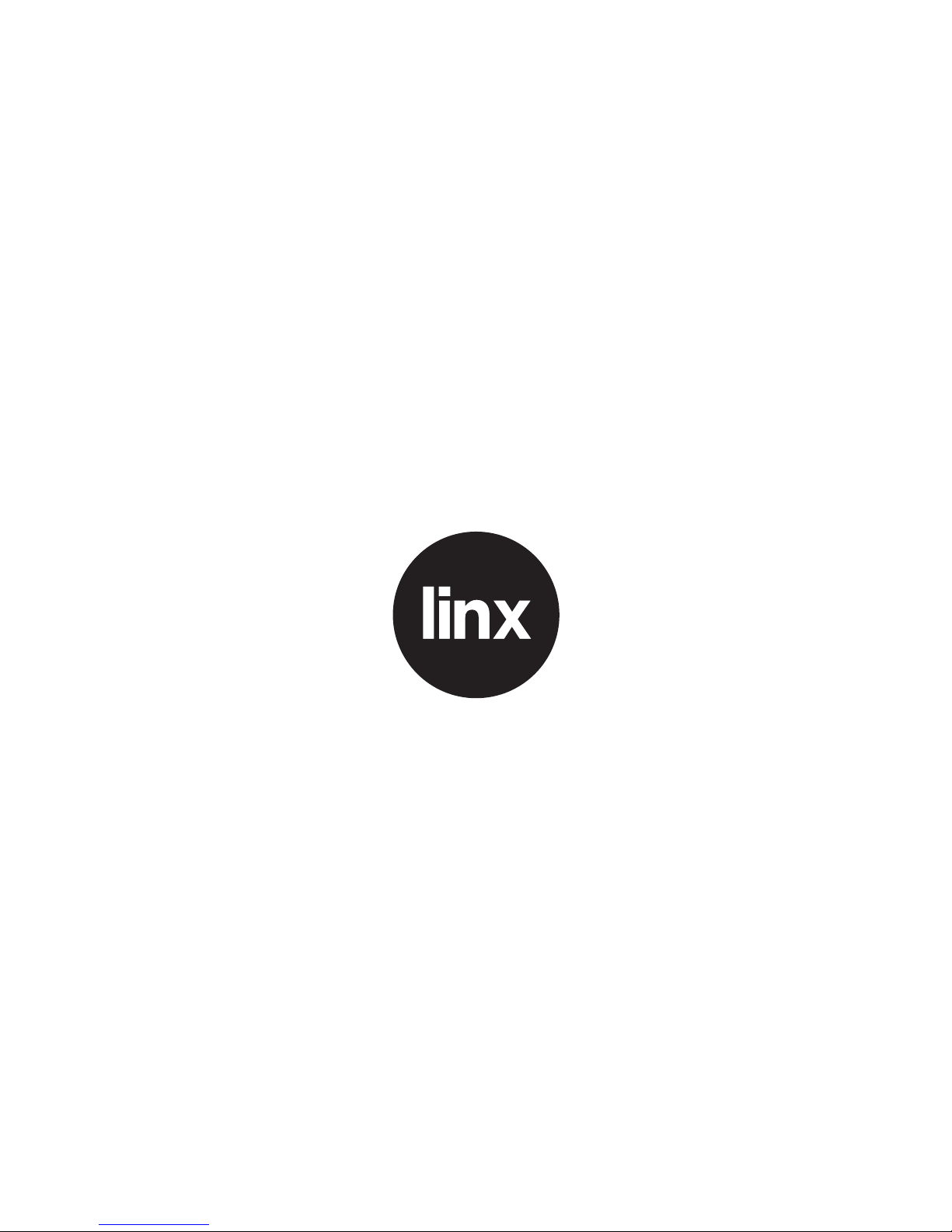
Other manuals for 1010 Education Edition
1
Table of contents
Other Linx Keyboard manuals