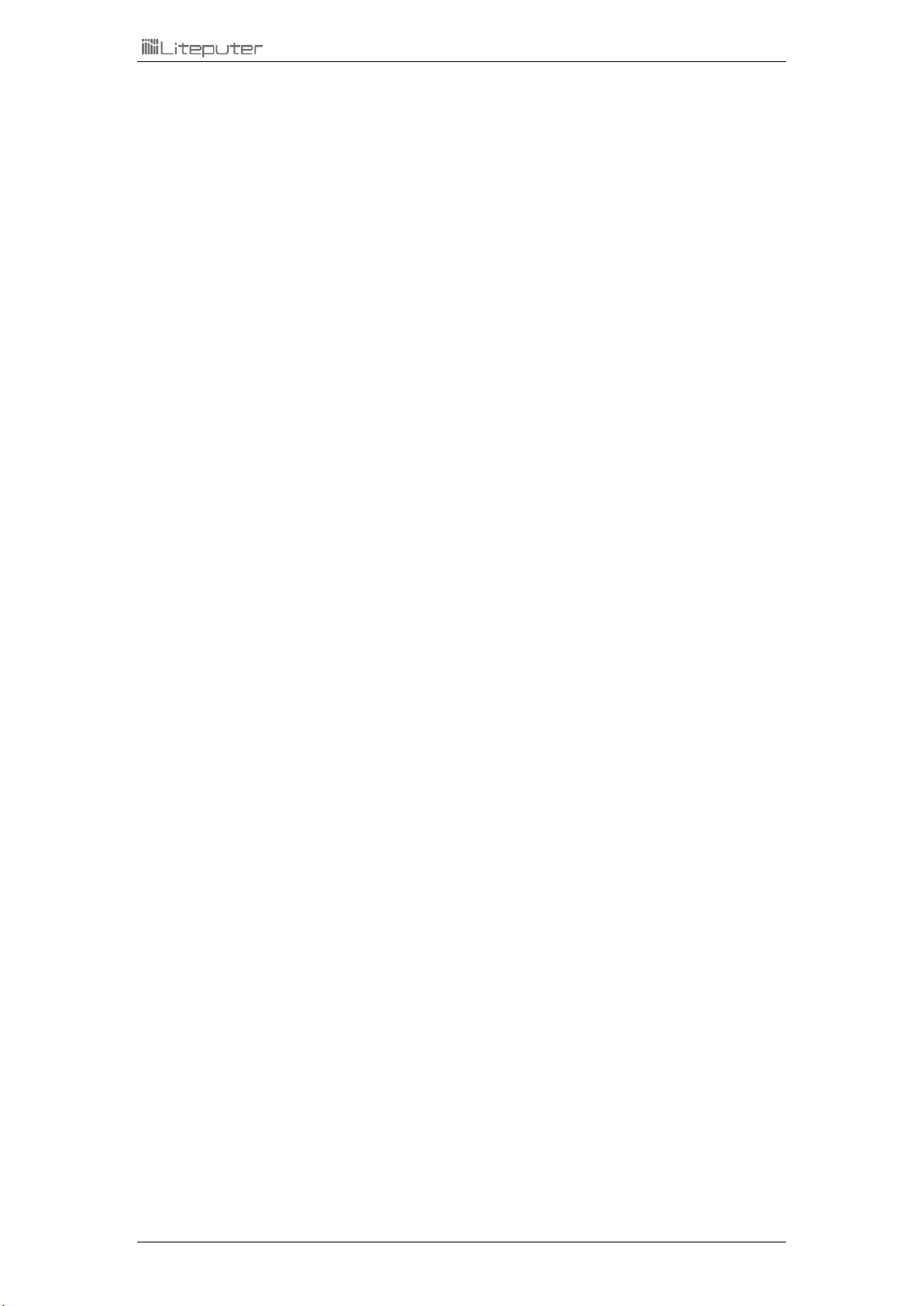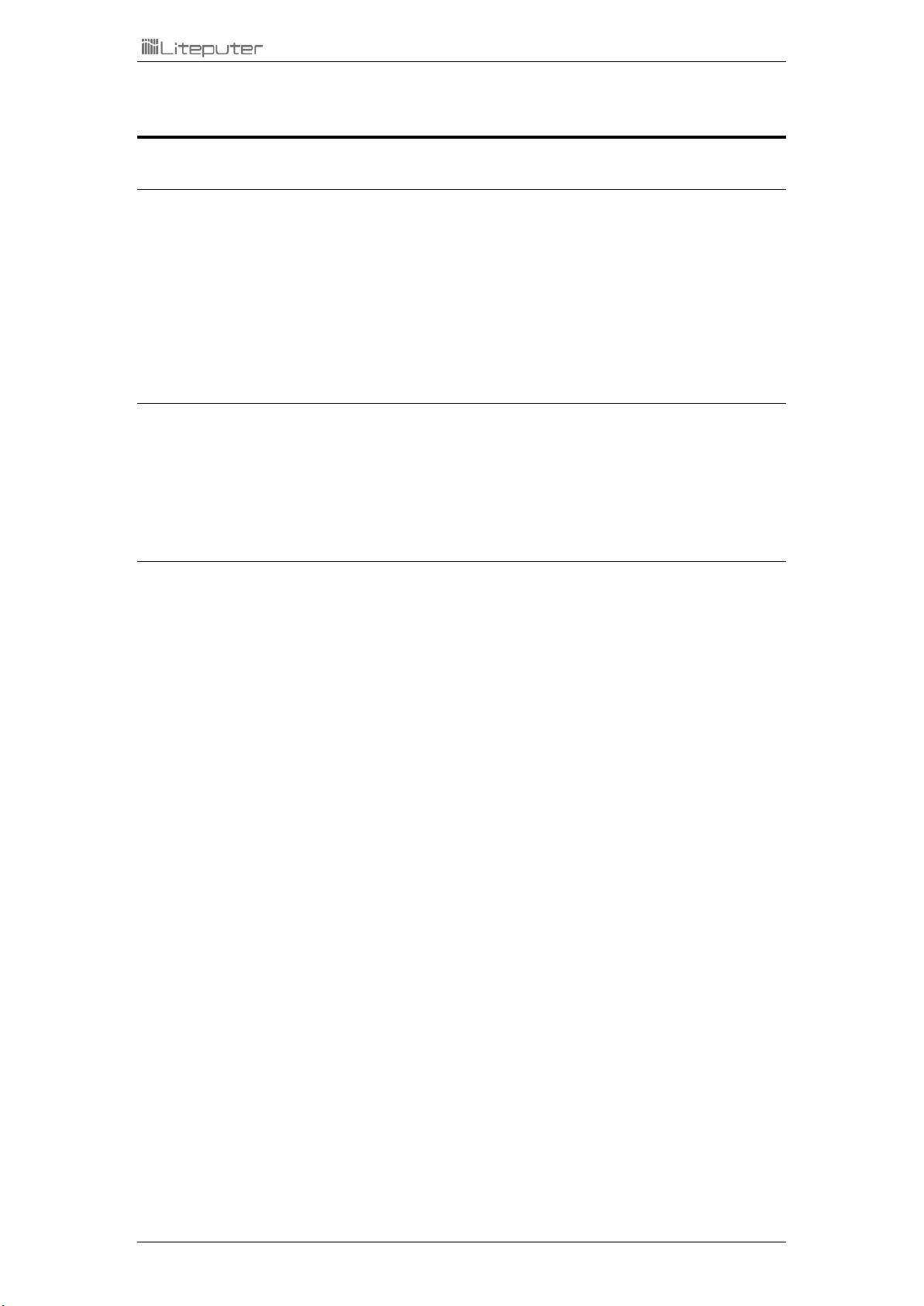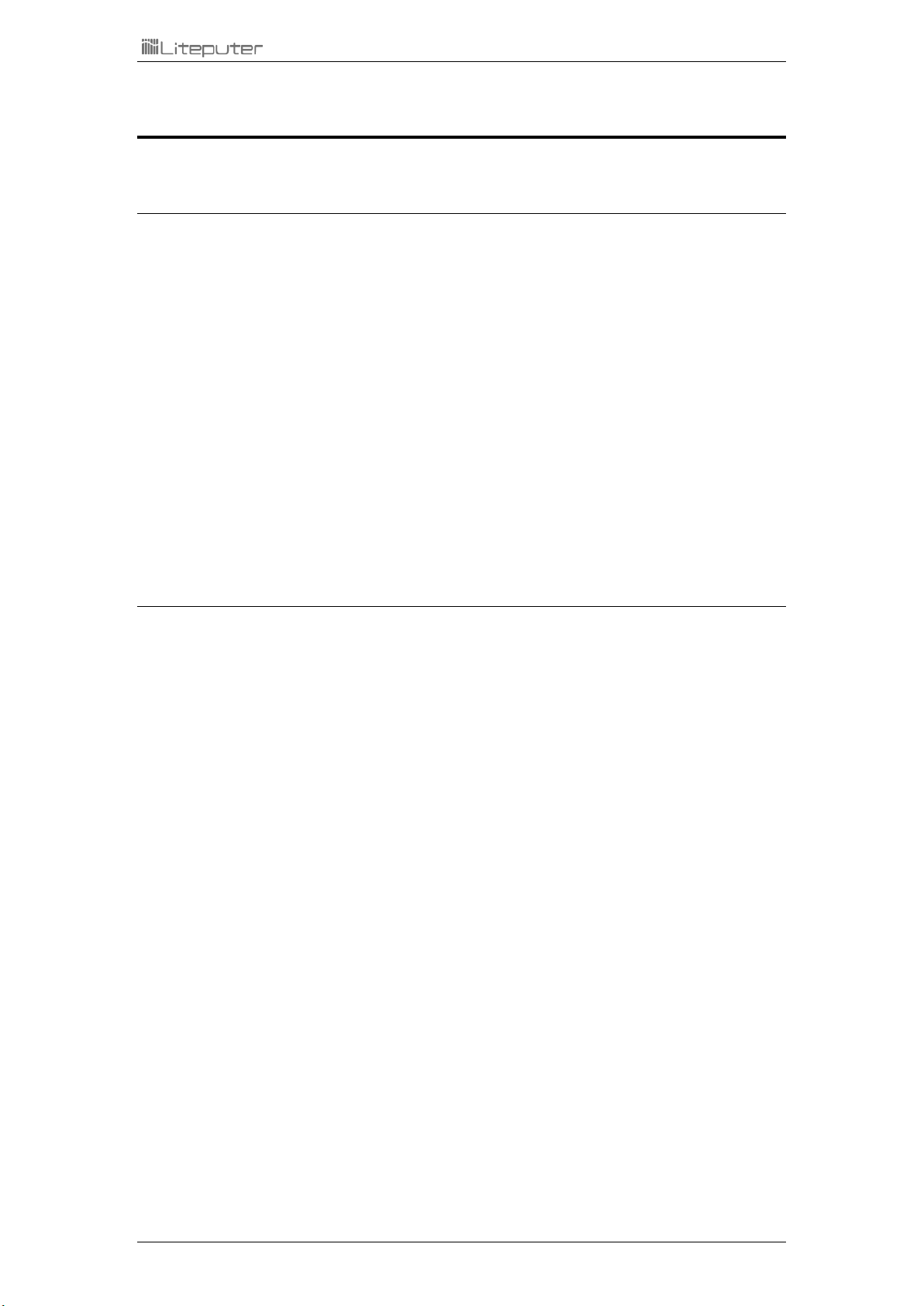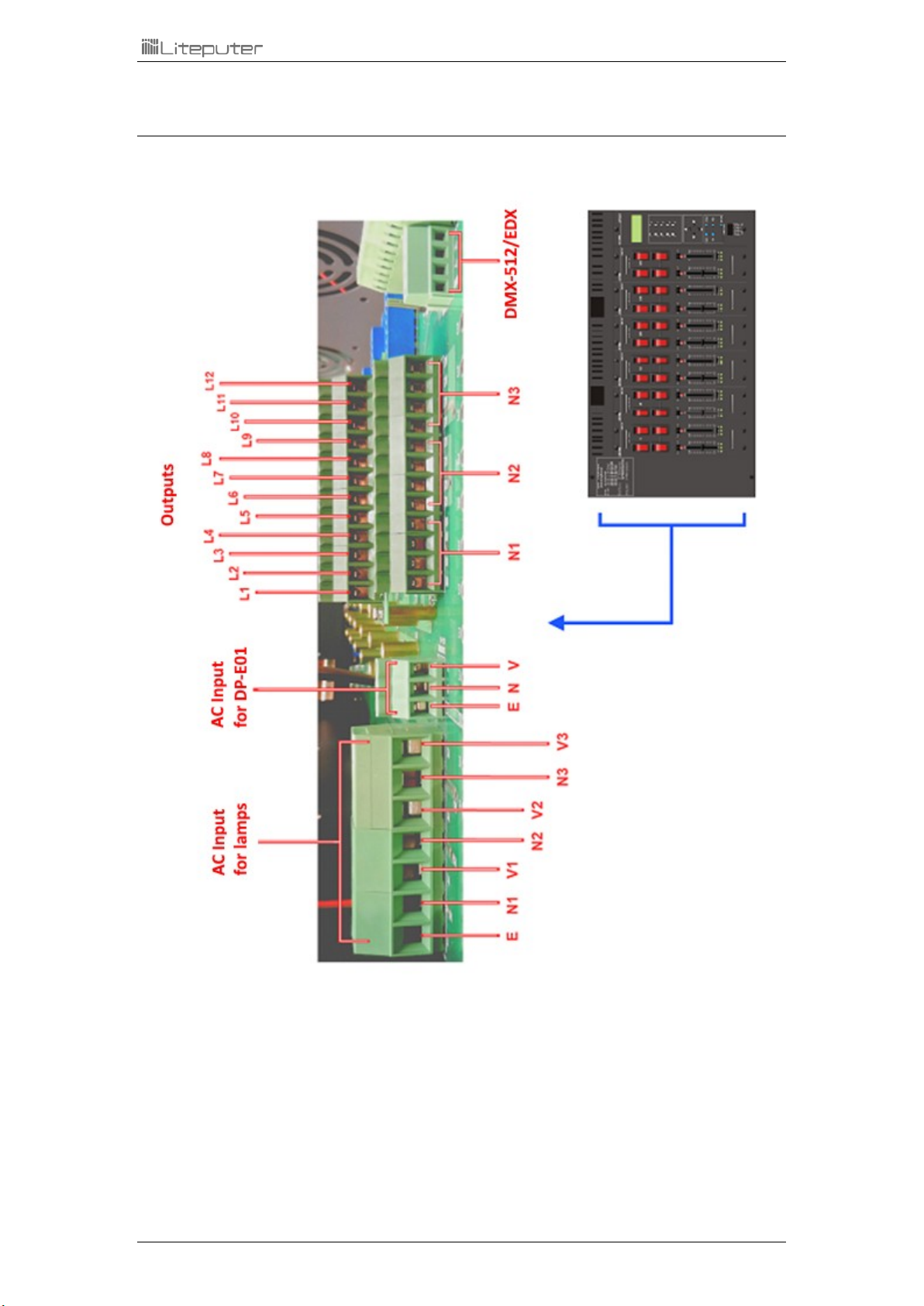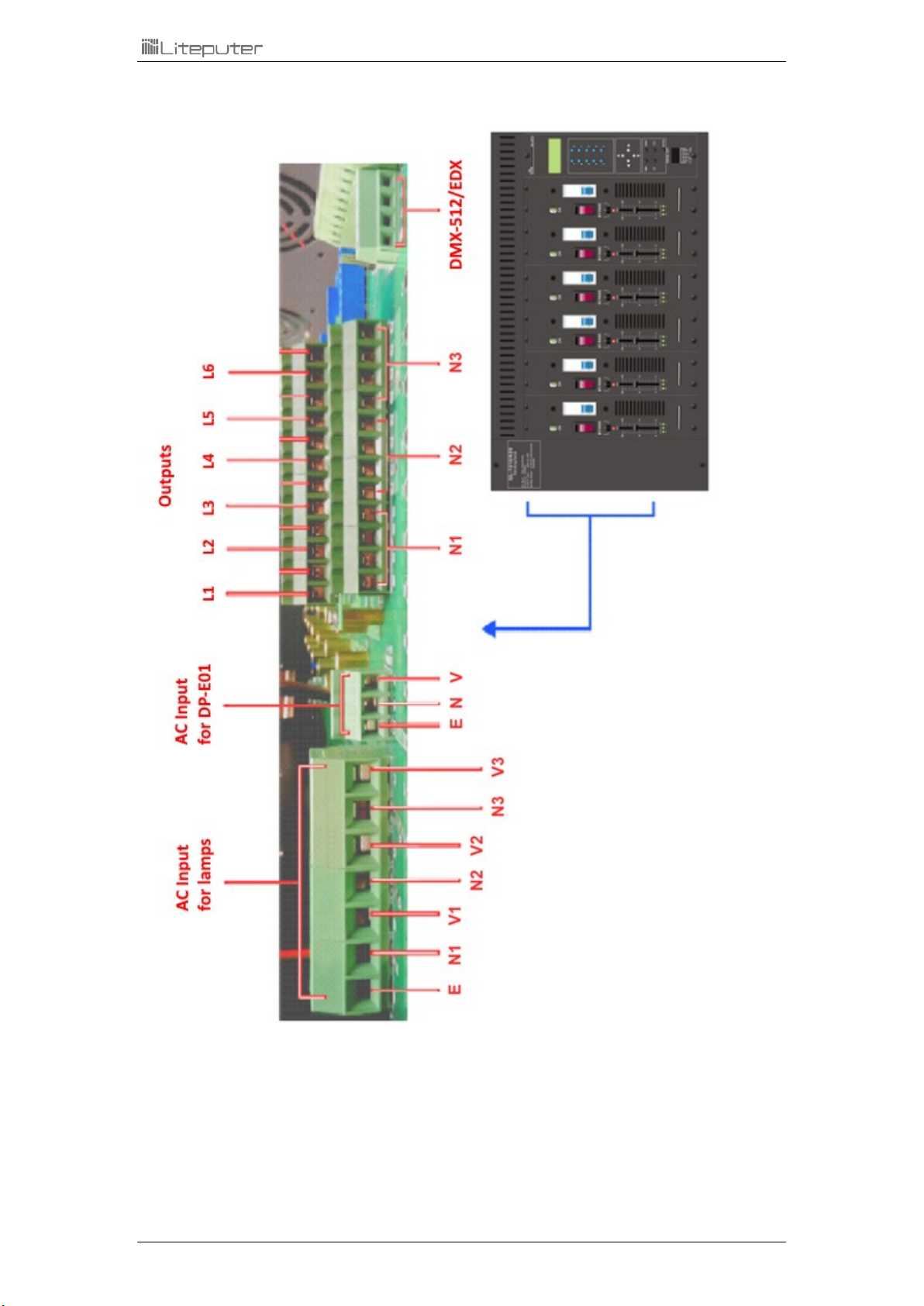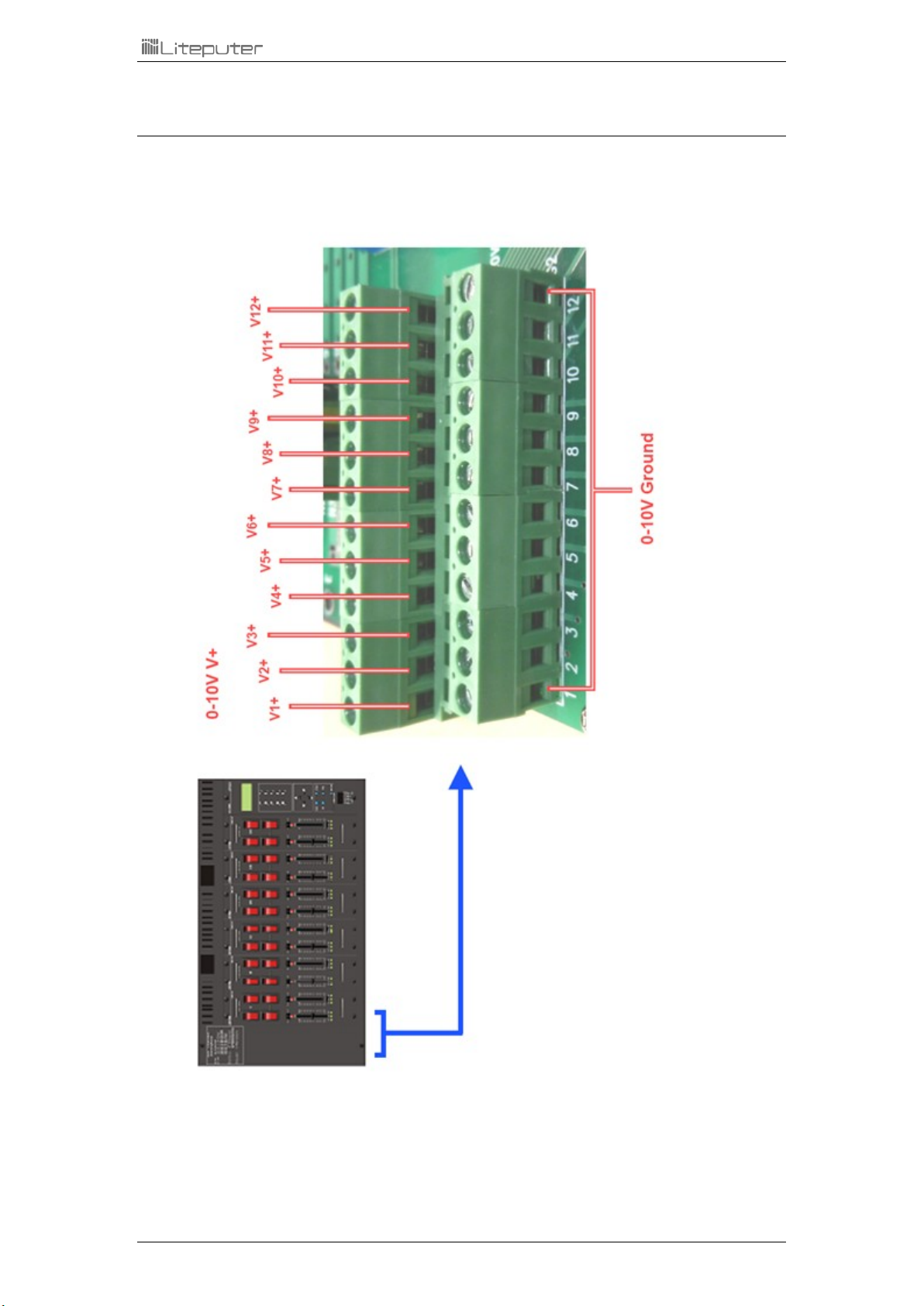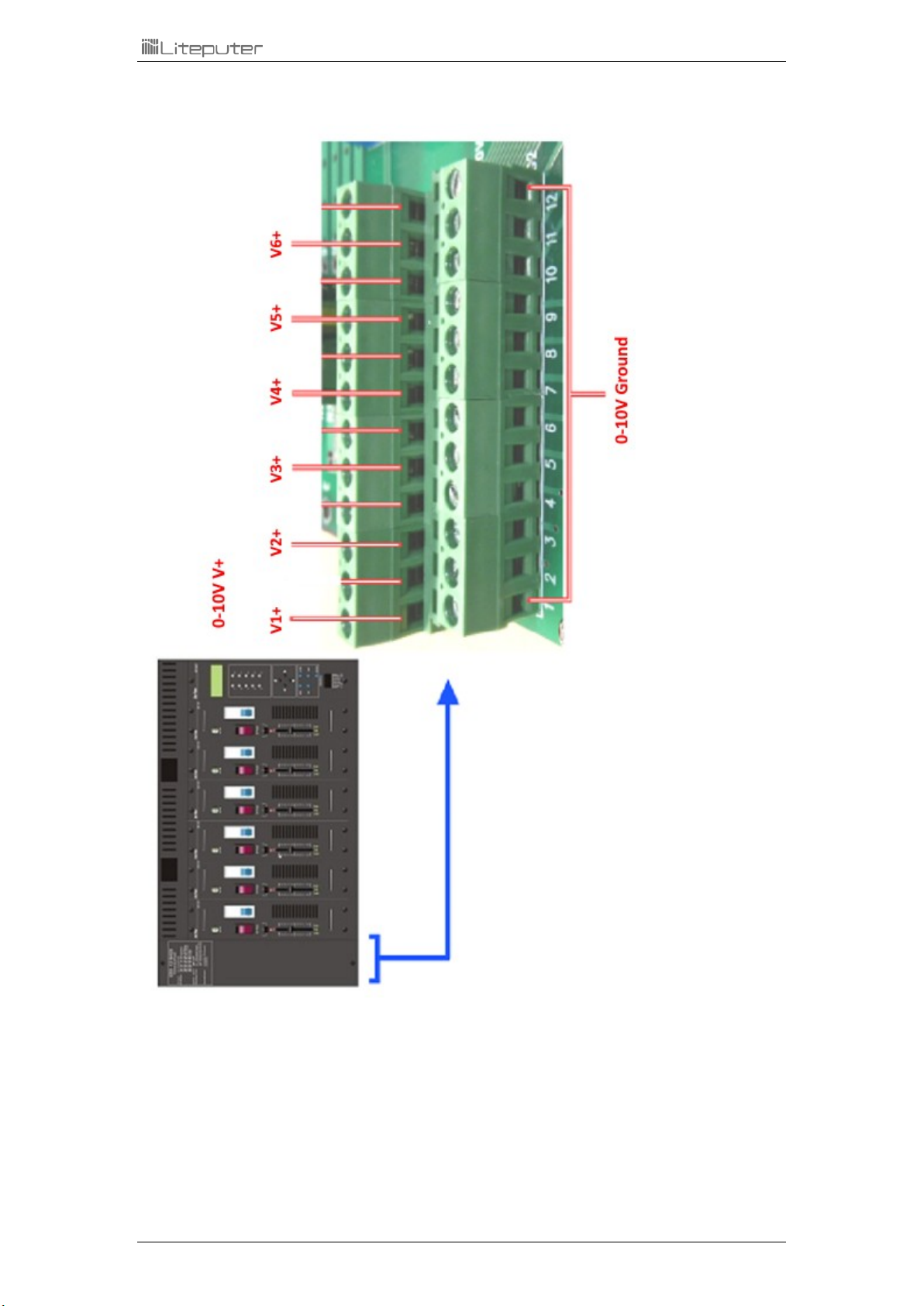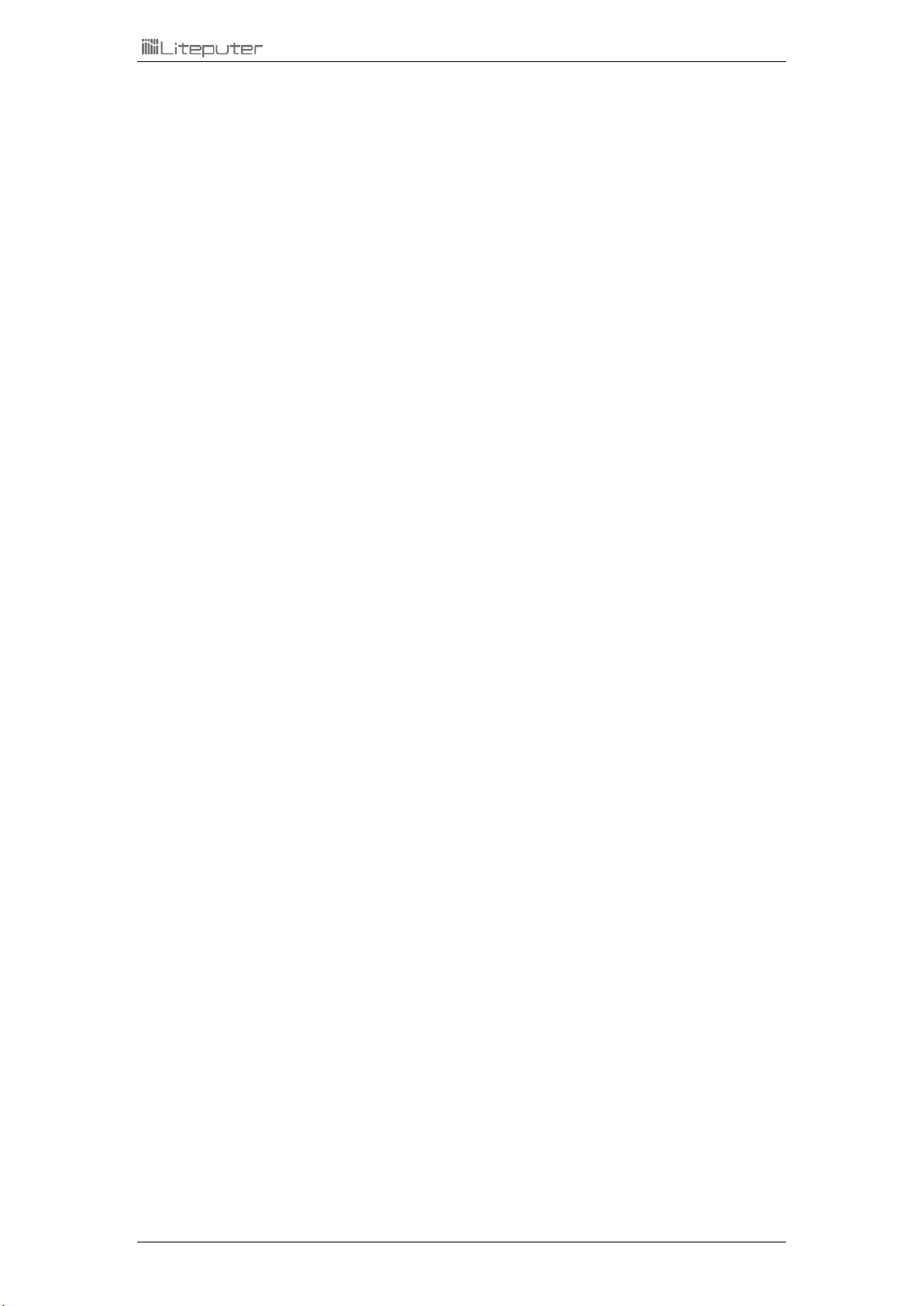
EDX-1210/EDX-620 [EUM-D] 2
INDEX
0 CAUTION.........................................................................................................................................3
1 INTRODUCTION...............................................................................................................................4
1-1 FEATURES...........................................................................................................................................4
1-2 SPECIFICATIONS...................................................................................................................................4
1-3 DP-E01 INTRODUCTIONS .....................................................................................................................5
1-4 DIMMING MODULE INTRODUCTIONS.......................................................................................................6
1-5 OUTPUT TERMINALS (EDX-1210)/(EDX-620) ........................................................................................7
1-6 ANALOG (0-10V DC) OUTPUT TERMINALS (EDX-1210)/(EDX-620)..........................................................9
1-7 DIMENSION......................................................................................................................................11
2 OPERATIONS .................................................................................................................................12
2-1 FUNCTION LIST..................................................................................................................................12
2-2 INITIALIZATION ..................................................................................................................................13
2-3 DMX-512 START ADDRESS SETTING.....................................................................................................14
2-4 ID NUMBER SETTING .........................................................................................................................14
2-5 ZONE SETTING ..................................................................................................................................15
2-6 SAVE SCENES ....................................................................................................................................15
2-7 RECALL SCENES .................................................................................................................................16
2-8 CLOCK SETTING .................................................................................................................................16
2-9 TIMER SETTING .................................................................................................................................17
2-10 TIMER ON/OFF SETTING...................................................................................................................18
2-11 FADE TIME SETTING .........................................................................................................................18
2-12 SET THE DIMMING MODE .................................................................................................................18
2-13 CHECK THE DIMMING MODES............................................................................................................19
2-14 PARTITION SETTING..........................................................................................................................20
2-15 PARTITION ON/OFF SETTING .............................................................................................................21
2-16 BYPASS SETTING ..............................................................................................................................22
2-17 MIX (OVERLAP)SETTING ..................................................................................................................22
2-18 TEMPERATURE ................................................................................................................................22
2-19 LCD OFF TIME SETTING....................................................................................................................23
2-20 SET MINIMUM LEVEL OF EACH OUTPUT...............................................................................................23
2-21 MODULE BYPASS .............................................................................................................................23
2-22 MODULE CHECK..............................................................................................................................24
2-23 BACKUP DATA .................................................................................................................................24
2-24 RESTORE DATA ................................................................................................................................24
LIMITED WARRANTY ........................................................................................................................25