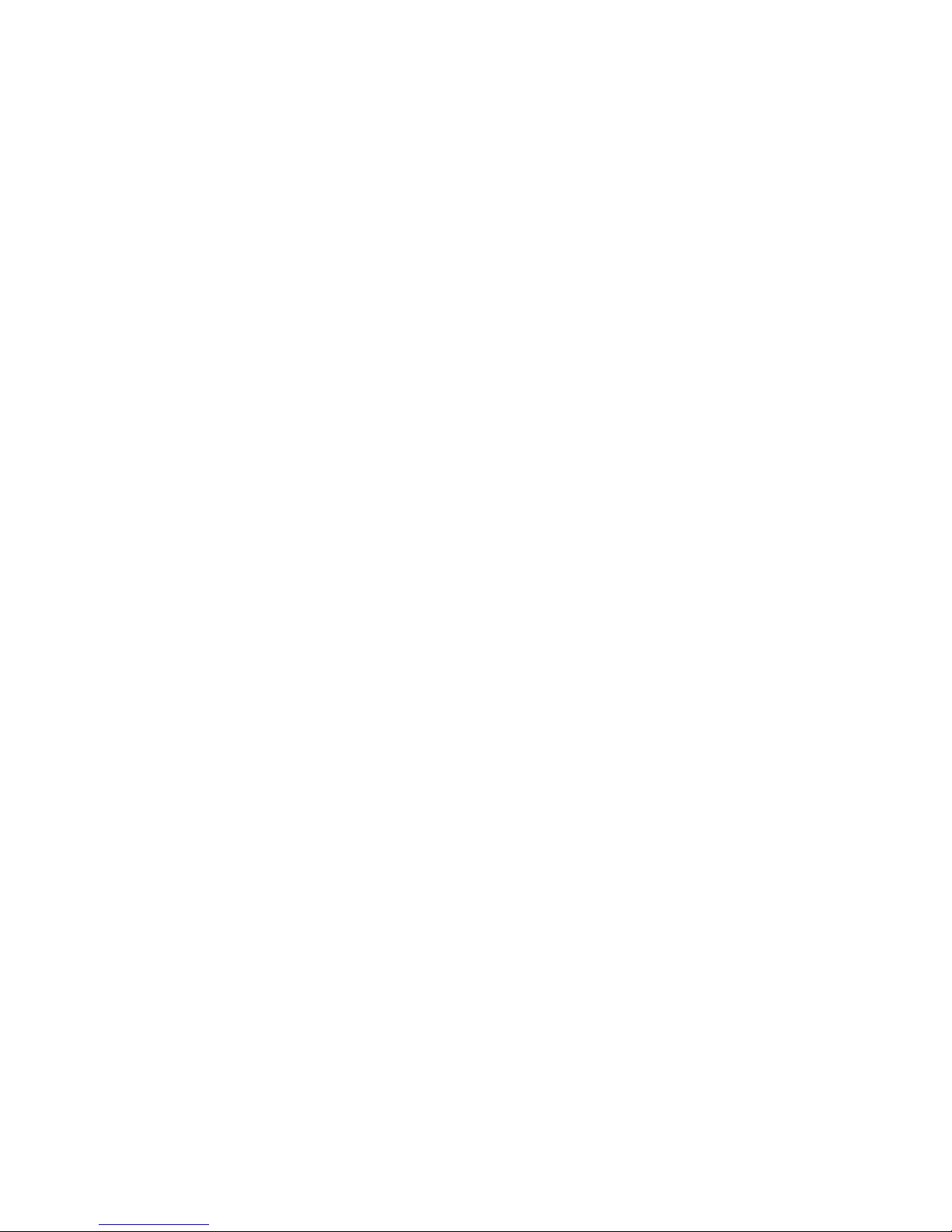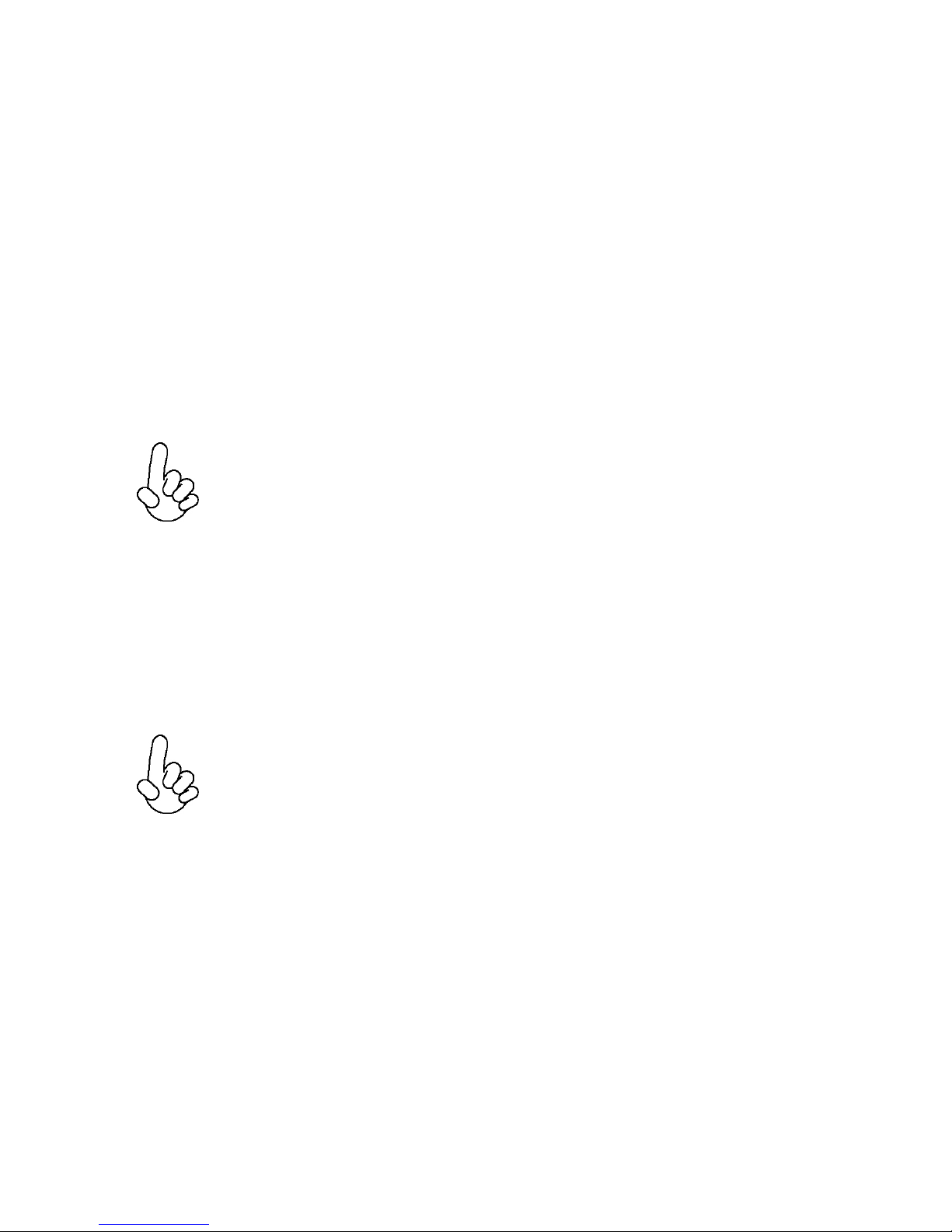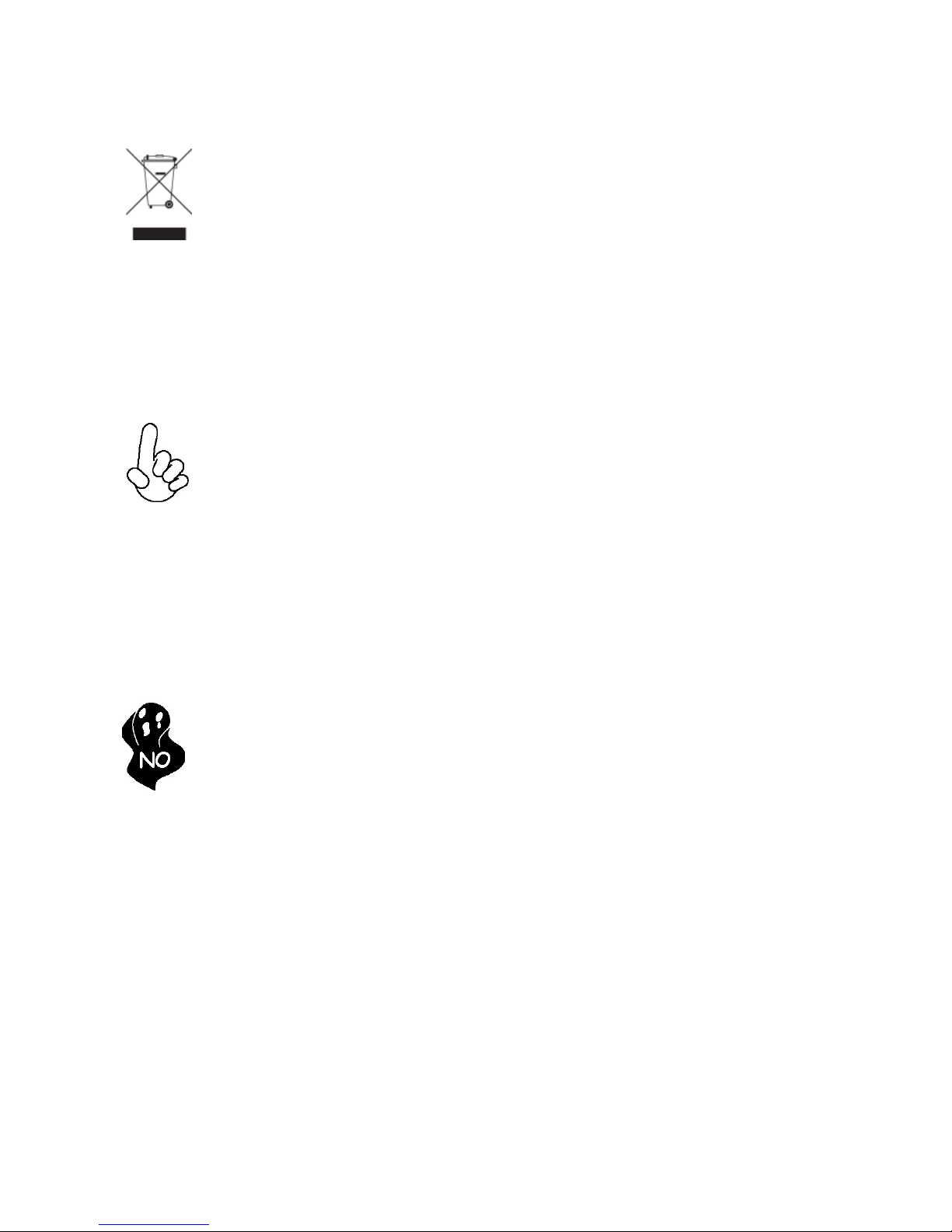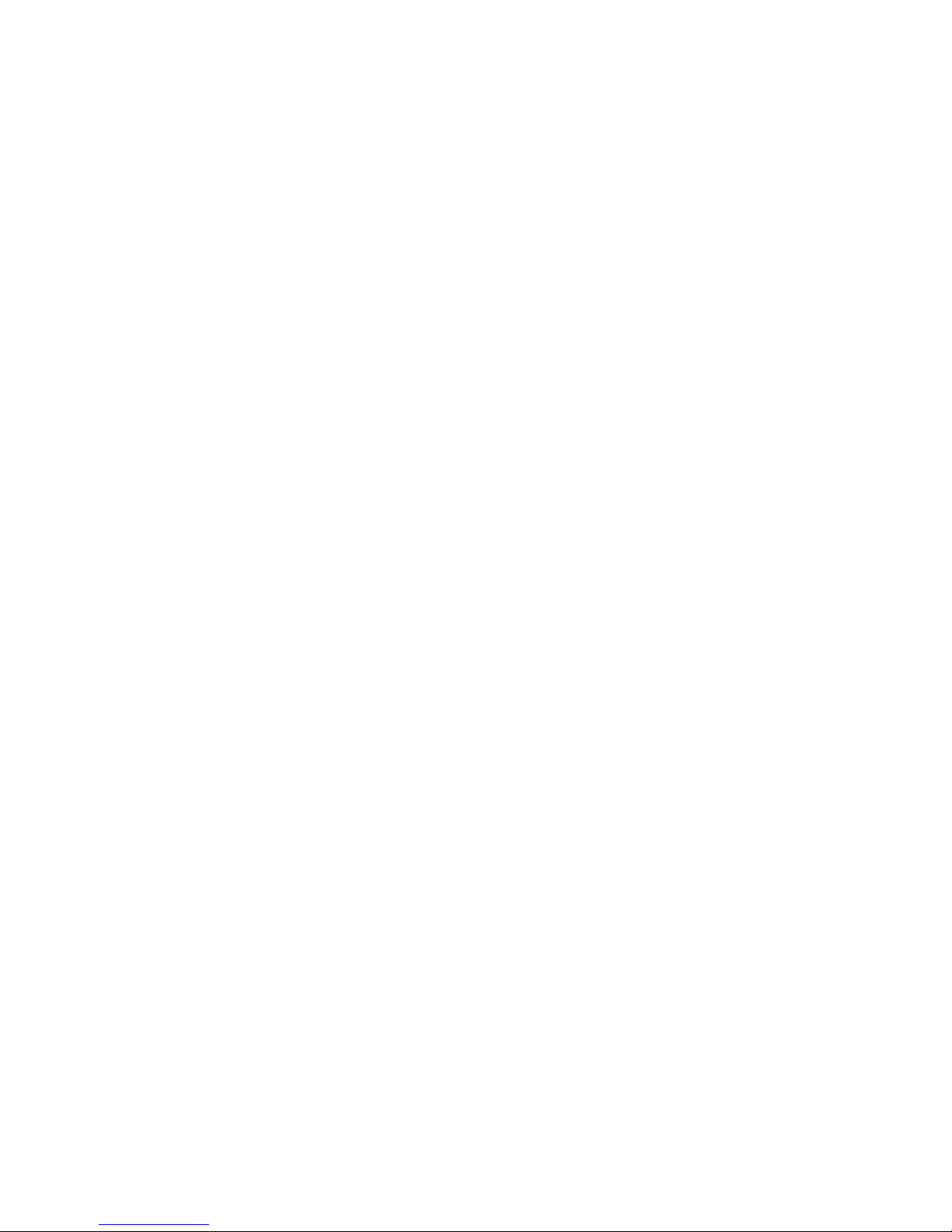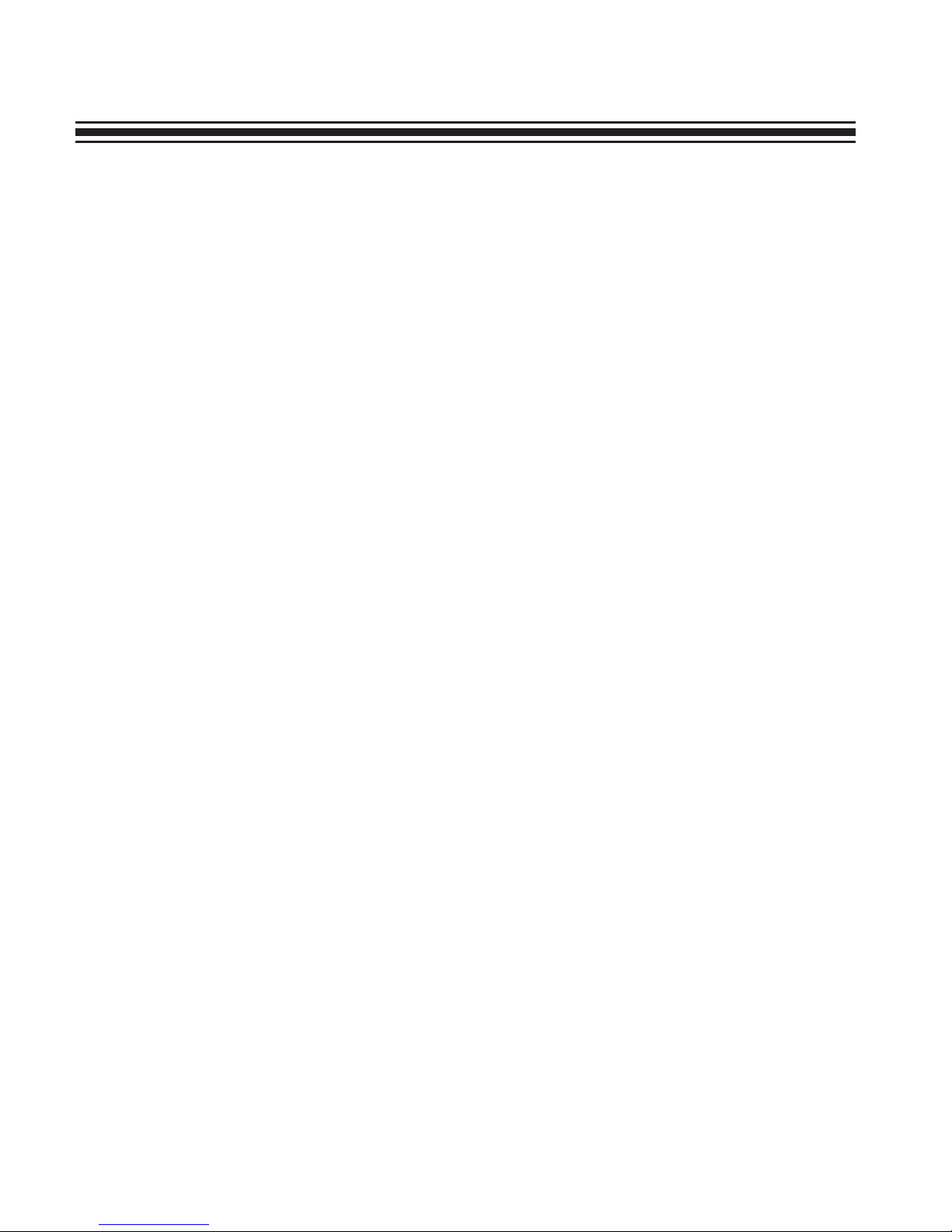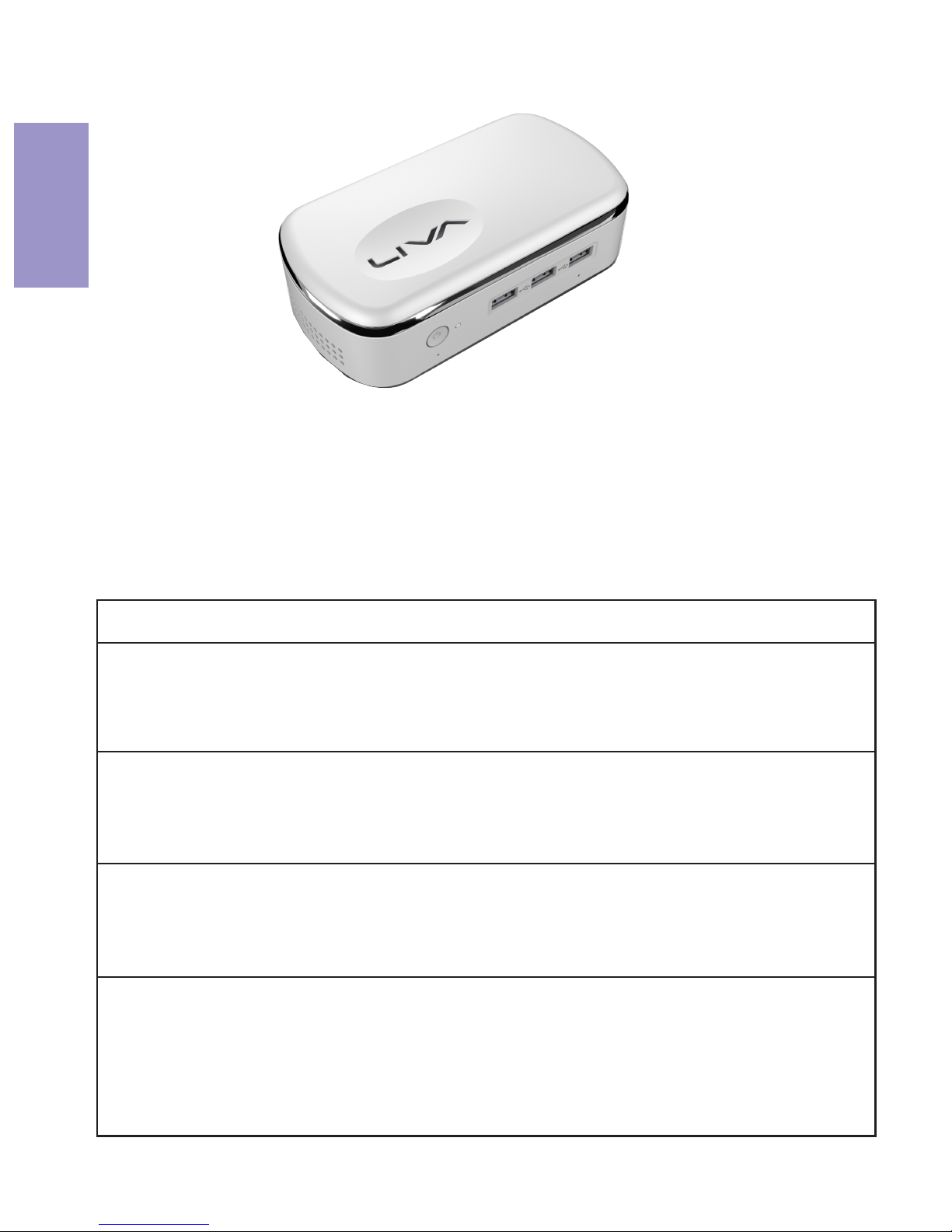ii
LIVA X2MINI PC USER MANUAL
Federal Communications Commission (FCC)
This equipment has been tested and found to comply with the
limits for a Class B digital device, pursuant to Part 15 of the FCC
Rules. These limits are designed to provide reasonable protection
against harmful interference in a residential installation. This
equipment generates, uses, and can radiate radio frequency energy
and, if not installed and used in accordance with the instructions,
may cause harmful interference to radio communications. However,
there is no guarantee that interference will not occur in a particular
installation. If this equipment does cause harmful interference to
radio or television reception, which can be determined by turning
the equipment off and on, the user is encouraged to try to correct
the interference by one or more of the following measures:
•Reorient or relocate the receiving antenna
•Increase the separation between the equipment and the
receiver
•Connect the equipment onto an outlet on a circuit
different from that to which the receiver is connected
•Consult the dealer or an experienced radio/TV
technician for help
Shielded interconnect cables and a shielded AC power cable must
be employed with this equipment to ensure compliance with the
pertinent RF emission limits governing this device. Changes or
modifications not expressly approved by the system’s manufacturer
could void the user’s authority to operate the equipment.