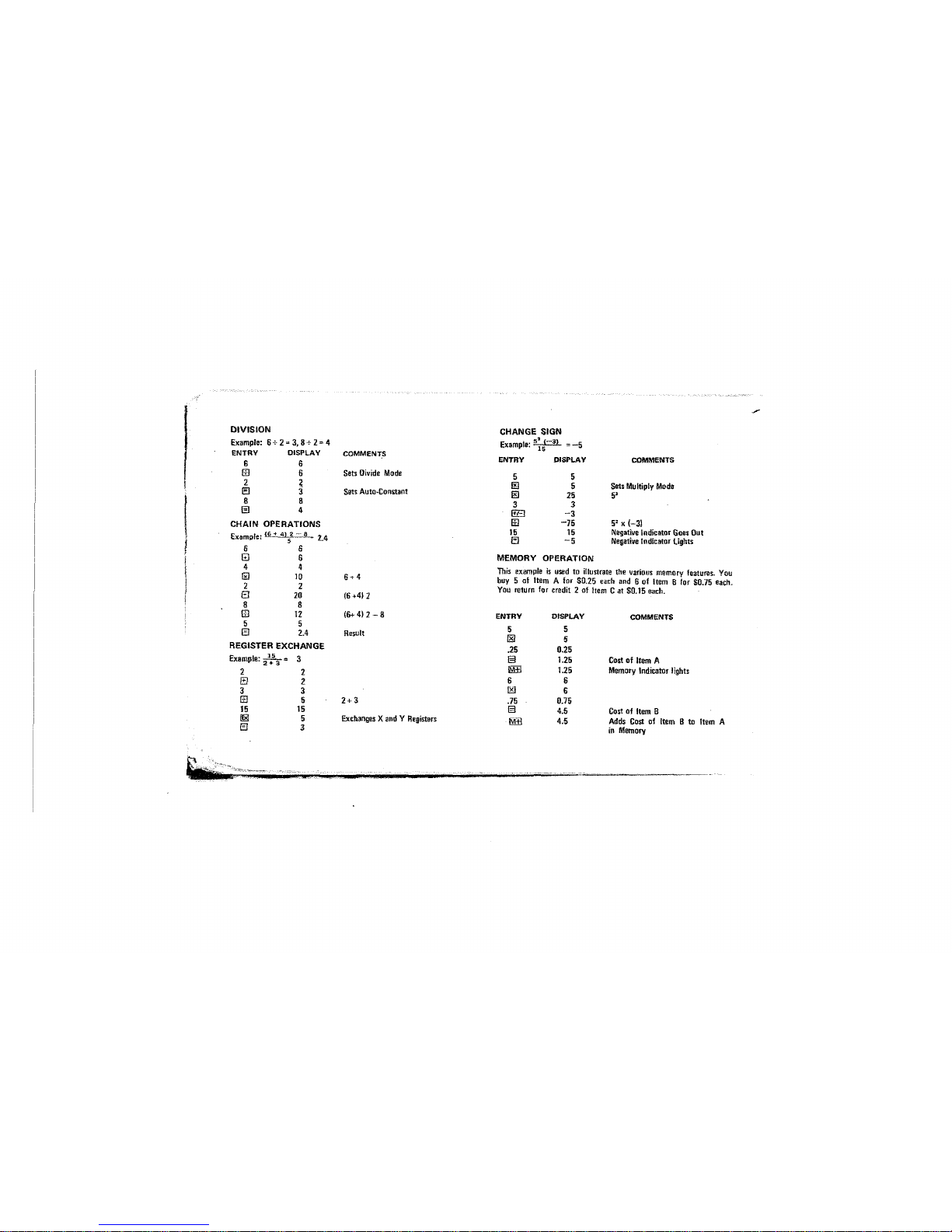ARITHMETIC FUNCTION KEYS
S.
EJ.
lEI,
ffi: Depression of
anyone:
of
these
keys
tens
the
calculator what operation
to
perform with the next number entered.
During calculations, intermediate results are also displayed when these
keys are depressed.
EQUAL
KEY
§:
when the
El
key
is
depressed, the answer will appear on the
display.
PERCENT
KEY
IPS:
DepressiDn
of
this key causes the number un the
display
to
be
expressed as apercentage.
CHANGE
SIGN
KEY
El'3:0epressiDn
of
this key changes the
sign
of
the
displayed number.
To entet anegative number,
enter
the
number first,
then
depress
this
key.
REGISTER
EXCHANGE KEY
~;Oepfession
of
this key exchanges
the
contents
of
the display (xl
register and
the
cQnstant
(v}
register.
CLEAR
AND
CLEAR
ENTRY KEY
©:
Oepression
of
this key performs the following functions:
1. Resets error
or
overflow indicator. This dues not clear the display
or memory.
Press
If}
ONCE.
2. Clears the displav register (wrong entryLPrevious entries and the
arithmetic mode
set
are
not affected. Press ©ONCE.
3.
Two
successive
dllpressions
of
the
clear
[g
key
will
clear
all
registares EXCEPT
lhe
memory register.
MEMORY OPERATION
Depression
of
the
following keys perform
the
various memory
operations.
I.
Ii!ffi
:Adds
the
contents
of
the
displey (Xl register
to
the
contents
of
the
memory. The display
(X)
resister and all previous
operations are unaffected
by
thIs operation.
2.
1M3
;Subtracts
the
contents
of
the
(Xl resister from
the
con-
rents
of
memory_
The
(Xl
resister
and
all
previous
operation
are
unaffected
by
tbis operation.
S.
~
:Clears
the
memory tsets memory contents
to
zero) without
disturbing
othercalcufator
modes or resisters.
4.
.MBl
;Recalls -the contents of memory
to
thE:
display without
clearing
the
memory_
MEMORY INDICATOR
This indicator
is
a
dot
which wilt light
in
the-leftmost display position
whenever
memory
contents
are
OOlHero.
NEGATIVE NUMBER INDICATOR
This
!nditatot
is
located
in
the leftmost displav position and lights
whenve-r
negative
numbers
Of
cndit
balances
are
displayed.
OVERFLOW
(ERROR)
INDICATOR
This indicator is located in
the
leftmost display position. Any answer
or subtotal exceeding eight digits to
the
left
of
the
decimal
point,
overflow indicator
"C'
lights and eight most siqnfficant digits are
displayed.
The
position
of
the
decimal
point
in
the
overiloWlld displey
telts
you
how
many
digitS'
areoll'erflowed.
For example, if
the
overfloWlld display readsC1234.5fl78, thadecimal
point indicates four overflowed (counting from
the
left). The actual
answer
is
12345678oooD.
-.