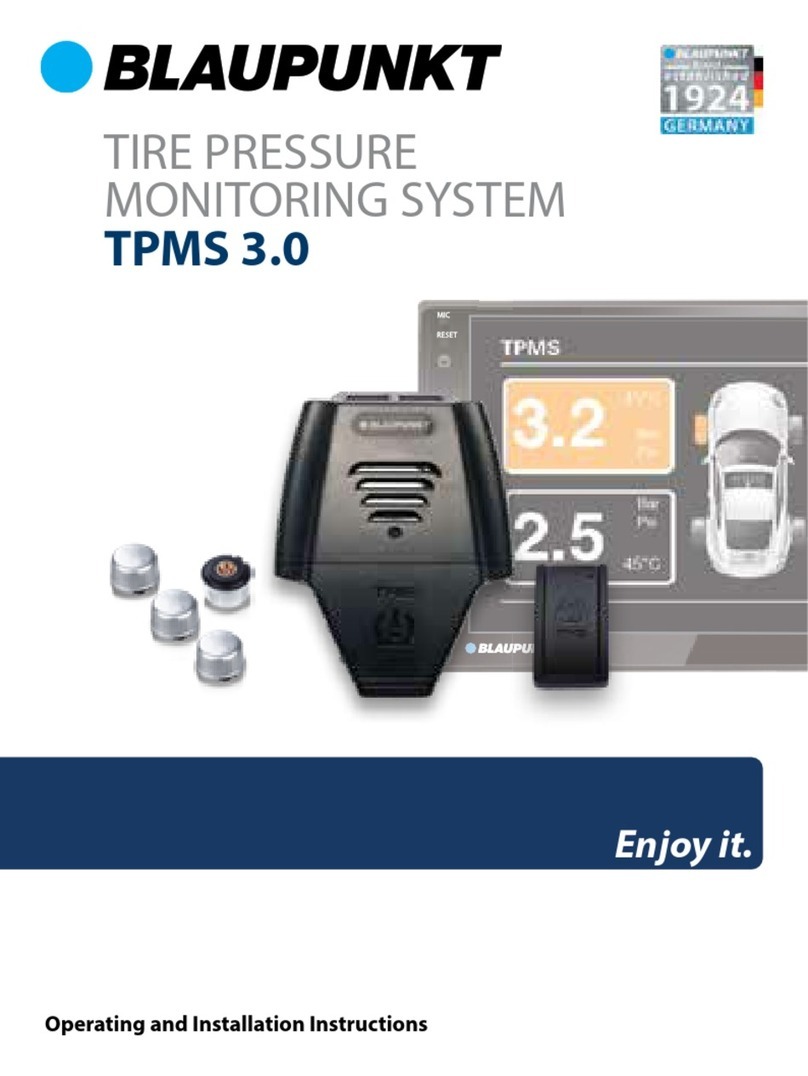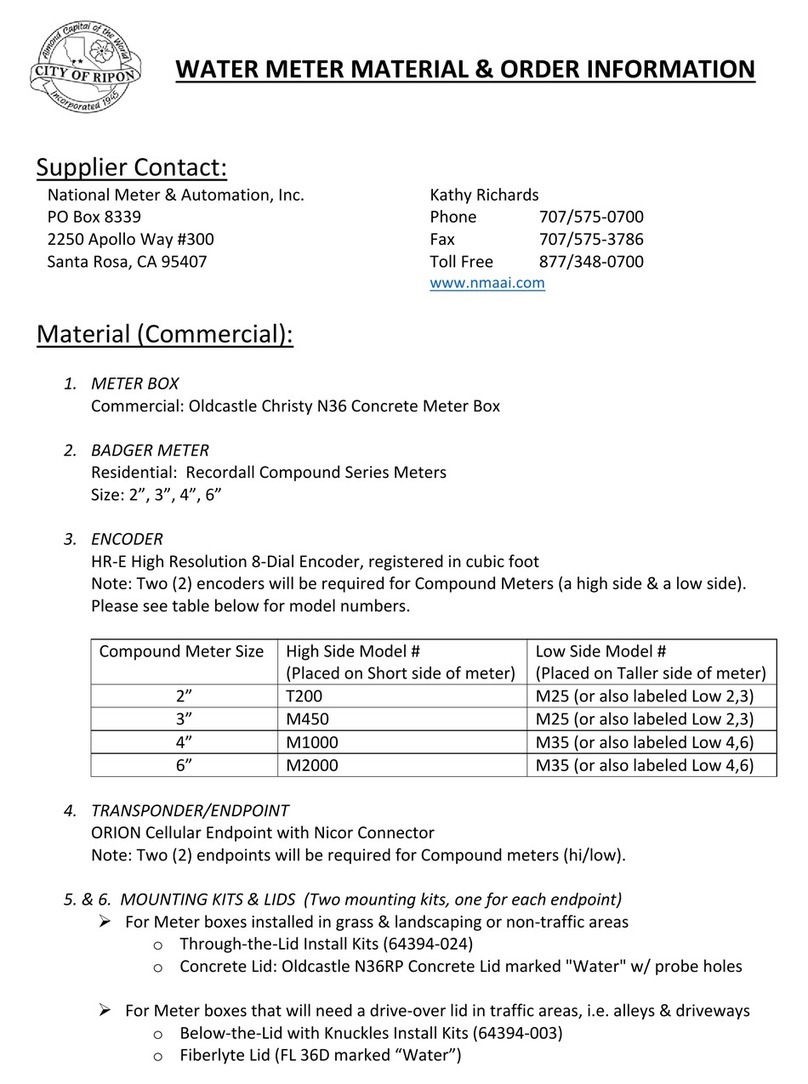Load Cell Systems TX-2 User manual

HANDHELD FORCE MEASURING INDICATOR
HHI
Contents
Specifications and Parameters……………………………………………… 2
Appearance and Dimensions ……………………………………………… 4
Test Benches ……………………………………………………………… 5
Precautions ………………………………………………………………… 6
Functions …………………………………………………………………… 7
Main Features ……………………………………………………………… 7
Parts & Buttons and Their Functions ……………………………………… 8
Interfaces and Their Functions………………………………………………12
Test Description ……………………………………………………………19
Software …………………………………………………………………… 21
Maintenance and After-Sales Service ………………………………………26
Battery Use and Maintenance ………………………………………………27
Packing List …………………………………………………………………28
Load Cell Systems reserves the right to change specifications without notice. ©2018
Web: https://loadcellsys.com
Email: [email protected]
Phone: 607-426-1467

Specifications andParameters (for EmbeddedProducts)
TX-500
500N
0.1N
1Mpa
Embedded sensor
1%~100%F.S
±0.5%F.S
N、kg、lb
2.8-inch true color
20±10℃
15%~80%RH
No vibration sources or corrosive materials exist.
1kg
TX-200
200N
0.1N
TX-100
100N
0.05N
0.1Mpa
TX-50
50N
0.01N
TX-20
20N
0.01N
TX-10
10N
0.005N
0.01Mpa
TX-5
5N
0.001N
TX-2
2N
0.001N
Model
Range
C
alibration
Calibration
f P
S
ensor
Measuring
R
Indication
E
Units
D
isplay
Working
Tt
R
elative
H idit
Working
Conditions
Weight
- 2 -

Specifications and Parameters (for External Products)
Model
TX-1K
TX-2K
TX-5K
TX-10K
TX-20K
TX-50K
TX-100K
TX-200K
TX-500K
TX-1000K
TX-2000K
Range
1000 N
2000 N
5000 N
10kN
20 kN
50 kN
100 kN
200 kN
500 kN
1000 kN
2000 kN
C
alibration
0.5 N
1 N
1 N
0.005kN
0.01 kN
0.01 kN
0.05 kN
0.1 kN
0.1 kN
0.5 kN
1 kN
Sense
E
xternal S
-shaped
sensor
External spoke
sensor
Measuring
Range
1%~100%F.S
Indication
Error
±1%F.S
(depending
on the
sensor
configured)
- 3 -

Appearance and Dimensions
mm
Output Port Wiring
- 4 -

Test Benches (Optional)
- 5 -

Precautions
Misoperation may cause damage to the force
gauge and even result in serious accidents.
This manual describes precautions against
accidents and operation methods of this
product. Make sure to read this manual carefully and safe keep it after the
reading. For impact test, select a force gauge whose maximum measurable value
is doubled the impact load to be applied. Effective measuring range of this
product is 10% ~ 100%.
1、Before the impact test, wear mask and gloves; avoiding personal injury in
case of object splash.
2、Do not use damaged or bent fixture; avoiding personal injury in case of
fixture fall or break.
3、If “Warning: test load exceeds measurement” appears on the LCD display, it
indicates that the test load the sensor measures is 110% larger than the rated
load. Decrease the load immediately. Make sure the load applied is smaller
than 105% the rated load after the force gauge is restarted.
4、Make sure the force gauge is not overloaded. Overload, excessive impact
force, and forces other than pull force and push force may damage the
sensor.
5、Do not use sharp tools to press buttons.
6、Avoid the force gauge from water, oil, and other liquids. Put it in a cool, dry,
and vibration-free place.
7、Use the charger delivered with the force gauge for charging; otherwise,
Notes
Warning
- 6 -

circuit failure even fire may be caused.
8、Follow this document to wire ports; otherwise, circuit failure even PC fault
may be caused.
9、Make sure the AC charger is securely inserted into a socket if the product
needs to be charged. Looseness may cause short circuit, resulting in electric
shock or fire.
10、Remove the power adapter after the charging; avoiding accidents.
11、Do not touch the power adapter with wet hands; otherwise, electric shock
may occur.
12、This product is for measuring pull and push forces only. Do not bend or
twist the test head. See the following figure for correct operation method.
Functions
BIN-106 series digital force gauges are new-generation universal portable
instruments for testing pull and push forces. They are characterized by
compactness, lightness, portability, versatility, high precision, and curve capture,
applicable to pull & push test, insertion & extraction test, and impact test of
various products. They can be also designed into small-sized test machines for
various purposes when they are combined with different test benches and
fixtures.
Main Features
1、2.8-inch TFT true color display; both direction buttons and display can be
rotated 180°.
2、Built-in real time clock;USB interface; hot swappable.
- 7 -

3、Peak values, real-time values, and test curves can be displayed on the same
screen; enabling procedural monitor and reproduction of the test.
4、Free setting of fracture alarm value, fracture alarm dead zone, and
upper/lower offset; selection of fracture alarm, alarm for not excess of limit,
and alarm for excess of limit. When alarm values are exceeded, the buzzer
acts while the display shows alarm information. The two SC open-collector
level outputs drive the DC 12V relay or the solenoid to act, each output
being 50mA. To use output ports, connect the power adapter first.
5、Enable automatic unit conversion: N, kg, and lb; pressure unit MPa can be
converted as well.
6、Peaks can be held or cleared; clearing time can be set.
7、A maximum of 100 groups of test reports can be saved permanently. The
saved content includes test time, peak, and average valley. One group of test
curves can be saved(Automatically cleared after shutdown) as well for
reproducing the test procedure.
8、Material strength can be calculated based on sectional area input.
9、Shutdown and backlight can be set to perform automatically.
10、Chinese/English switchover; pictures and literary descriptions make various
operations easy to understand and learn.
11、Relying on the PC dedicated test software, the force gauge can realize
unlimited storage, transmission, and reproduction of test curve data.
12、Installed on different test benches, the force gauge can implement various
tests.
- 8 -

Parts & Buttons and Their Functions (for Embedded Products)
- 9 -

Parts & Buttons and Their Functions (for External Products)
W
iring methods of
the sensor:
1
——
V
+;
2
——
V
-;
3
——
S
+;
4
——
S
-;
5
——
P
- 10 -

Buttons and Their Functions
Button Standalone
Test Mode
Capture
Mode
Online Test
Mode
Storage &
Query Mode
Menu Operation
Mode
Shutdown Invalid Shutdown Invalid Invalid
Invalid Quit
capture Invalid Exit
Quit parameter
modification or
exit
Zero set Invalid Zero set Invalid Invalid
Test
output
Invalid Invalid Up Up
Enter
storage &
query
mode
Invalid Invalid
Switch to
upper
window
Down
Enter
parameter
setting
mode
Capture
stop
Invalid
View report
and output
test value
Confirm
parameter
modification
Curve
capture
start
Invalid
Curve
capture
start
Move the blinking number
leftward by one unit
Peak
clearing
Invalid Peak
clearing
Move the blinking number
rightward by one unit
-11 -

Interfaces and Their Functions
1、Test Interface:
Press and hold the "ON/OFF" button to start the force gauge. The following
interface appears.
⑦、Number of reports saved
⑧、Sampling Speed
⑨、Upper limit alarm
⑩、Peak hold time
、Peak-to-peak
①、Battery level
②、Curve
③、Real-time force
④、Lower limit alarm
⑤、First peak
⑥、Valley-to-peak
- 12 -

Test Functions
①、Battery level: real-time display. In case of power shortage, this icon blinks
and an alarm is reported.
②、Curve: force-to-time curve.
③、Force: real-time display. A maximum of 5 digits can be shown. Its unit can
be converted on the setting interface.
④、Lower limit alarm: values can be specified on the setting interface.
⑤、First peak: the first peak value after the test starts.
⑥、Valley-to-peak: the minimum force that is smaller than the initial value.
⑦、Number of reports saved: a maximum of 100 groups of reports can be saved
and the latest group of test curves can be saved as well.
⑧、Display sampling speed.
⑨、Upper limit alarm: values can be specified on the setting interface.
⑩、Peak hold time: this parameter can be set on the setting interface and
manually cleared.
、Peak-to-peak: the maximum positive peak.
2、Interface Setting
On the test interface, press "OK" to enter the setting interface. The setting
interface falls into 2 pages.
- 13 -

【Display Unit】
When the main unit is set to "g", available values of [Display Unit] include:
"g", "mlb", "mN", and "Pa".
When the main unit is set to "kg", available values of [Display Unit] include:
"kg", "lb", "N", and "KPa".
When the main unit is set to "t", available values of [Display Unit] include:
"t", "klb", "kN", and "MPa".
【Force Area】
When [Display Unit] is set to "Pa", "KPa", or "MPa", [Force Area] will
involve in calculation.
Note: Pressure test result will be accurate only when [Force Area] is set.
【Zero Tracking】
Available values include "shutdown", "1d", "2d", "3d", "4d", and "5d".
Before the zero point becomes stable, values smaller than [Zero Tracking]
are automatically cleared. After the test values become stable, test frequency is
once per second. Variants of the test values that are smaller than [Zero Tracking]
are automatically cleared, to hold the displayed values.
【Sampling Speed】
When it is set to "6Hz ~ 1600Hz", it indicates force sampling speed per
second.
Note: The higher the sampling speed, the lower the test accuracy. Higher
sampling speed applies to dynamic and transient test; and lower sampling speed
applies to static and slow test.
【Calibrate Grav】The Gravity of calibration place adding speed
【User Gravity】The Gravity of Using place adding the speed
Its value is "9.600 ~ 9.900" N/Kg.
This parameter is used for gravity correction. The displayed value = test
value + test value * ([Calibrate Grav] –[User Gravity]).
【Alarm Upper LV】For setting alarm upper limit value.
【Alarm Lower LV】For setting alarm lower limit value.
- 14 -

【Alarm mode】
Values of this parameter include "Within", "Beyond", "Fracture", and "Shut
Off"; they are indicative of within limit alarm, beyond limit alarm, fracture alarm,
and shutoff alarm.
If the value is set to "Within" or "Beyond", when the alarm value is
exceeded, the buzzer acts while the display shows alarm information. Meanwhile,
the Boolean value is output. The following figure shows differences between
within limit alarm and beyond limit alarm.
If the value is set to "Fracture", [Alarm Upper LV]and [Alarm Lower LV]
will be automatically switched to [Fracture Alarm] and [Fracture Dead]. Set
these two parameters. When the force variation is reduced to the set value, the
buzzer acts while the display shows alarm information. Meanwhile, the upper
Boolean value is output.
Note: To use output ports, connect the power adapter first. The two SC
open-collector level outputs drive the DC 12V relay or the solenoid to act, each
output being 50mA.
【Peak V. Hold】a switch for enabling peak hold function
Its values include "on" and "off".
If this parameter is set to "off", the peak value will not be displayed on the
interface.
【External Input】external switch for enabling capture
Its values include "on" and "off".
- 15 -

When this parameter is set to "on", enabling the external switch (equivalent
to the "curve capture" button or the "curve capture" instruction) to be turned on,
the force gauge will enter curve capture mode. Note: capture time length is
subject to the sampling speed. Capture time (unit: second) = number of captured
data / sampling speed
【Peak Hold Time】
Its values include "Clr by Key" and "1 ~ 60 sec".
When this parameter is set to "Clr by Key", the peak remains unchanged
until users press the "Peak Clearing" button or "Zero Set" button. When this
parameter is set to "1 ~ 60 sec", the peak will be automatically re-measured after
the set time is up. The peak can also be re-measured by manually pressing the
"Peak Clearing" button or "Zero Set" button.
【Capture Lenght】
Set range: 1 ~ 1280 seconds
This parameter indicates the curve capture time in capture mode. The
capture time depends on the sampling speed: 60Hz: 1 ~ 1280sec; 12Hz: 1 ~
640sec; 25Hz: 1 ~ 320sec; 50Hz: 1 ~ 160sec; 100Hz: 1 ~ 80sec; 200Hz: 1 ~
40sec; 400Hz: 1 ~ 20sec; 800Hz: 1 ~ 10sec; 1600Hz: 1 ~ 5sec.
【Capture Trigge】
Set range: –99999 ~ +99999
The [F/P Boundary] parameter serves as a condition of triggering capture
after the force gauge enters the curve capture mode. If the number of data
captured reaches utmost or capture is stopped in advance, a capture report will be
generated and saved. The curve will be cleared after the force gauge exits the
capture mode.
【F/P Bounbary】first peak boundary
Set range: 1 ~ 99999
This parameter is used for determining first peak during peak test. Take the
assumption that the criteria for determining a peak is 10. After users press the
"Peak Re-measuring" button, a new peak test is started. During the test,
- 16 -

peak-to-peak (Vmax), valley-to-peak (Vmin), and new peak (Vnew) are updated
continuously. If the absolute value of (Vmax –Vnew) or (Vmin –Vnew) is
larger than 10, Vmax or Vmin is considered the first peak.
【Buad Rate】serial port baud rate
Set range: 4800 ~ 230400bps
Format: 1 initial bit; 8 data bits; 1 stop bit. No parity bit. This parameter will
take effect after users restart the force gauge.
Note: In order to ensure that each data is sampled during communication
with a PC, baud rate is recommended to set as follows: 6Hz: ≥4800bps; 12Hz: ≥
9600bps; 25Hz: ≥14400bps; 50Hz: ≥19200bps; 100Hz: ≥28800bps; 200Hz: ≥
38400bps; 400Hz: ≥57600bps; 800Hz: ≥115200bps; 1600Hz: ≥230400bps.
Due to speed limits of serial ports, if the sampling speed is larger than 400Hz,
data will be lost when it is transmitted to a PC. Instrument reading results prevail.
【Serial Port】serial port output way
This parameter is used for controlling real-time data transmission.
Parameter values and meanings are as follows:
Prohibit: The serial port is forbidden to transmit real-time data.
Key/Order:When the button is pressed or an output command is
received, output is performed once. If the force gauge is connected to a PC, PC
programs will automatically forbid the output function.
Change: When test data changes, output is performed once.
Stabilize: When test data becomes stable, output is performed once.
Consecutive: Test data is transmitted uninterruptedly.
【Display Angle】
This parameter is used for changing display angle. Available values are 0°
and 180°.
【Auto Power Off】
This is an energy-saving design. When the force gauge is idled for a
specified period, it will automatically shut down.
- 17 -

【Auto Backlight】
This is an energy-saving design. When the force gauge is idled for a
specified period, it will automatically adjust backlight brightness.
【Clear Storage】clearing stored data
This parameter is used for clearing stored test reports and curves. When
stored data is overflowed, the system will automatically clear all data and begin
storing new captured data.
【Reset User Set】reset parameters
this parameter is used for restoring factory settings in case of wrong setting
or other setting problems.
【Language】Chinese/English switchover
【Factory Set A\B\C】【Factory adjustment and self-test】
This parameter is used only during factory setting. Users are not authorized
to set this parameter.
【Connection】
This parameter is provided to users for connector wiring. Users can refer to
it during connector wiring.
【S/N】local sequence number
This parameter indicates internal sequence number of the machine. Users
are not authorized to set this parameter.
3、Calibrate:
①Press "↑", "↓", "←", or "→" to move the cursor to [Calibrate] and press
"OK" for confirmation. Then, press any button to enter the calibration
interface, as shown in figure a.
②Press "↑", "↓", "←", or "→" to move the cursor to [Input Weight] and
press "OK" for confirmation. Press "↑" or "↓" to change "NO" to "YES" and
press "OK" for confirmation.
③Press "↑", "↓", "←", or "→" to move the cursor to [CAL Point] and press
"OK" for confirmation. Press "↑" or "↓" to set the number of a calibration
point to a desired value and press "OK" for confirmation. (The maximum
- 18 -

value of the calibration point is 6.)
④Press "↑", "↓", "←", "→", or "OK" to change values of other calibration
points and press "OK" for confirmation.
⑤Press "↑", "↓", "←", or "→" to move the cursor to [No.0 A/D Code]. After
the internal code becomes stable, press "OK" for confirmation. The cursor
automatically moves to [No.1 A/D Code] and the system loads weight that is
equivalent to one calibration point. After it becomes stable, press "OK". The
cursor moves on to the next calibration point….After the last calibration
point is confirmed, the cursor moves on to [Save Calibrate]. Press "OK"
and then press "Back" to exit.
4、Figures b and c show report content
(a maximum of 100 groups of reports and 1 group of curves can be saved).
Test Description
After understanding interfaces and functions, you are expected to start test:
1、Install a head for test. Choose a proper head accessory or fixture for test and
install it onto a rod. Note that do not screw the head with excessive force;
otherwise, the sensor may be damaged.
2、Connect the sensor to the force gauge and install a fixture. Use a wire to
connect the sensor connector with the force gauge in a proper manner.
figure a
figure b
figure c
- 19 -

Choose a proper fixture and install in onto the sensor. Note that do not screw
the sensor with excessive force; otherwise, the sensor may be damaged. This
step is applicable to external force gauges.
3、Power-on. Press and hold the "ON/OFF" button for 2 seconds to power on
the force gauge. The test interface appears. Check the battery level in the
right upper corner of the interface. If battery level is low, connect the force
gauge to the delivered power adapter for charging. The force gauge can be
charged in both startup mode and shutdown mode. During charging, the
force gauge can be tested as well. When the force gauge is fully charged, the
system will display a prompt. Remove the power adapter immediately.
4、Set parameters. On the test interface, press "OK" to enter the setting interface.
Set such parameters as unit, force area, zero track, sampling speed, fracture
alarm, upper limit alarm, lower limit alarm, peak hold, capture trigger, and
capture length. After the setting, press "Back" to go back to the test interface.
5、Test. Install the sensor onto a proper bench for test. Press the "Zero Set"
button and the "Peak Clearing" button. Two test methods are available: one is
direct test. In this case, real-time forces, peaks, and other parameter values
are obtained which will not be saved. These values will be cleared once a
new test is performed. The other method is curve capture. On the test
interface, press the "Curve Capture" button to enter the capture mode. The
system will automatically start test when the capture trigger condition is met.
If users press "OK" or the capture time is up, the test is completed. Peaks,
curves and other parameter values will be obtained.
6、Report query. Test performed in capture mode will be saved, including test
curves and test results. Only 1 group of curves can be saved and it can be
queried by pressing the "Query" button. If users restart the force gauge or
perform a new test, the curves will be cleared. A maximum of 100 groups of
reports can be saved and they can be queried by pressing the "Query" button.
7、Shutdown. Press the "Back" button to go back to the test interface and then
press the "ON/OFF" button to shut down the force gauge. The "ON/OFF"
- 20 -
This manual suits for next models
7
Table of contents
Other Load Cell Systems Measuring Instrument manuals
Popular Measuring Instrument manuals by other brands

Greenheck
Greenheck Sure-Aire 384986 Installation, operation and maintenance manual

pico Technology
pico Technology TA167 user manual

Keysight Technologies
Keysight Technologies UXA N9040B manual

PCE Instruments
PCE Instruments PCE-TG 300-P5EE user manual

HW Group
HW Group Poseidon2 3266 user manual

EET
EET PMC-53M-A user manual