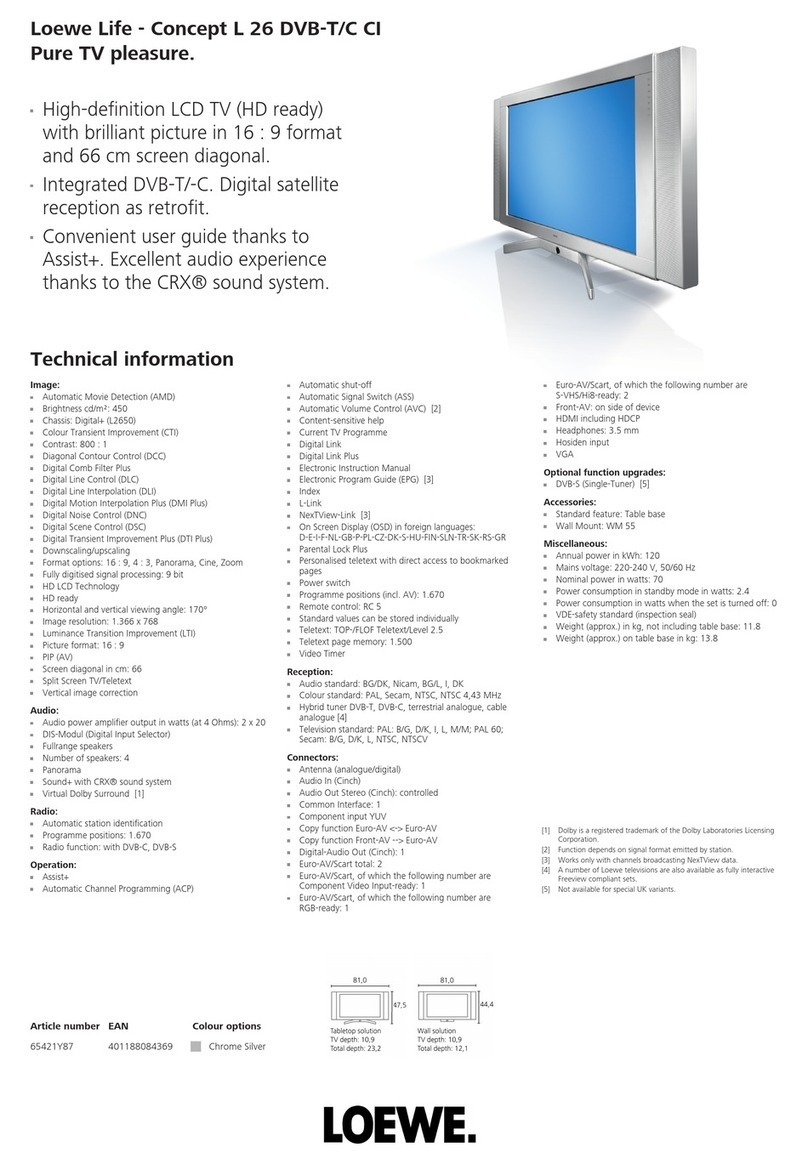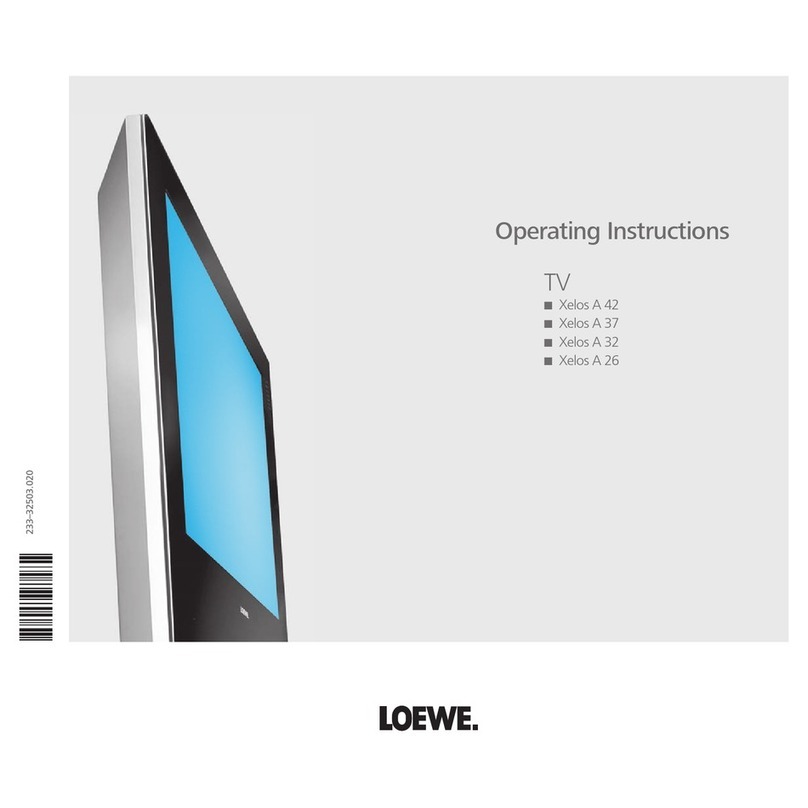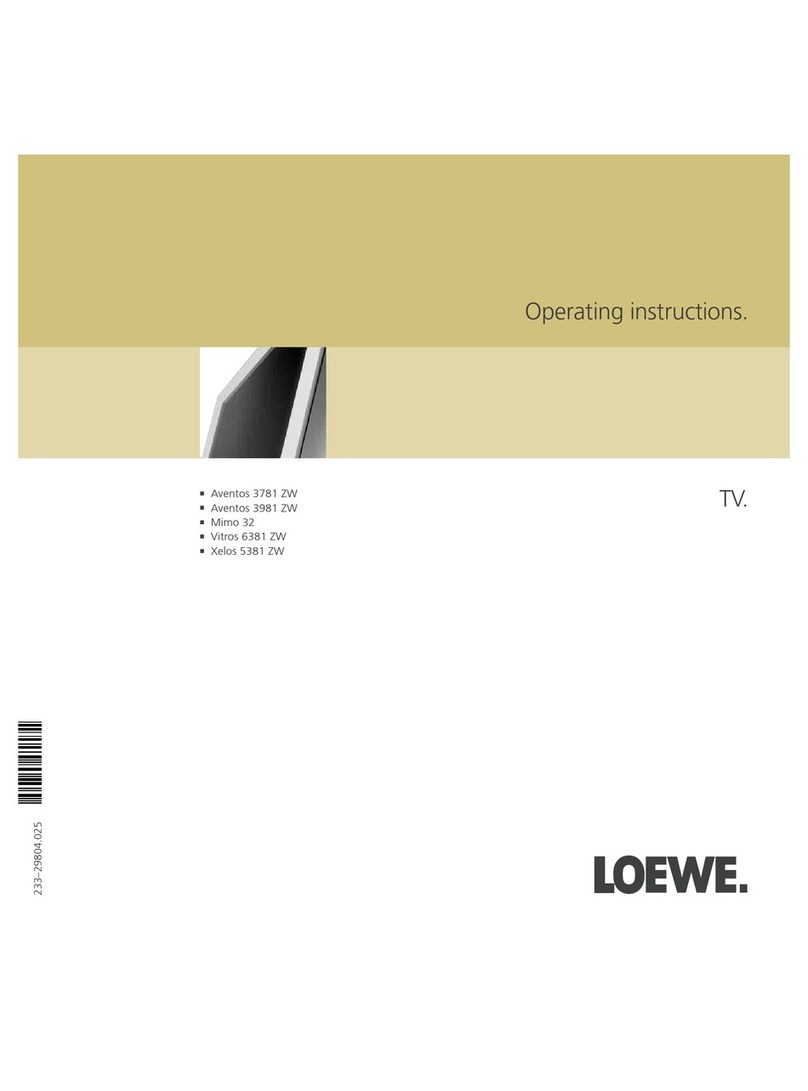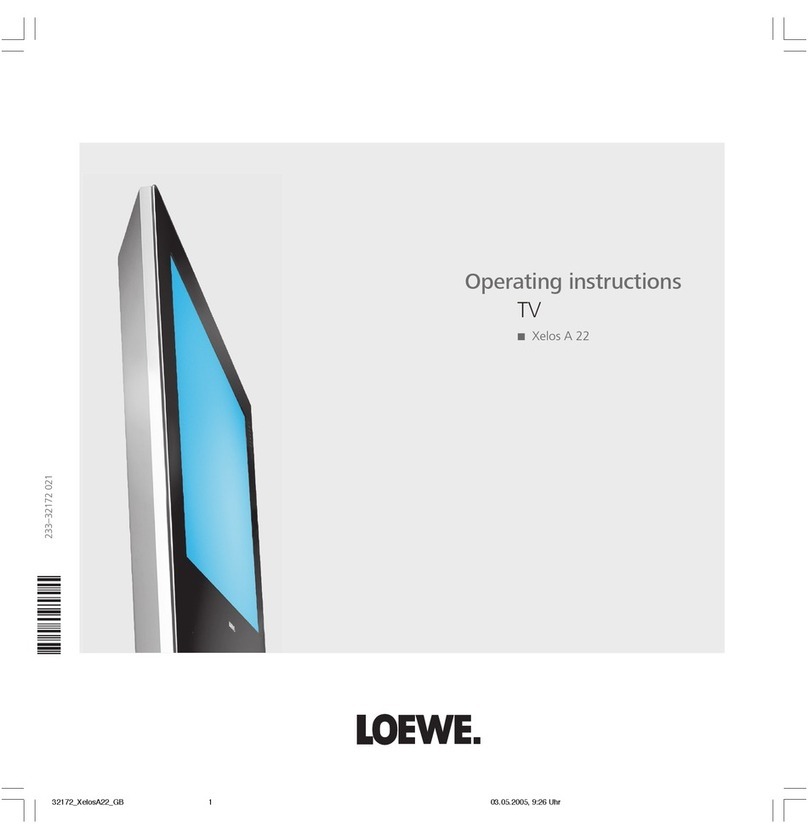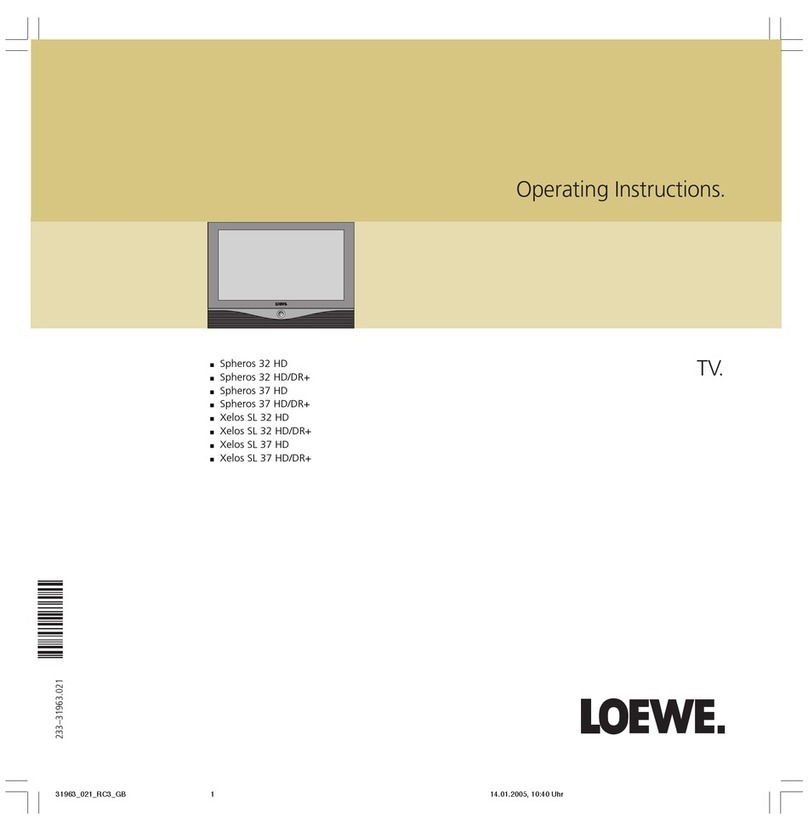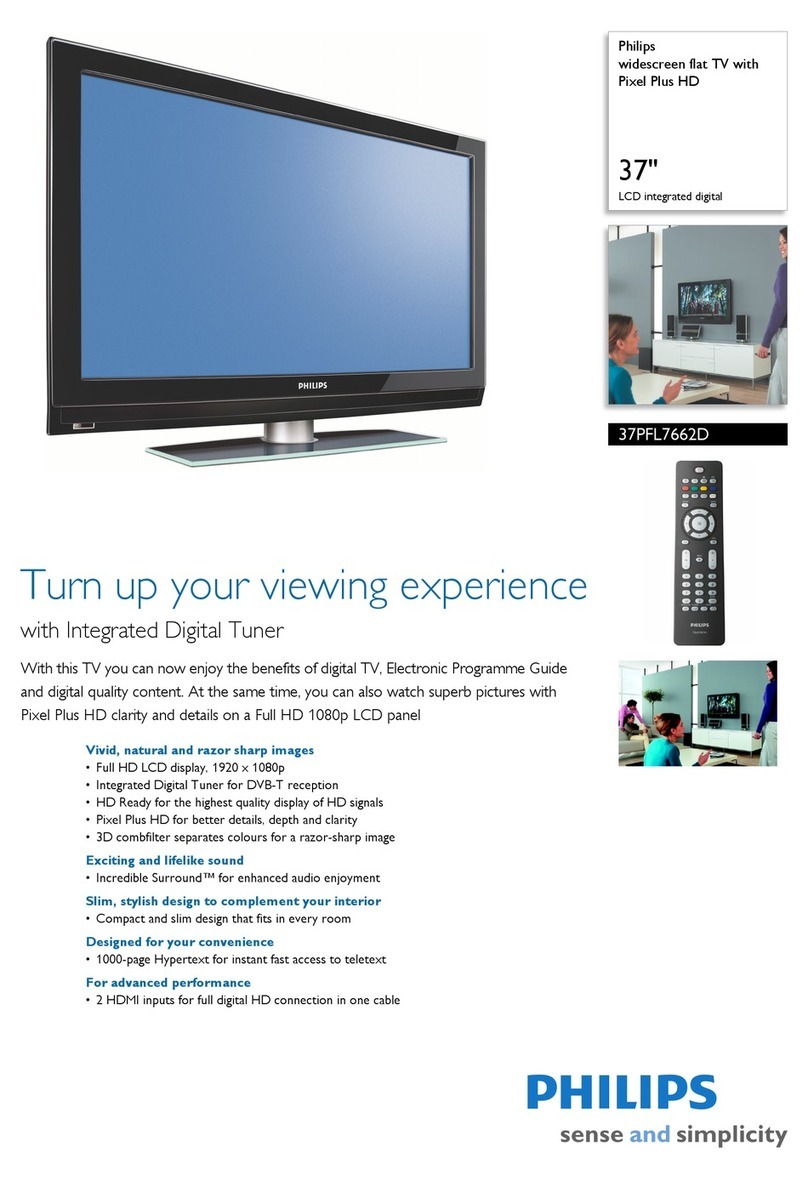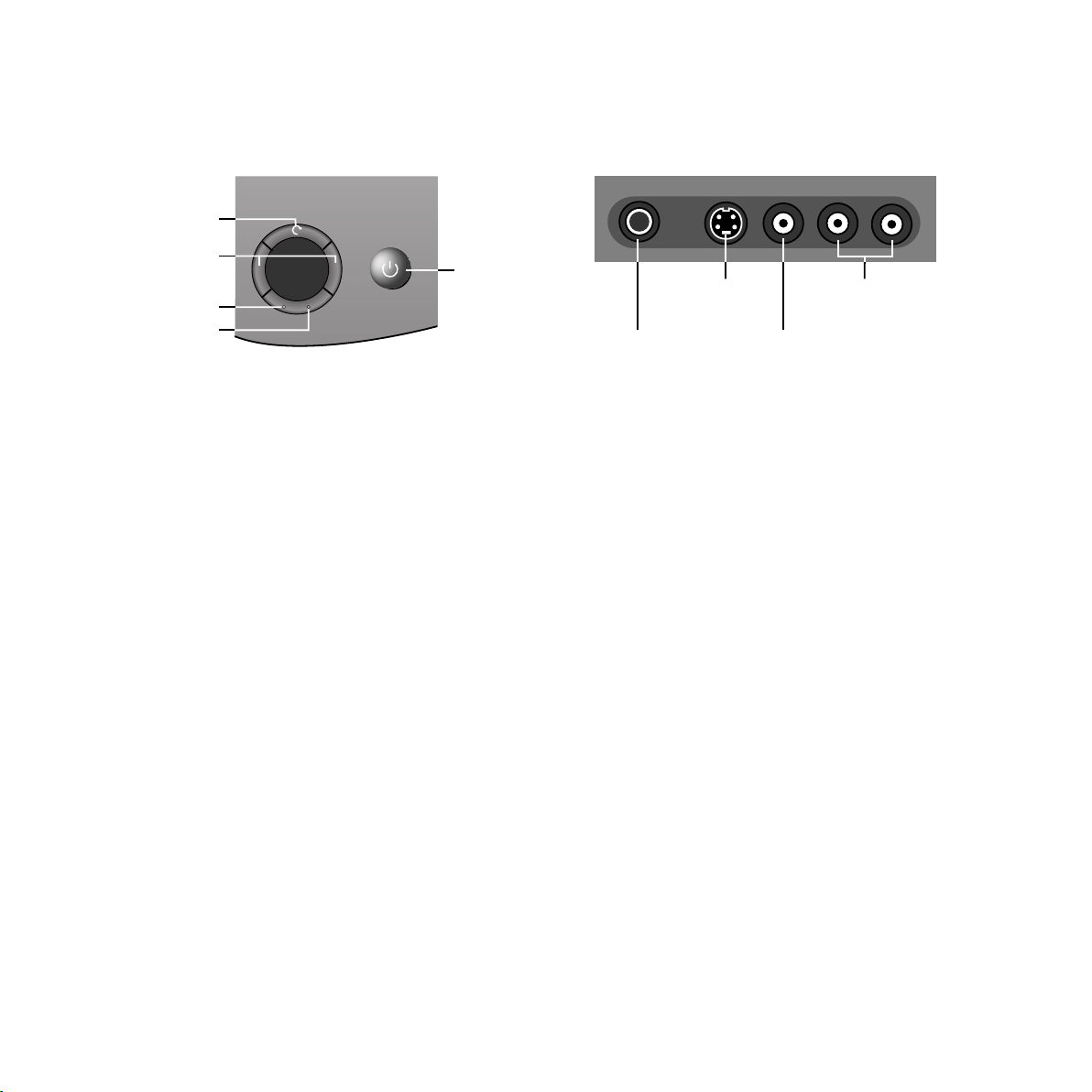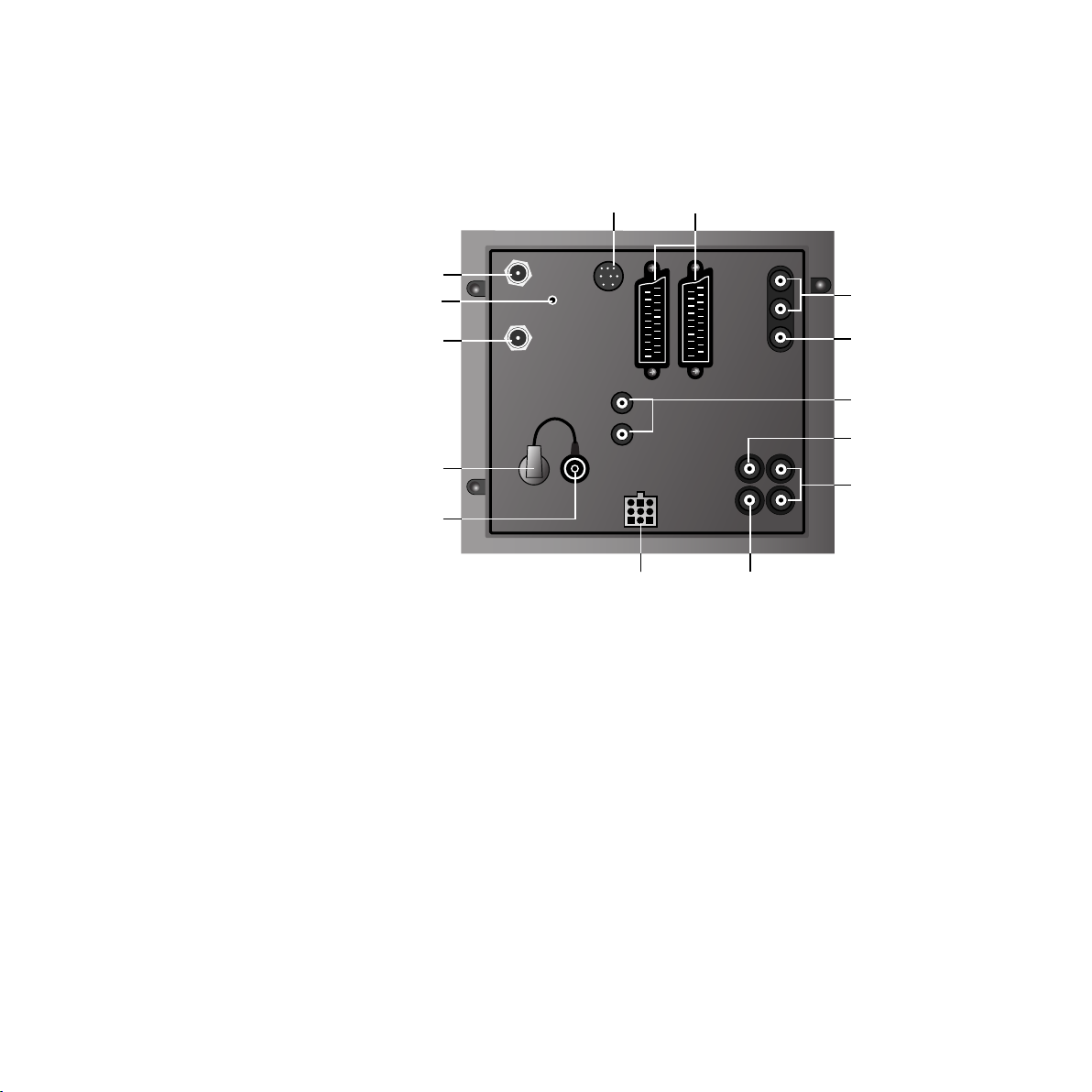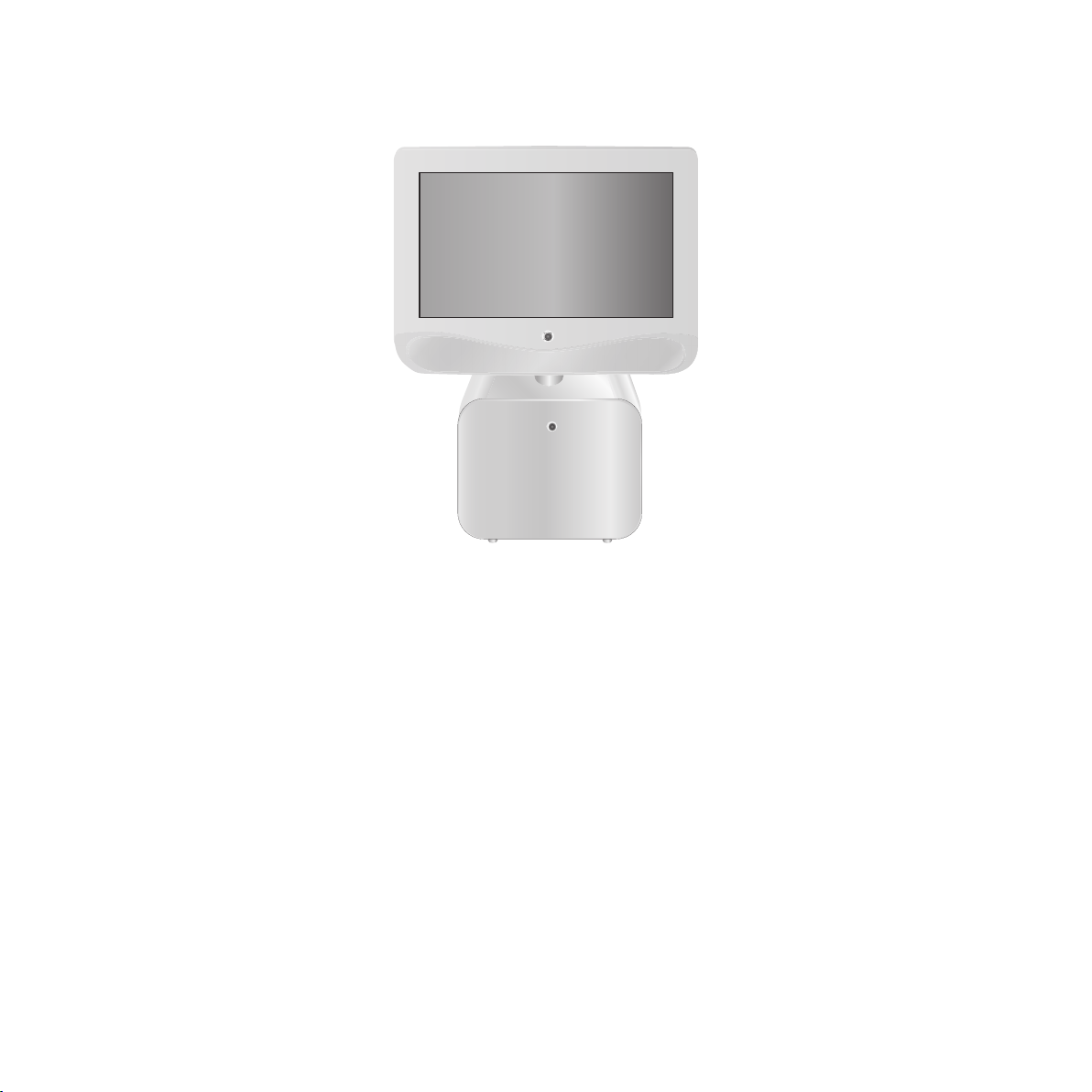10
Daily handling
Switching on/off
Your TV set is equipped with an eco-standby
power supply unit. The power consumption drops
to low power in standby mode. If you want to
save even more energy, switch the set off with
the On/Off switch. However, please note that
EPG data are then lost and timer recordings
programmed on the TV set will not be carried
out.
If the TV is switched on, you can
switch it off with the blue On/
Off button on the remote
control. The red standby LED on
the set lights up. If the green
(blue) LED also lights, a timer
recording is in progress, EPG
data is being acquired or radio
mode without screen display is
active.
From standby it is best to switch
back on with the blue On/Off
button or with a numeric key
(station 0-9). The green (blue)
operating LED then lights up.
When you switch on the TV with
OK, you see the station table
and can choose a station.
Switch on in the radio mode.
None of the indicators lights up
when you switch off the TV set
with the On/Off button on the
set.
Switch on the TV set with the
On/Off button on the set when it
is switched off.
Changing channels
Channels up/down (only favorite
stations if these are shown in the
station table).
With the numeric keys on the remote control
The set has a dynamic memory with 220/with DVB
1470 memory slots. If up to 9 stations are stored,
you only need to enter one number, up to 99 two
numbers, up to 999 three numbers and above 999
four numbers (please look in the station table to
find out how many stations have been stored).
1-digit stations
Keep the button 0 – 9 pressed for
one second, the channel then
changes immediately.
or press the button 0 – 9 briefly,
the channel then changes after 2
seconds (immediately when up to
9 stations are stored).
2-digit stations
Keep the second numeric key
pressed for one second, the
channel then changes immediately.
or press both numeric keys briefly,
the channel then changes after 2
seconds (immediately when up to
99 stations are stored).
3-digit stations
Keep the third numeric key pressed
for one second, the channel then
changes immediately.
or press the three numeric keys
briefly, the channel then changes
after 2 seconds (immediately when
up to 999 stations are stored).
4-digit stations
Press the four numeric keys briefly,
the channel then changes
immediately.
Depending on how many stations have been
stored, you can place one or more zeros in front of
the number and select for example station 7 = 07
or 007 or 0007.
About the station table
Call the station table with OK
Mark the station (the marked
station is shown in the PIP
picture)
or
Mark with numeric keys
Call the marked station
Sort alphabetically/numerically
(blue button)
Display favorite stations only
(yellow button)
Call Audio/Video programs – AV selection
for playing AV equipment (see
also page 19).
Select AV socket or VIDEO for
VCR transmitter.
1
long
short long
7
27
27
short short long
1278
all short
OK
VIDEO AV1 AV2 AVS
AV Selection
Channel overview: TV Numerical
6 S–RTL
7 N–TV
8 DSF
9 TM3
10 PRO7
11 RTL 2
12 WDR 3
13 BR 3
14 HR
15 MDR 3
M
i
0 9
E
Select and
press OK to proceed Menu
Info
End
Change sorting
Change programs
Favourite programs
OK
... Select program:
AVS
AV2
AV1
0 VIDEO
1 ARD
2 ZDF
3 SAT.1
4 RTL
5 VOX
6 NDR
Channel overview: TV Alphabetical
ARD
BR-ALPHA
BR3
CNN INT.
DSF
EUROSPRT
HOT
HR
KIKA
MDR 3
N–TV
N24
N3
M
i
E
Select and
press OK to proceed Menu
Info
End
Change sorting
Change programs
Favourite programs
OK
✳ABCDEFGHIJKLMNOPQRSTUVWXYZ
0
OK
OK
09
...
BAQ25B_31288_021_3_GB 22.05.2003, 15:09 Uhr10