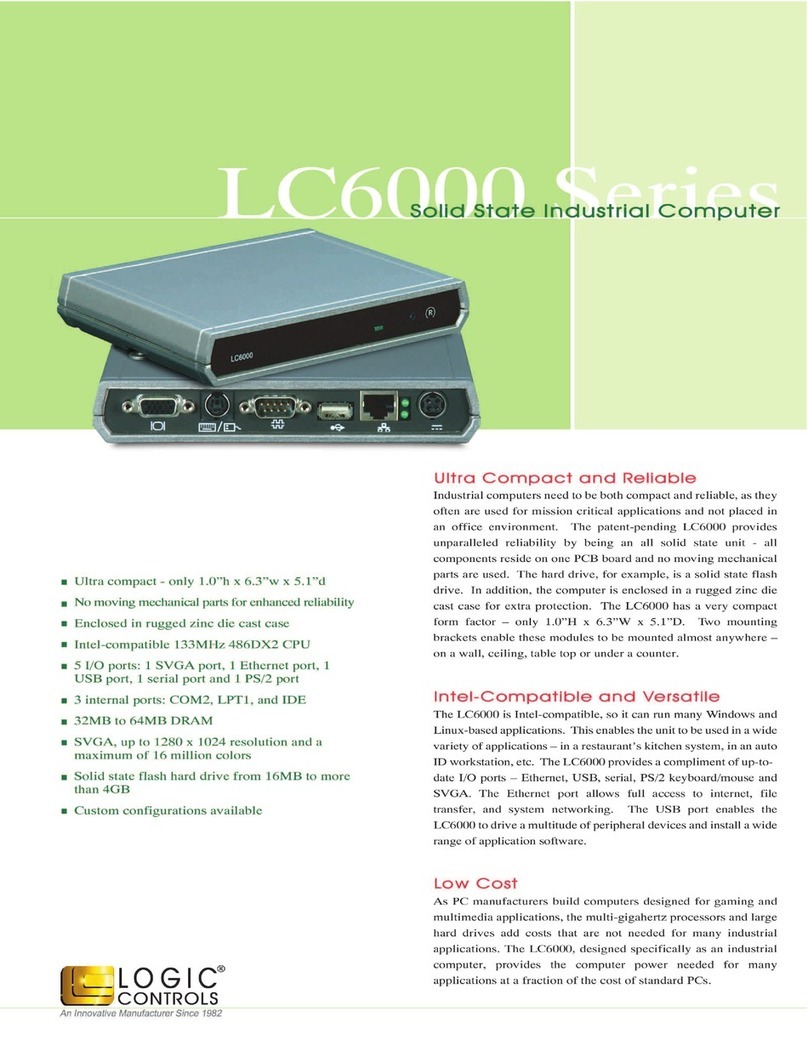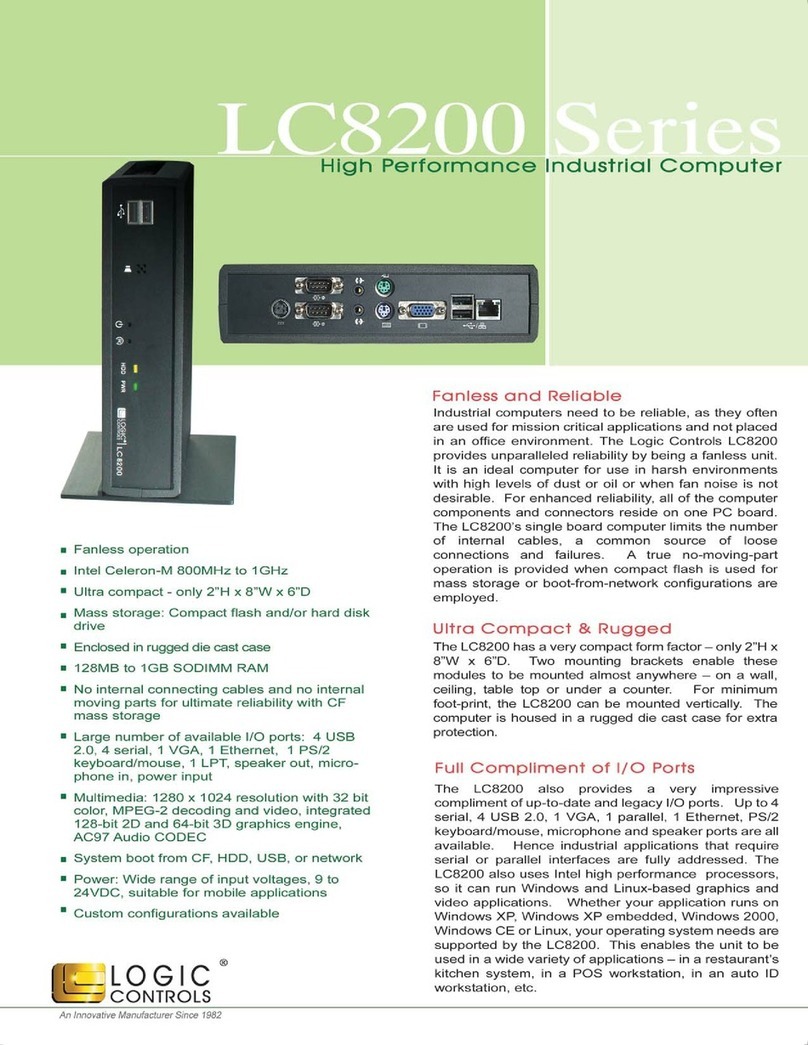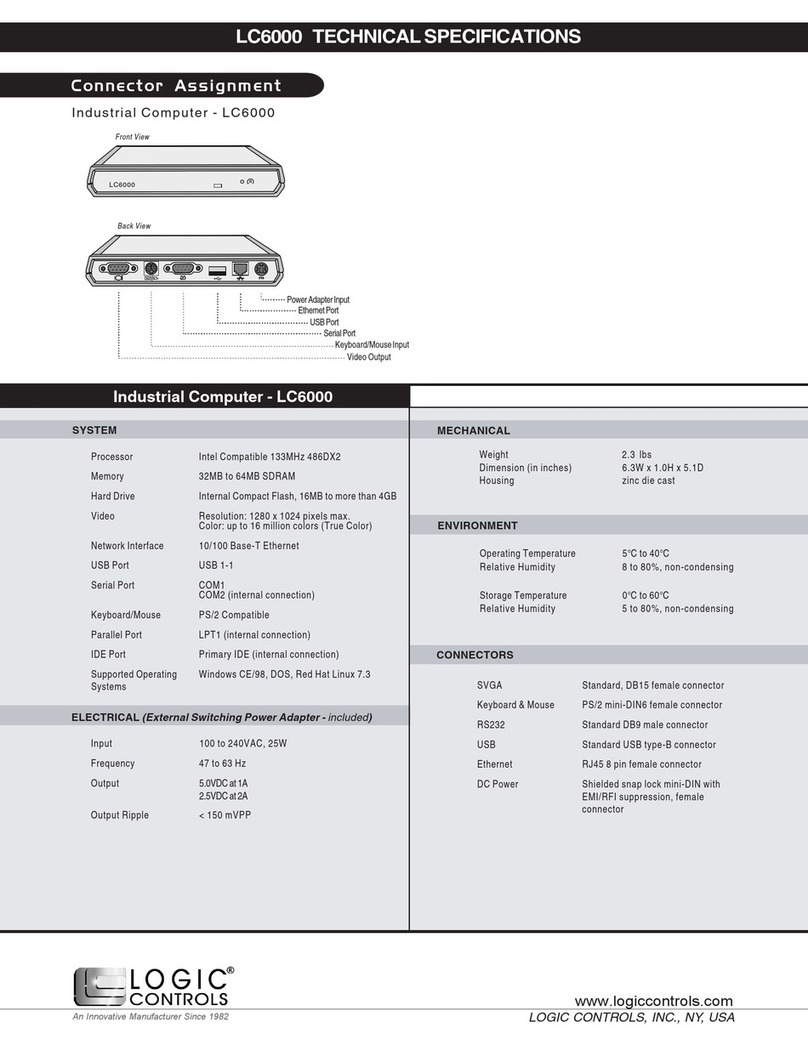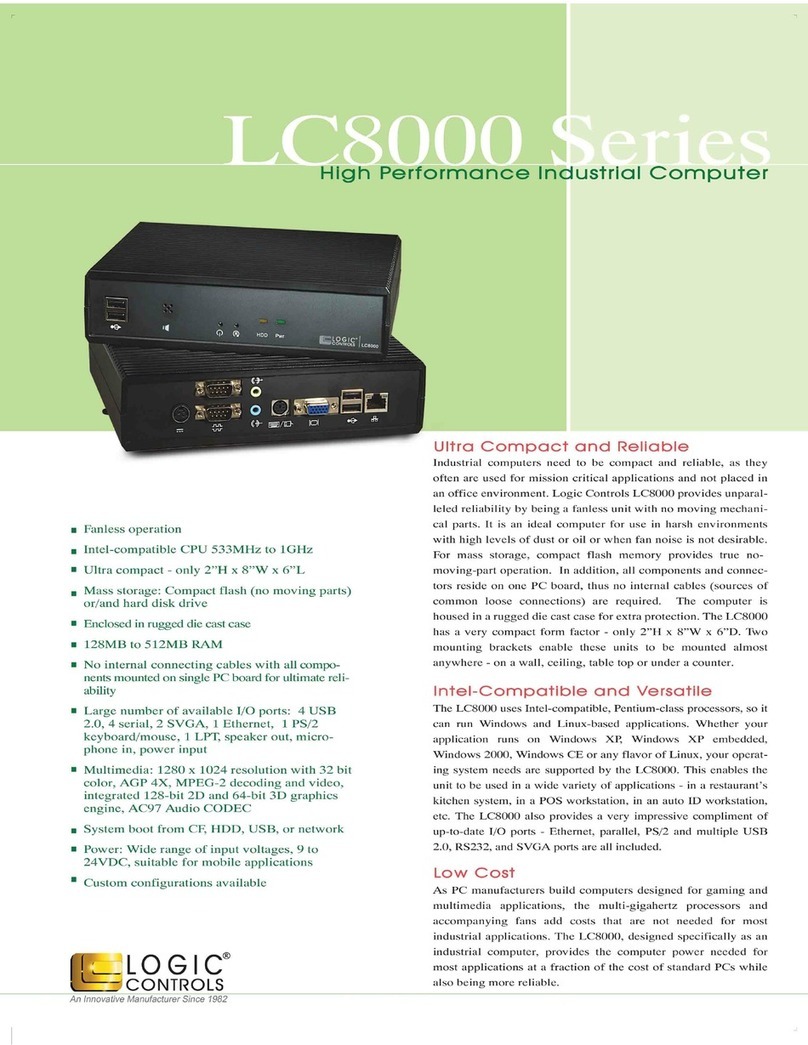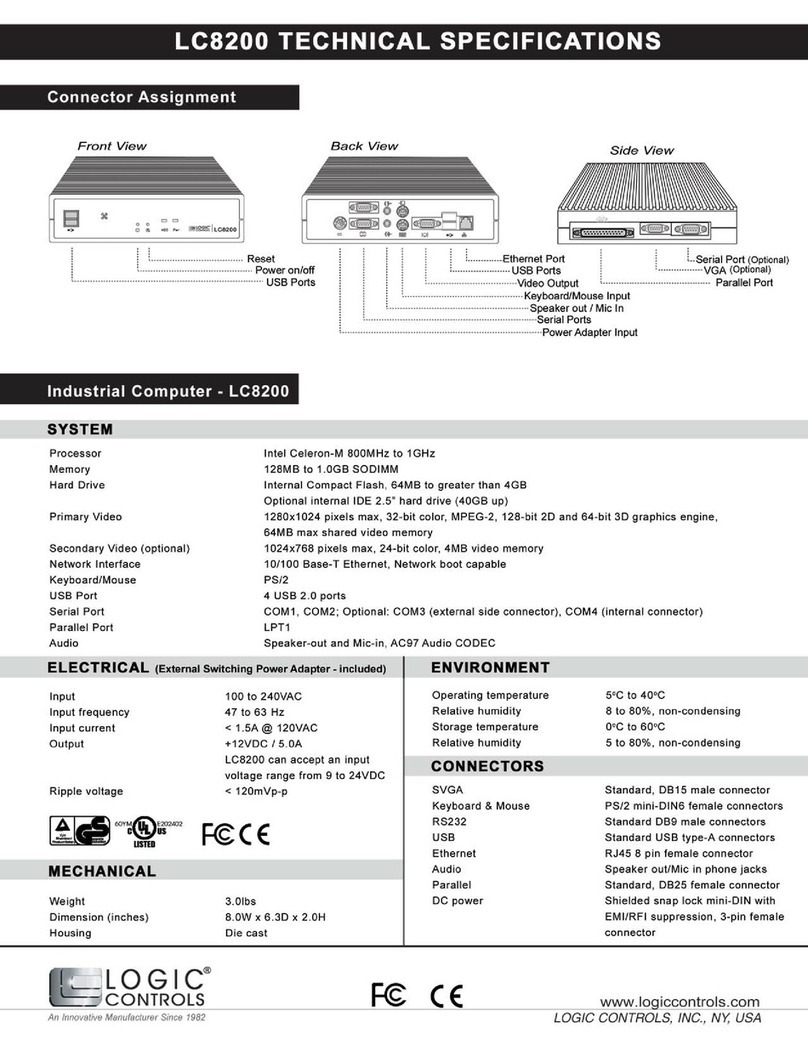LC8100 User Manual V1.1
5
This product should be operated from the type of power indicated on the power adaptor. If you
are not sure of the type of power available, consult your dealer or local power company.
The feeding line should be exclusive for the equipment, unless it is used for other compatible
equipment and it should not overpass the maximum consumption of the line. Photocopy
machines, electrical motors and any other high consumption equipment should be installed
isolated from this equipment.
If an extension cord is used with this product, make sure that the total ampere rating of the
equipment plugged into the extension cord does not exceed the extension cord ampere rating.
Also, make sure that the total rating of all products plugged into the wall outlet does not exceed
the fuse rating.
Unplug this product from the wall outlet and refer servicing to qualified service personnel under
the following conditions:
1. If the power cord or plug is damaged or frayed
2. If liquid has been spilled into the product
3. If the product has been exposed to rain or water
4. If the product does not operate properly when the operating instructions are followed
5. If the product has been dropped or the cabinet has been damaged
6. If the product exhibits a distinct change in performance, indicating a need for service
There is risk of electrical shock, even with the wire disconnected from the electrical network.
Contact the Manufacture Service centers whenever necessary.
Don’t try to replace the lithium battery cell under any circumstances. There is risk of explosion if
an incorrect type of lithium battery cell used. Dispose of used batteries according to the
instructions.