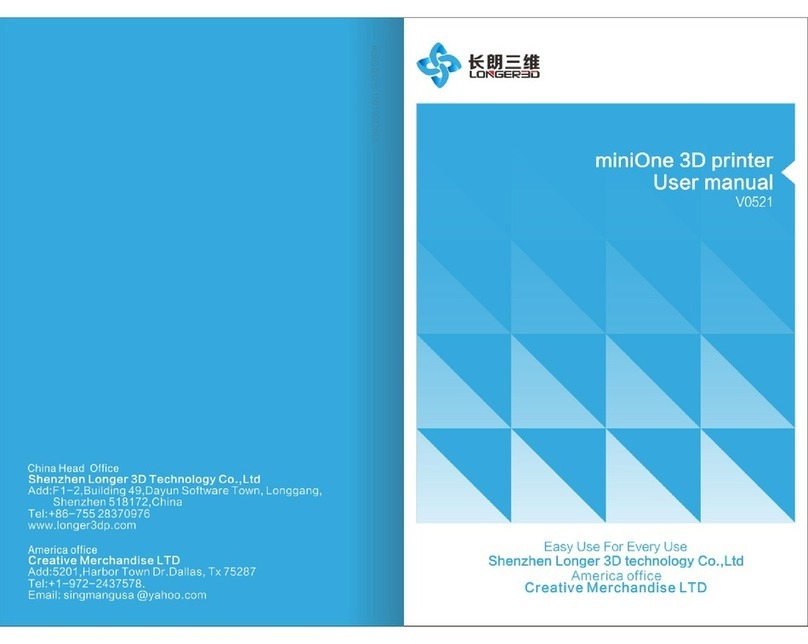When printing Polylactic Acid (PLA) a mild odor may be produced. For your
health, the printer should be operated in a well ventilated environment with
stable temperature.
Please allow the nozzle to cool down before folding the printer for storage
as the outer shell is plastic.
To prevent damage to the print bed that is made with strong magnetic-iron
material, do not put any metal cans or any liquids on or near it.
Precaution
01
miniOne 3D printer requires the power adapter provided by the original
manufacturer. Unqualified adapters may cause damage to the miniOne or
even fire. Please keep the power adapter away from water and extreme
temperatures.
Children must be monitored when near the miniOne when it is on.
During printing, do not touch the moving pieces
which include the nozzle, build bed, Z axis, etc., as
they are moving at high speeds.
During printing or right after printing, the tempera-
ture of the nozzle will reach 200℃, wait for the
nozzle to cool before touching with bare hands. Do
not touch it while it is hot.
Over View