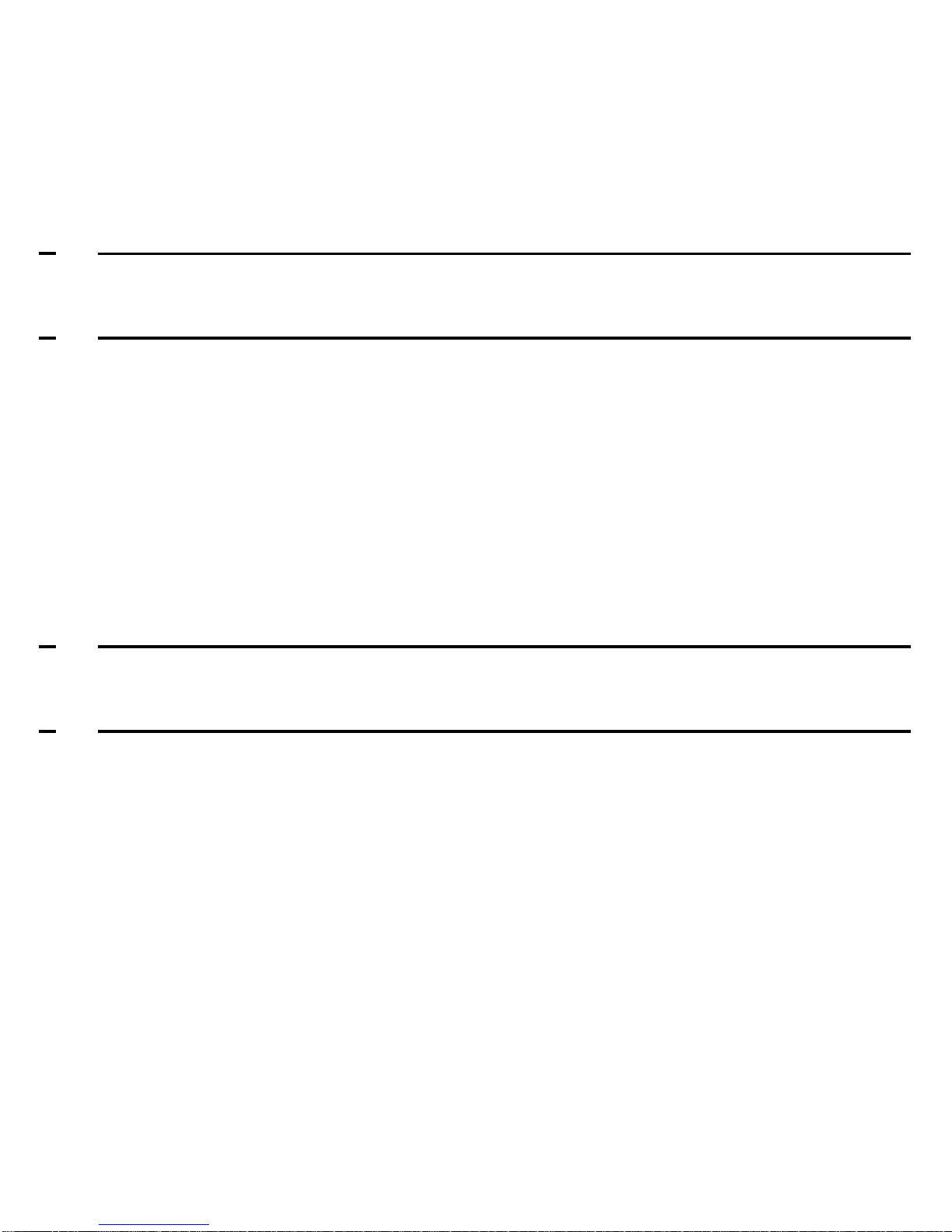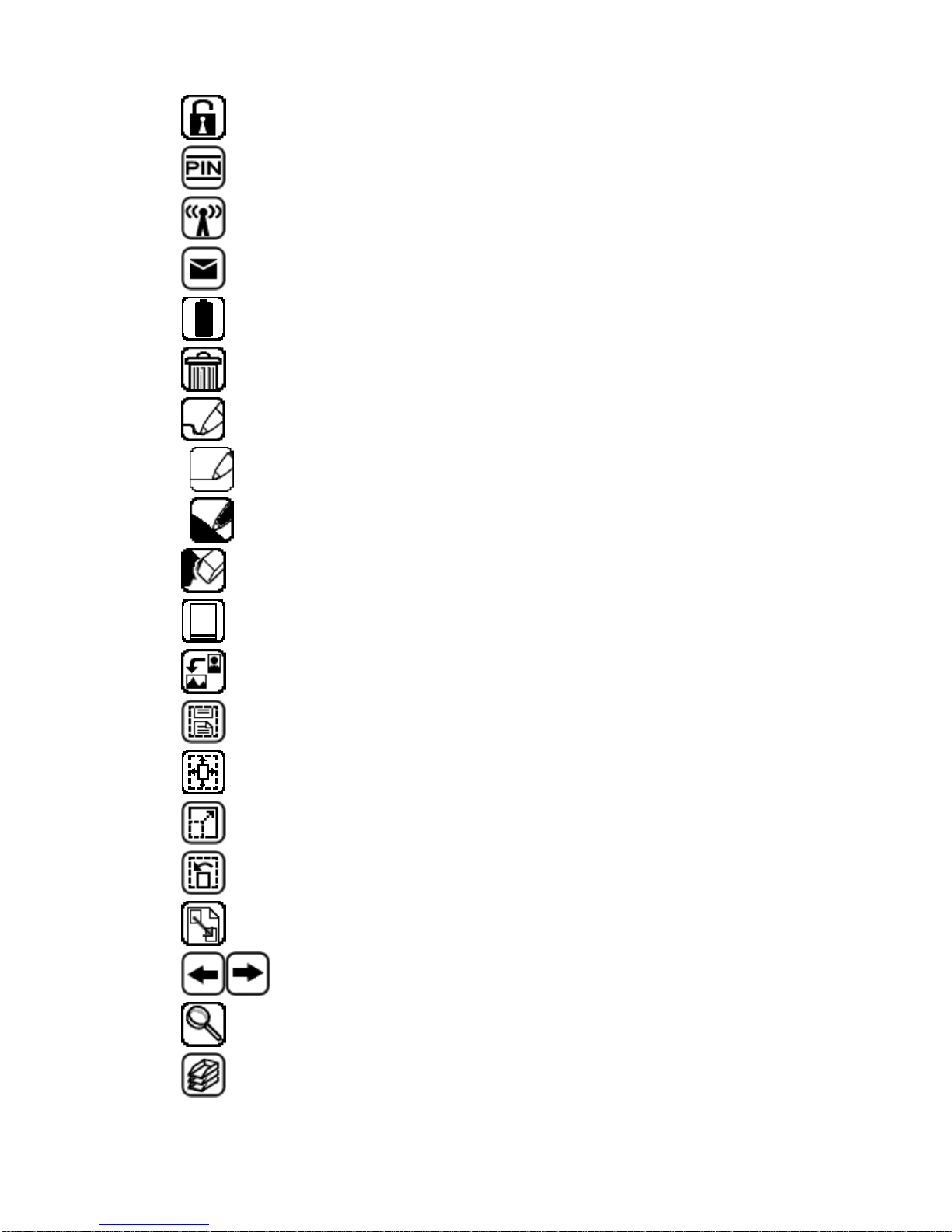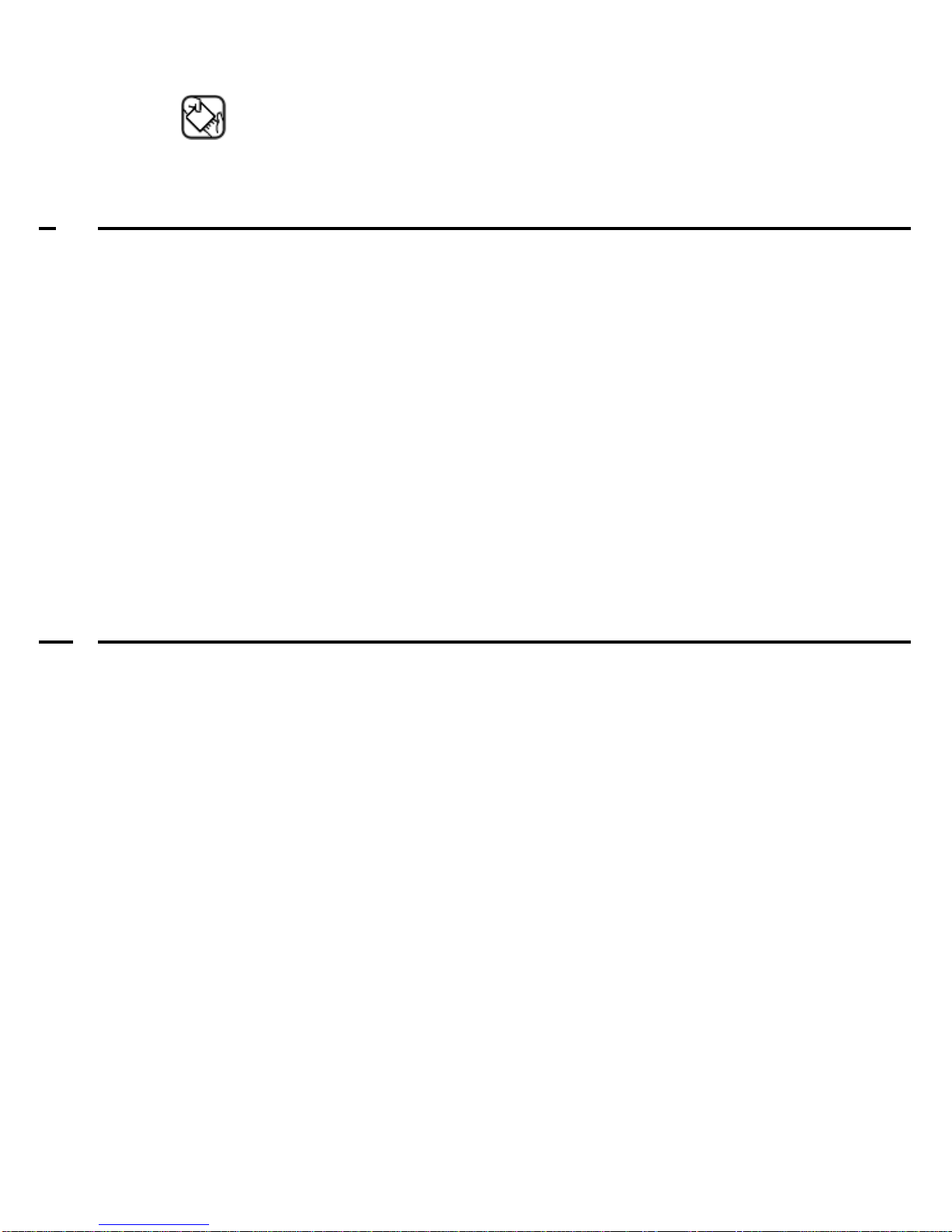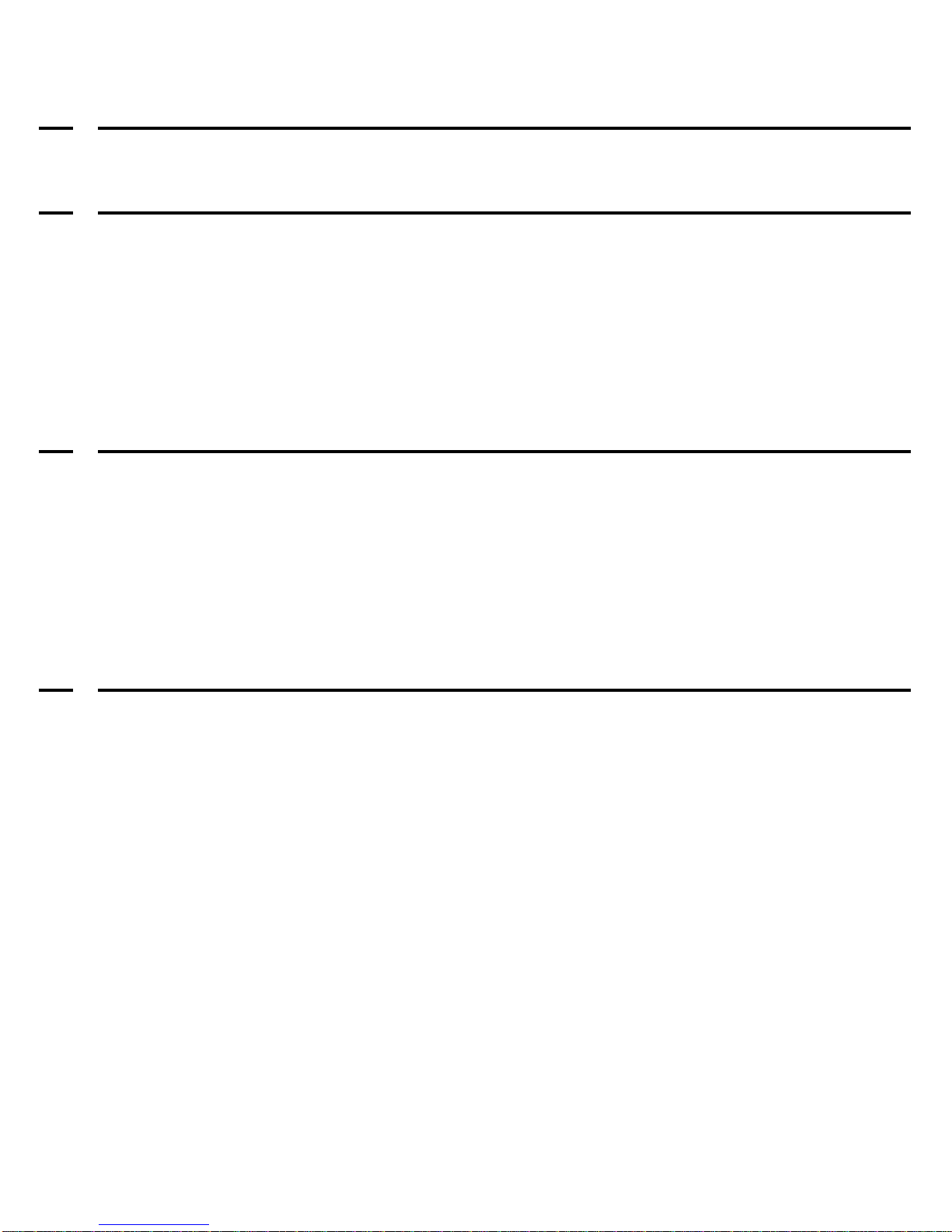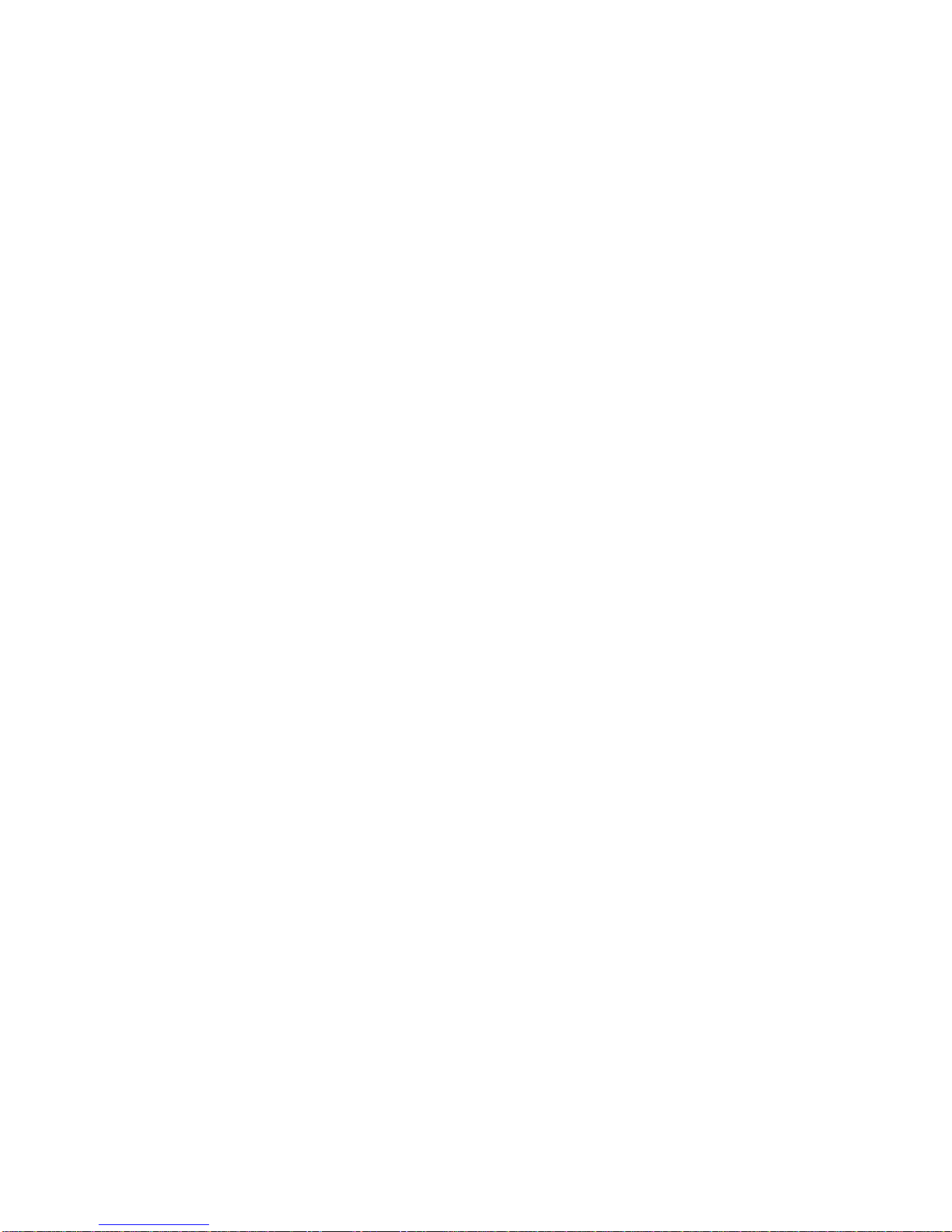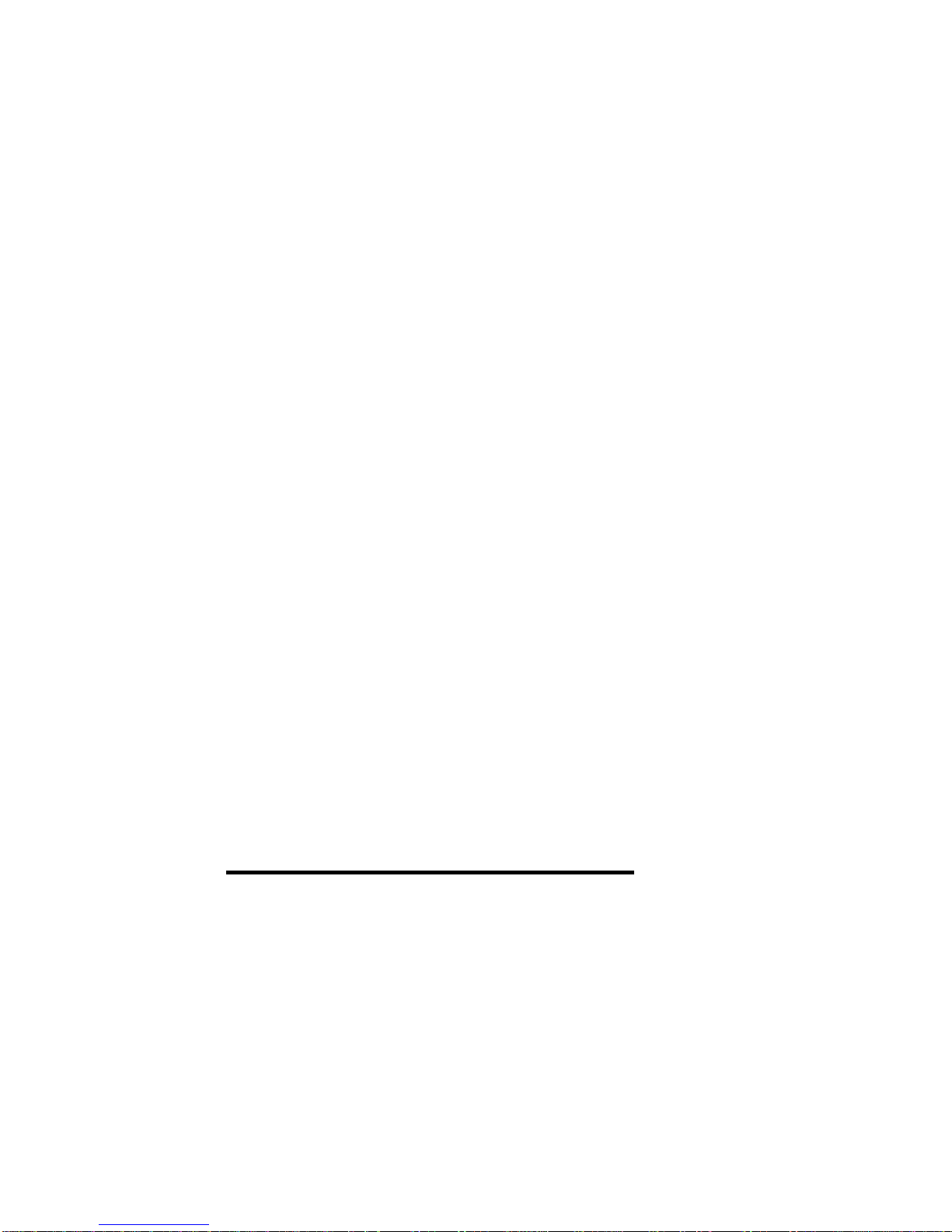Copyright © 2007 iRex Technologies. All rights reserved. 9
1 Preface
Welcome to the world of electronic reading and digital writing!
Read and writing on an electronic medium is a young and
growing technology, with new features and opportunities for new
applications arriving in the months to come.
For iRex to provide this additional service, you will need to create
a user account.
Once it has been set up, you can use your iLiad to:
•Get software upgrades
•Download the latest User Manual and Quick Reference
Guide
•Store content in your personal secure library (planned).
•Share content with other ILiad’s or accounts (planned).
•And many more to follow …
After you have acquainted yourself with your iLiad it is
important to create an account to download free new
software upgrades directly to your iLiad.
Please go to www.iRexTechnologies.com and click the link
‘Create account here’ and follow the steps described.
By creating this account on the iRex Technologies website, you
will have created your own secure place in the world of
interactive reading and digital writing. Your iLiad will then be able
to connect to your account for software upgrades once you have
created a network profile.