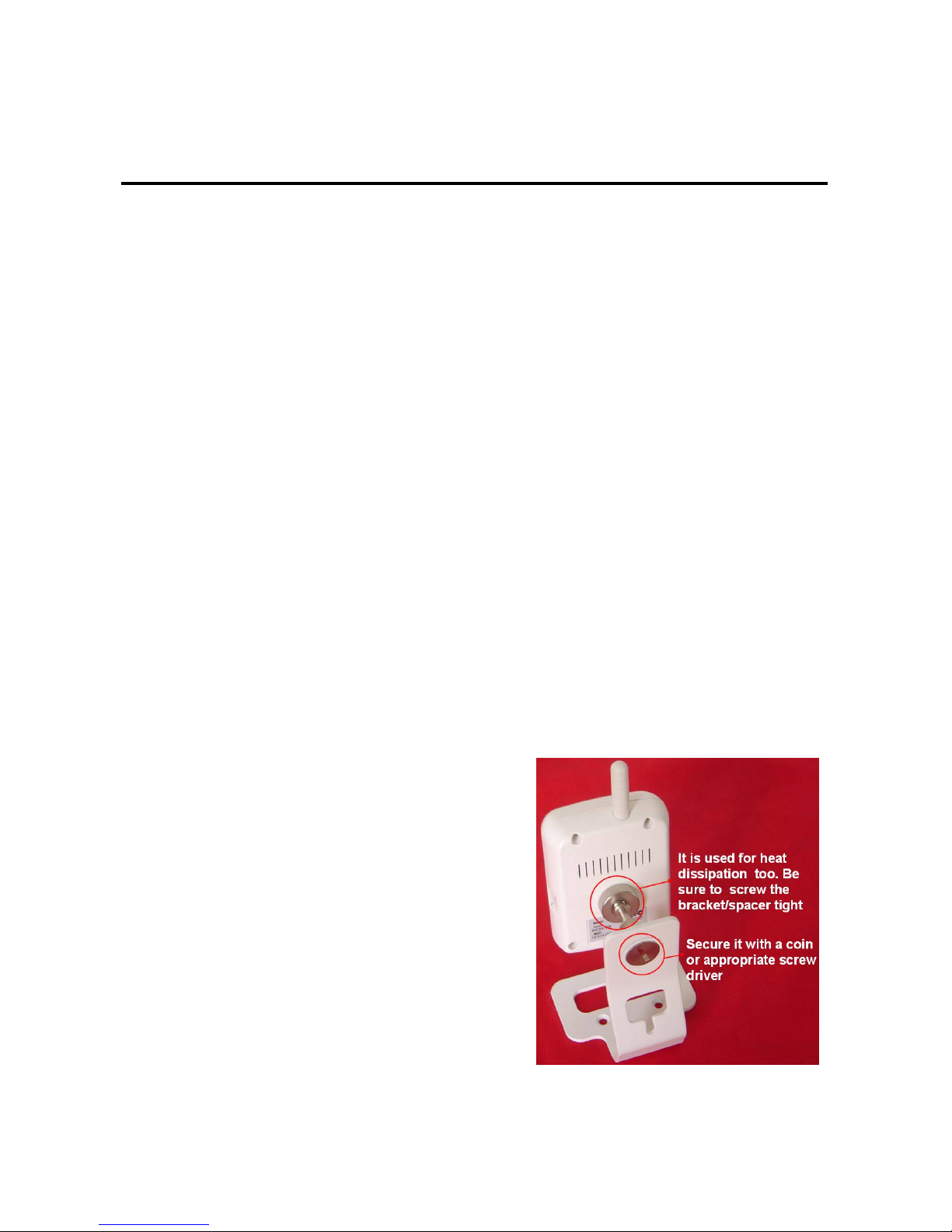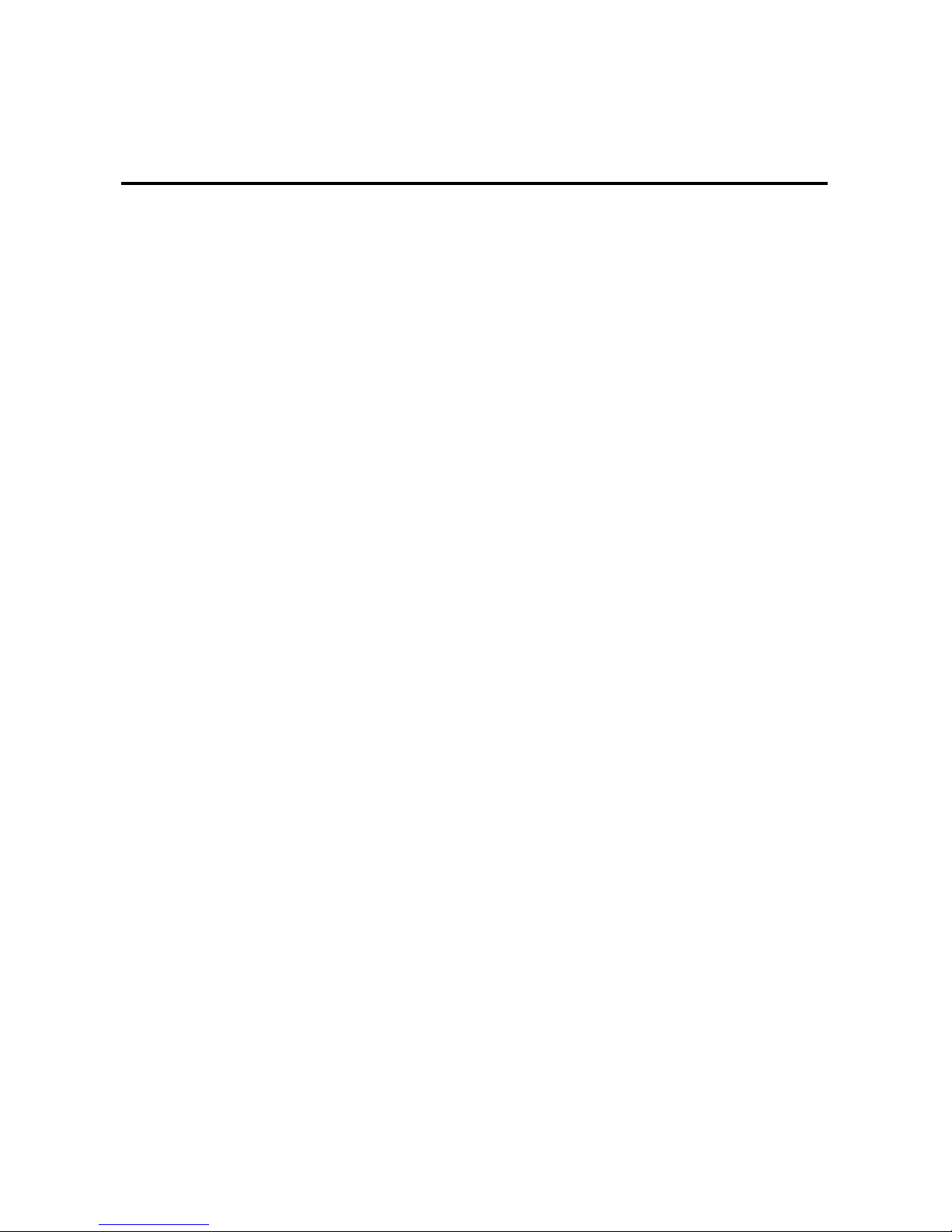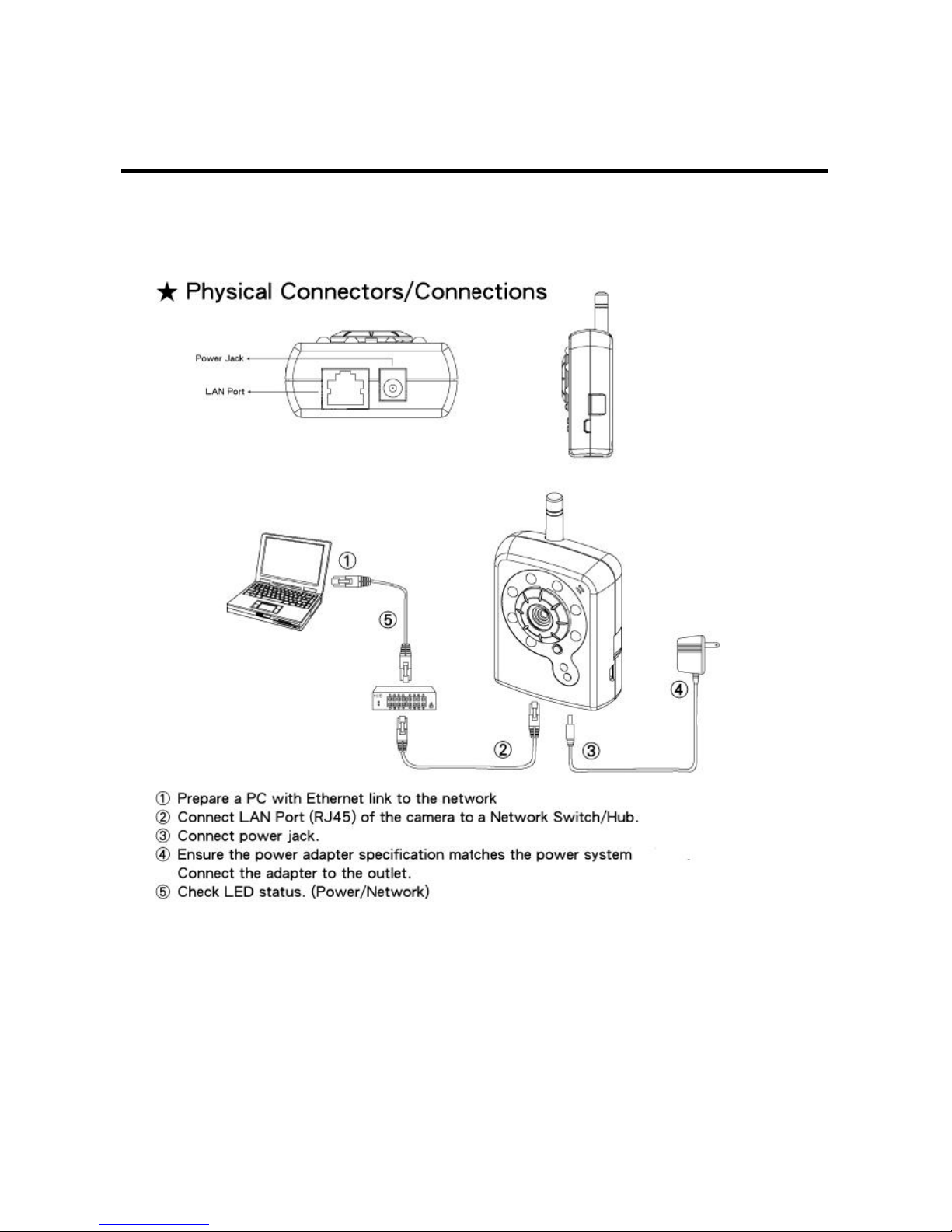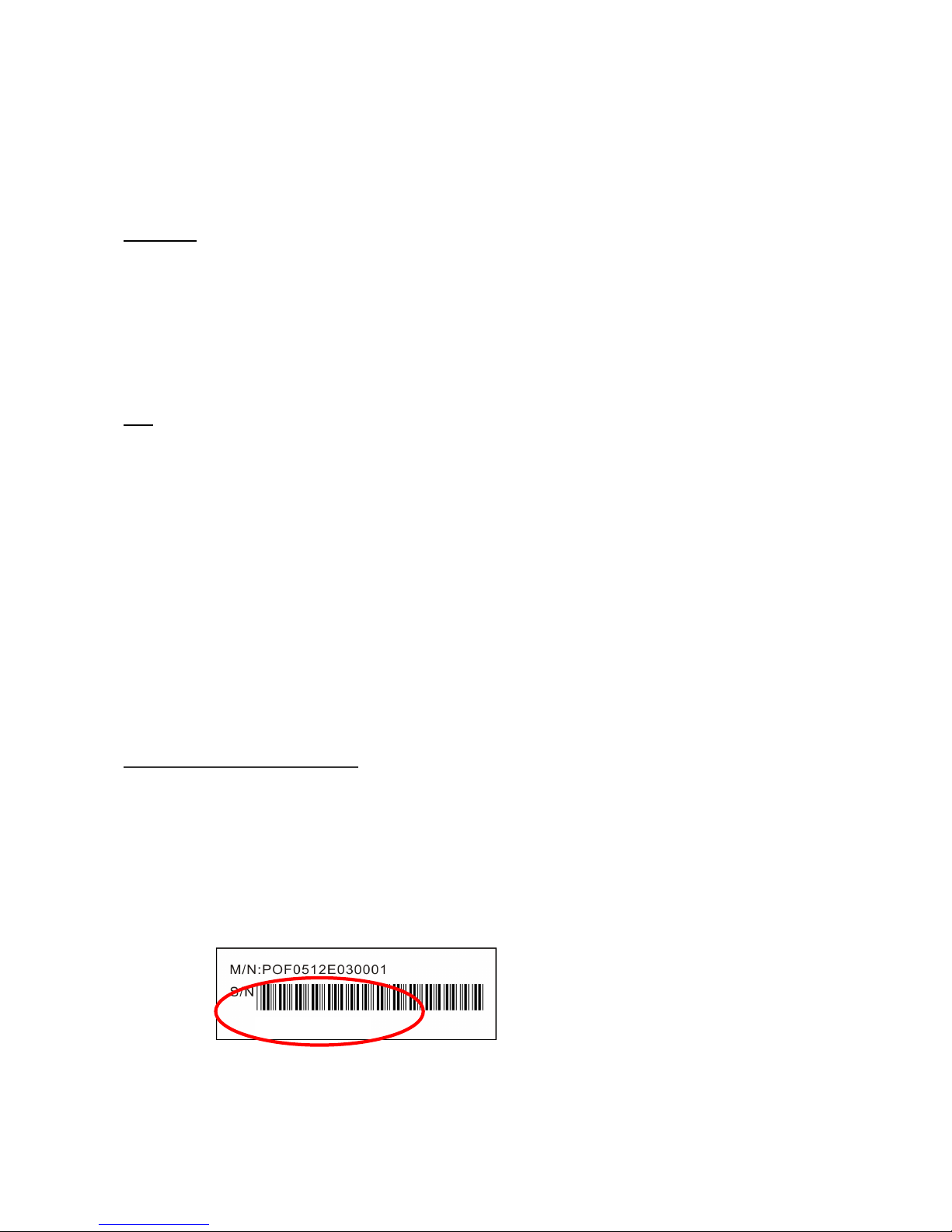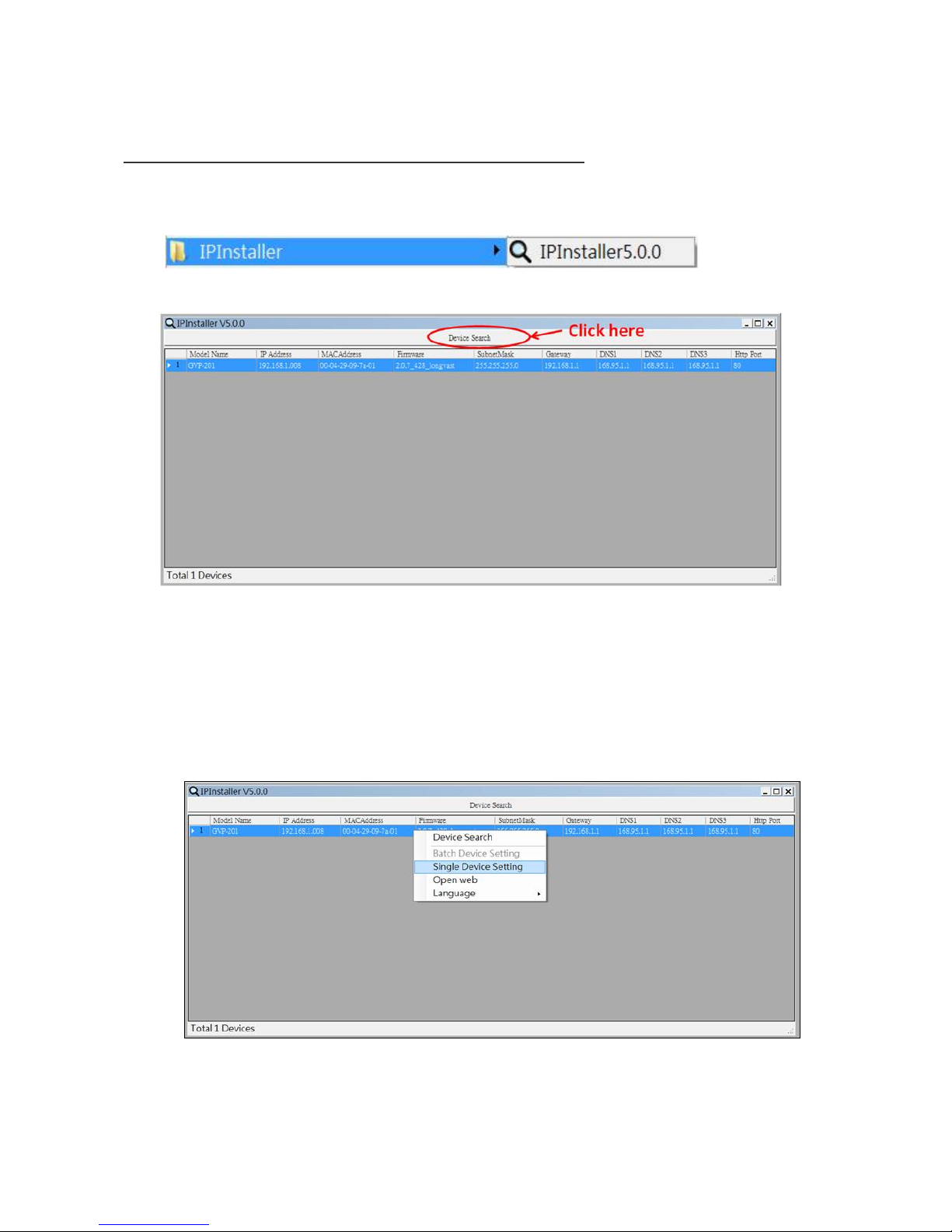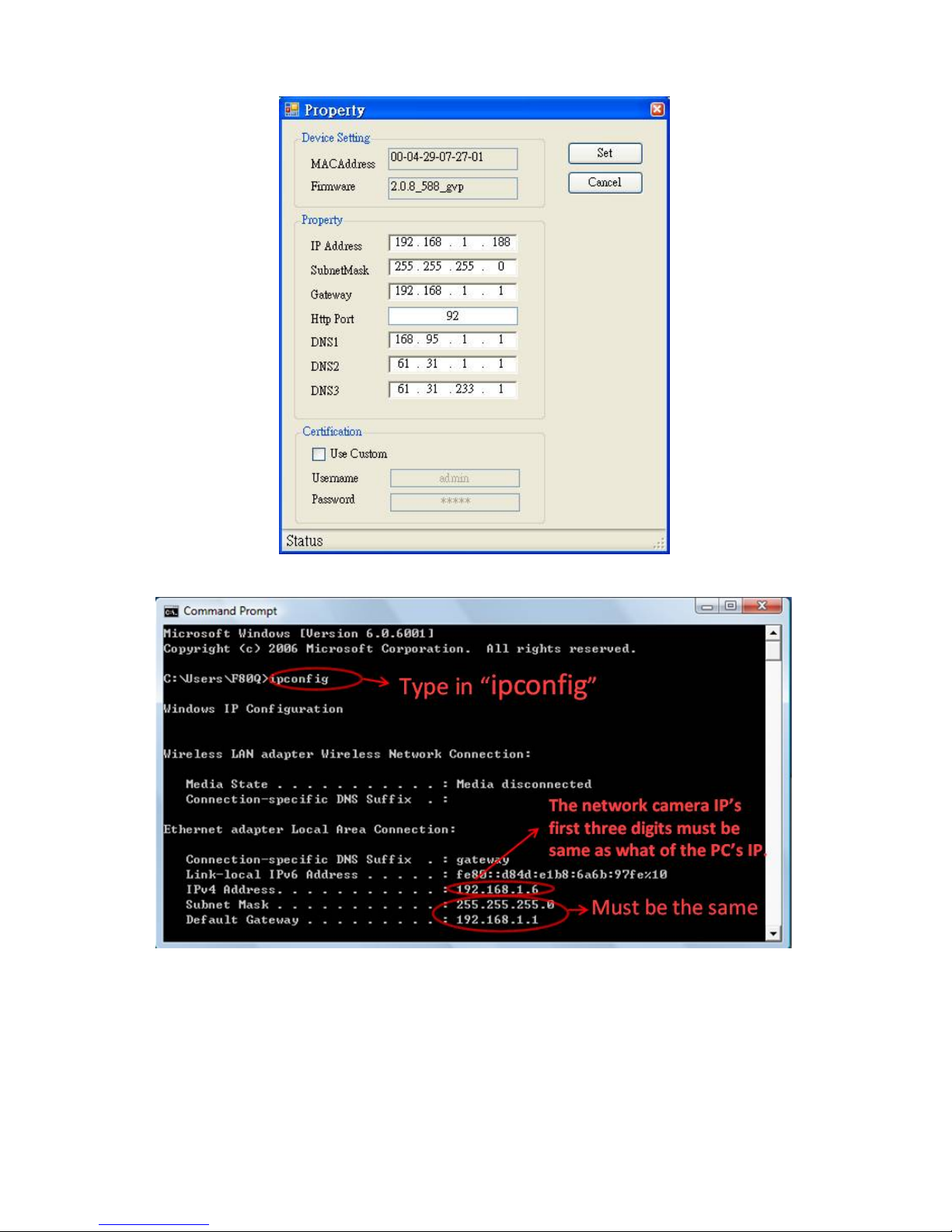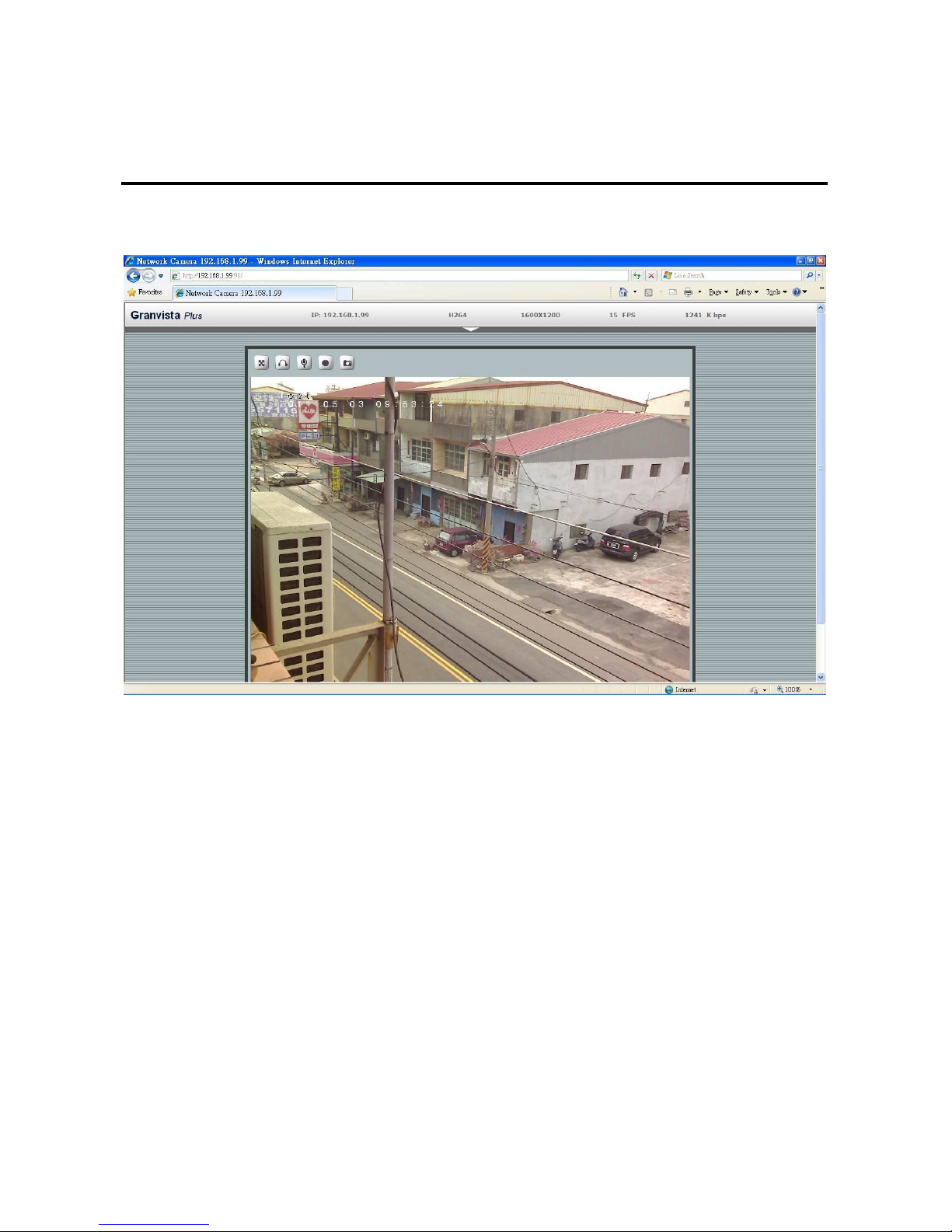1
Contents
Notices .................................................................................................................................................2
Introduction..........................................................................................................................................3
Installation............................................................................................................................................4
Using the Web UI.................................................................................................................................9
1. Live View............................................................................................................................... 11
2. Video ......................................................................................................................................13
General...............................................................................................................................13
Advanced ...........................................................................................................................14
3. Camera ...................................................................................................................................18
General...............................................................................................................................18
Advanced ...........................................................................................................................20
4. Event ......................................................................................................................................21
Event Server.......................................................................................................................22
Motion Detection ...............................................................................................................24
Event Configuration...........................................................................................................25
5. Schedule.................................................................................................................................29
General...............................................................................................................................29
Storage ...............................................................................................................................29
6. Network..................................................................................................................................34
General...............................................................................................................................34
Advanced ...........................................................................................................................35
SMTP (E-Mail) ..................................................................................................................37
DDNS.................................................................................................................................38
Wireless (GVP-201W) .......................................................................................................43
7. System....................................................................................................................................45
Information.........................................................................................................................45
User ....................................................................................................................................46
Date & Time.......................................................................................................................47
Server Maintenance............................................................................................................47
Log Service ........................................................................................................................49
8. Customize ..............................................................................................................................49
9. FAQ........................................................................................................................................51
Appendix I: An example of how to set up users’ own FTP servers ...........................................56
Appendix II: How to install the VLC program..........................................................................65
Appendix III: How to replay the recorded video clips with VLC program...............................67