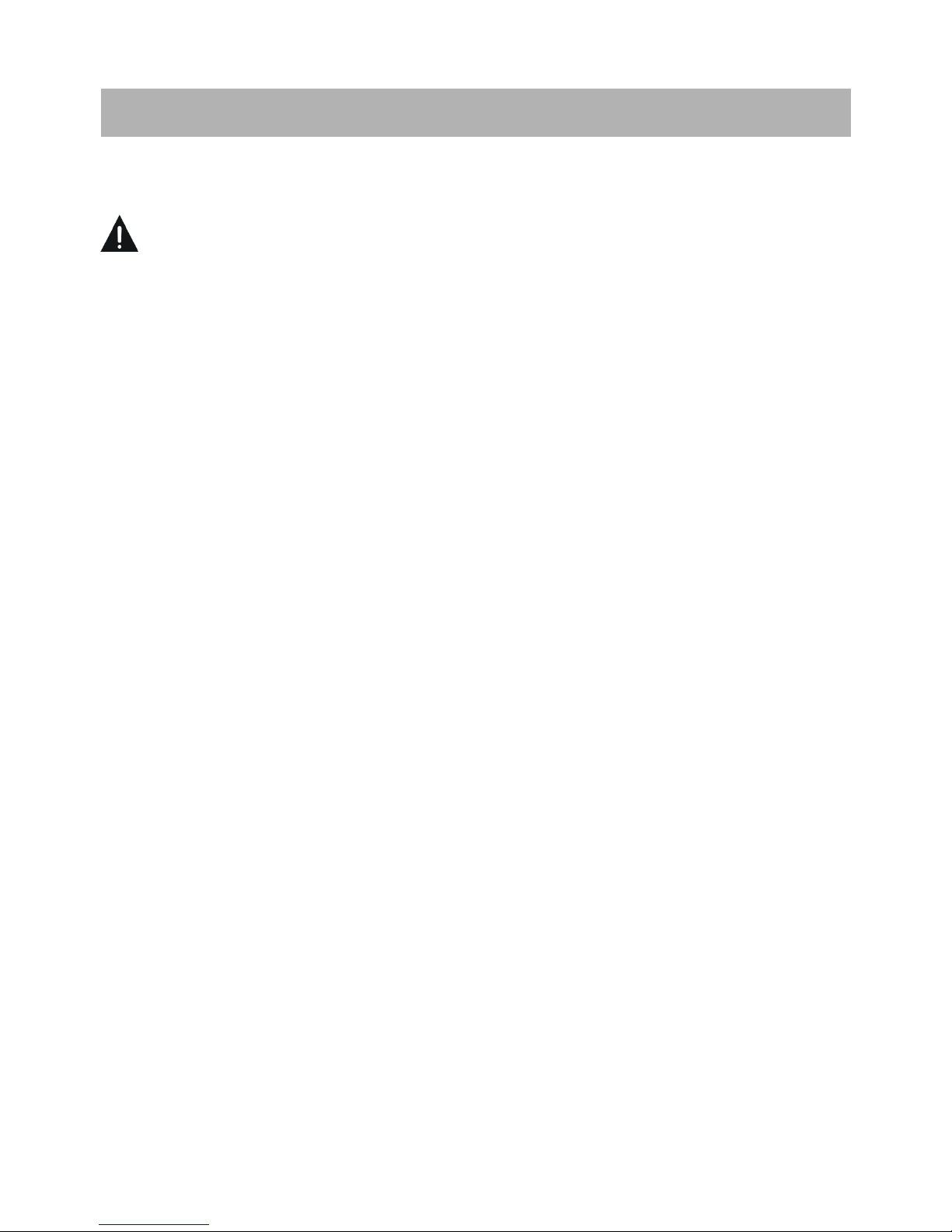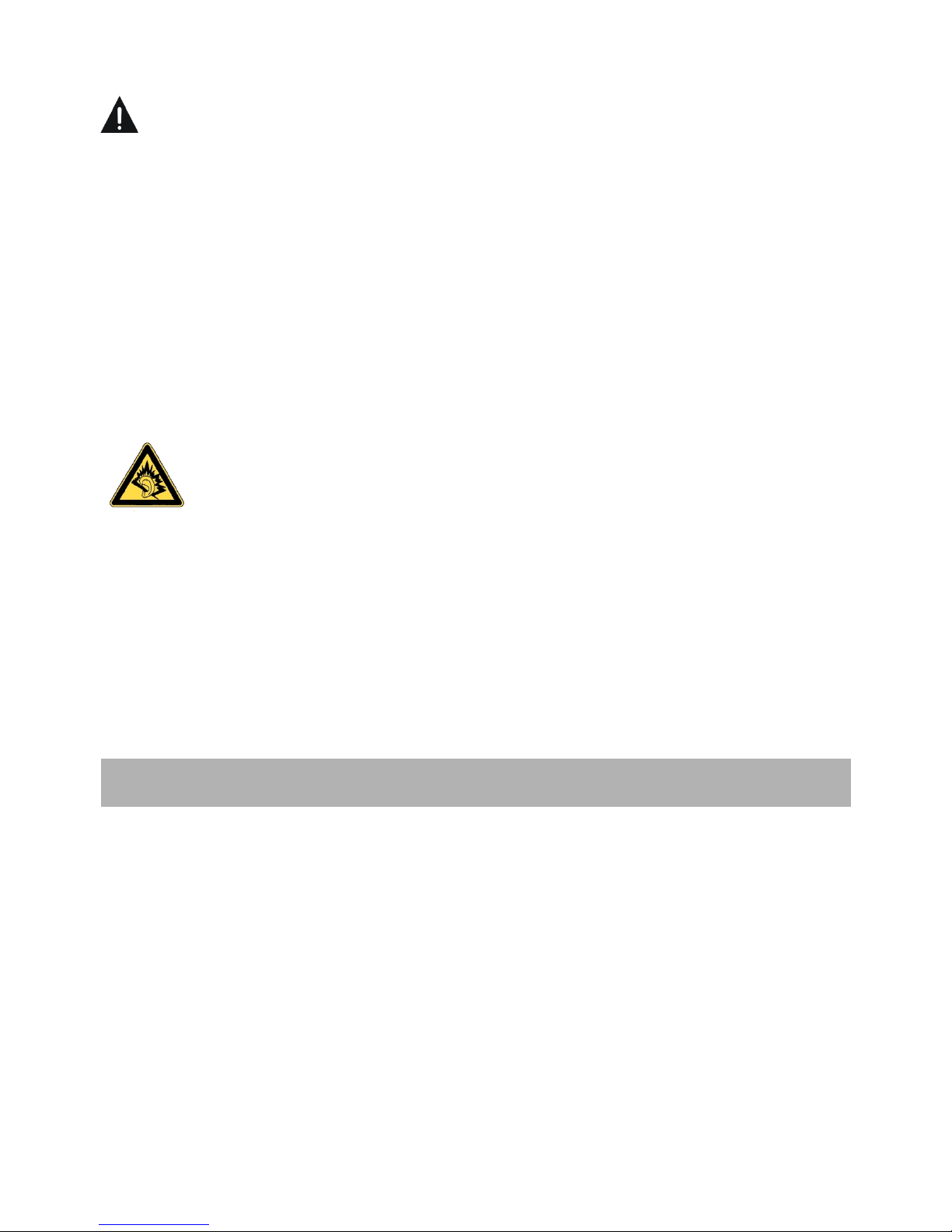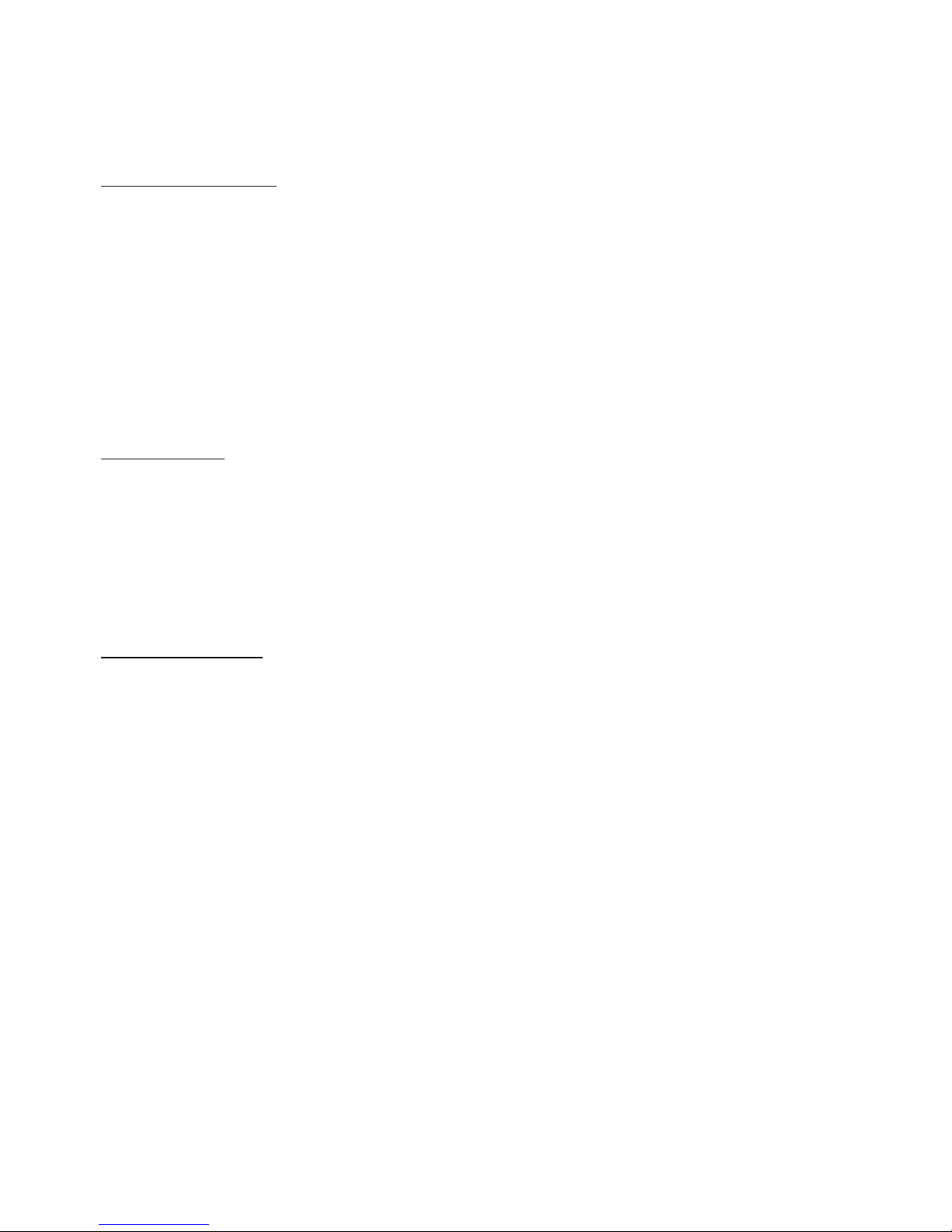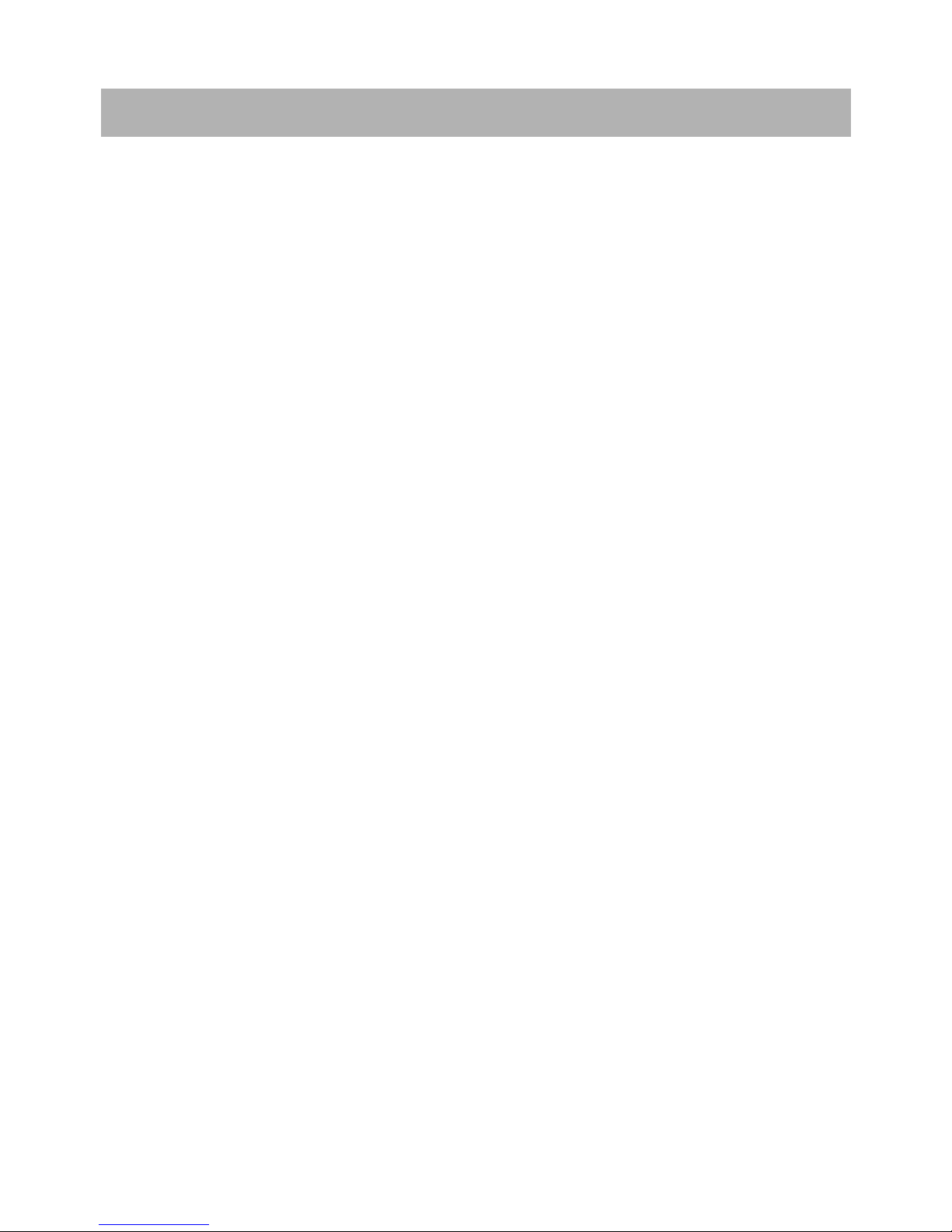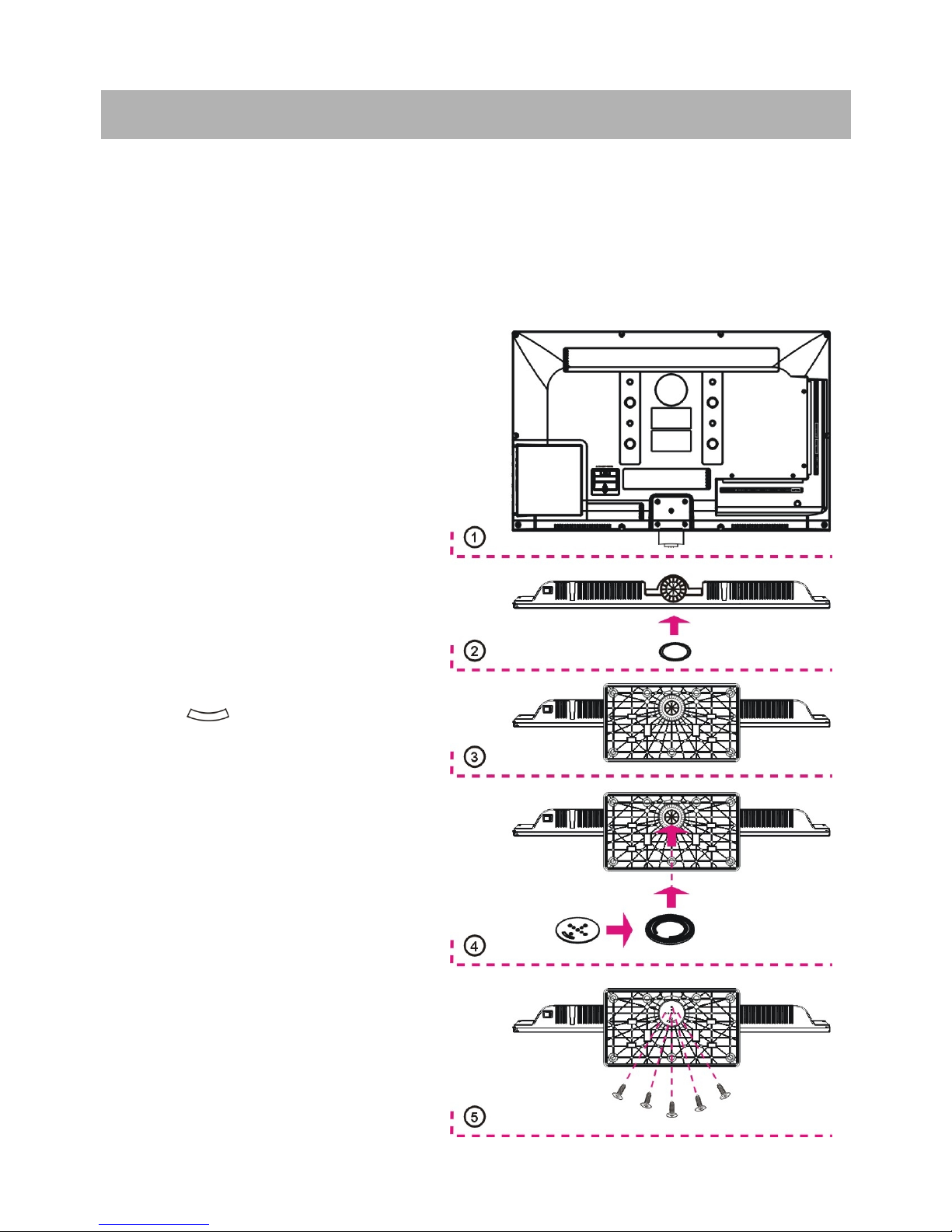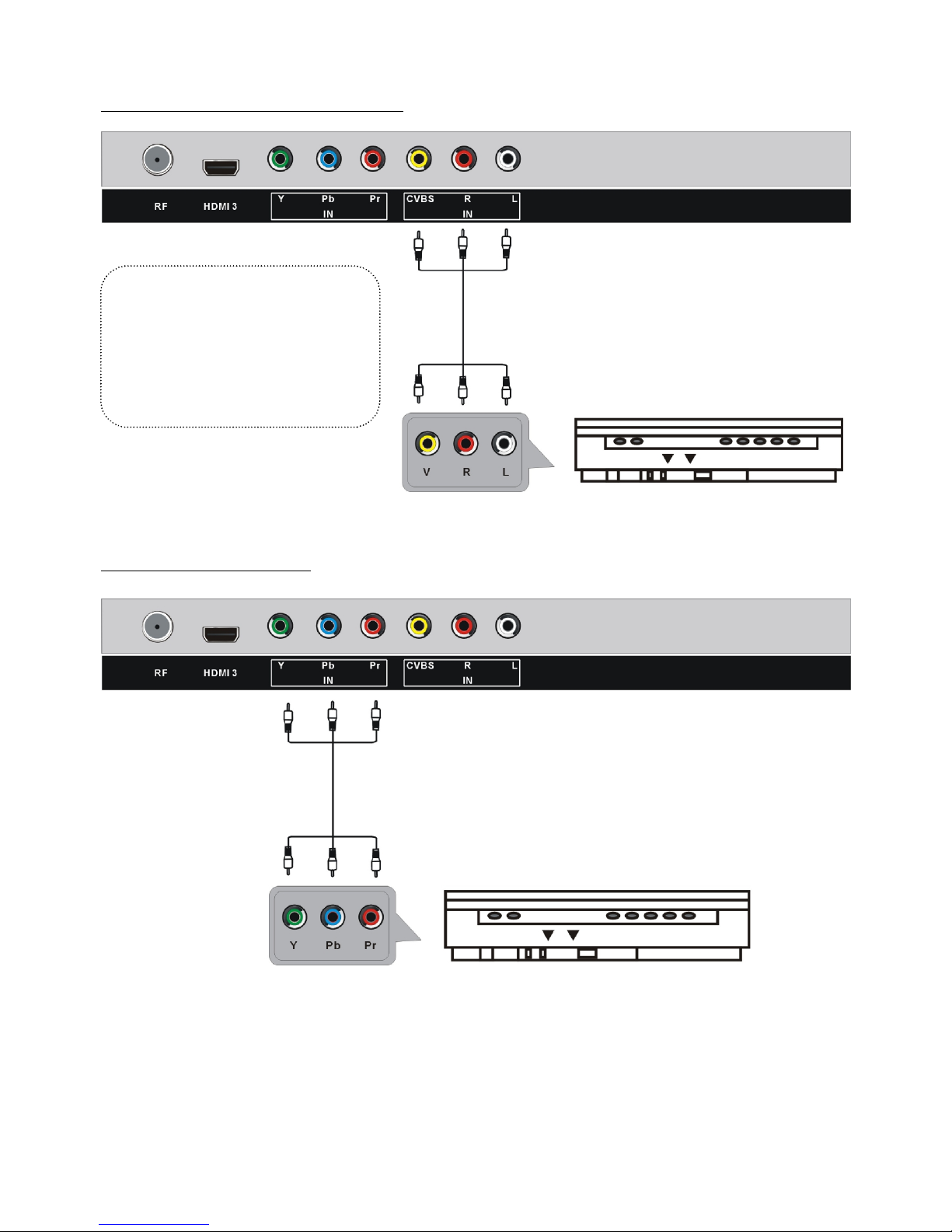SAFETY INSTRUCTIONS
WARNING – TO REDUCE THE RISK OF FIRE, ELECTRIC SHOCK, OR
SERIOUS PERSONAL INJURY:
Thisproductshall not beexposedto water. No objectsfilledwithliquids,suchas
vases,shall beplacedontheapparatus.
Situate thisproductawayfromheatsourcessuchasradiators,heatregisters,
stoves,orotherappliances(includingamplifiers) thatproduceheat.
Cleantheproductonly asrecommendedby themanufacturer(see “Maintenance”)
sectionfordetails).Unplugthepowercord from thewall outlet beforecleaning,
Unplugthepowercordfrom thewall outlet whenleftunusedforanextended
period.
Preventobjects/liquids fromfallingorspillingontheproduct.
Route powercordsoitisnot likelyto bewalkedonorpinchedbyitemsplacedupon
oragainstthem,payingparticularattentionto plugs,conveniencereceptacles,and
thepointwheretheyexit from theproduct.
WheretheMAINSplugoranappliancecouplerisusedasthedisconnectdevice,the
disconnectdeviceshall remainreadily operable.
Donot operate thisproductunderthefollowingconditions.
- Whenthepower-supply cordisdamaged.
- Ifliquidhasbeenspilledinto orobjectshavefalleninto theproduct.
- Iftheproducthasbeenexposedto rainorwater.
- Iftheproductdoesnot operate accordingto theoperatinginstructions.
- Iftheproducthasbeendroppedordamagedinanyway.
Donot attemptto repairthisproductby yourself;contactLorex TechnicalSupport
forassistance.
Donot overloadwall outlets,extensioncords,orintegralconveniencereceptacles.