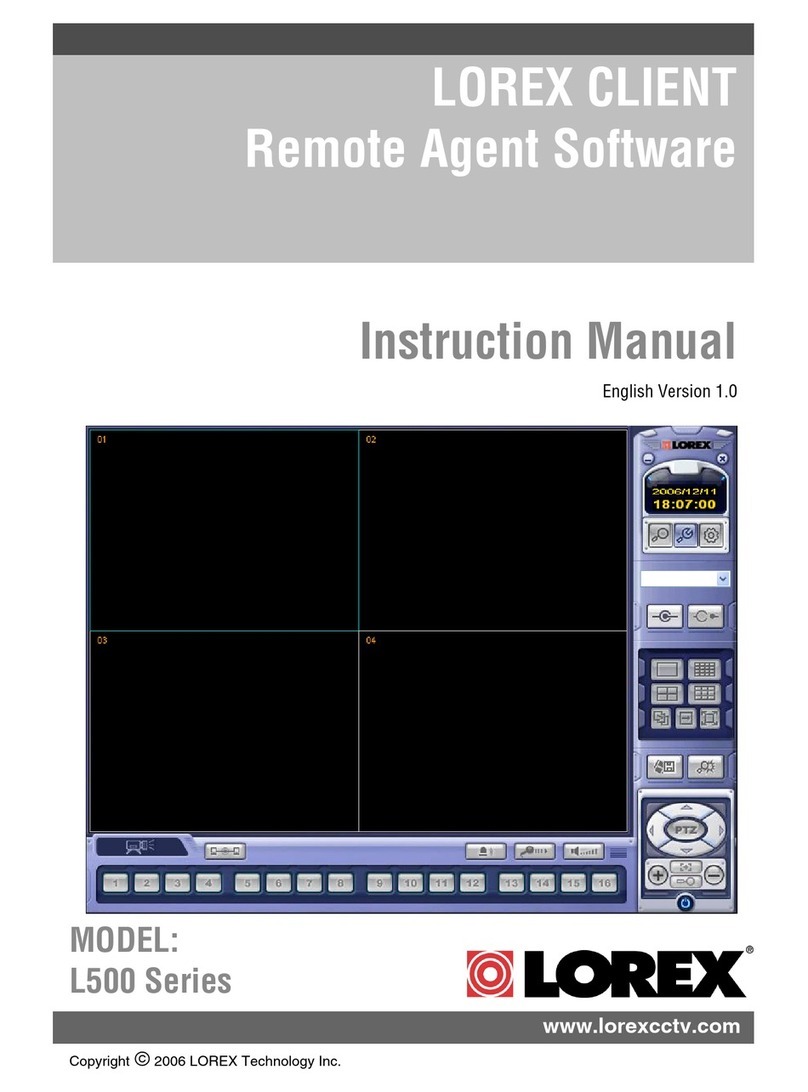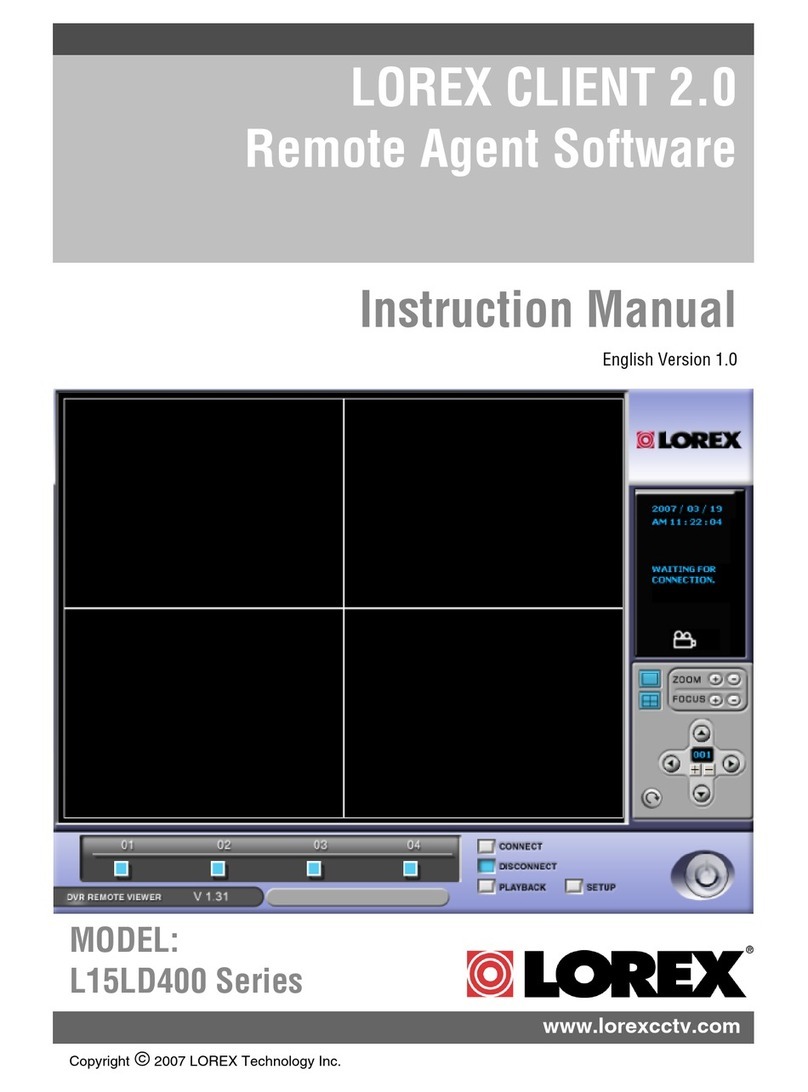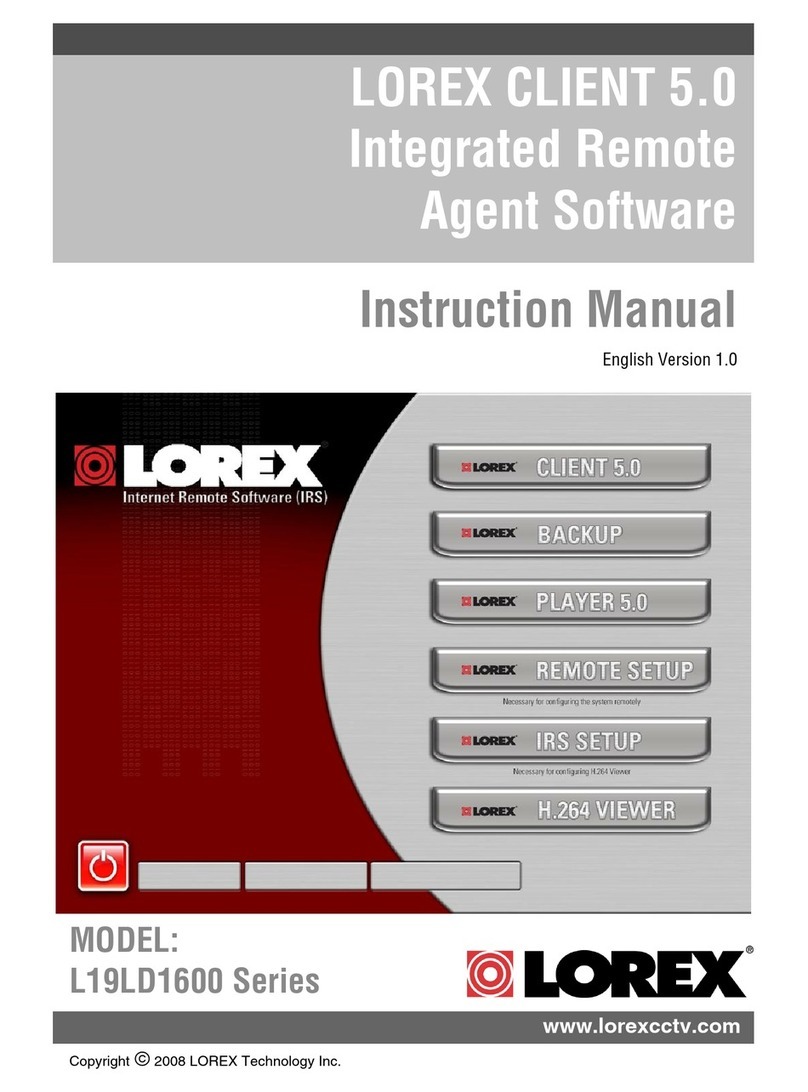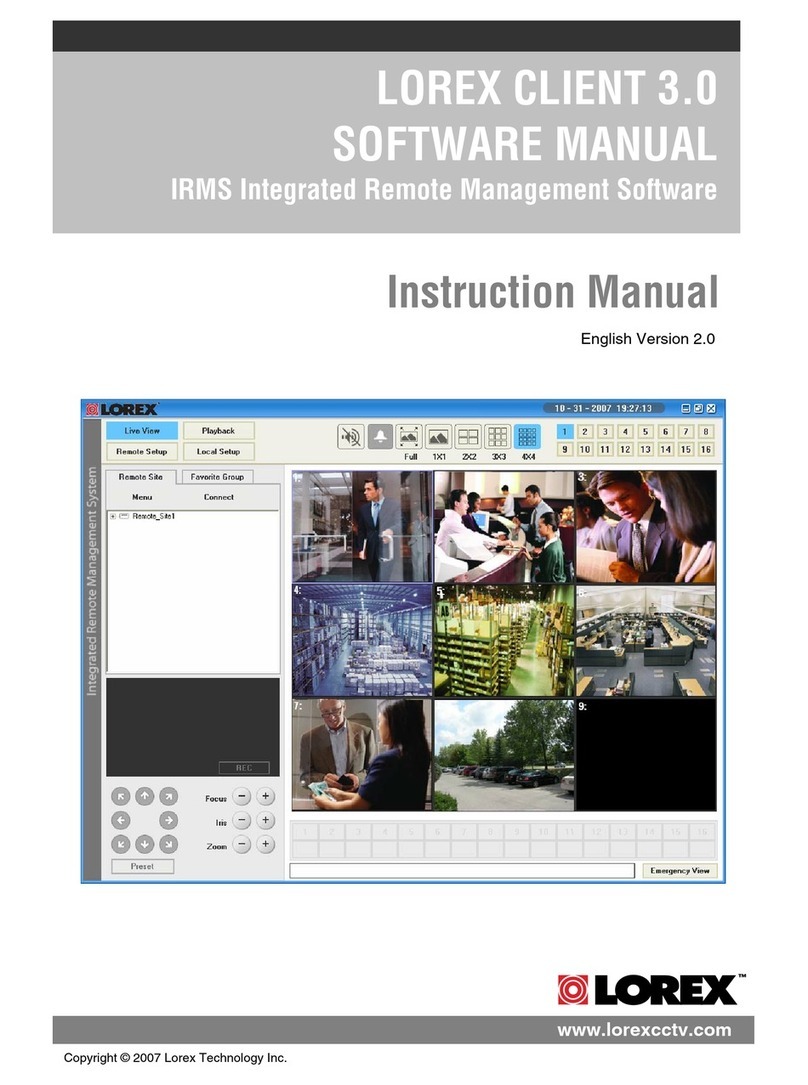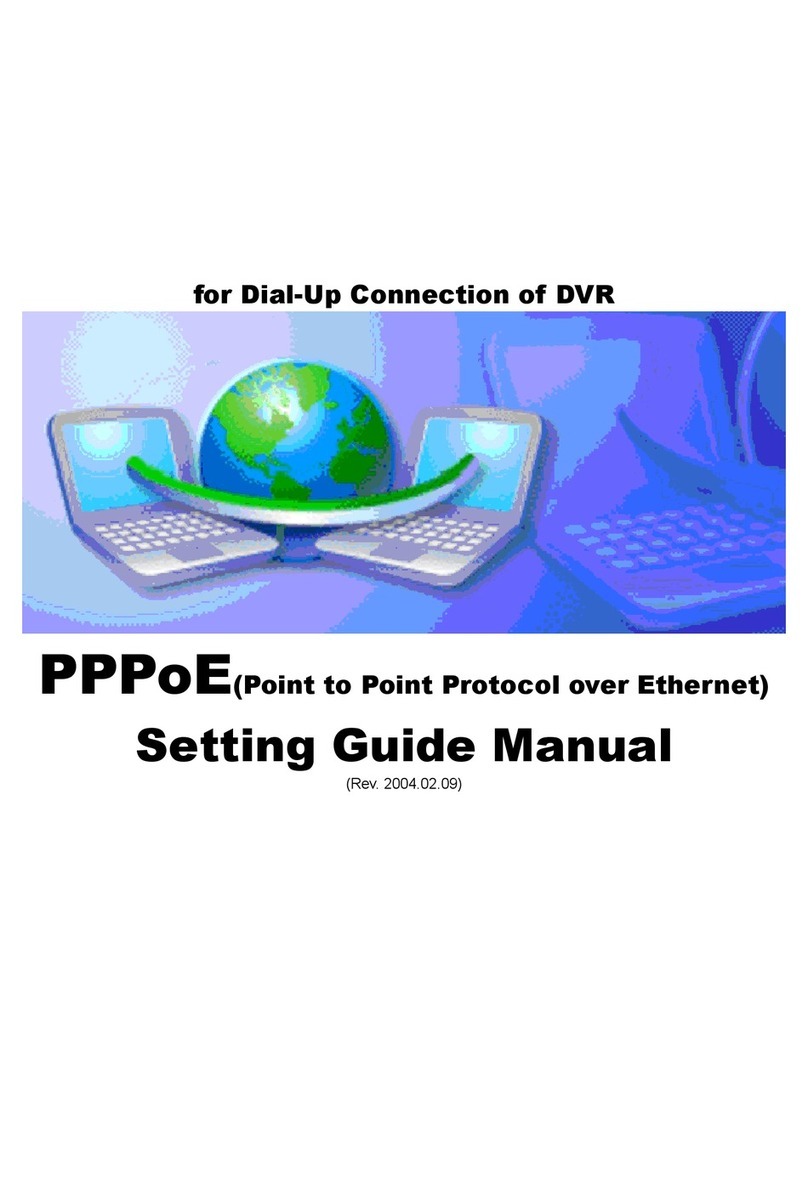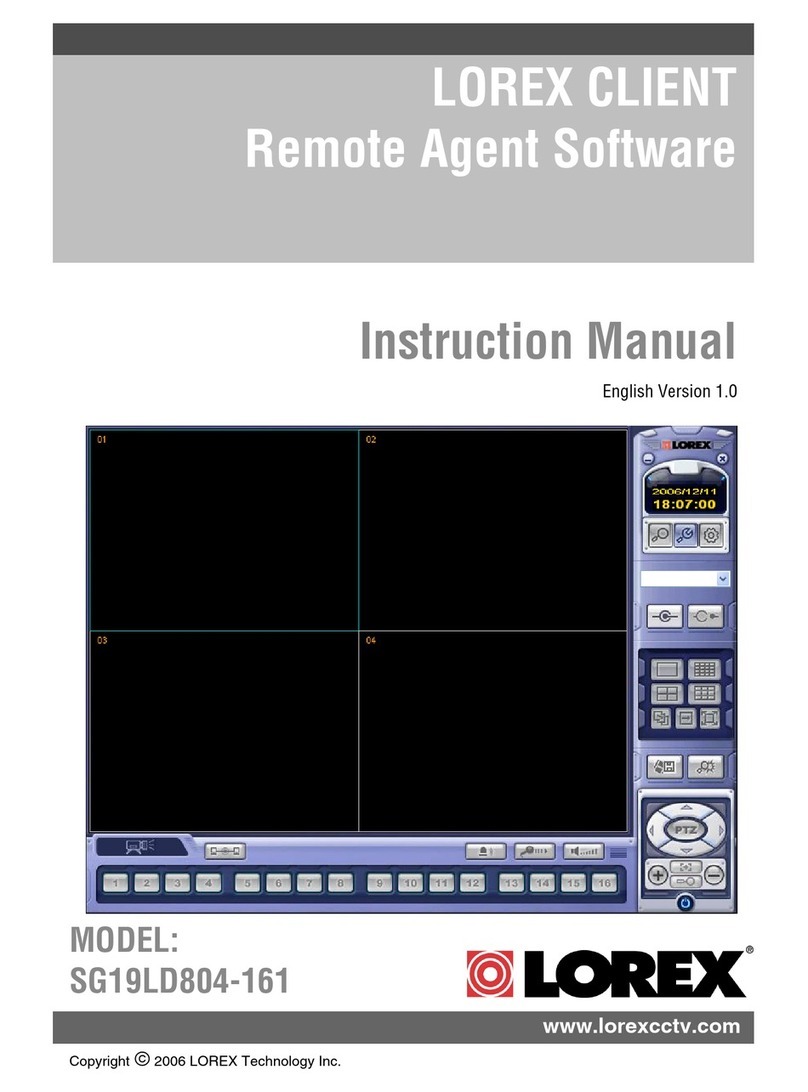8
1. IRS Setup
Registering a Site
IP SETUP / CONNECTION:
1. ADDRESS - Enter the IP address or
DDNS Address for the System:
• Internal IP Address - If using the
software within the same network, enter
the Internal IP Address (i.e.
192.168.1.104)
• External IP Address - If using the
software from a remote location, use
either the External IP Address (i.e.
72.45.122.30), or use the DDNS
Address.
• DDNS Address - Enter the URL
configured from
http://www.lorexddns.net
(i.e. myurl.lorexddns.net
2. PORT - The default port is 50000. The
only time the port number needs to be
changed, is if a new port has been assigned
on the System. Please refer to the Hardware
Manual for details.
IP SETUP / LOGIN:
3. USER ID - Enter the User ID for the
System (same as the System login):
• Default ID: ADMIN
• Other users can be configured on the
System for Remote Access. Please
refer to the hardware manual for User
setup.
4. PASSWORD - Enter the Password to
match the System User ID:
• Default ADMIN Password: <blank>
• Other users can be configured on the
System for Remote Access (One
ADMIN, One MANAGER and up to 8
USER accounts), for a total of 10 logins.
Note that if using multiple concurrent
connections, the performance will be
slower due to bandwidth constraints.
1
2
3
4
Your completed screen should appear
similar to:
Connecting to the Remote System:
Select the System from the IP list on the
main IRS Screen. Click on the OK button to
connect to the Remote System.
Enter the Password (the System ADMIN
password is blank by default), and click
LOGIN to connect.
After you successfully connect, the login
screen will disappear, and all the buttons in
the main screen will be activated.