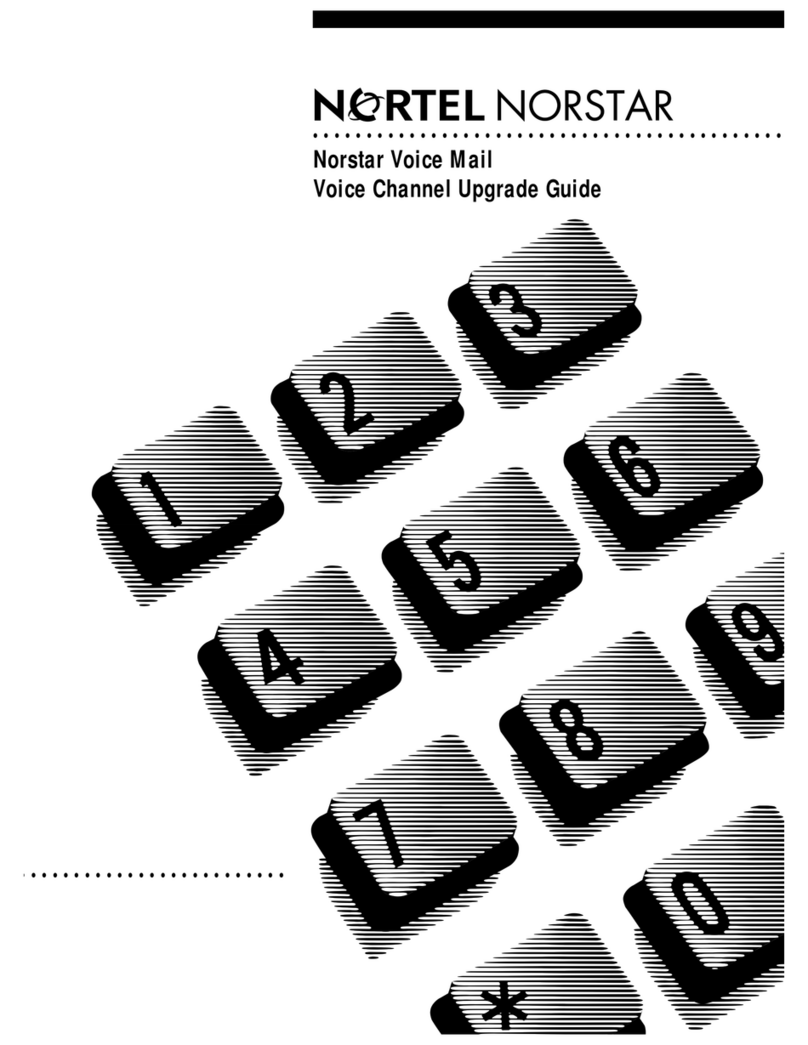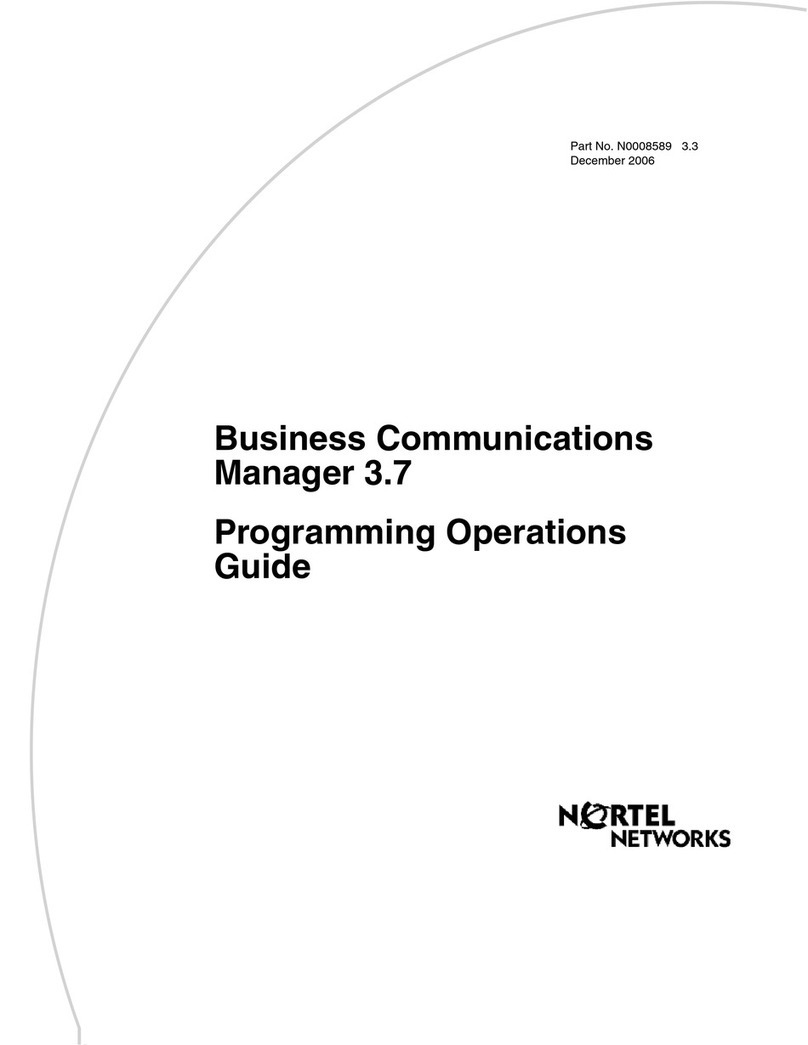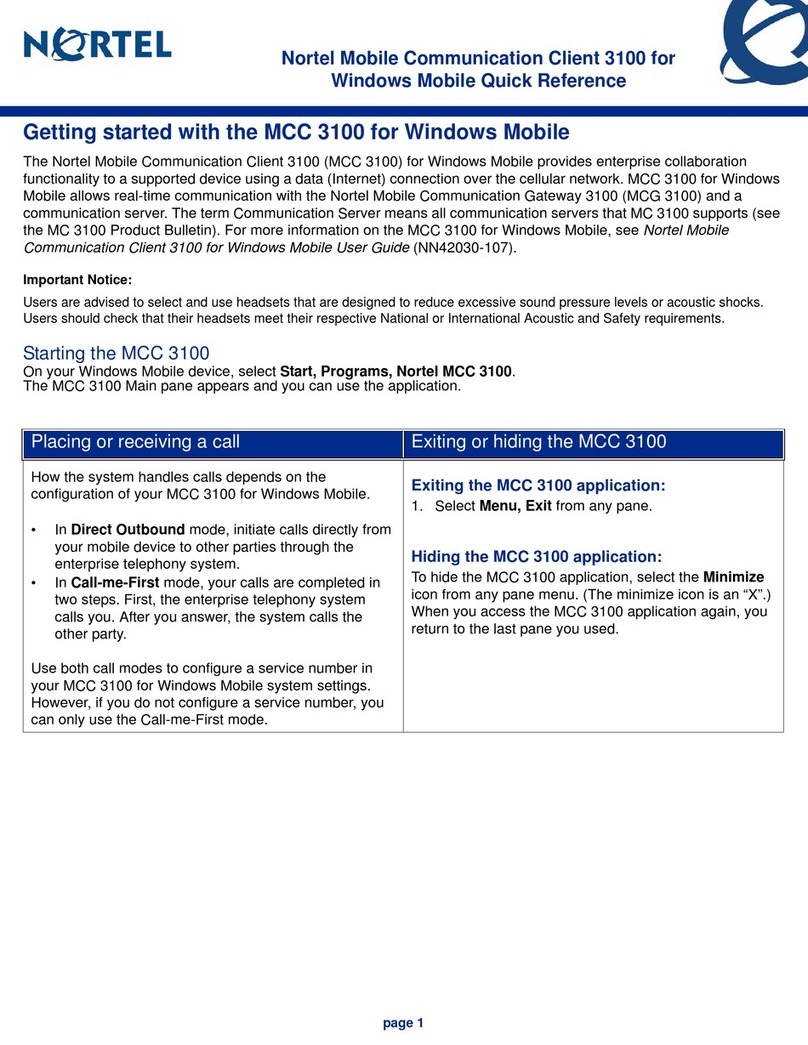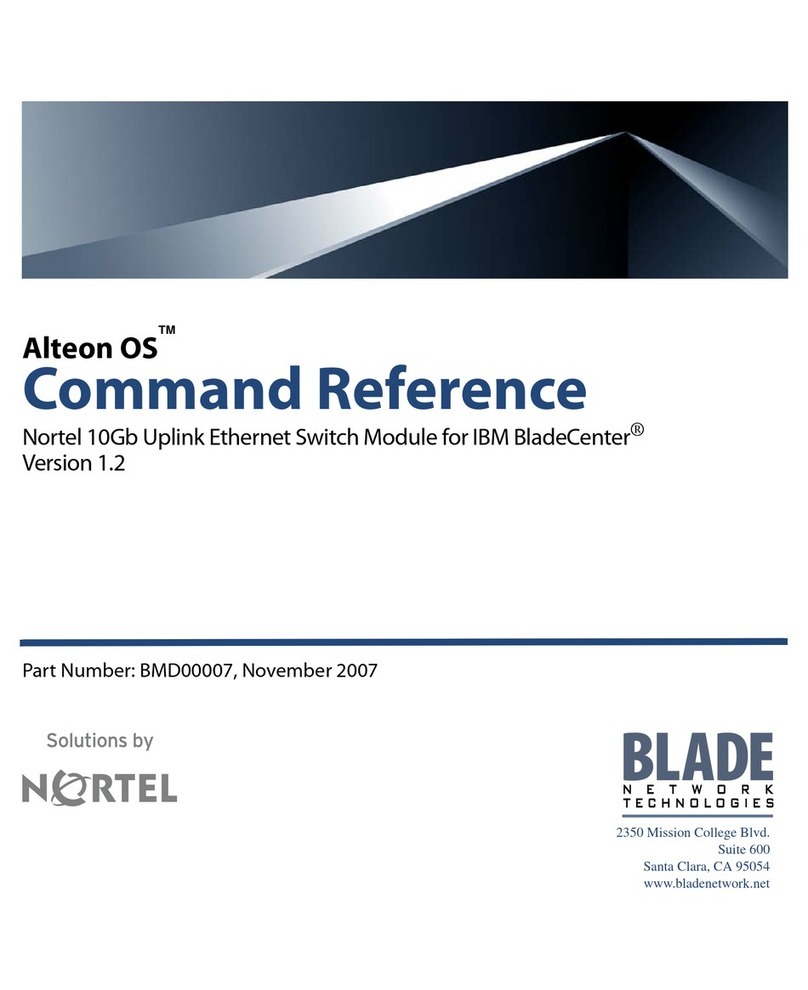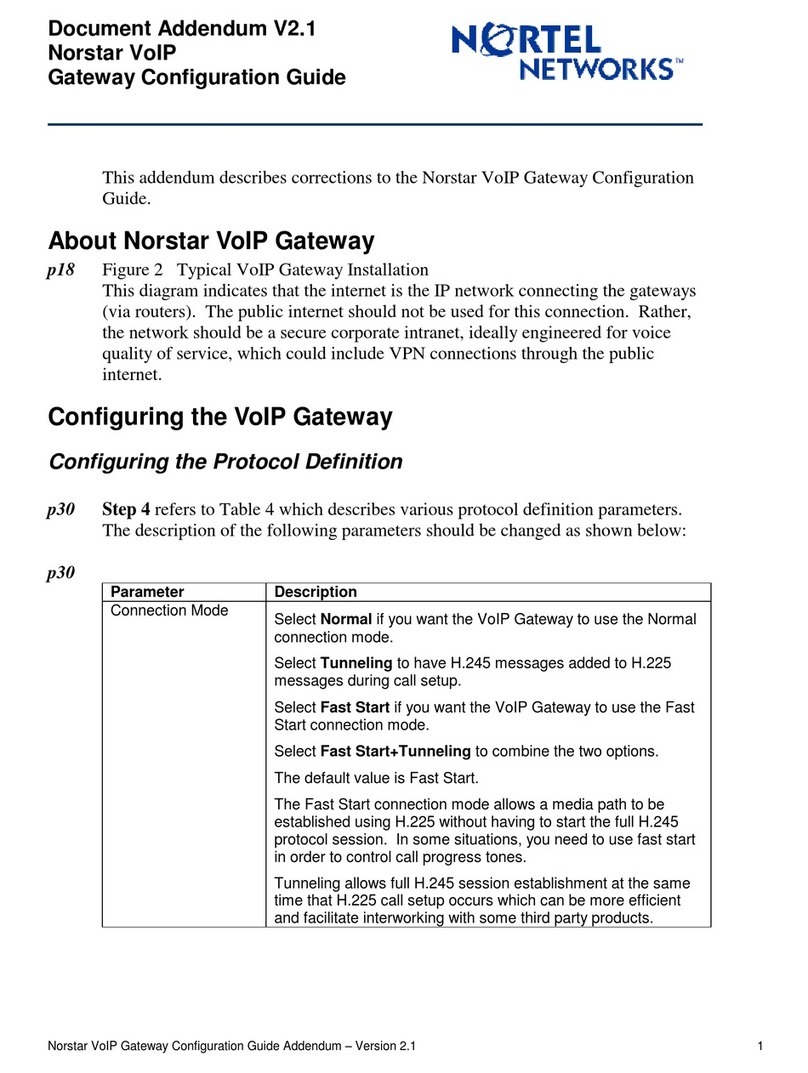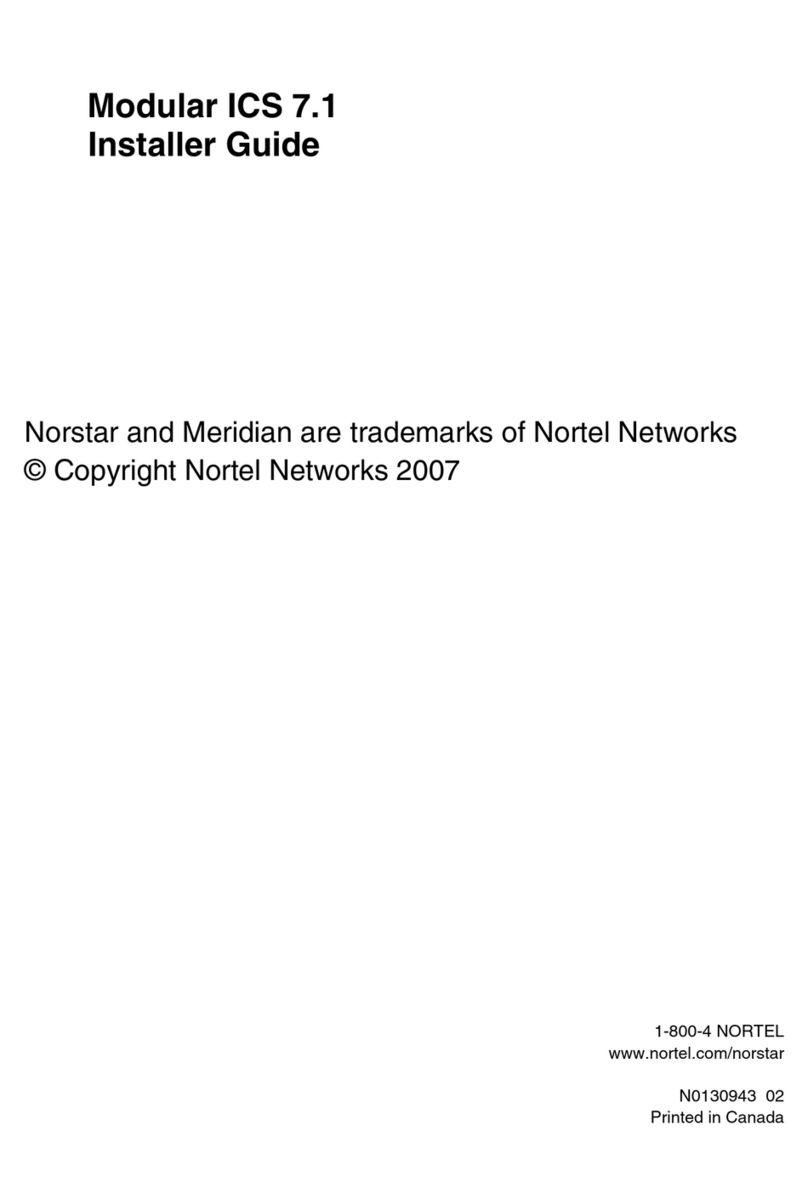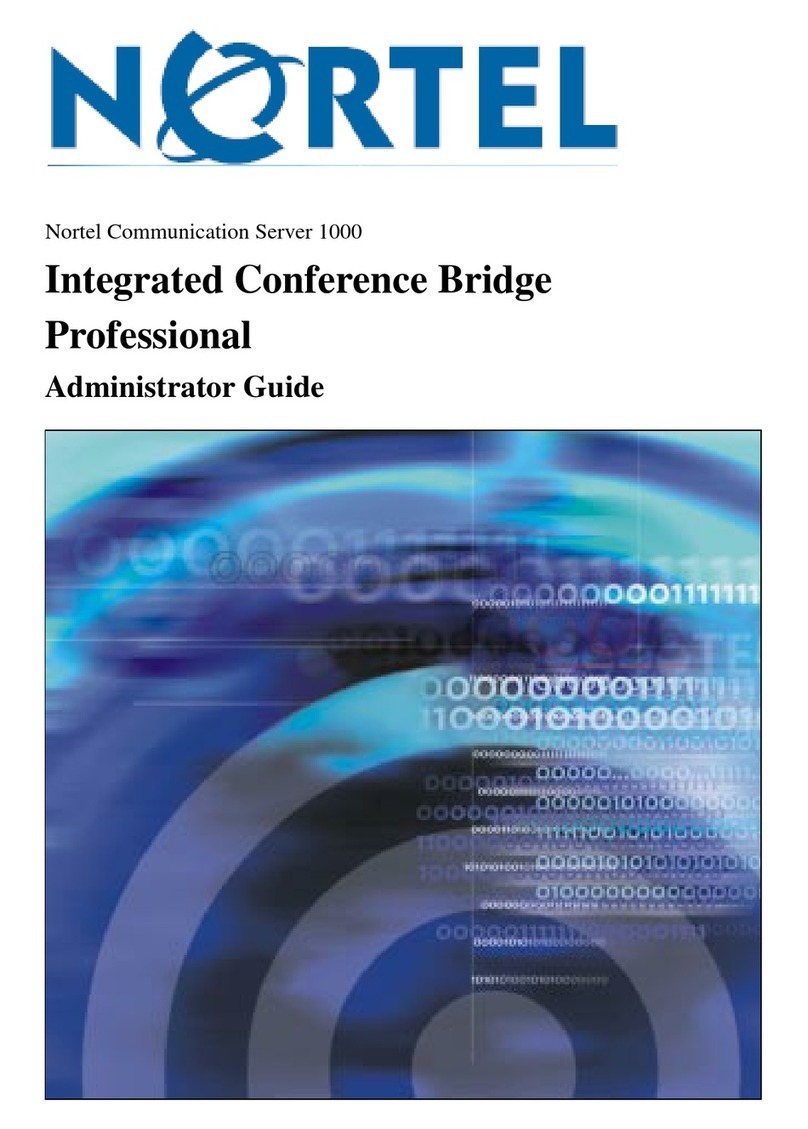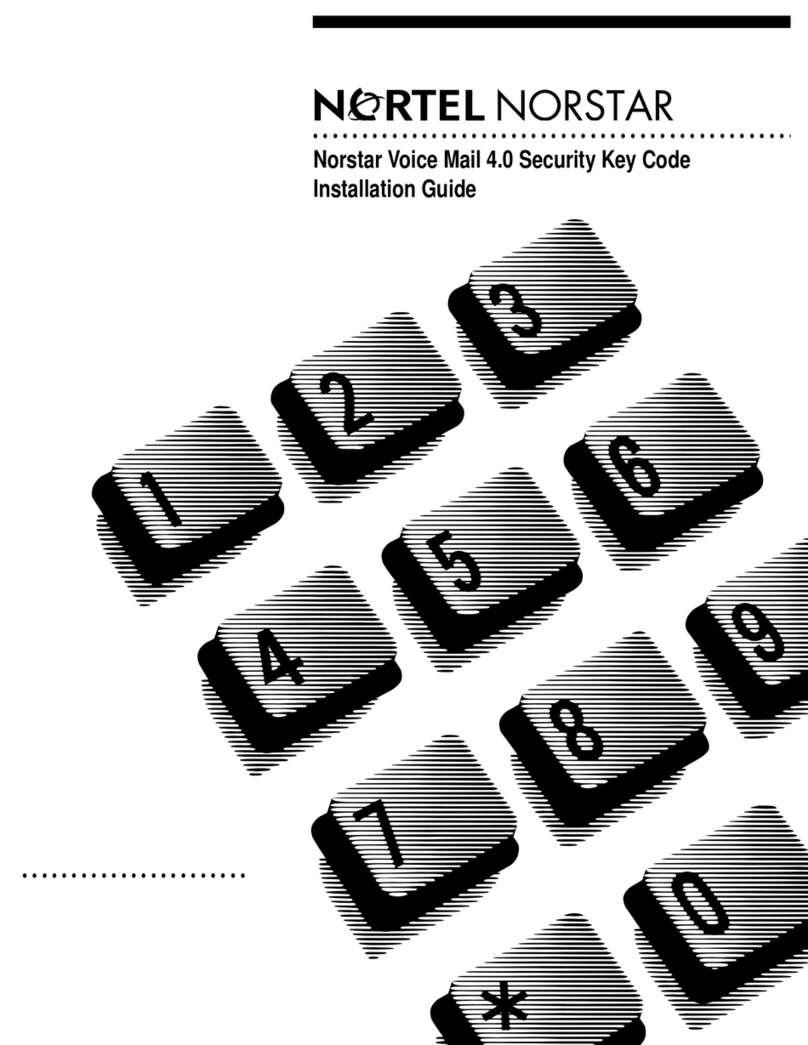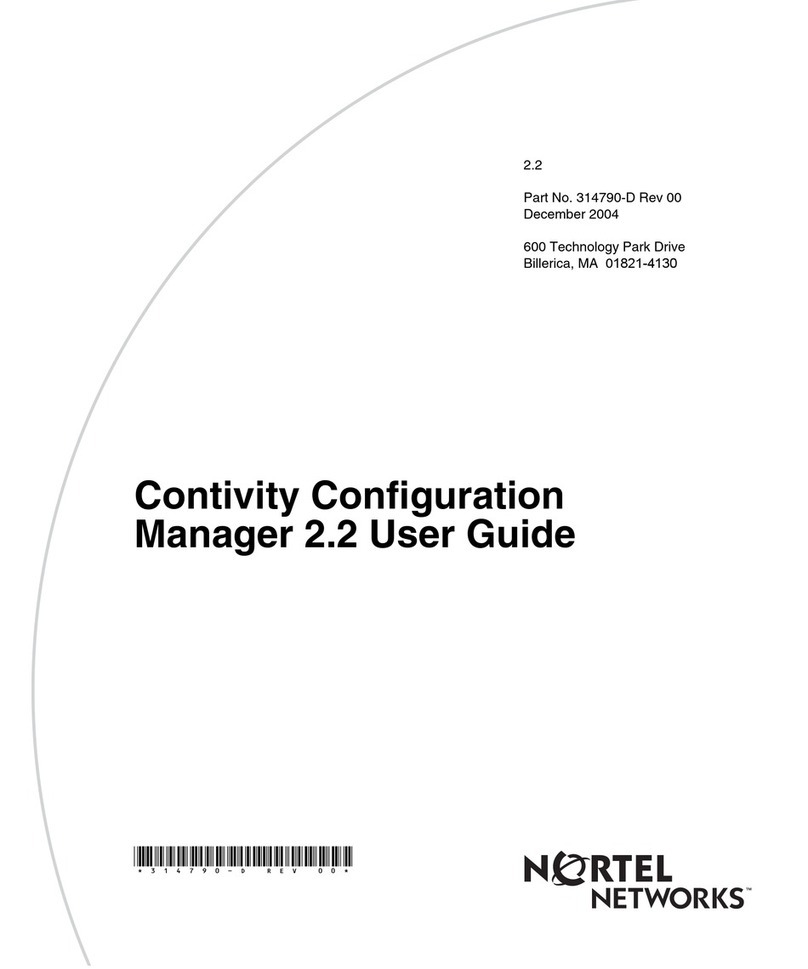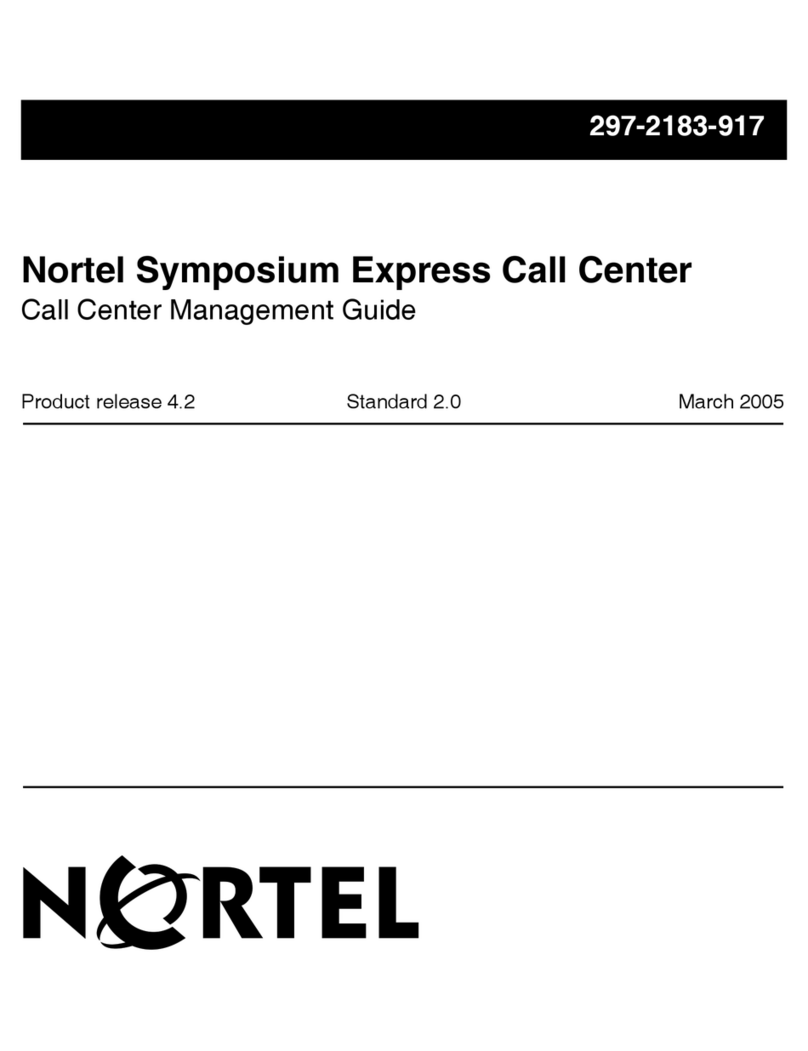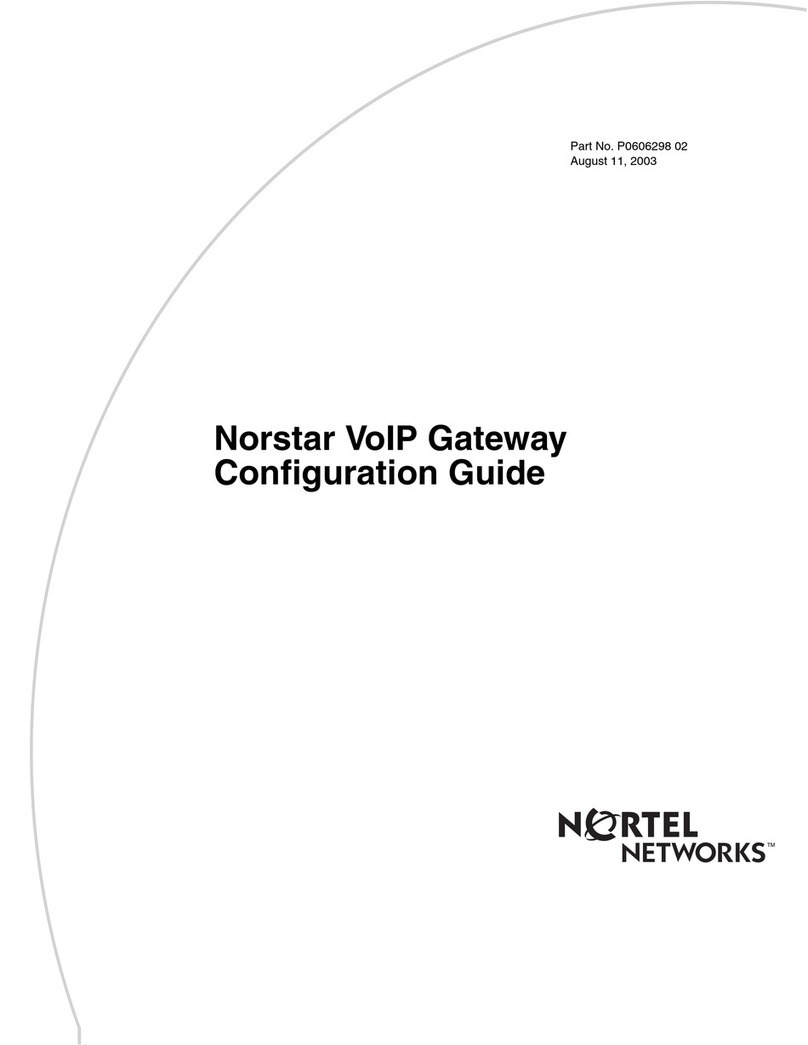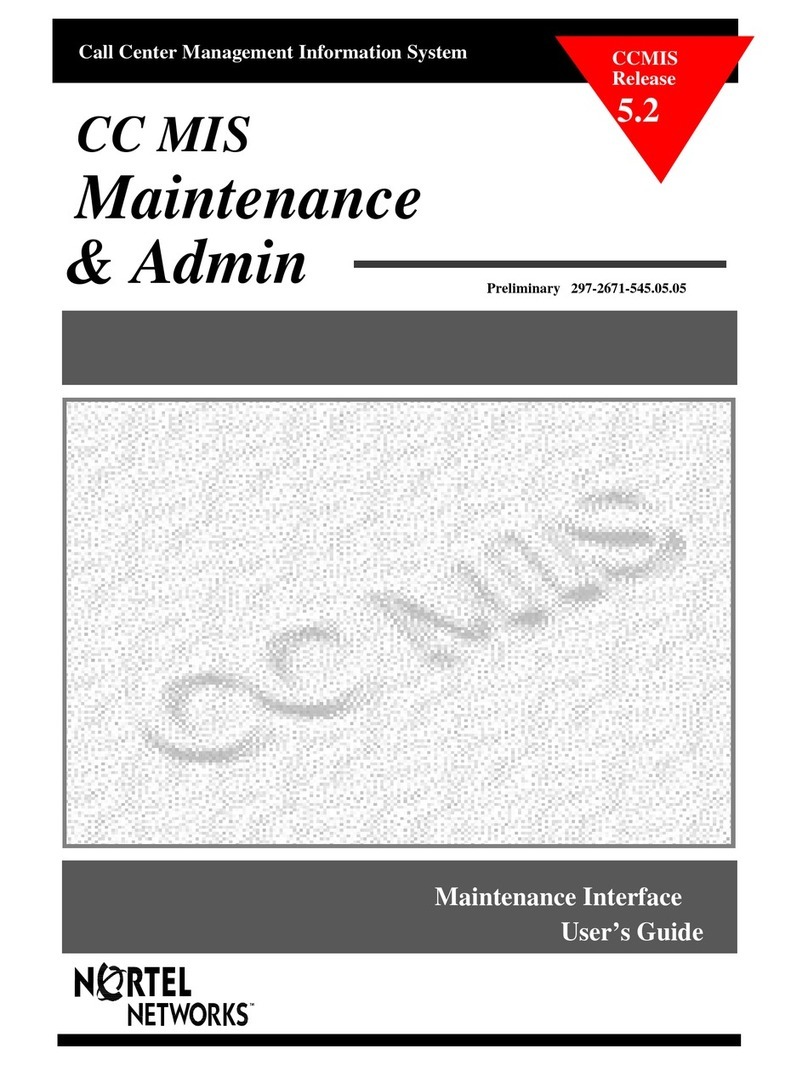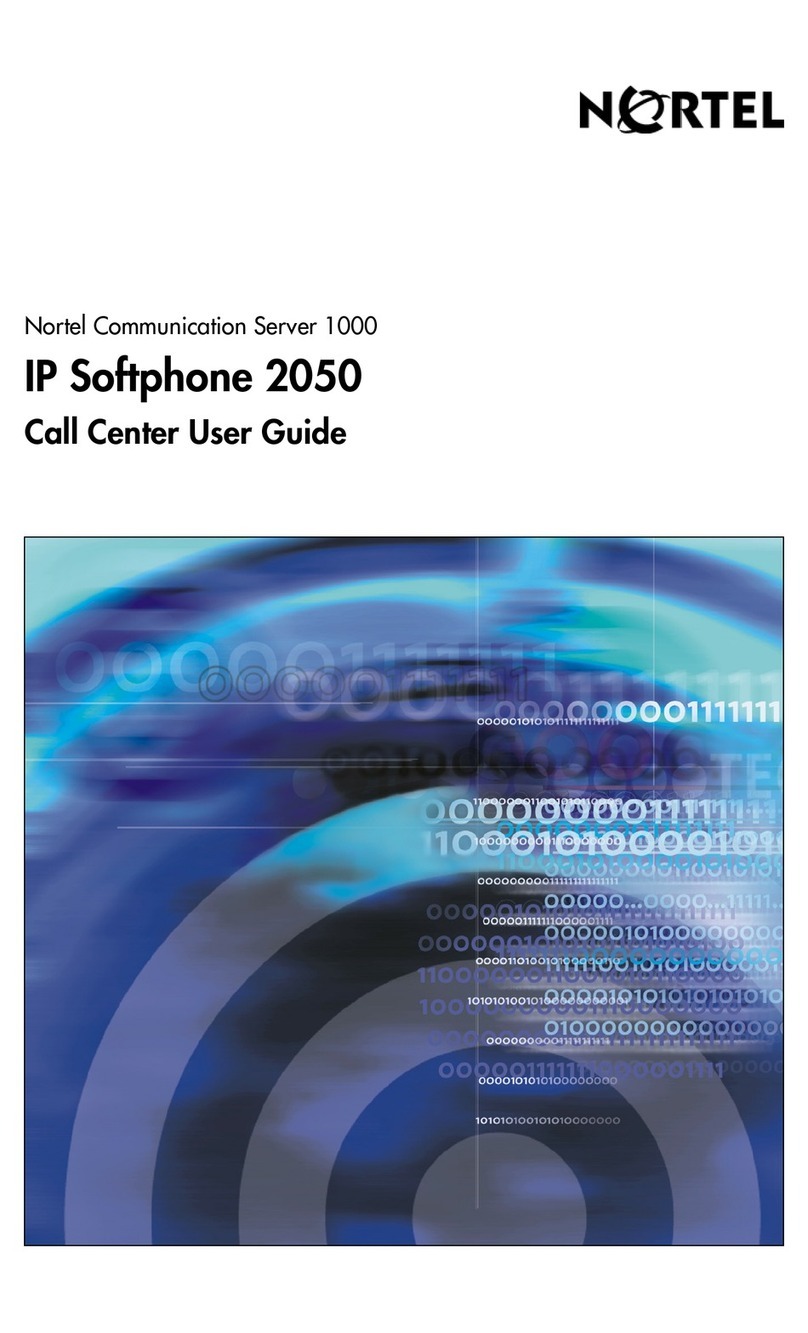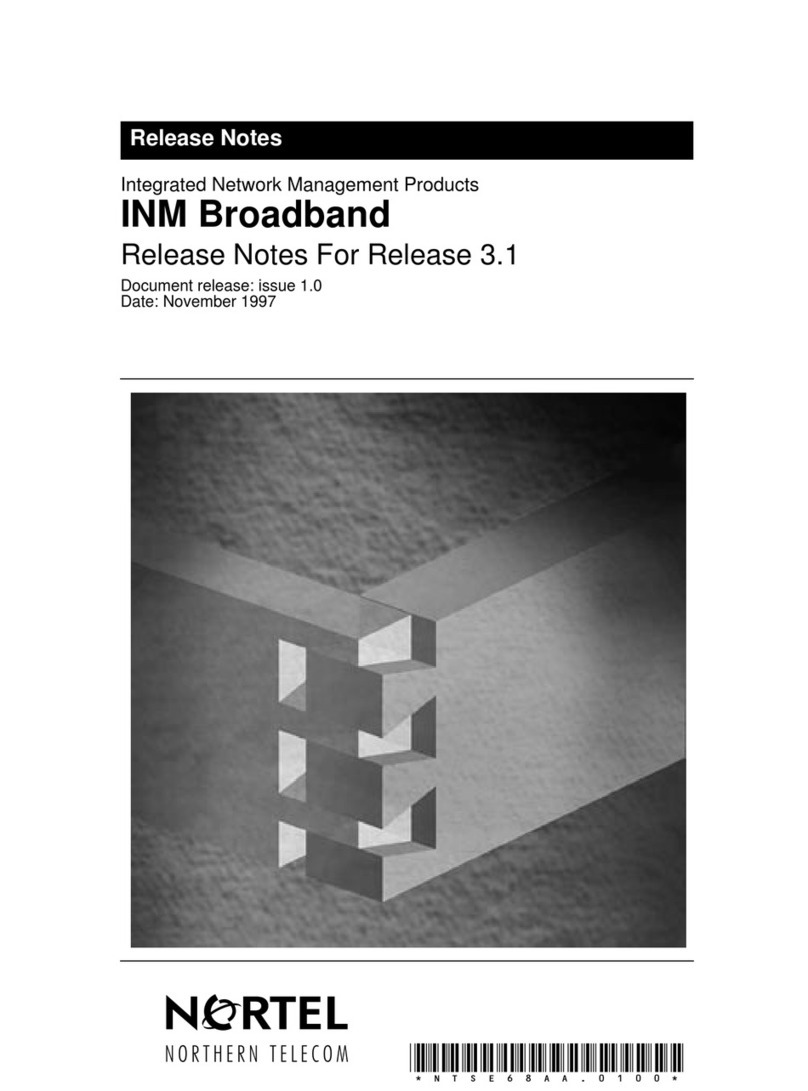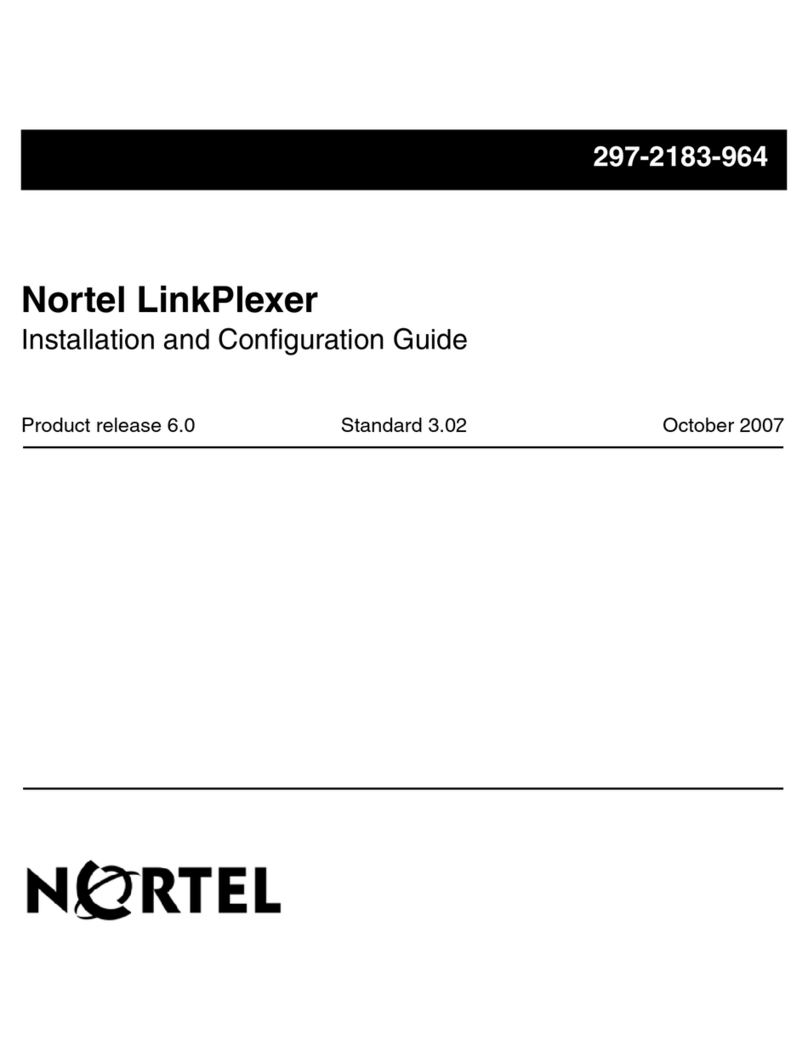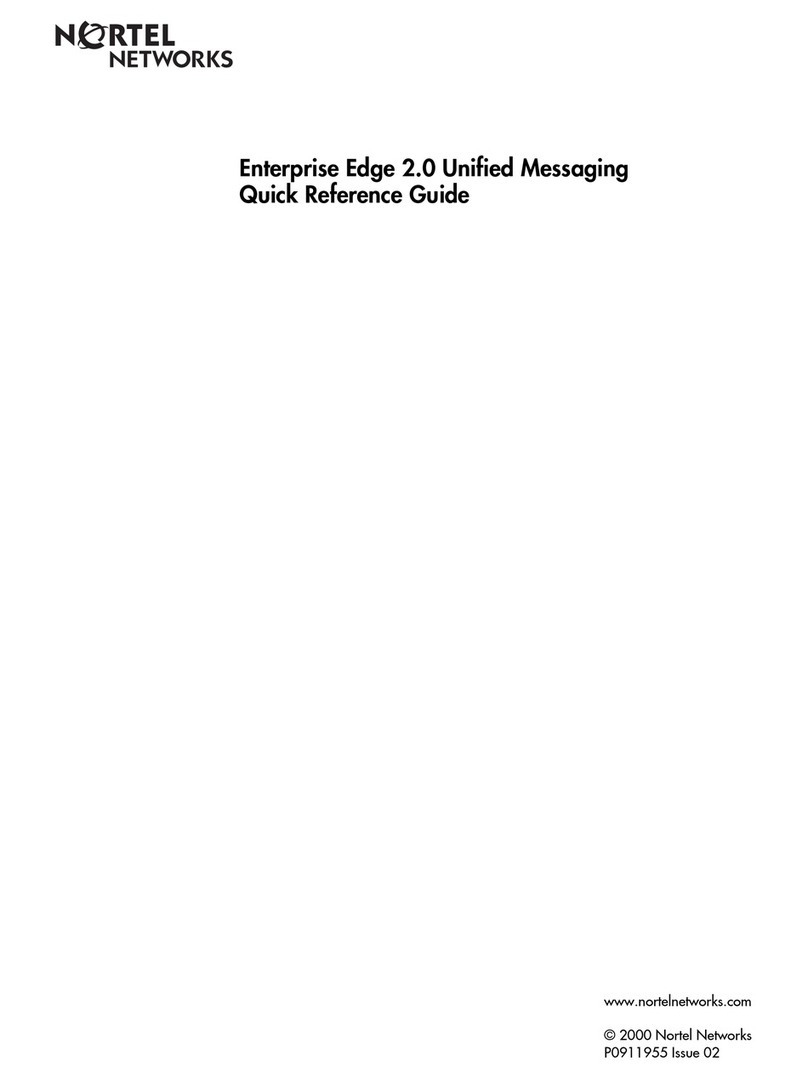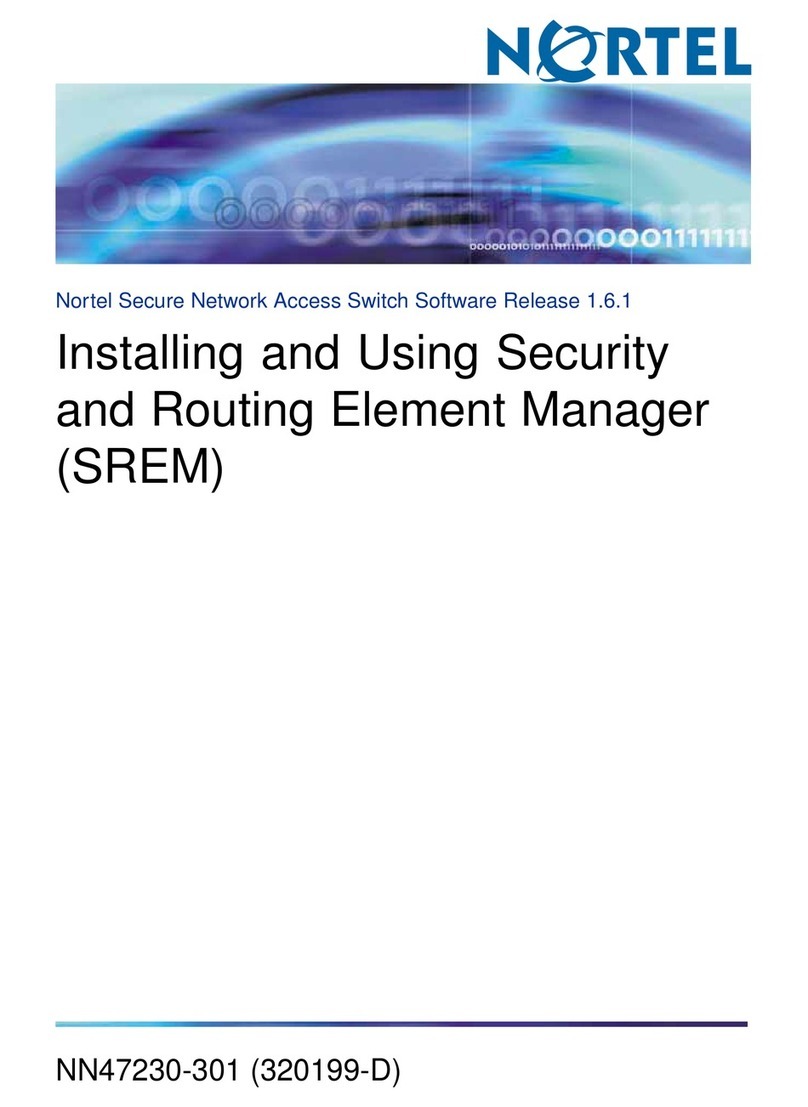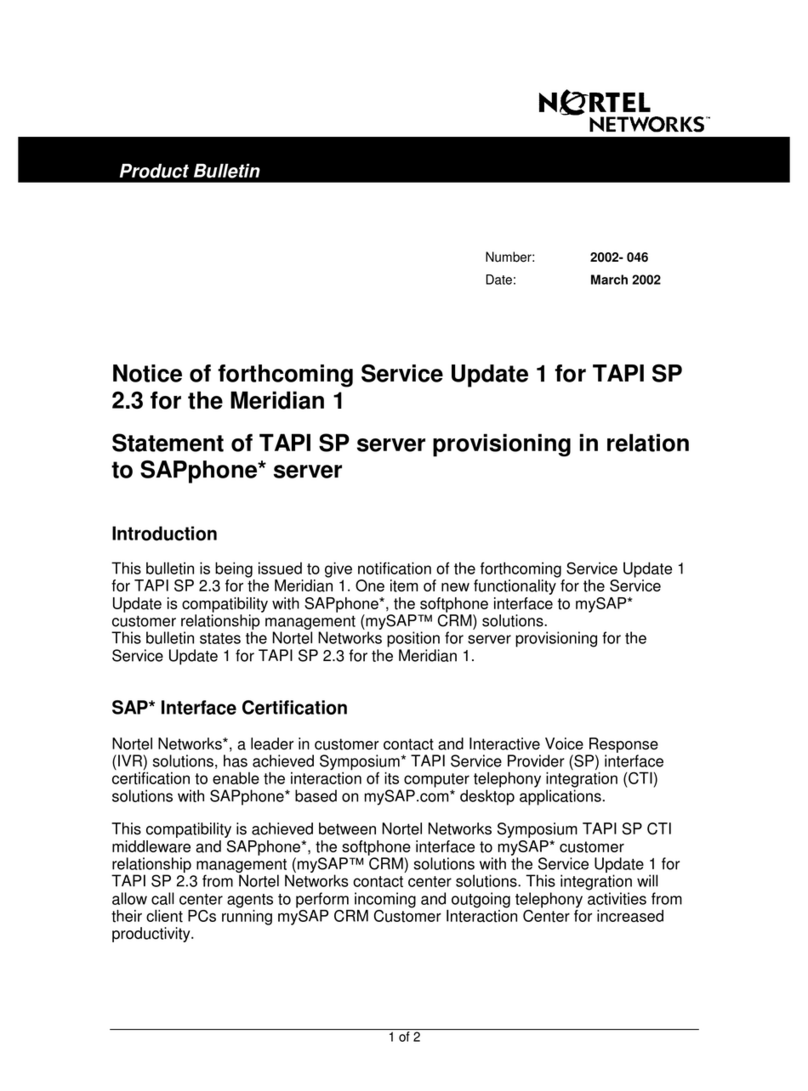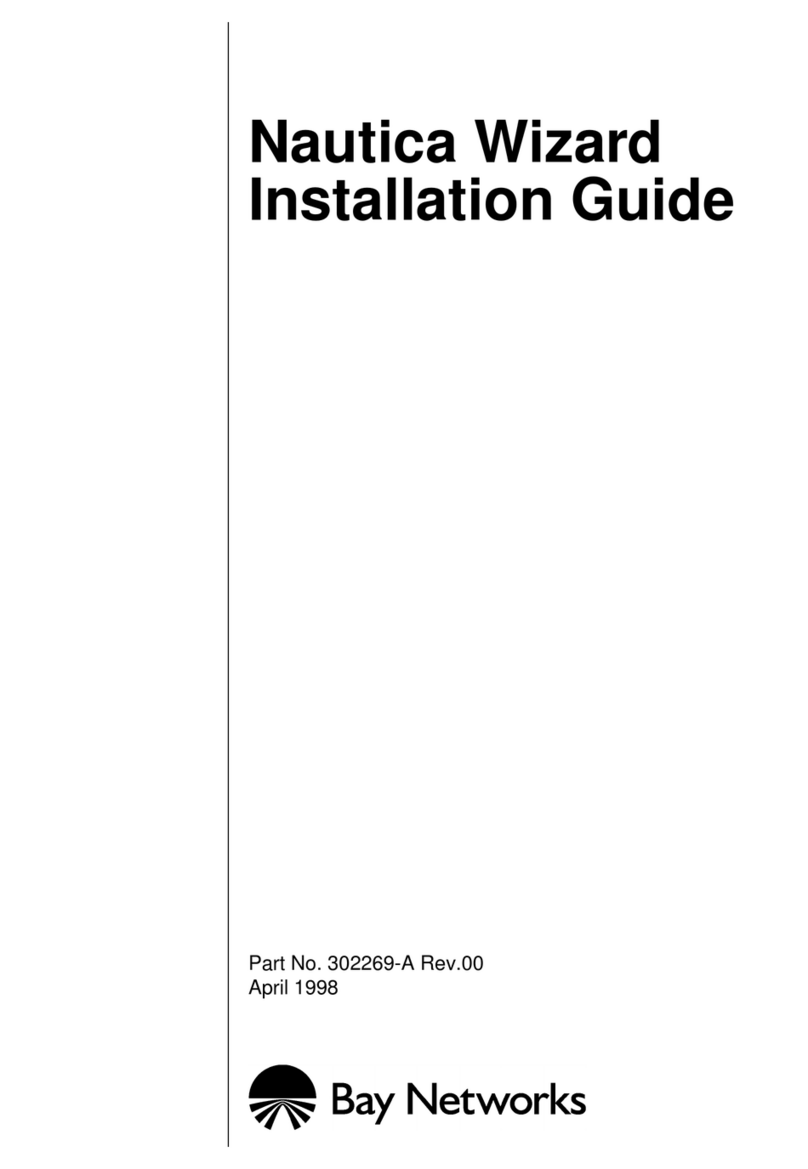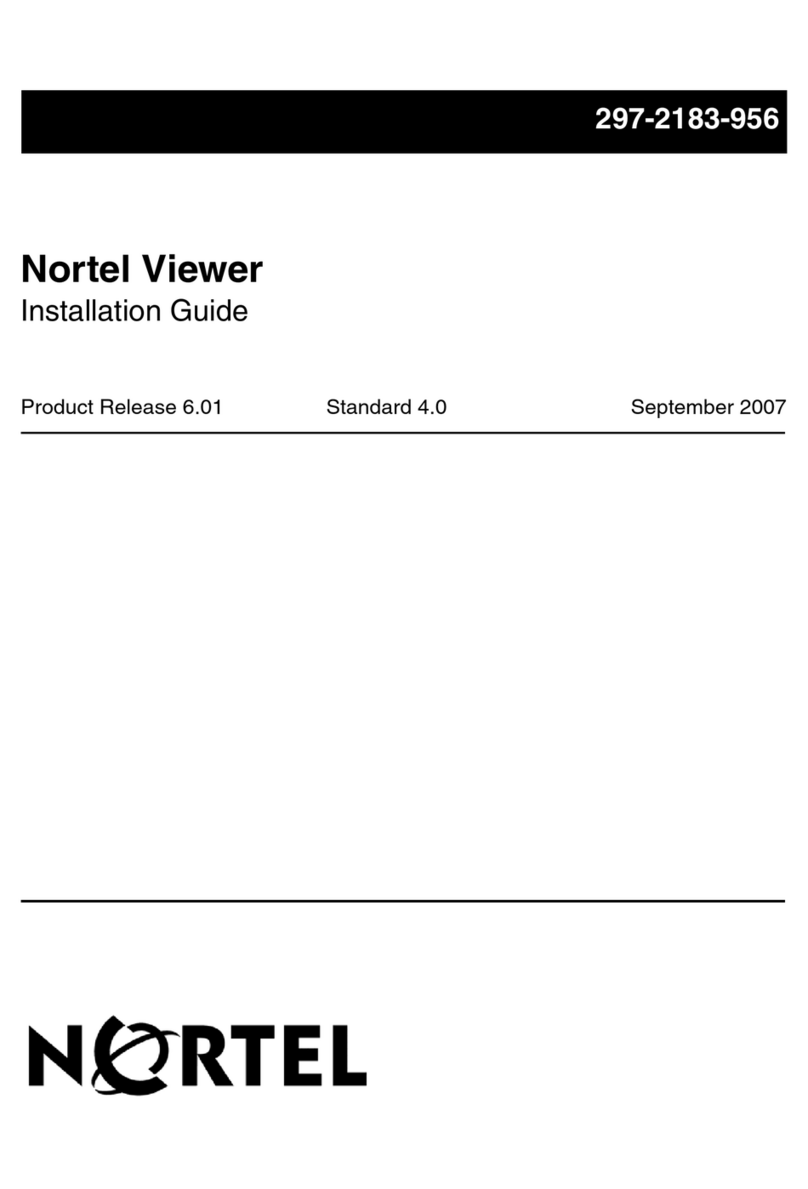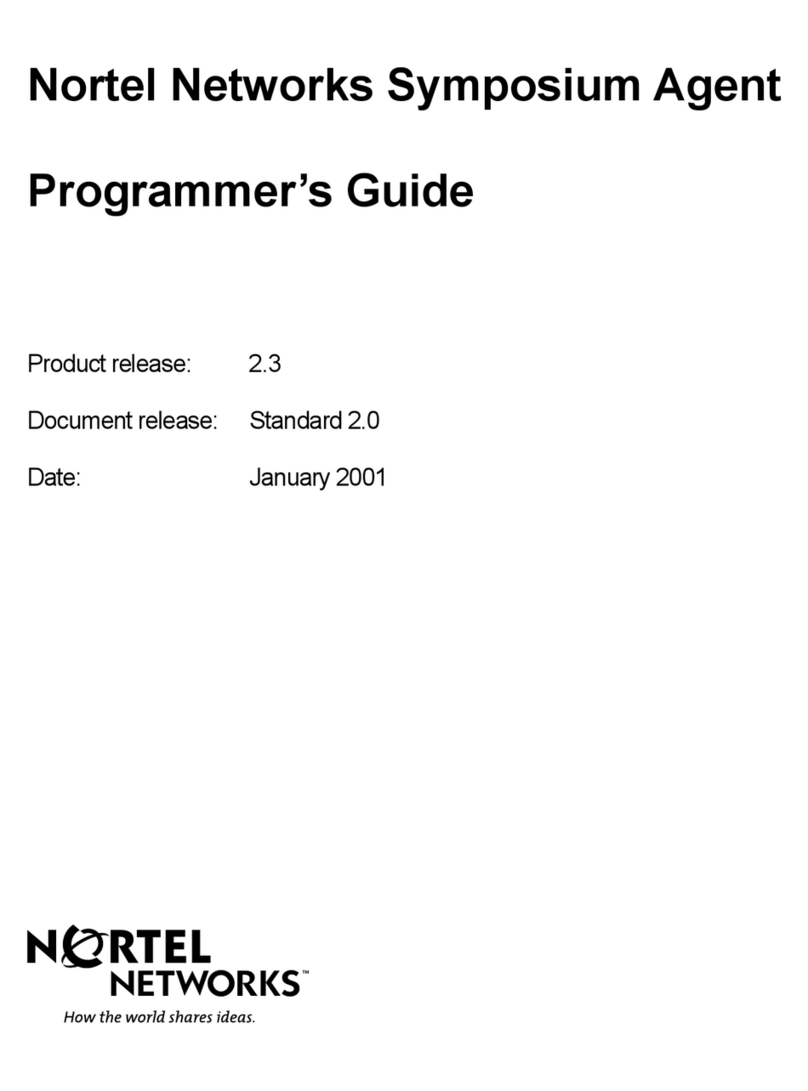Viewer is a browser-based application that allows you to search for and replay recorded contacts,
such as telephone interactions. With Viewer, you can search the database for calls to replay and
narrow your search by using criteria such as date and time ranges, extension numbers and agent
names. You can then view and sort your search results and replay calls. The recommended browser
version is Internet Explorer 5.5 or higher.
Navigating the Viewer application window
Once you start Viewer (see right column,
Starting Viewer
), the main Viewer application
window opens. The window contains several panes, containing dierent information and
functionality:
Viewer menu bar
Click the New Query, Copy Query, Edit Query, Delete Query or Release Query icon to
complete the desired action.
Shortcuts pane
Contains icons that you can click to run a search query immediately.
Queries pane
Lists the queries that are available to you to run a search with specic search parameters.
You can click a query title (for example, the query Test shown in the graphic above) to run
the search, or alternatively use a shortcut in the Shortcuts pane.
Results pane
Lists the calls that meet your search criteria. You can select and replay calls from this list.
Call Viewer pane
Contains the Energy Envelope and the Call Control buttons:
• the Energy Envelope is blank until you replay a call. As the call is replayed, this area
displays the waveform of the call.
• the Call Control buttons allow you to control how a call is replayed. You can use these
buttons to play, pause, stop, and mute a call, as well as control the volume.
Getting Started with the Contact Recording Viewer
1
Starting Viewer
Once you receive access privileges and the
application URL, you can start using Viewer.
To start Viewer
1. Start your network browser and in the address bar,
type the URL (such as http://ViewerServer/Witness)
for Viewer. The Viewer home page is displayed, and
from here you can search and replay recorded calls.
Note:
If prompted for a user ID and password, enter
the user ID and password provided by your system
administrator.
Searching for calls
To retrieve calls to replay, you must search the
calls database. Either specify a query or use one of
Viewer’s query shortcuts.
To build a new query to search for calls
Click the New Query icon on the menu bar. To
build your query, follow the steps in the dialog box.
Note:
Call view details depend on the number of
lters you select as you create the query.
To search for calls using a query:
1. In the Queries pane, click a query (for example, Test)
to show its criteria:
2. If required, edit the query criteria. Then, click the
blue arrow at the bottom right of the Query box.
Your query results are shown in the Results pane. For
details, see page 2,
Viewing search results
.
To search for calls using a shortcut
In the Shortcuts pane, select the shortcut icon that
matches the query you want and click it to run the
query.
For example, clicking the Test shortcut icon
(shown to the right) begins the query process
immediately. The query criteria are not shown.
Table of Contents
Viewing search results...........................................................................................................2
To view the summary of all calls ........................................................................................2
To view details about a call..................................................................................................2
Replaying calls..........................................................................................................................2
To replay a call listed in the Summary pane .............................................................2
Audio waveform.................................................................................................................2
Call duration indicators....................................................................................................2
Controlling call replay using Call Control buttons.................................................2
Using online Help....................................................................................................................2
Glossary.......................................................................................................................................2
Queries pane Results pane
Call Viewer Call Control buttons
Energy envelope
Viewer menu bar
CONTACT RECORDING VIEWER
>BUSINESS MADE SIMPLE
Shortcut Pane