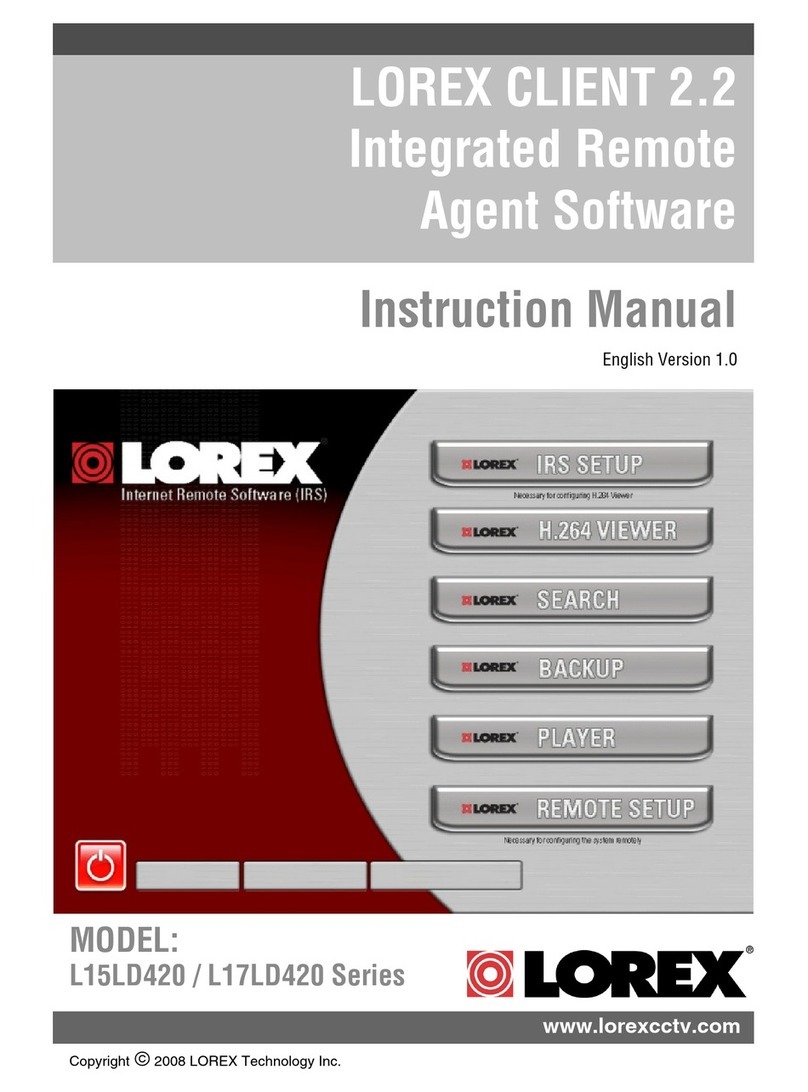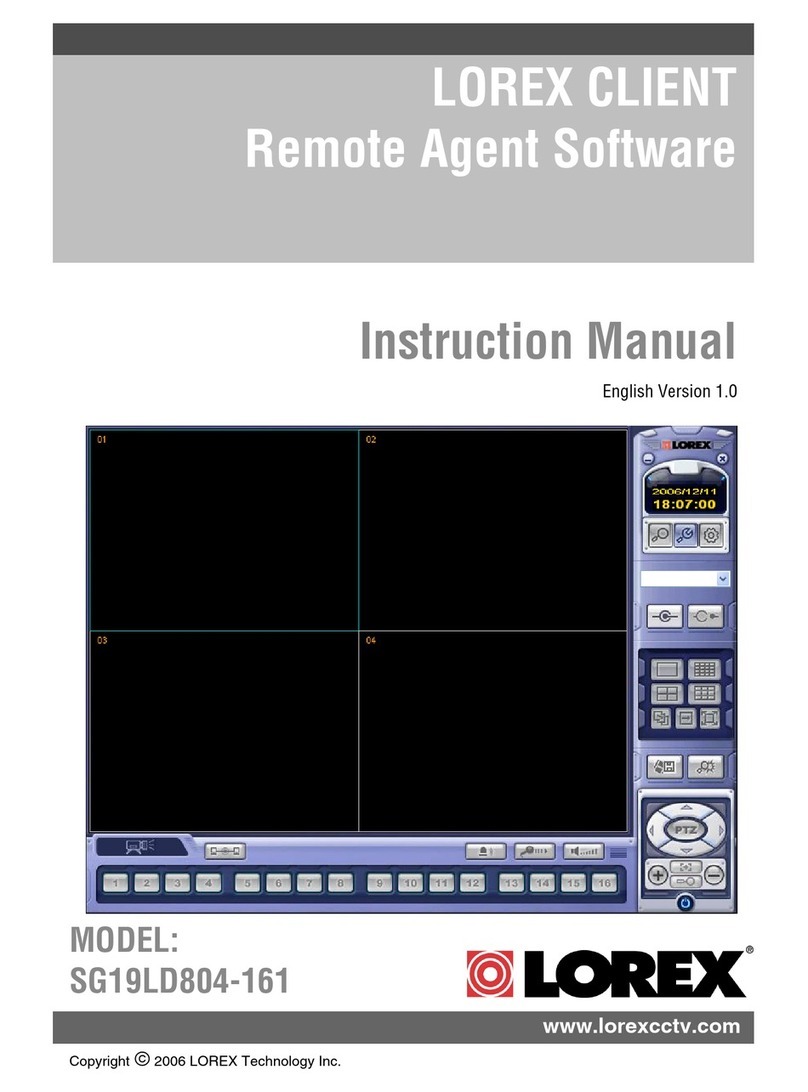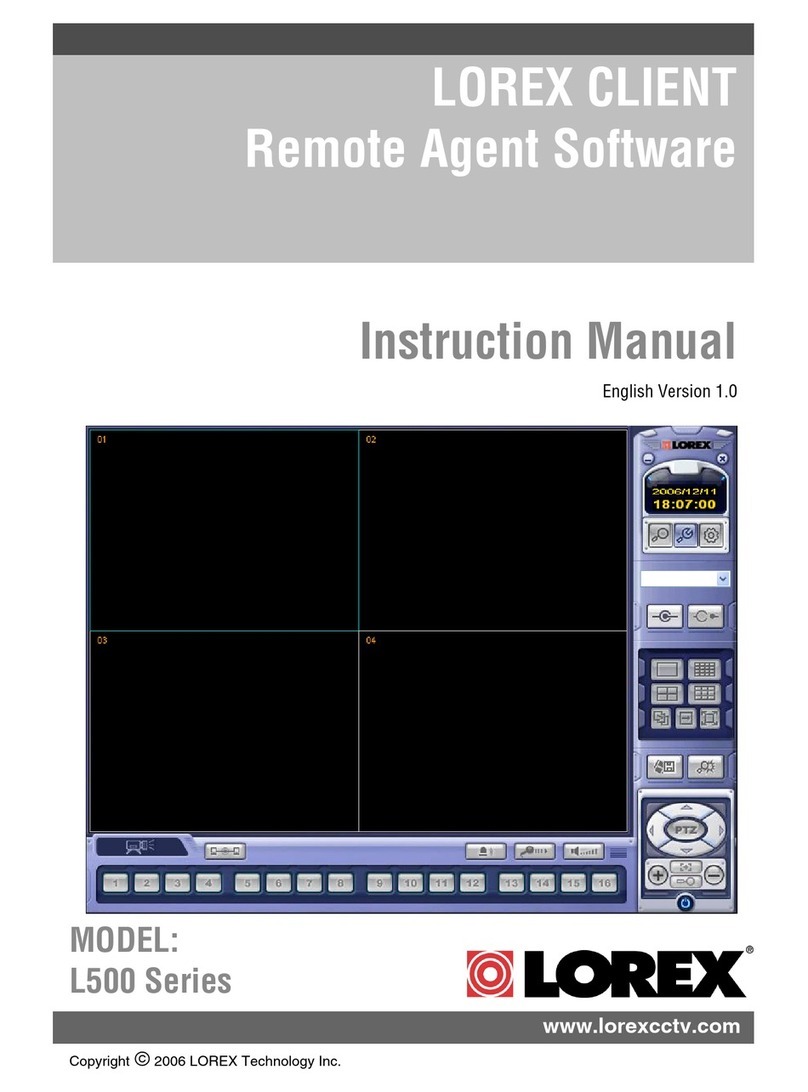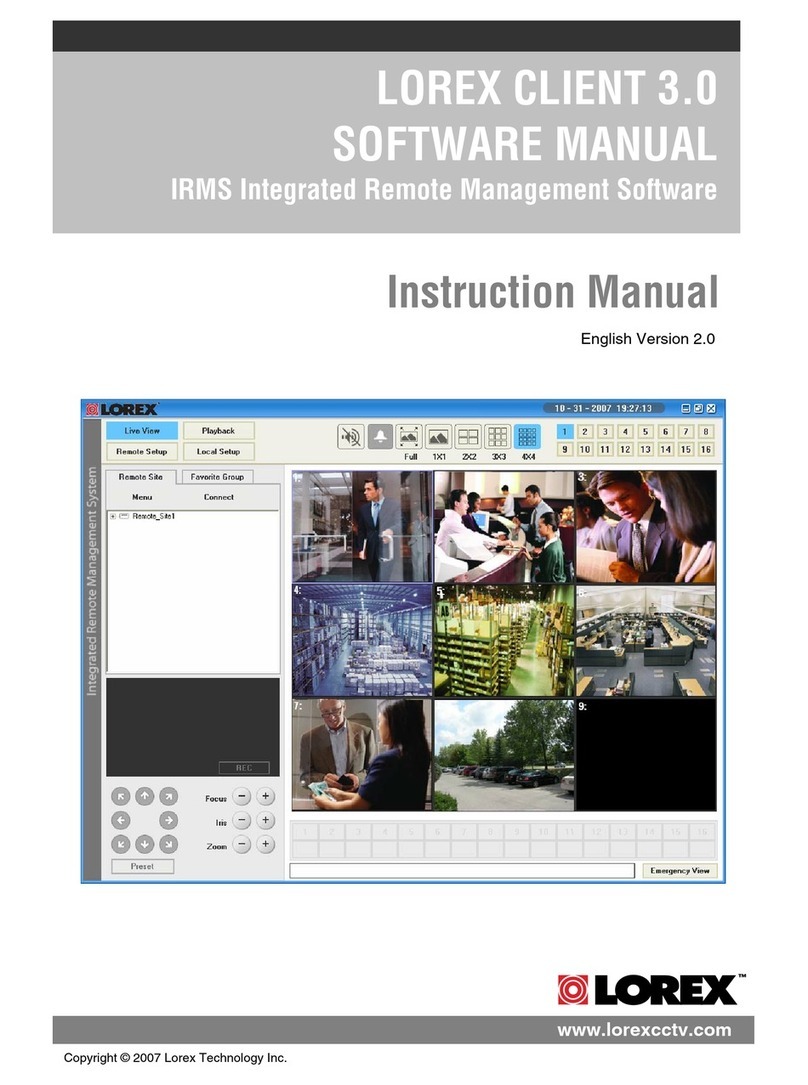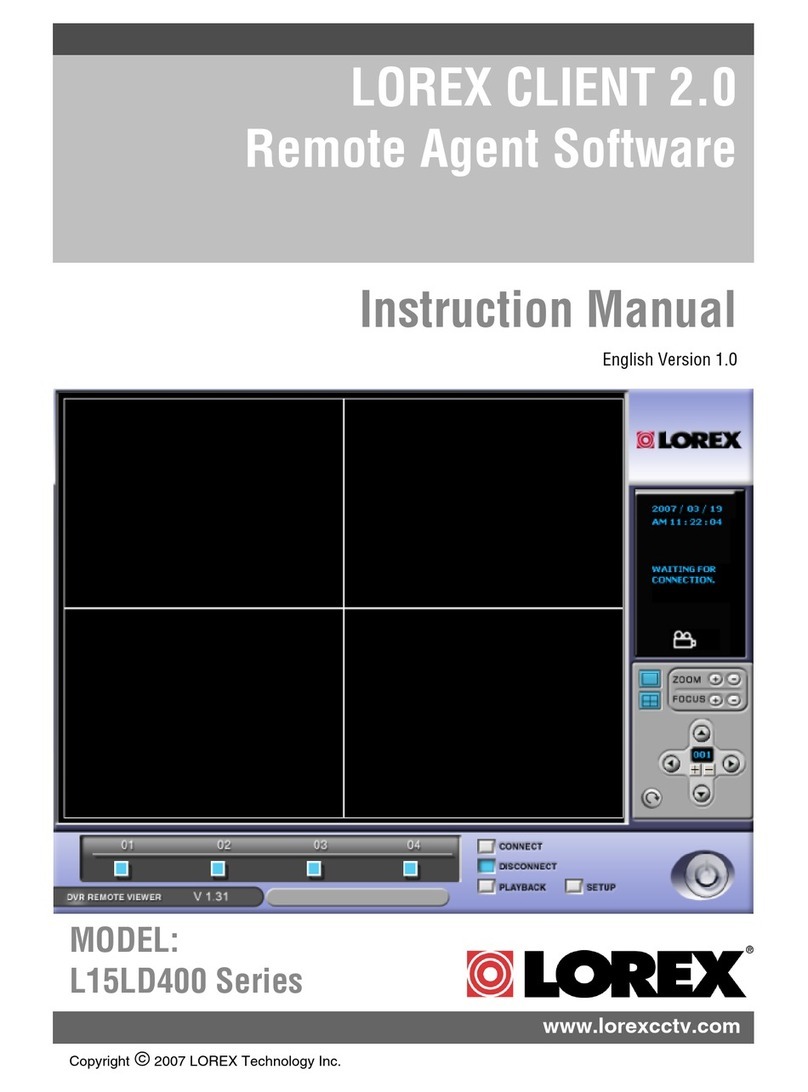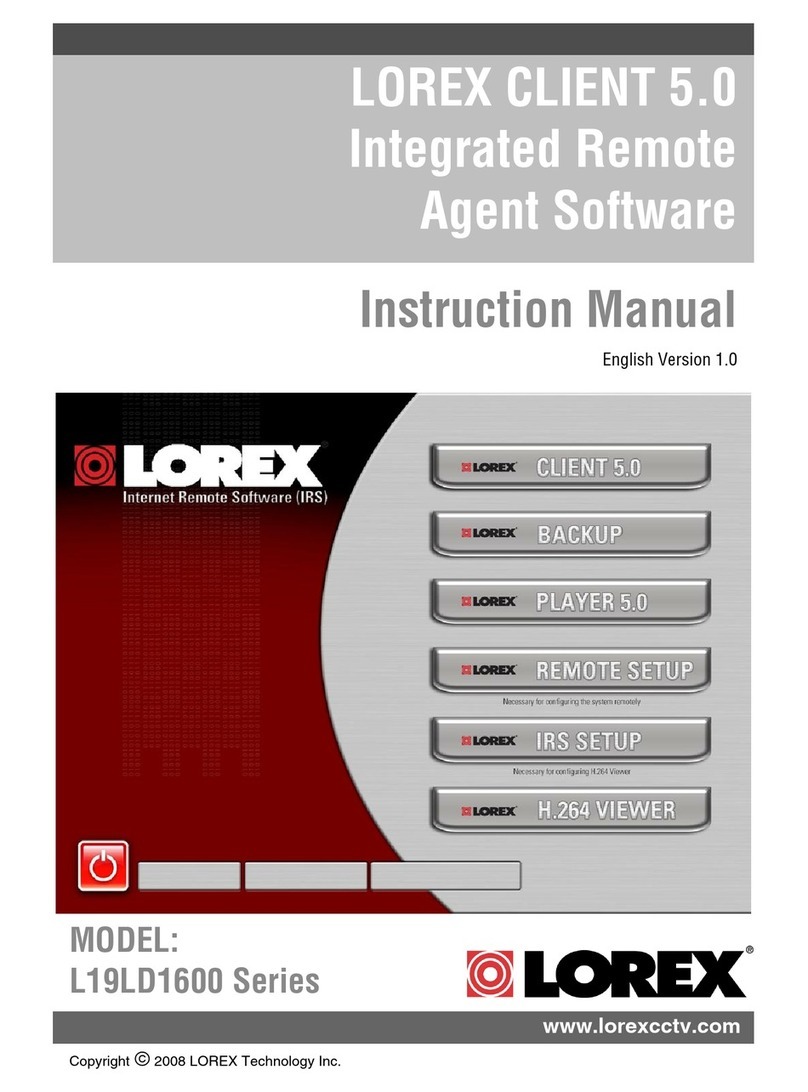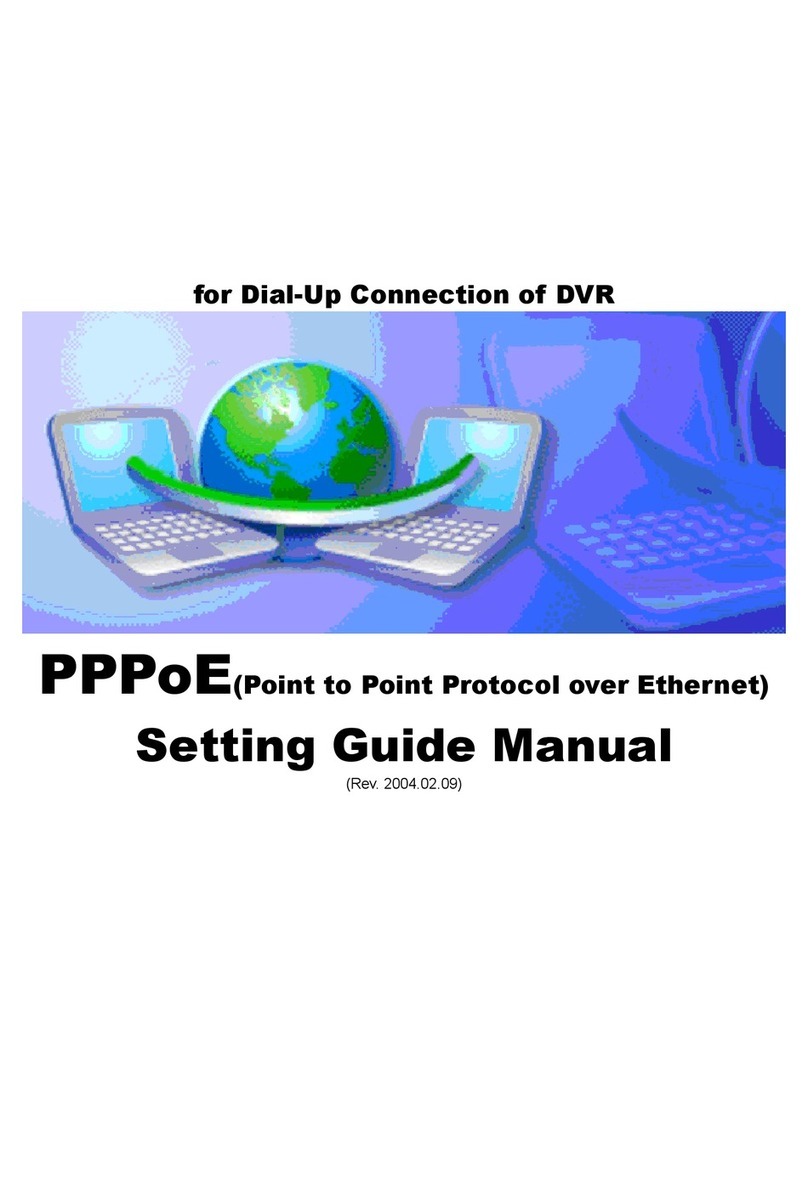2
Table of Contents
Table of Contents
About the Lorex Client .............................................................................. 2
System Requirements ............................................................................... 3
Software Installation ............................................................................... 4-5
Lorex Client Software - Main Screen ..................................................... 6-7
Connection Manager ................................................................................. 8
Adding a Group ........................................................................................................................... 8
Adding a Site (Individual Unit Configuration) .......................................................................... 9-10
Configuration Tab ...................................................................................................................... 11
Modifying a Site ......................................................................................................................... 12
Remote Connection 1 .............................................................................. 13
Remote Observation Setup ................................................................ 14-20
Remote Monitoring ............................................................................. 21-23
Search Functions ............................................................................... 24-29
Web Client .............................................................................................. 30
Network Setup / Remote Access Overview ............................................ 31
IP & MAC Address ..................................................................................................................... 32
Finding Your External IP Address ............................................................................................. 32
Setting Up Your DDNS Account ........................................................................................... 33-34
Router Port Forwarding ............................................................................................................. 35
DDNS SETUP ........................................................................................................................... 36
About the Lorex Client
The Lorex Client software package allows you to access your Observation System from a remote
location to view live and previously recorded video.
• View and Record from your PC - Connect your Observation System to your Network
• Minimum System Requirements: Windows XP, Pentium 4 processor with 256MB RAM (512MB
RAM recommended)
Please visit us on the web for the most current Manuals, Quick Start
Guides and Firmware. Additional Language Manuals are also available at:
http://www.lorexcctv.com