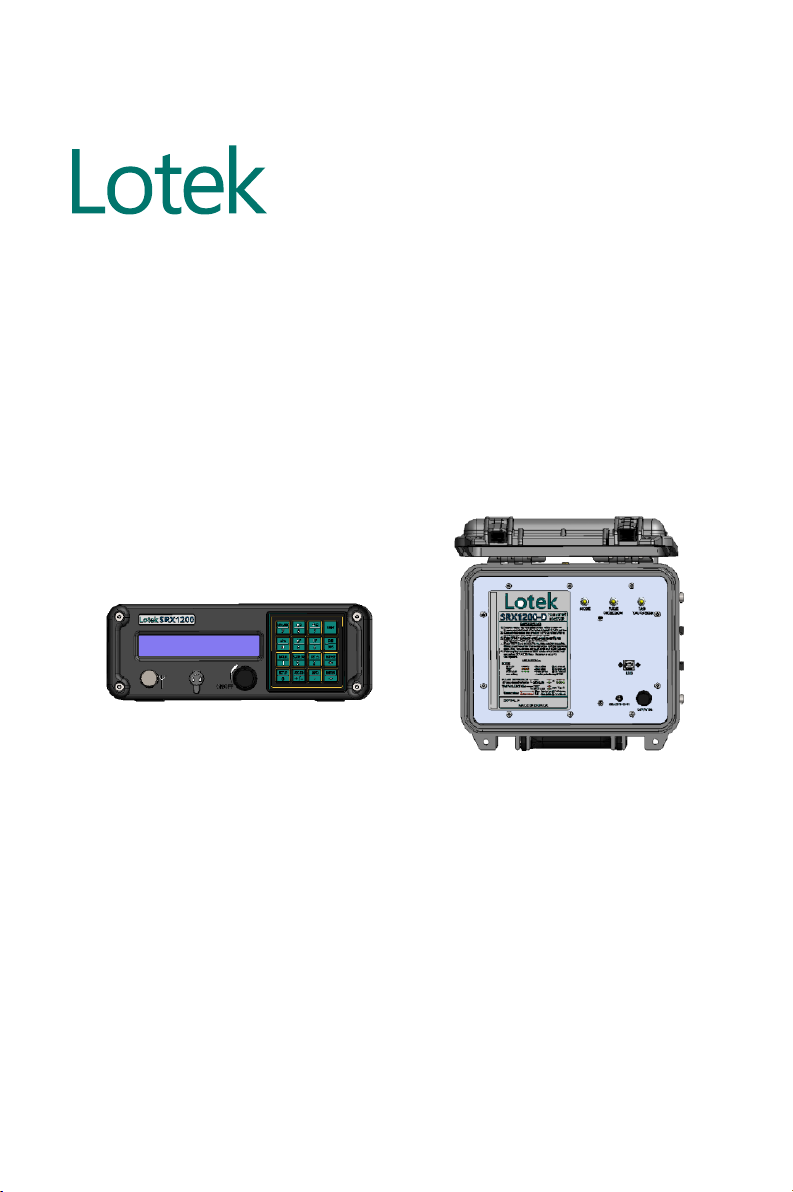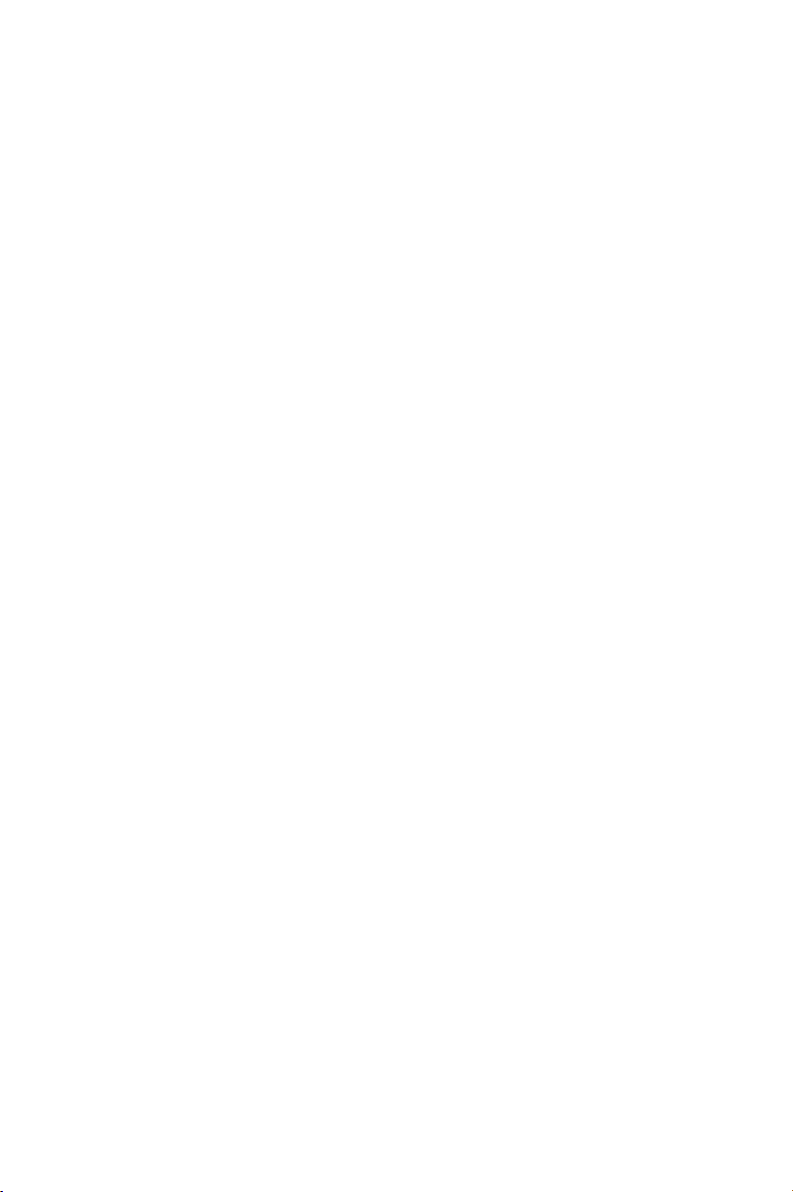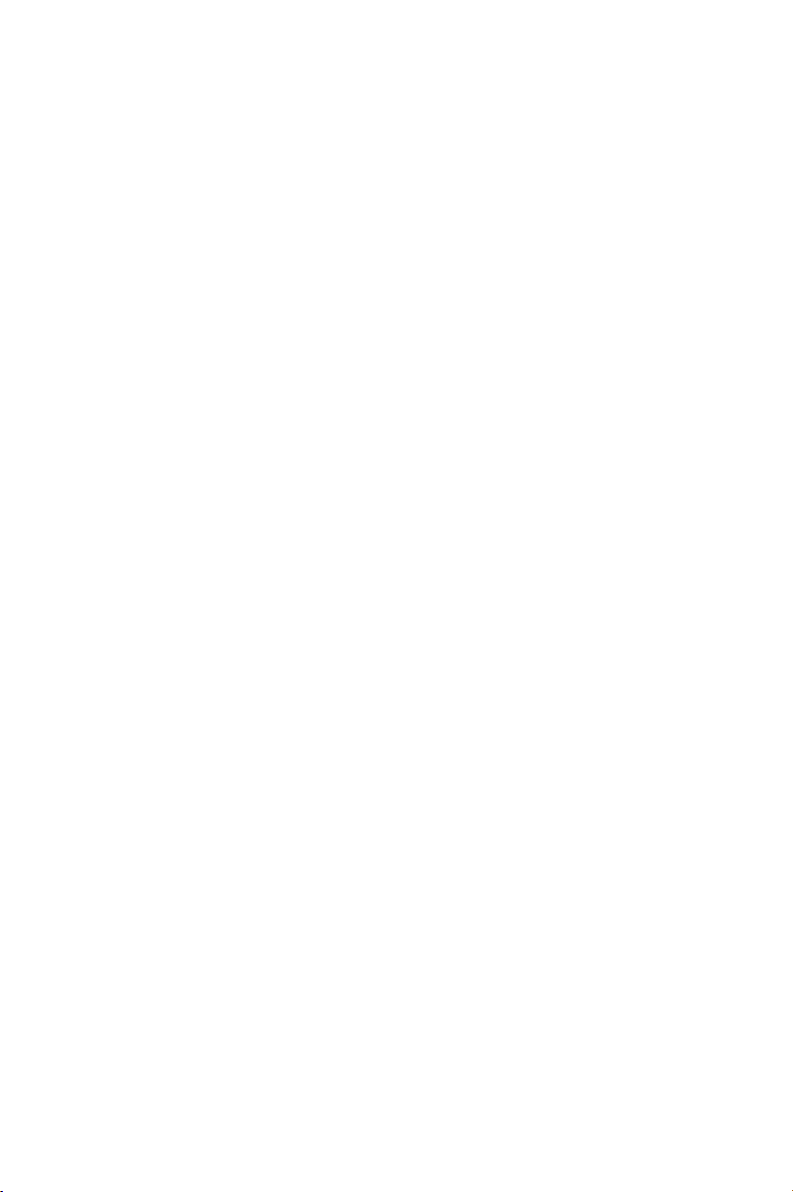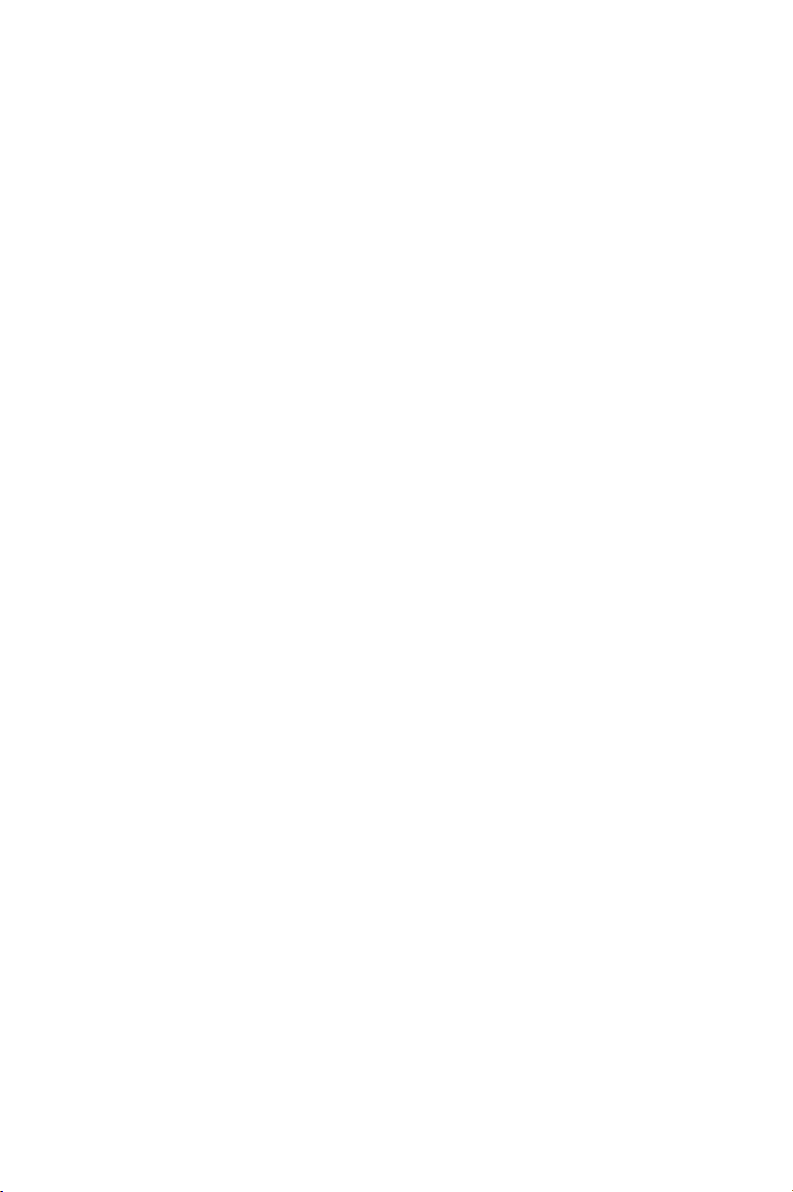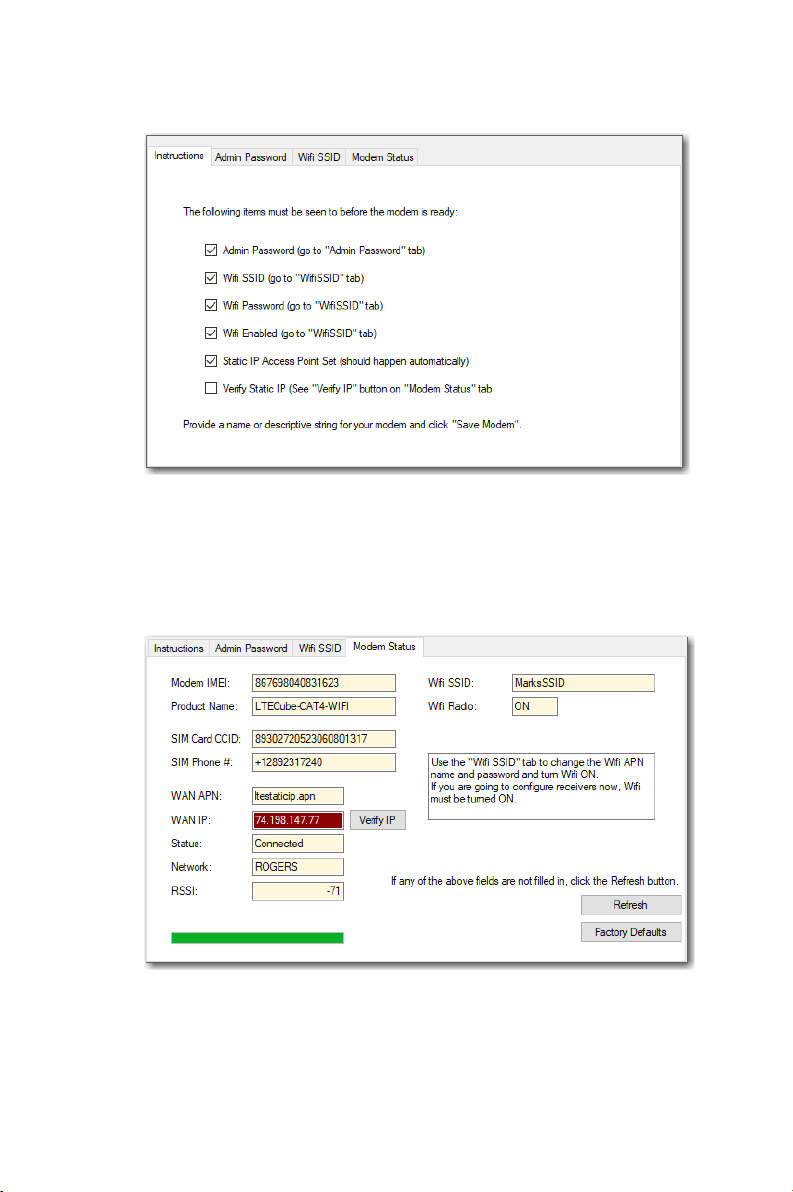1
TABLE OF CONTENTS
1. INTRODUCTION .................................................................................................................................... 2
2. EQUIPMENT NEEDED........................................................................................................................ 2
3. CONNECTIONS.......................................................................................................................................3
4. CELL MODEM CONFIGURATION...................................................................................................3
4.1. INITIAL CONFIGURATION OF CELL MODEM.................................................................. 4
4.2. CELL MODEM CONFIGURATION IN HOST........................................................................7
5. CONNECTING SRX1200 RECEIVERS TO THE CELL MODEM .........................................11
5.1. CONNECT TO MODEM ACCESS POINT............................................................................13
5.2. MODEM RULES, PORT FORWARDING AND FIREWALL..........................................14
5.2.1. CONNECTIONS .....................................................................................................................15
5.2.2. ASSIGN A FIXED LOCAL IP..............................................................................................15
5.2.3. CREATE A PORT FORWARDING RULE.....................................................................16
5.2.4. CREATE A FIREWALL RULE............................................................................................16
5.2.5. CONNECTING ADDITIONAL RECEIVERS ................................................................17
6. CONNECTING TO RECEIVERS REMOTELY.............................................................................18
6.1. REMOTE DEVICE PANEL .........................................................................................................18
6.1.1. CLOSING THE CONNECTION.........................................................................................21
6.1.2. ADD A NEW IP AND PORT..............................................................................................21
APPENDIX 1: CONNECTING A RECEIVER CHECKLIST ............................................................ 23
CONTACT INFORMATION......................................................................................................................25
CUSTOMER SUPPORT ........................................................................................................................25