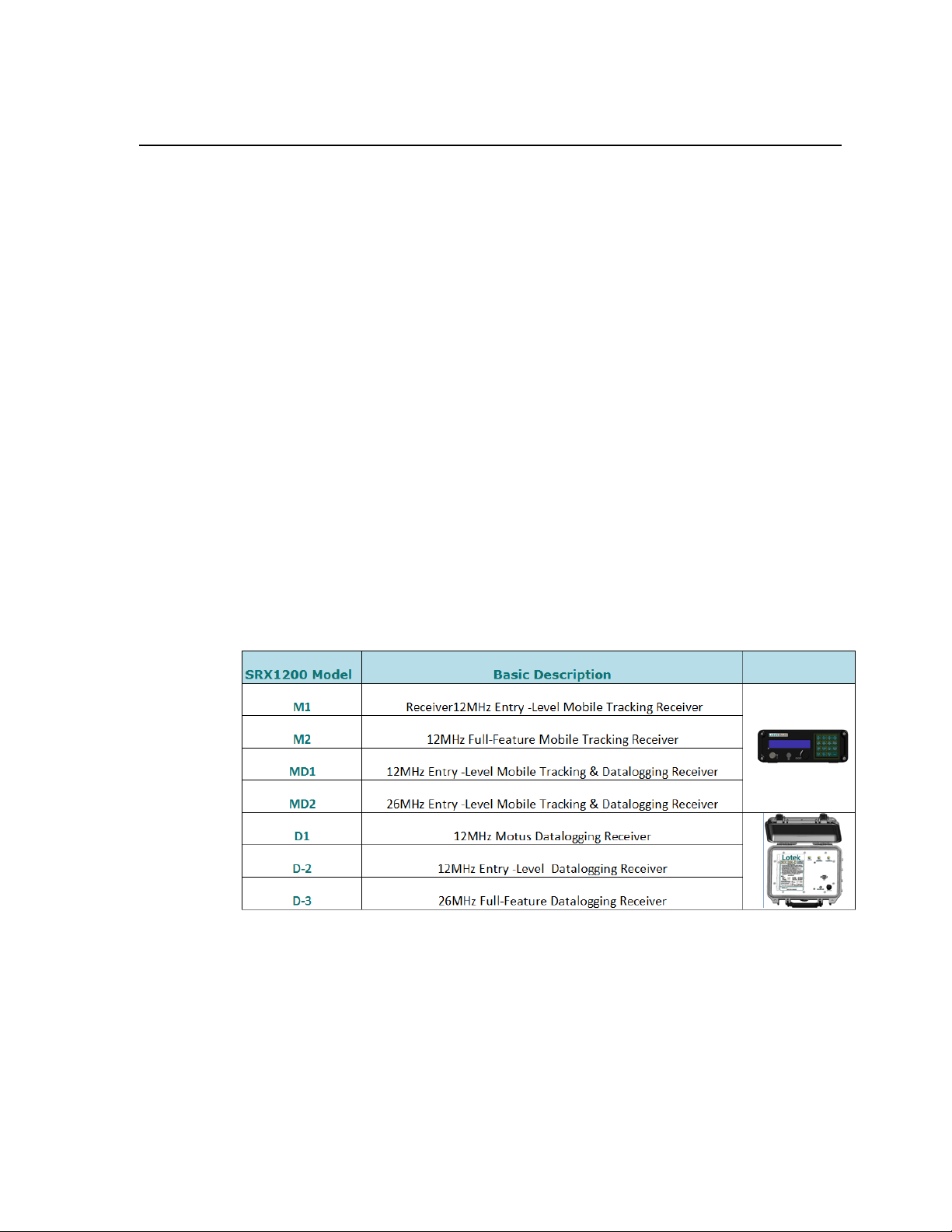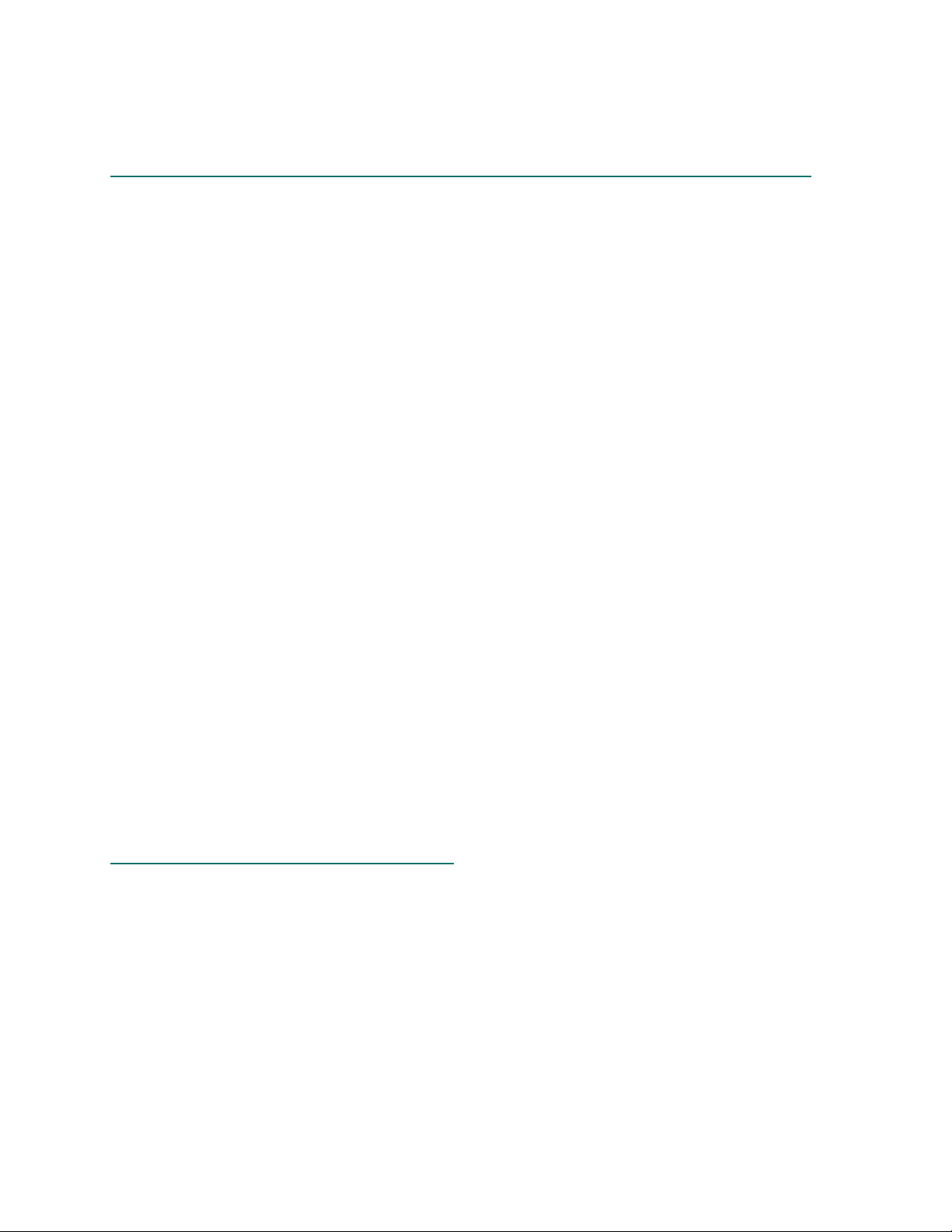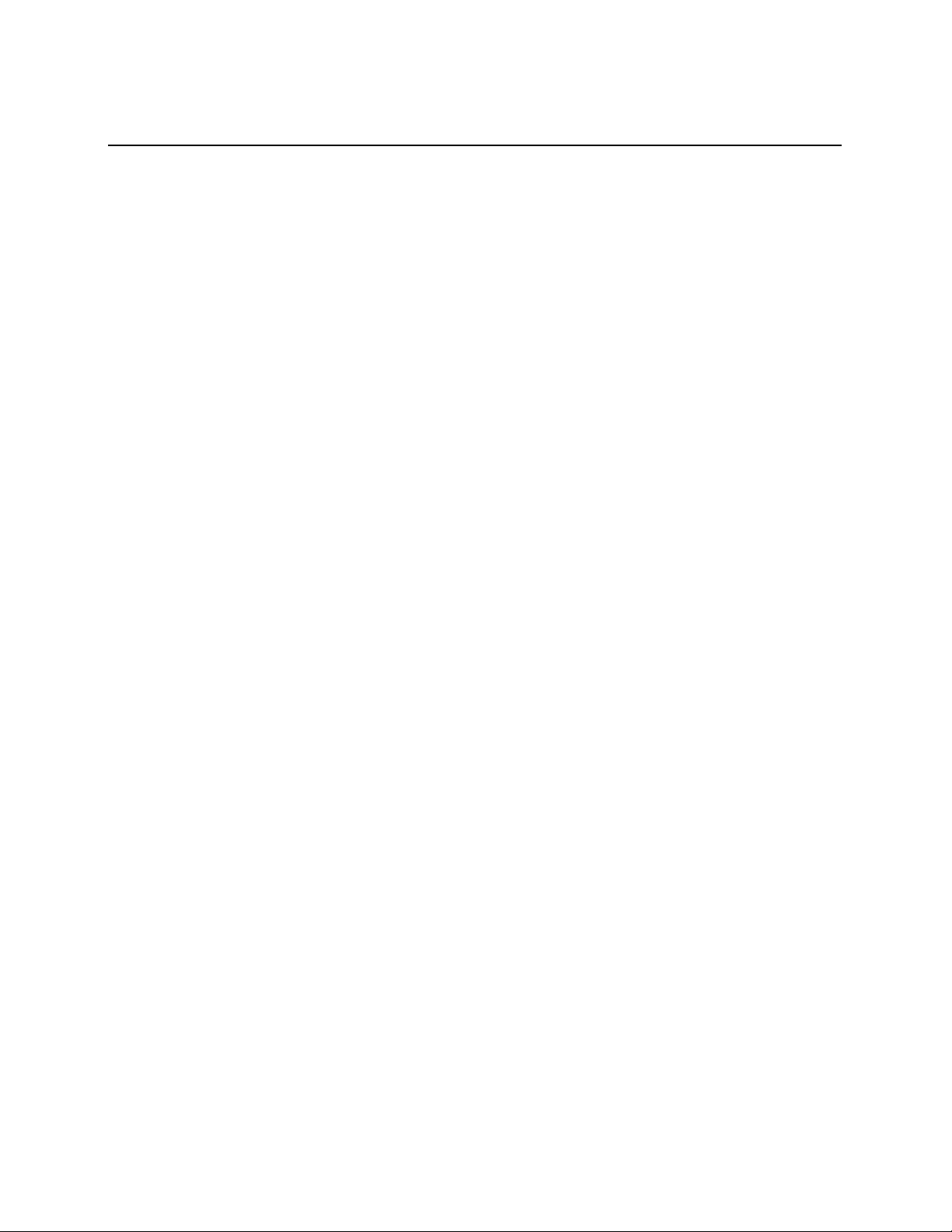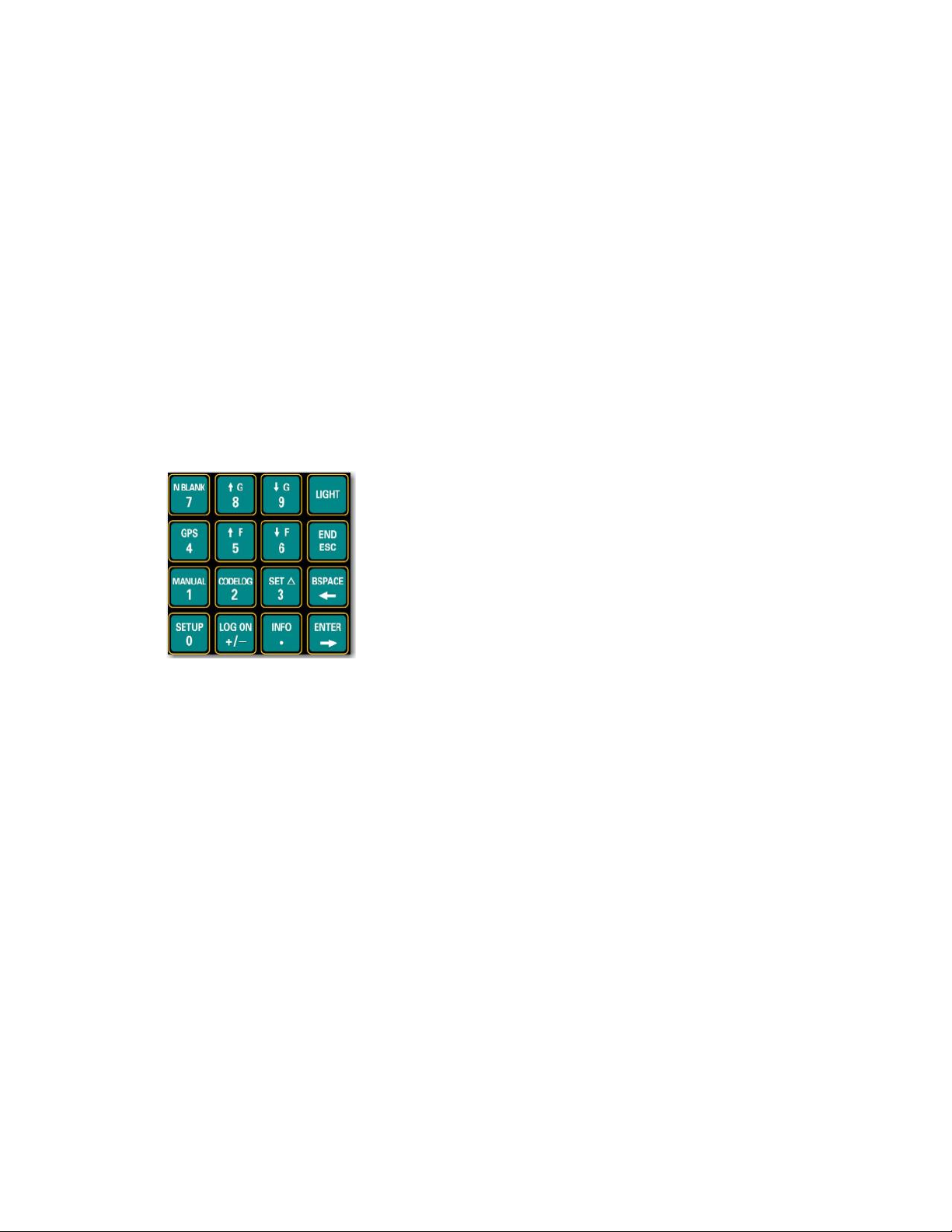9
Hz Adapters must be used to accommodate power requirements specific to each
country. Avoid use of generic power adapters.
Connecting the external power supply as described disables use of internal
battery power. Removing the external power connector re-engages the internal
power system to resume the receiver operation if functional batteries are
installed.
K E Y P A D A N D D I S P L A Y
The keypad and LCD screen define the interface through which user-
configurable parameters are programmed and instructions are issued to the
receiver. Features and functional parameters are nested in a hierarchal design to
simplify navigation through menus and pages. All aspects of the program are
accessed through keys on the keypad.
All keys except Light have two functions. Which of the
two functions is active and accessible depends on
previous key selections and the corresponding state of
the receiver relative to the command hierarchy
sequence. Keys labeled Setup,Log On,Info,Manual,
Codelog, and Set Delta provide access to menus and
related sub-menus. The Setup, Manual,and Codelog
keys access modes. Through these modes, specific
aspects of the receiver’s functionality can be enabled, disabled, or amended.
The LCD screen is a two-line display and is used to present and enter data, as
well as to issue command instructions and assist in navigating through available
menus and pages. Each LCD screen presented is referred to as a page. Menus
may often contain several pages to display necessary information and options. To
scroll through pages, use the right and left arrow keys or the END/ESC key.
The LCD display also provides current setting information. The information
displayed depends on whether the receiver is Online or Offline (refer to Logging
on to Receiver section). If the receiver is Online, the LCD shows the current
settings within brackets after the page title and allows new values to be entered.
If the receiver is Offline, the LCD shows the current settings after the title of a
page, but there is no provision for a new value to be entered.