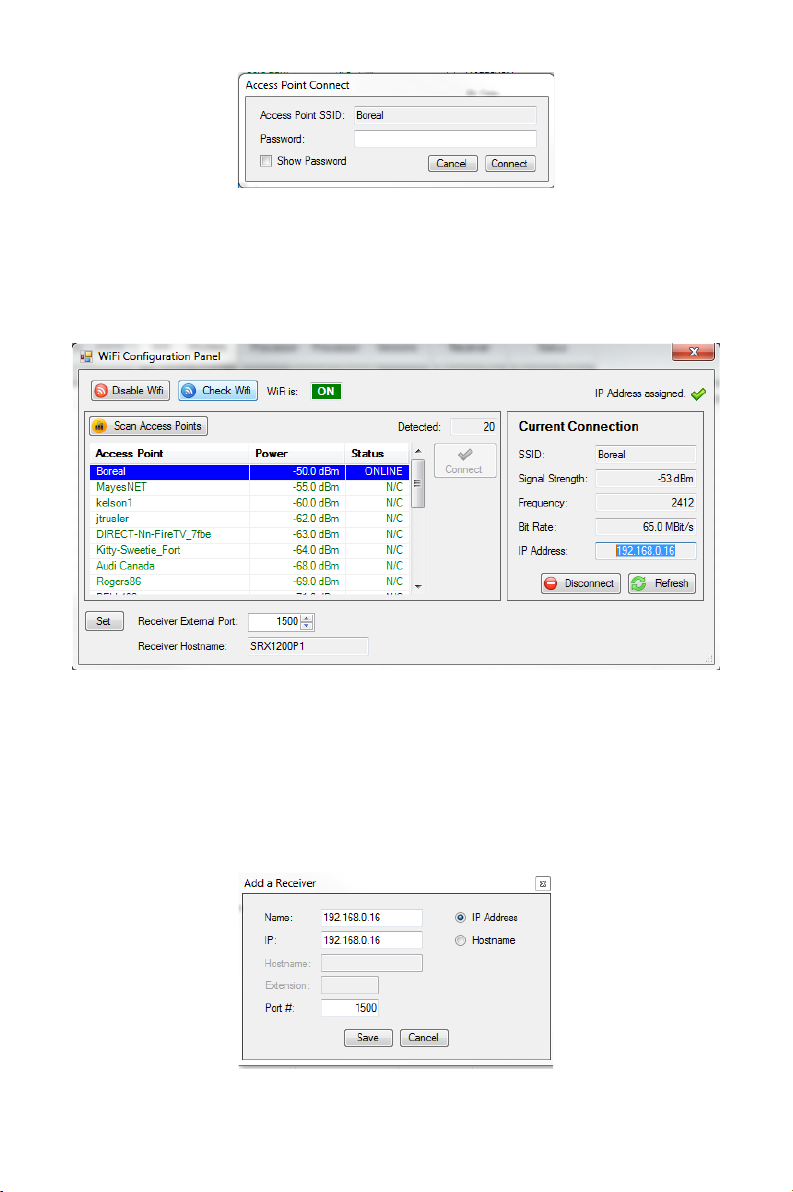1
TABLE OF CONTENTS
1. INTRODUCTION...............................................................................................................................................3
2. INSTALLATION..................................................................................................................................................4
2.1. SRX1200 HOST PROGRAM INSTALLATION ..........................................................................4
2.2. USB COMMUNICATION PORT SETUP ..................................................................................... 5
2.2.1. TROUBLESHOOTING.................................................................................................................. 6
2.3. WIFI COMMUNICATION SET UP (D2, MD2)...........................................................................7
3. GETTING STARTED.......................................................................................................................................12
3.1. HOST MAIN MENU SETUP..............................................................................................................12
3.2. LOGGING ON...........................................................................................................................................13
3.3. KEYPAD SIMULATOR.........................................................................................................................15
3.4. RECEIVER CLOCK ................................................................................................................................16
3.5. PROJECT EDITOR.................................................................................................................................16
3.5.1. NAVIGATING THE PROJECT EDITOR..............................................................................18
3.5.2. SCAN SETTINGS............................................................................................................................19
3.5.3. CHANNELS......................................................................................................................................23
3.5.4. ANTENNAS......................................................................................................................................26
3.5.5. FILTER SETTINGS .........................................................................................................................31
3.5.6. SENSOR SETTINGS ....................................................................................................................33
4. RECEIVER MODES OF OPERATION ................................................................................................34
4.1. IDLE...............................................................................................................................................................34
4.2. MANUAL MODE (M, MD) ................................................................................................................34
4.3. MONITOR MODE .................................................................................................................................35
4.3.1. MONITOR MODE- M2...............................................................................................................35
4.3.2. MONITOR MODE- MD..............................................................................................................36
4.3.3. PAUSE ................................................................................................................................................36
4.4. CODELOG (MD & D MODELS)......................................................................................................36
4.4.1. LIVE VIEW ON................................................................................................................................37
4.4.2. PAUSE ................................................................................................................................................37
5. DATA DOWNLOAD .....................................................................................................................................38
5.1. DOWNLOAD CODELOG DATA (MD, D MODELS) ...........................................................38
5.1.1. DOWNLOAD QUICK RECORD DATA (M2, MD MODELS)................................. 40