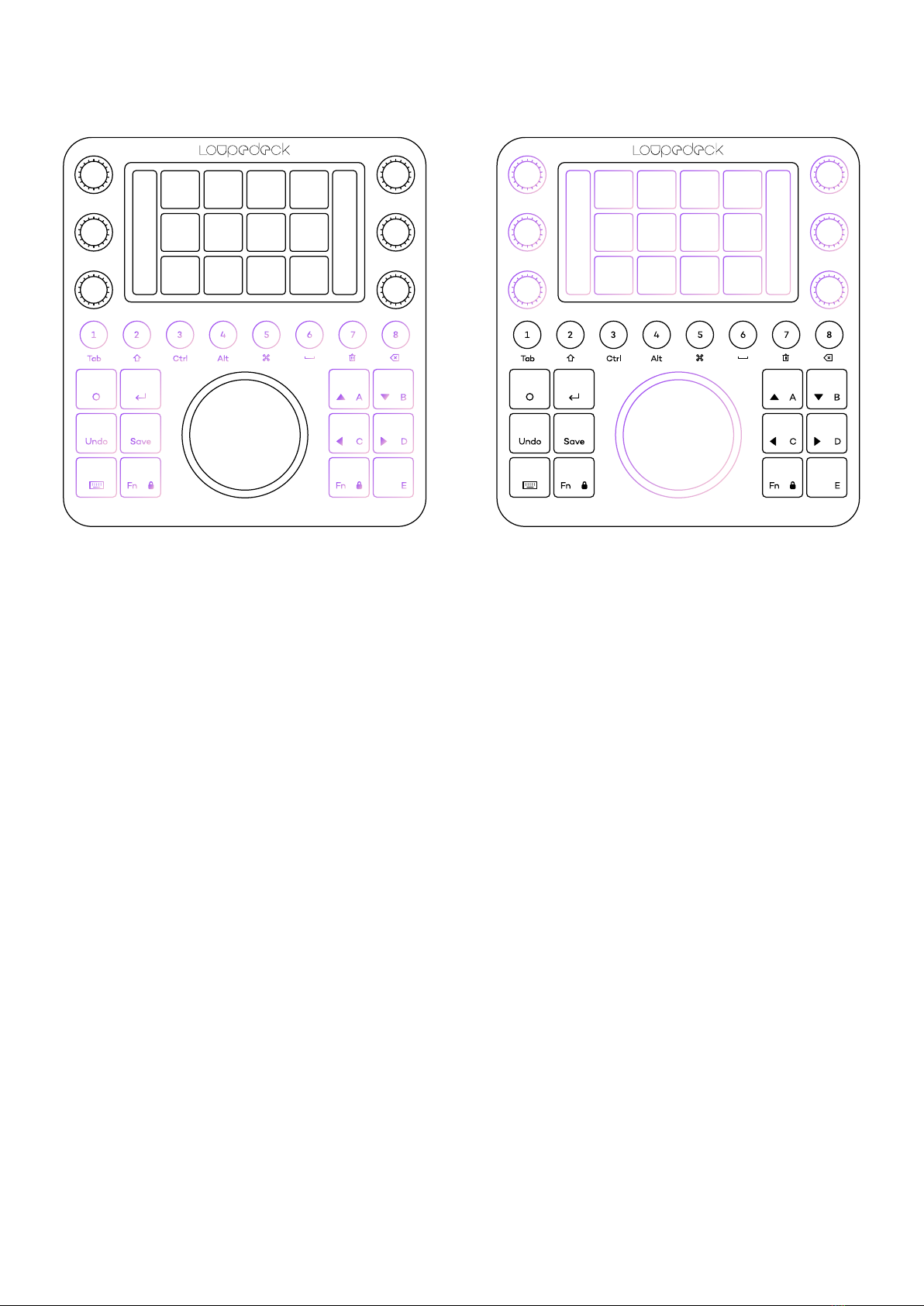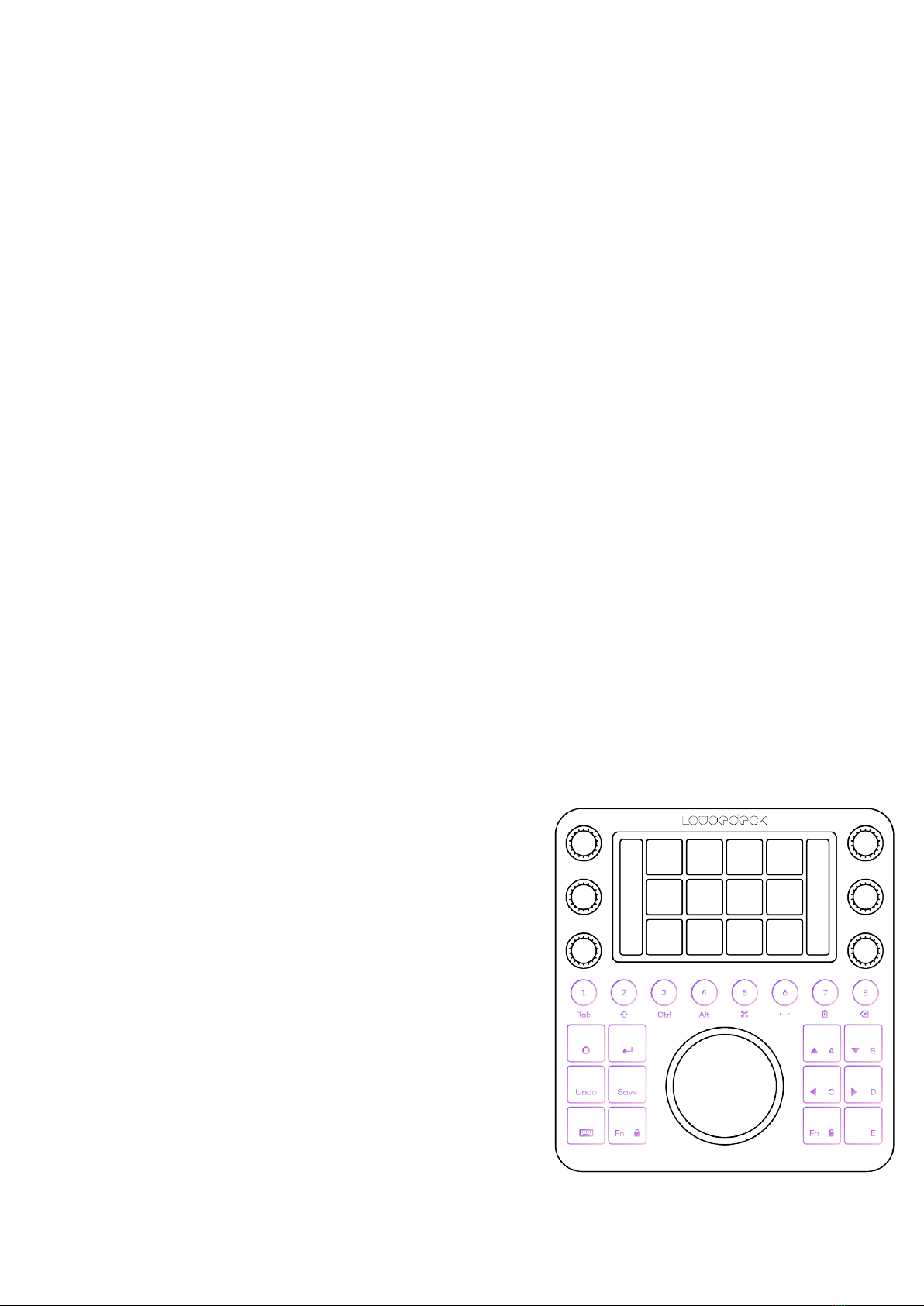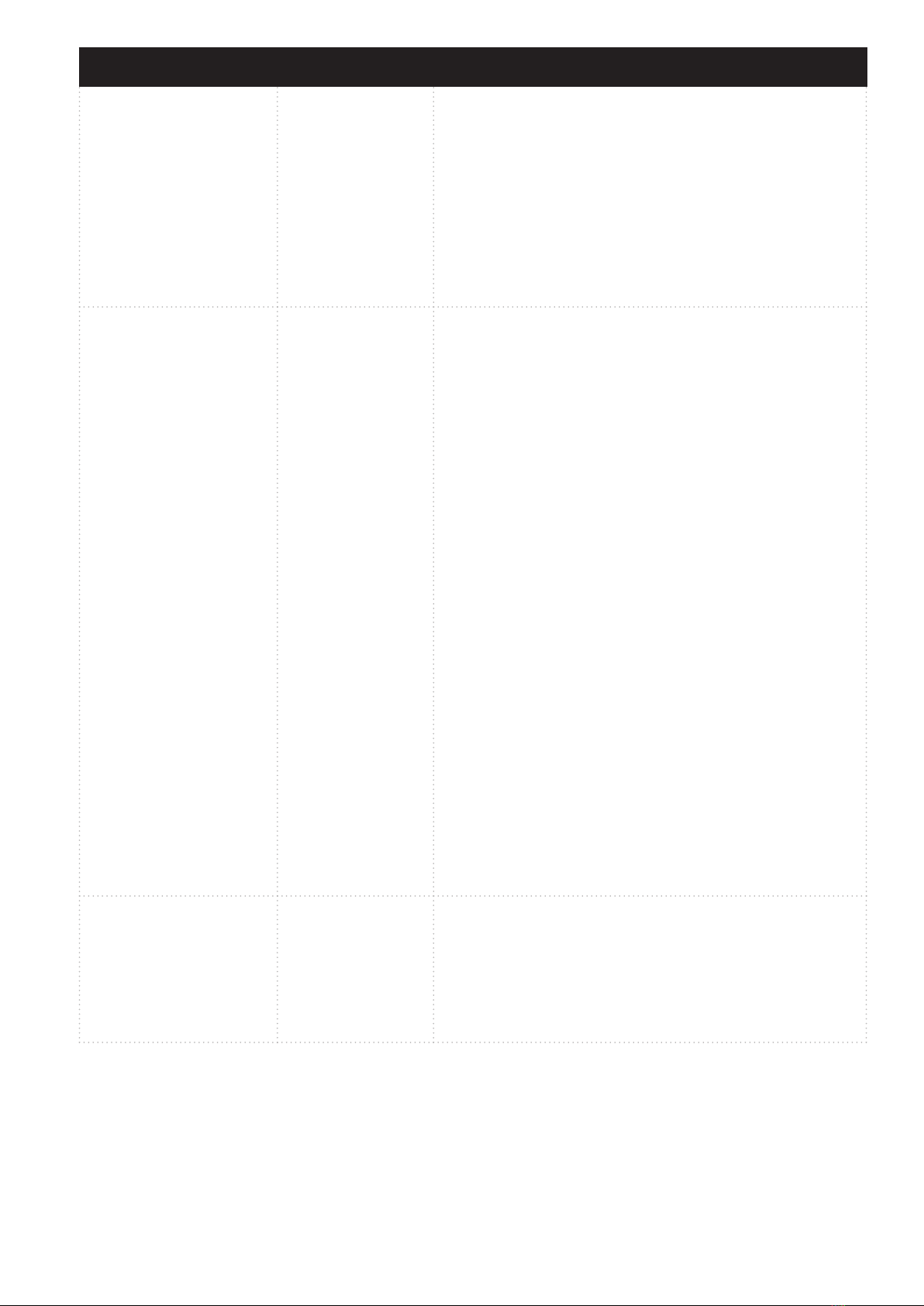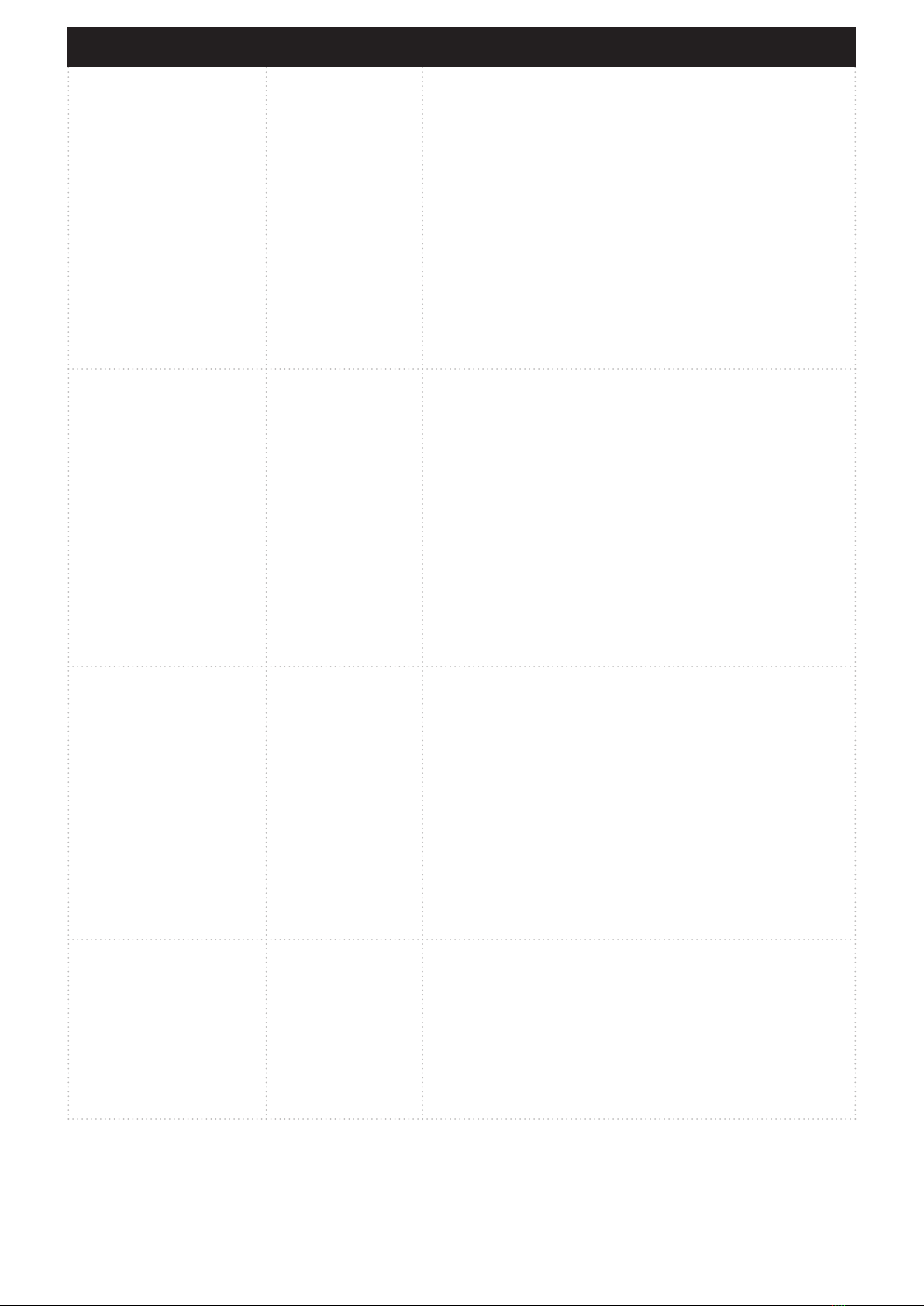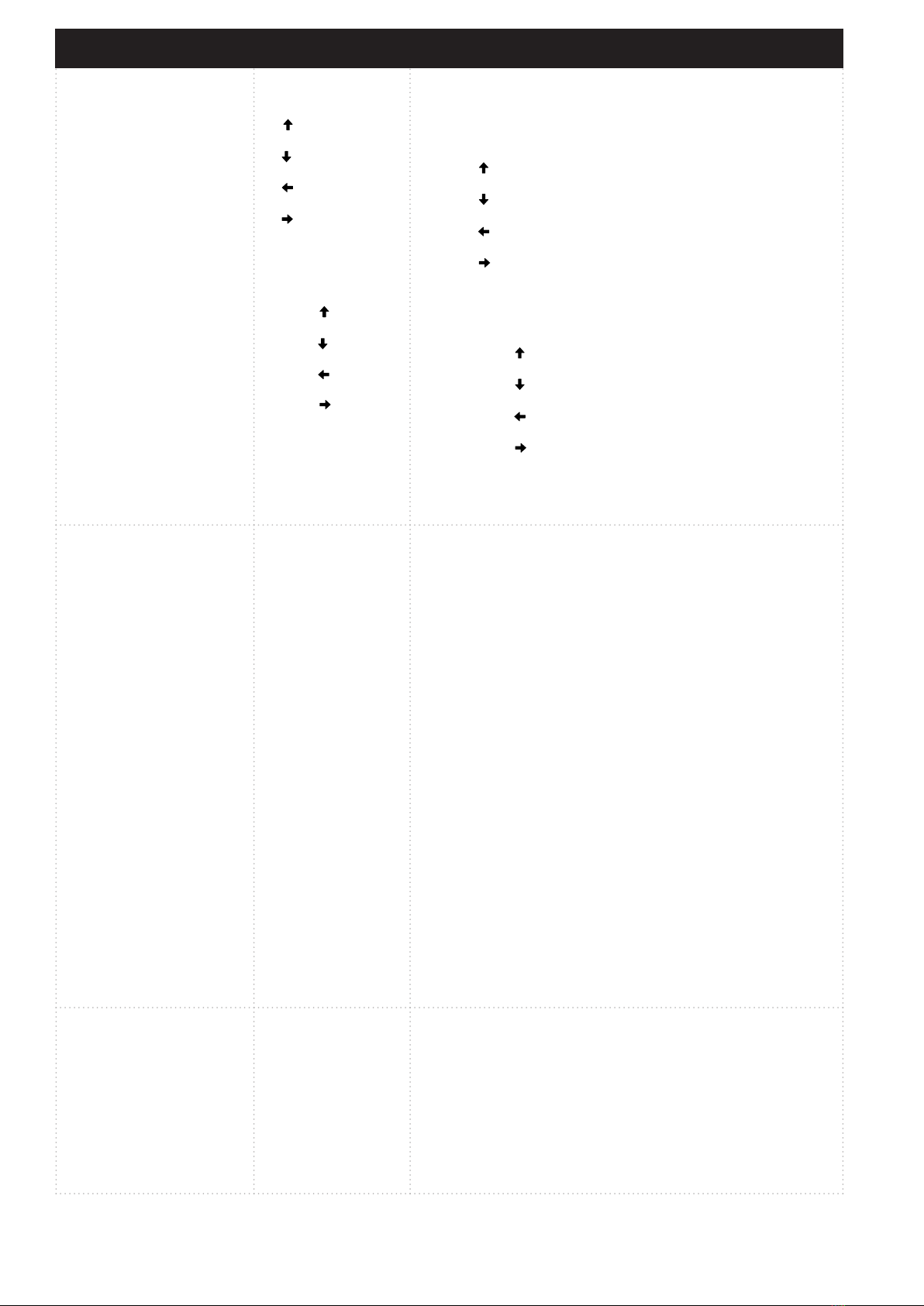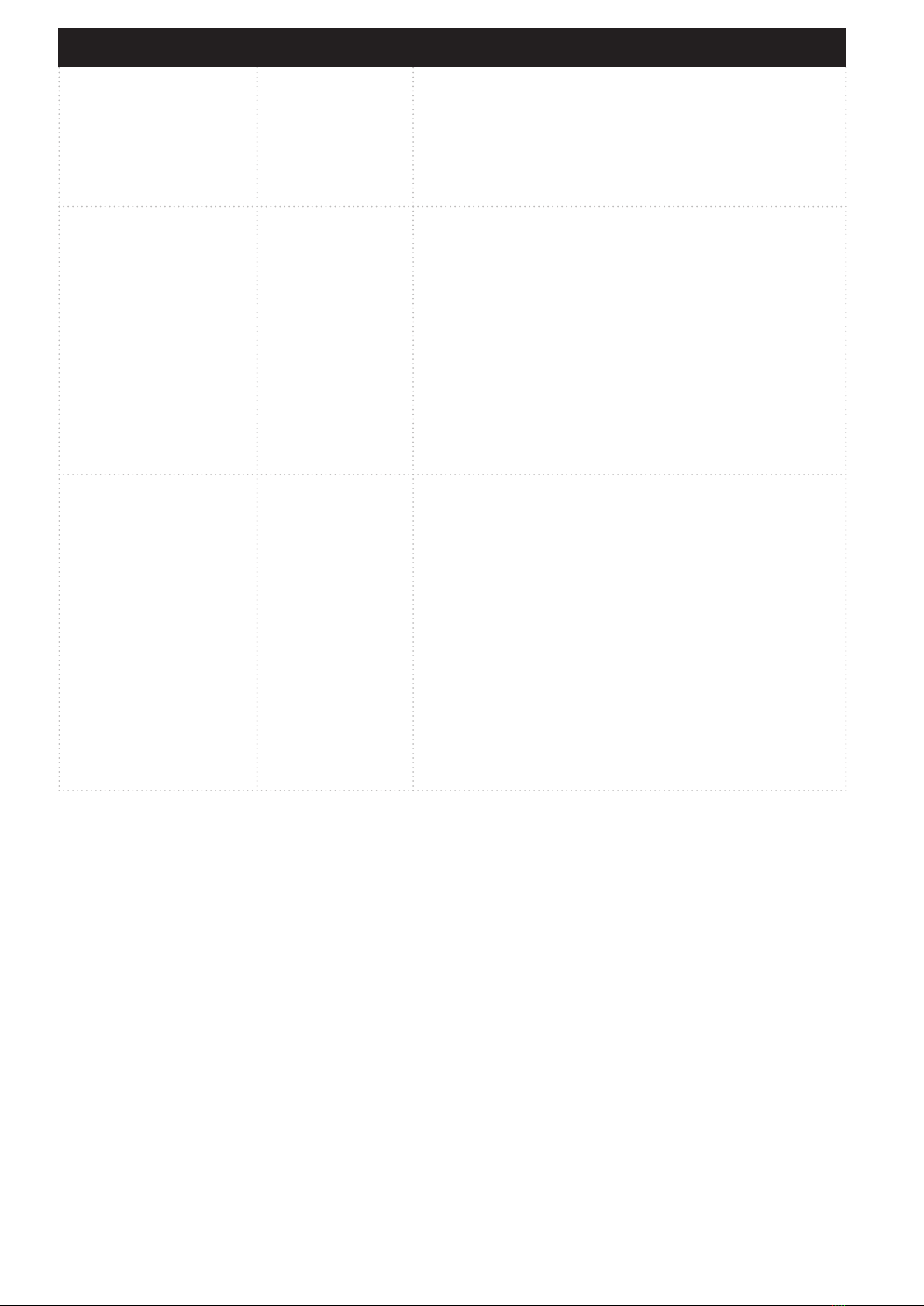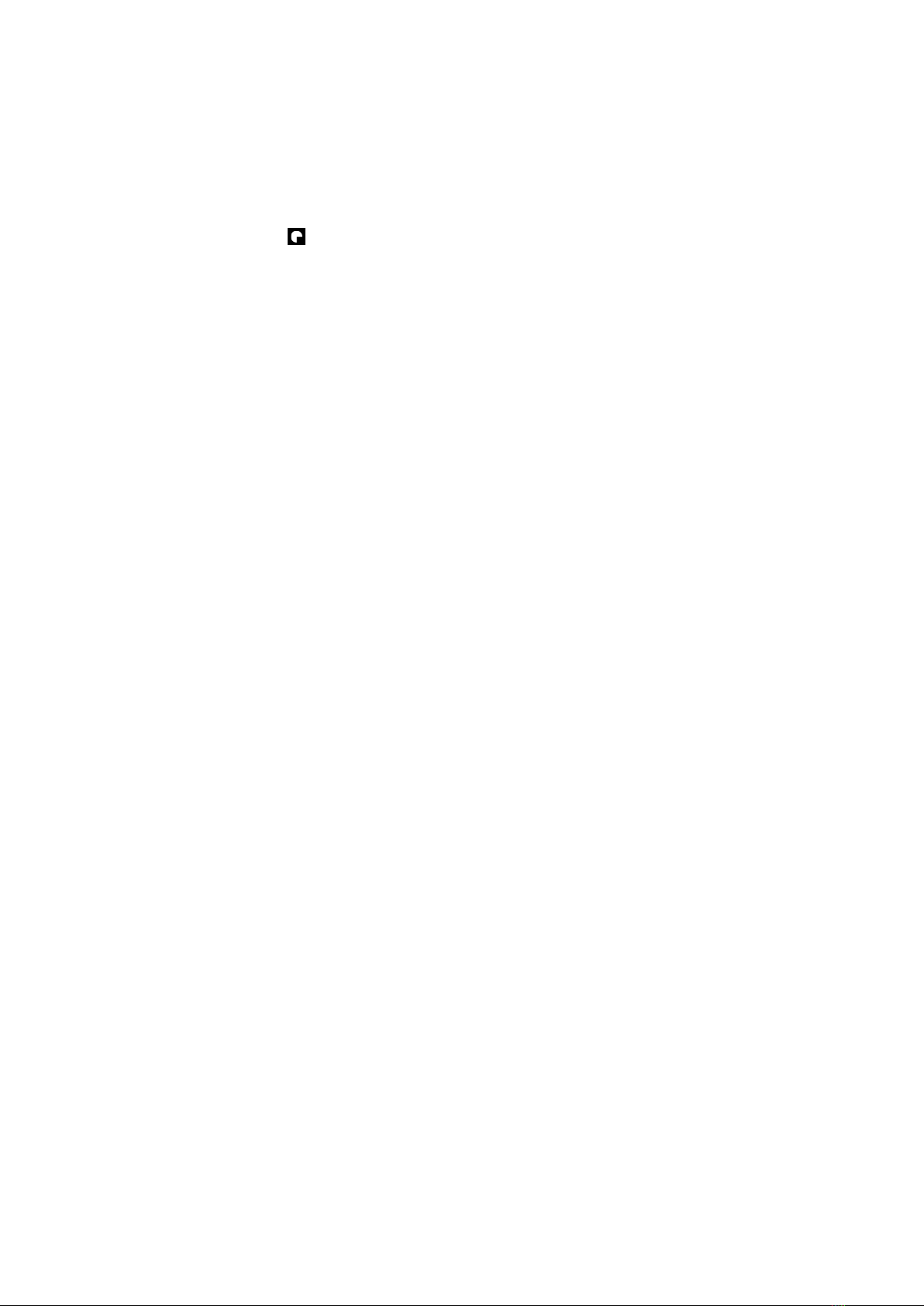common amongst almost every editing software (e.g., save, enter, navigation arrows).
Like round buttons, square buttons are illuminated with RGB color LEDs and they change color according to the
assigned action type (e.g., purple indicates an action).
Workspace Elements
Dials are prioritized for the most used adjustments (e.g., Exposure in Basic Adjustments workspace). Dials also
have a press function that is, in most cases, bind for resetting adjustment value (e.g., pressing contrast dial will
reset contrast back to zero).
TIP! If you don’t need resetting a value, you can assign a different press function to dials. E.g., setting
auto tone action as press function for exposure dial, and Auto White Balance as press functions for
temperature and/or tint dial(s), will speed up your editing process!
Touch Buttons (on touch screen) contain most used actions within every workspace (e.g., Rate 3 Stars in
Rating workspace). Some workspaces have several pages of different actions. These pages are linked to the
workspace’s first touch page for easy and quick access without the need to swipe the screen horizontally.
In some workspaces first touch page also contains page links for dials or the wheel. Usually these links are for
tool sets that are not commonly used (e.g., camera calibration wheel in Color Adjustments workspace).
Wheel contains both rotation capability (wheel ring) and touch capability (wheel screen). In almost every
workspace the wheel has a selector, a menu, for different sets of tools. E.g., Basic Adjustment workspace has a
wheel selector for: Tone Curve, Noise Reduction, Sharpening and Vignetting tools. Pressing one of these links will
open a set of tools that are used with the wheel.
Some workspaces have a smaller set of adjustments or actions dedicated to the wheel. In those cases, actions
and adjustments are assigned to the wheel without a selector menu (e.g., Rating Workspace has Grid View,
Loupe View and Rate 3 stars).
ROUND & SQUARE
BUTTONS
Although Loupedeck CT’s default profile for Lightroom utilizes
square buttons for common actions (e.g., enter) and round
buttons for navigating between workspaces, in addition to that,
there are some common actions also assigned to round buttons
– those actions are needed every now and then, regardless of
the activated workspace (e.g., before / after).
In this chapter we go through all the actions that are assigned
to both square and round buttons, not forgetting useful tips on
how to boost your own workflow!
Copyright (c) 2017 Loupedeck Ltd. All rights reserved. 5