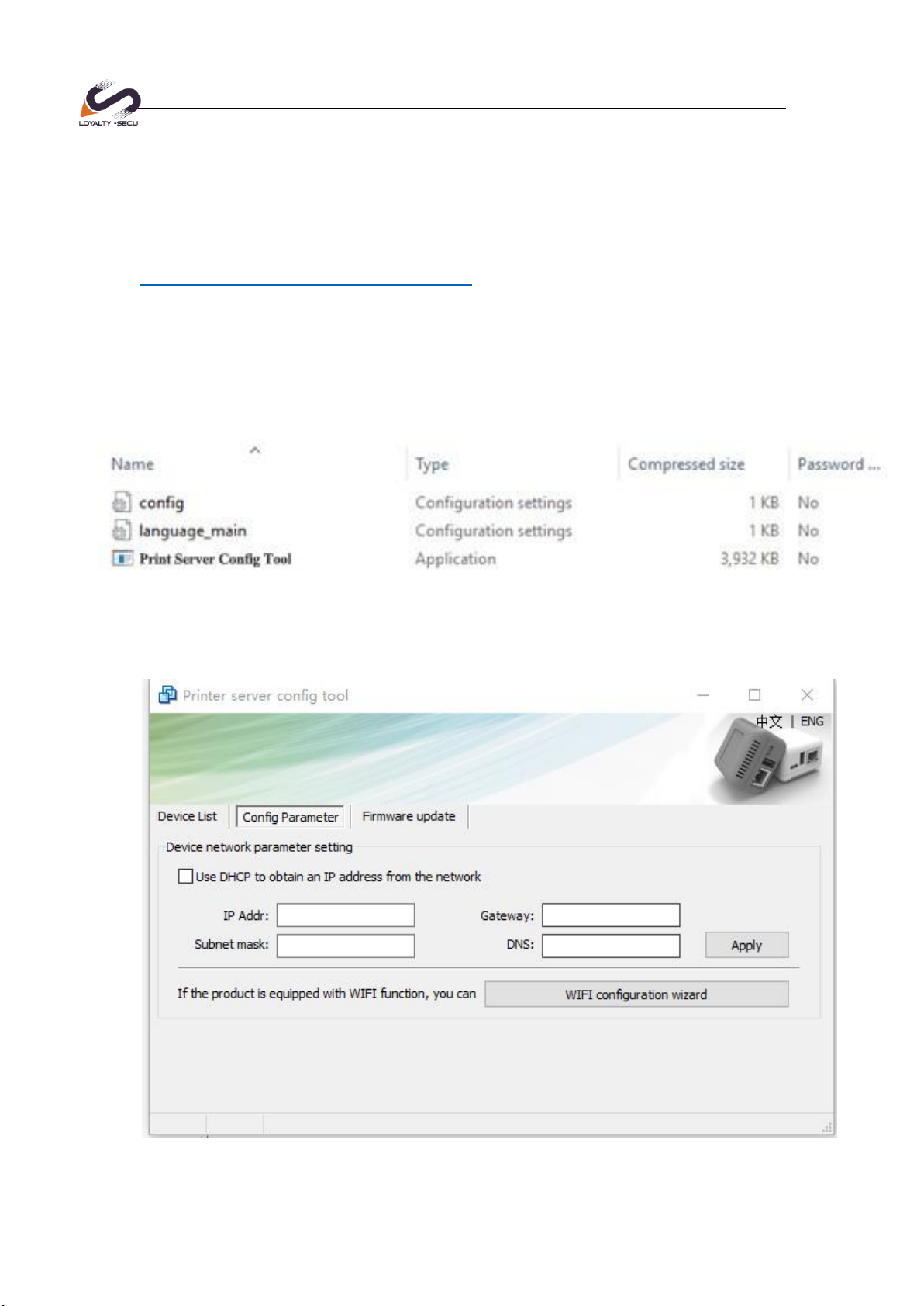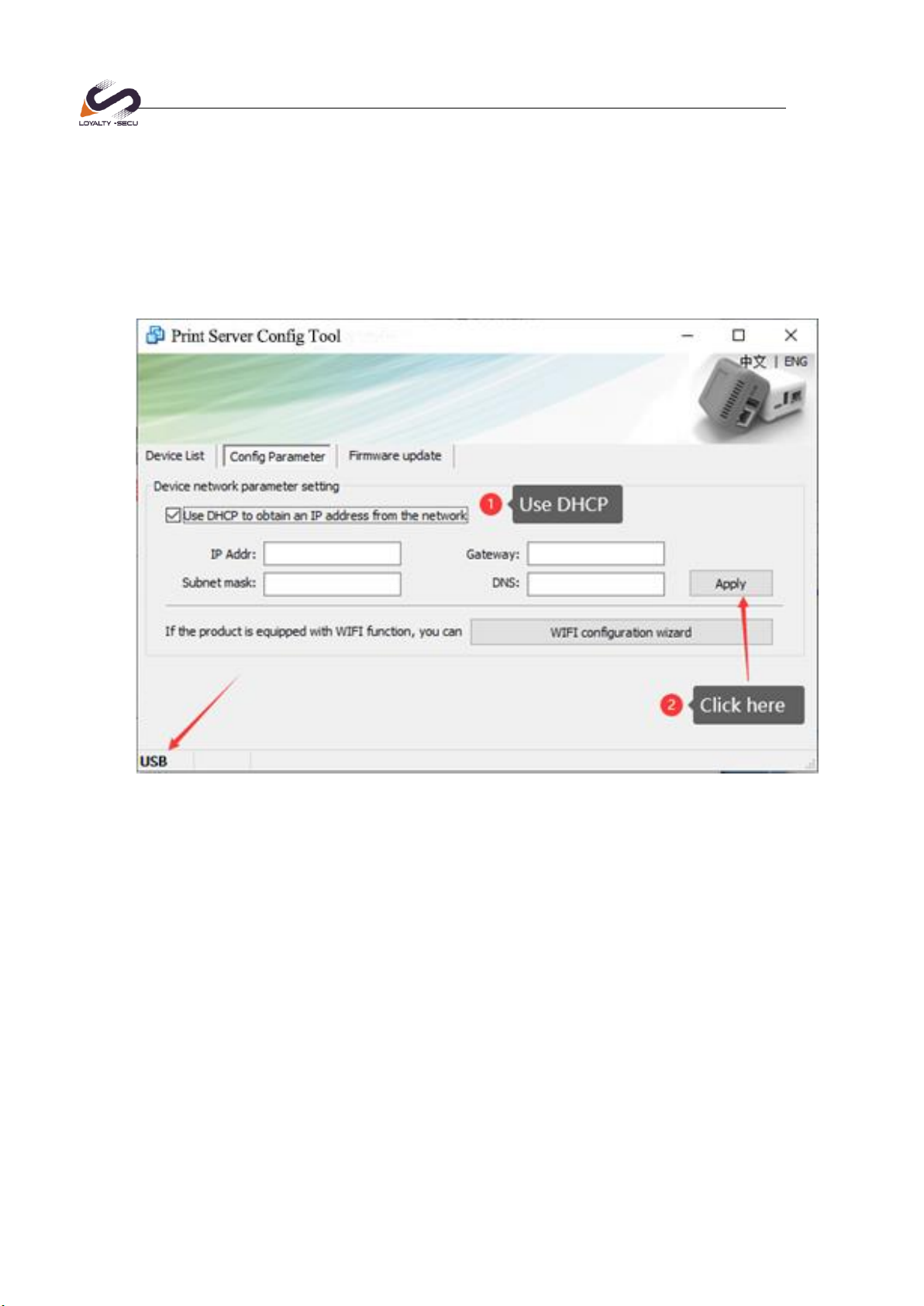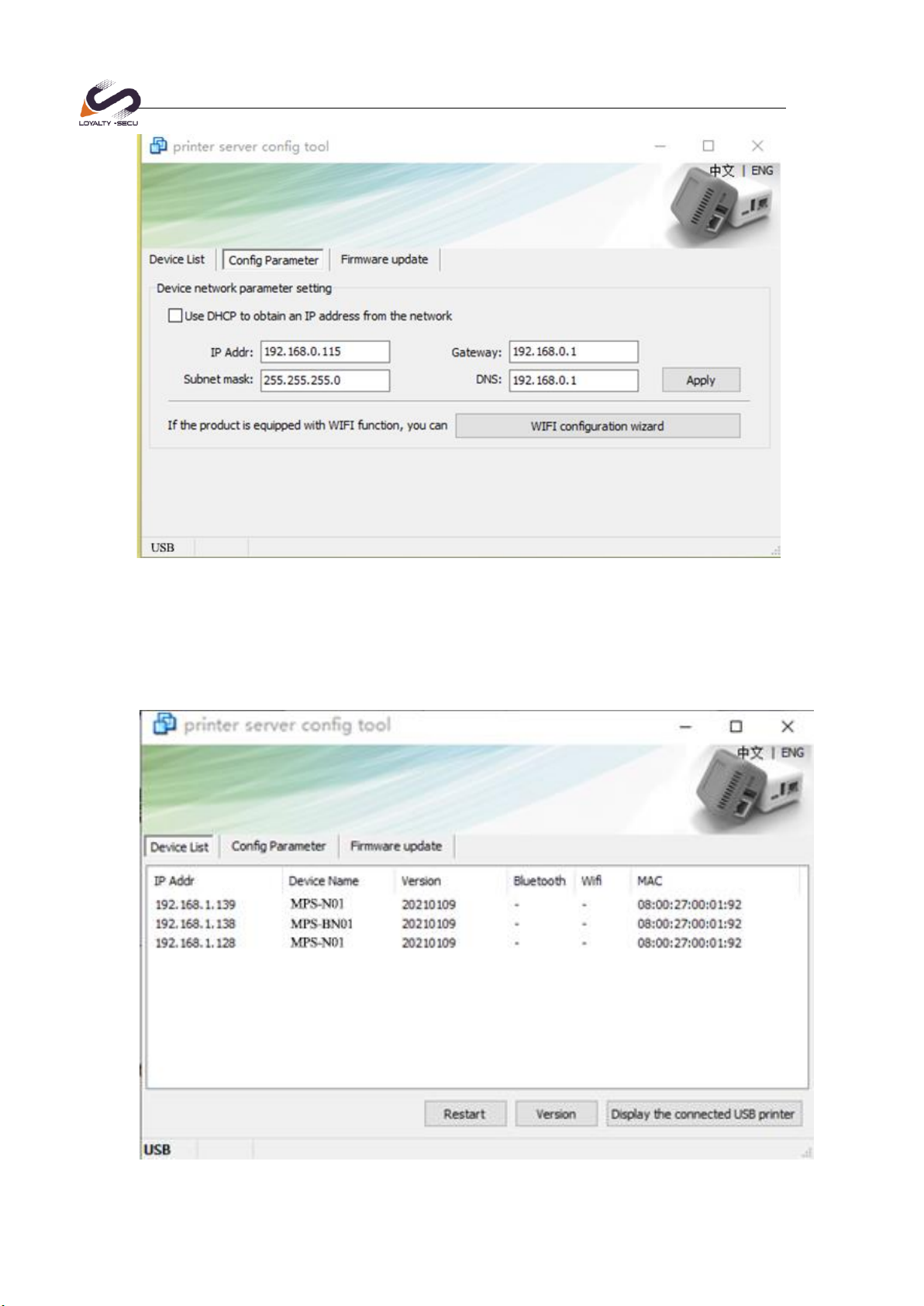Shenzhen Loyalty-Secu Technology Co., LTD
www.loyalty-secutech.com
Contents
1 Summary.....................................................................................................................2
1.1 Product Main Features .........................................................................................2
1.2 Product Description..............................................................................................3
1.3 Product Series.......................................................................................................3
2 Technical Specifications.............................................................................................3
2.1 Technical Parameters ...........................................................................................3
3 Interfaces Instruction ..................................................................................................4
4 Network Configuration Instructions...........................................................................5
4.1 Configuration Tool Preparation ...........................................................................5
4.2 Configuration Tool File Description....................................................................5
4.3 Preparation Before Using.....................................................................................6
4.4 Set the Ethernet IP Address of the Print Server...................................................7
4.5 Query Current Status..........................................................................................10
4.6 WiFi Parameter Configuration...........................................................................11
4.7 Print Server Port.................................................................................................13
5 WINDOWS Printer Driver Installation Example.....................................................13
5.1 Install the Printer Driver.....................................................................................13
5.2 Configure the Printer Port..................................................................................13
1Summary
1.1 Product Main Features
Standard 100M network interface
Small Size: 53x53x40mm
Default Configuration: RJ-45 LAN Port, WiFi/Bluetooth version is available
Communication Method: USB 2.0 interface.
Support Multi-users sharing one printer of a wireless network simultaneously.