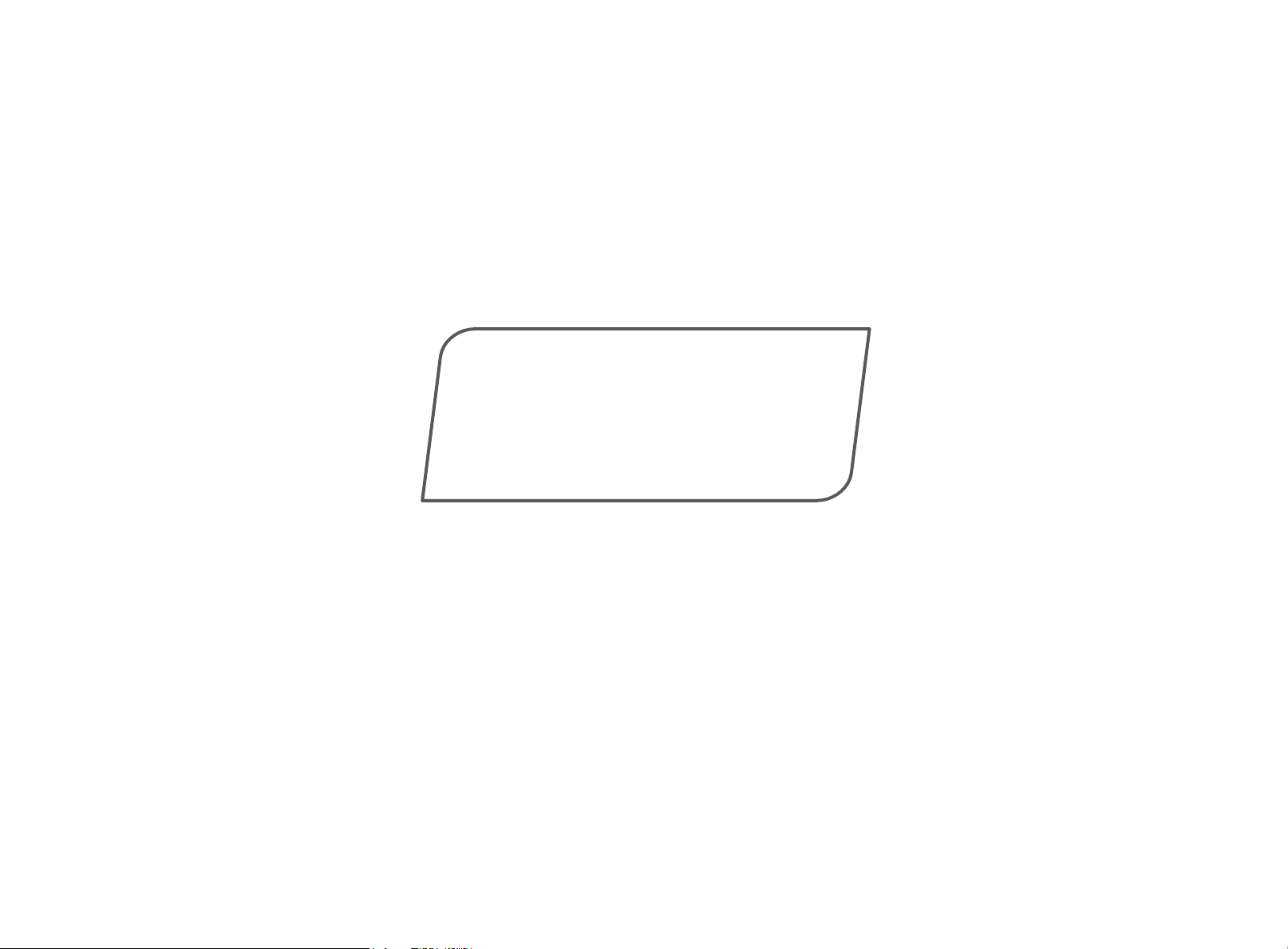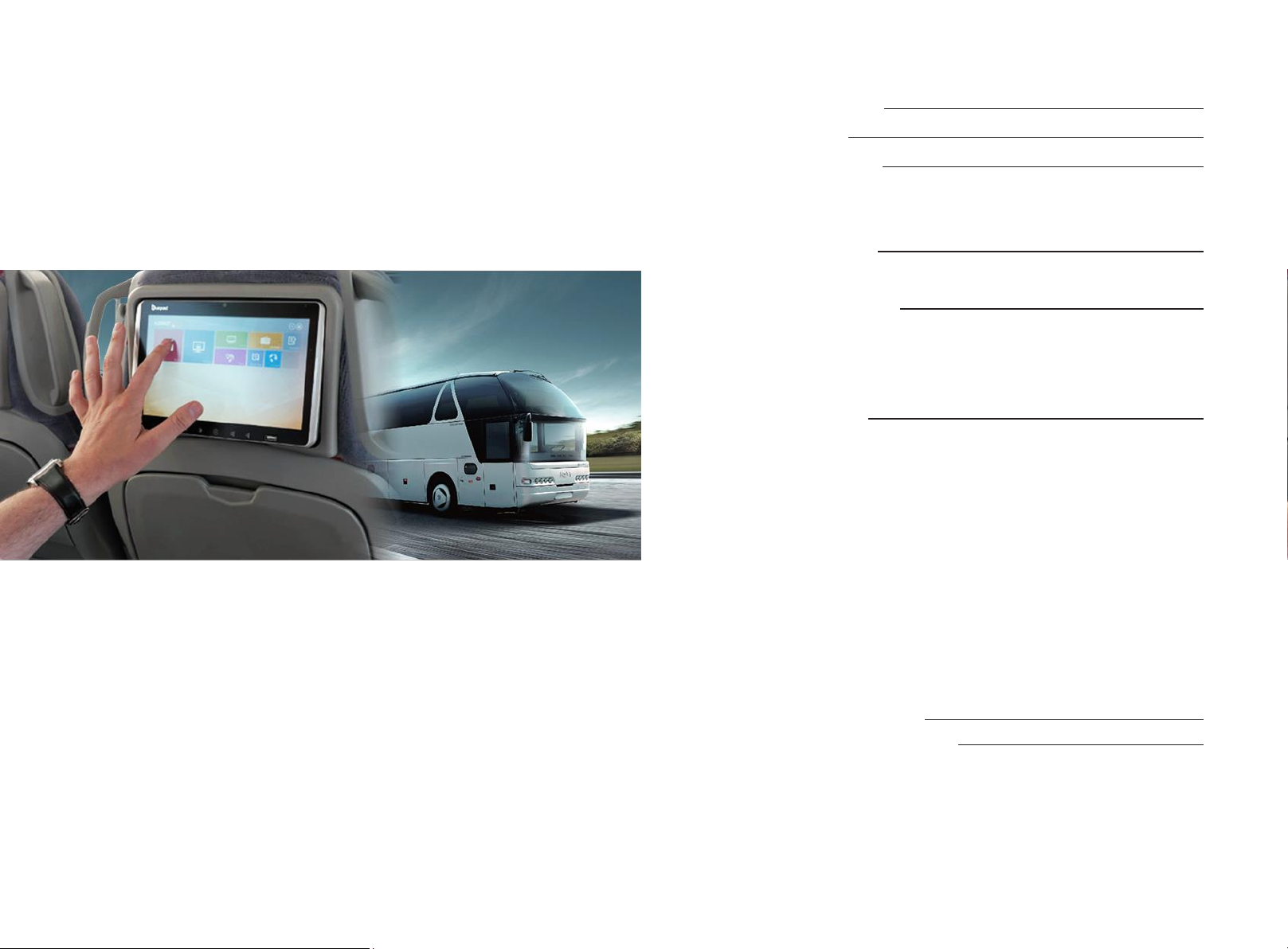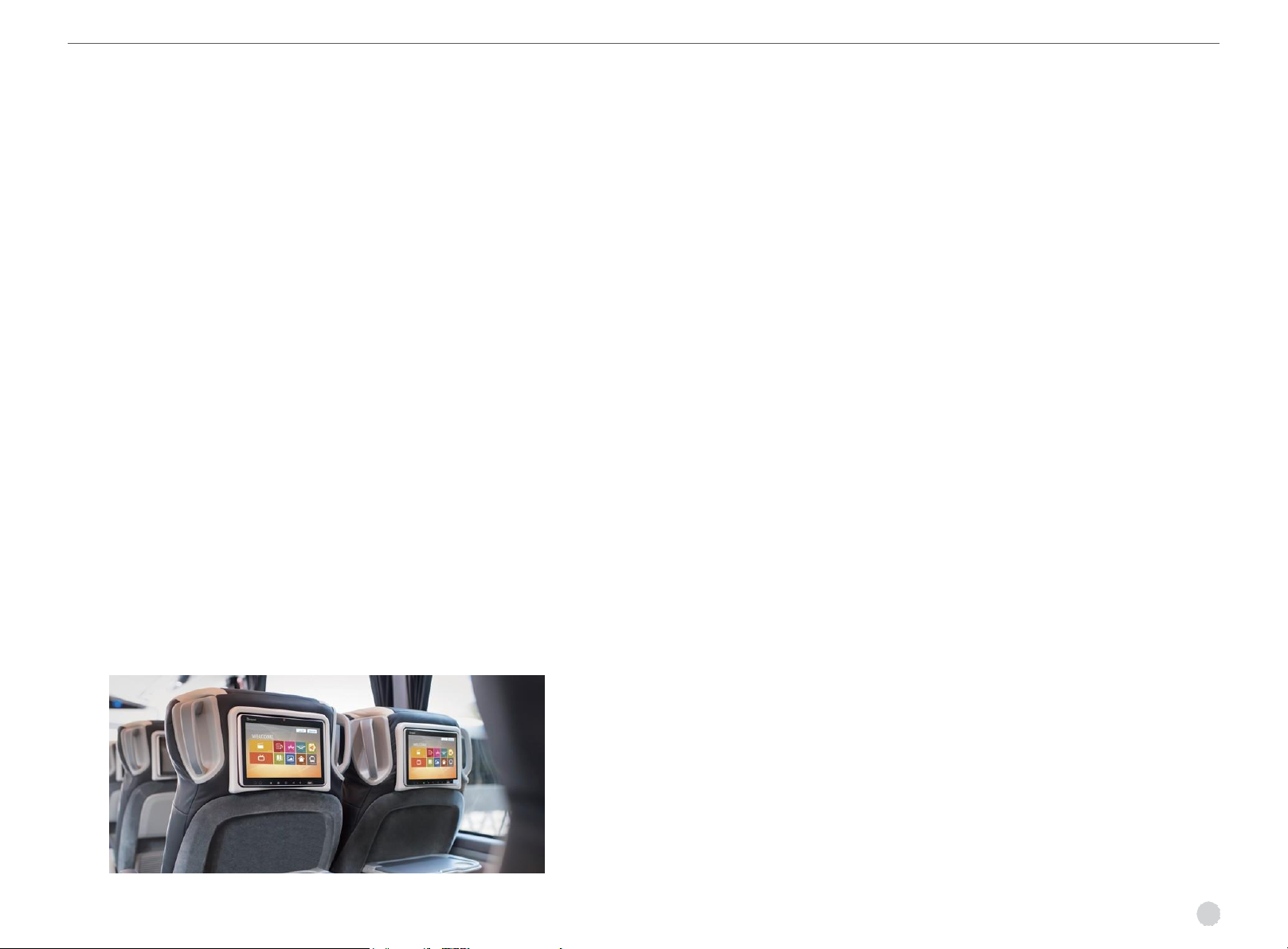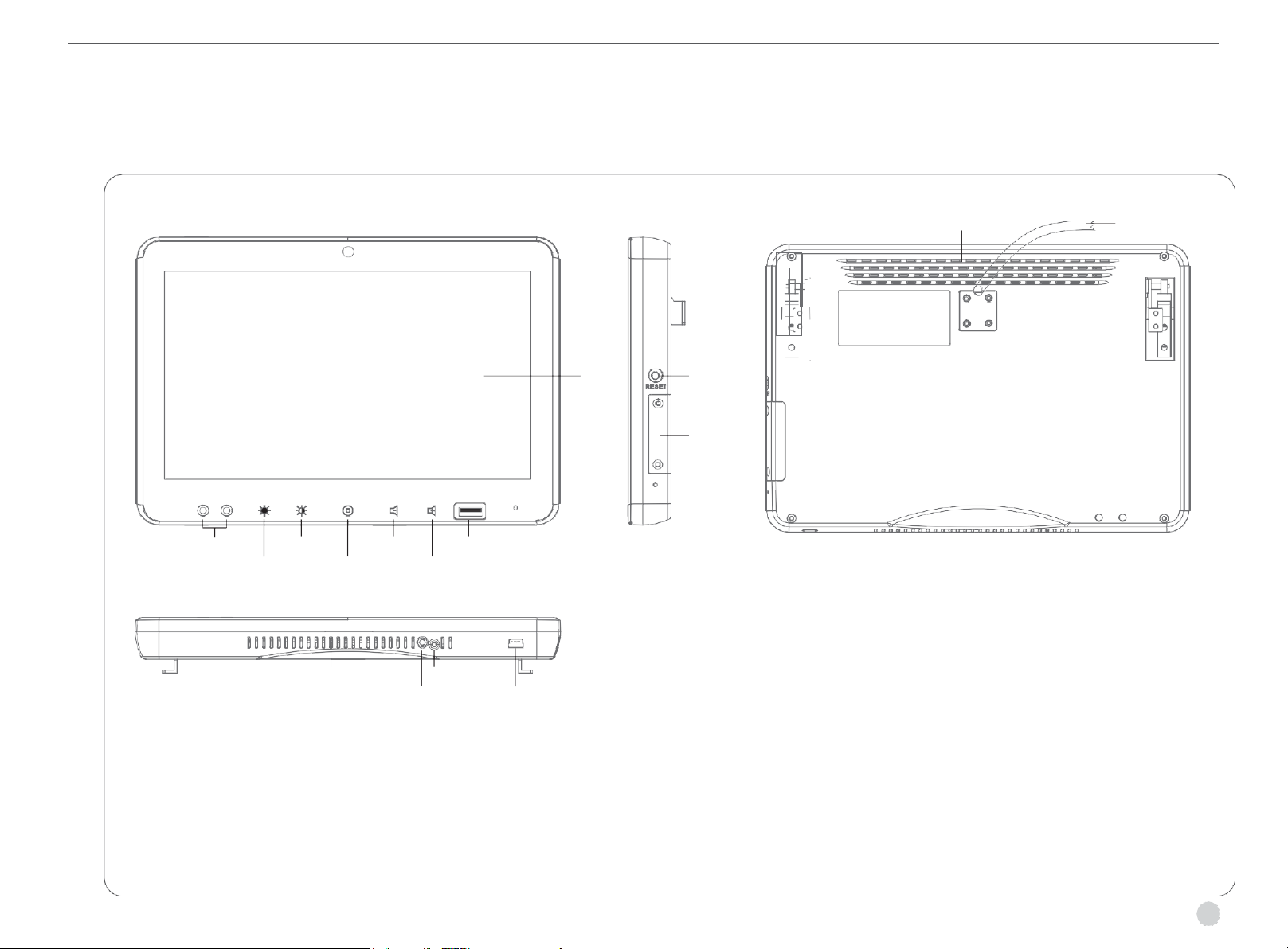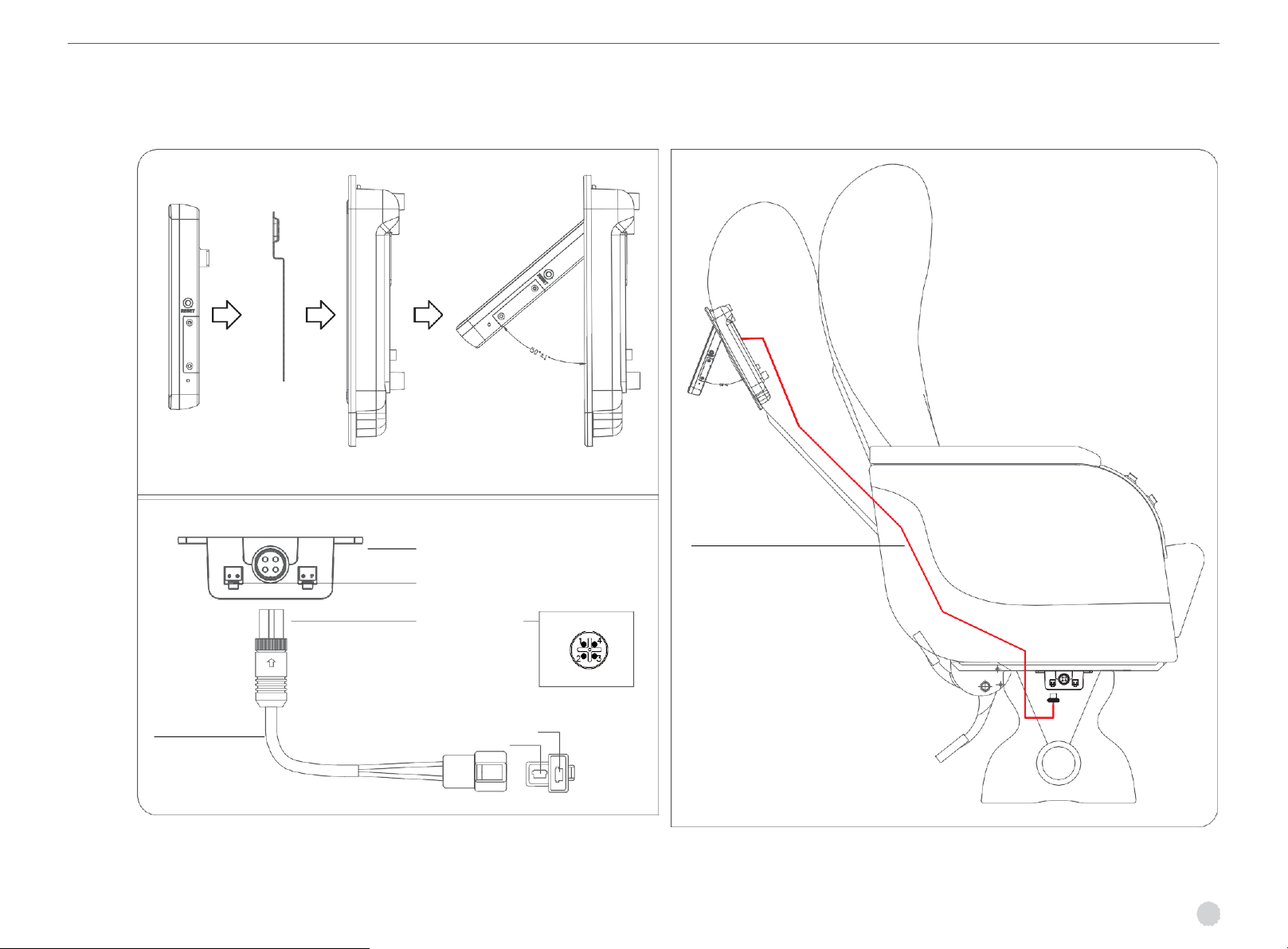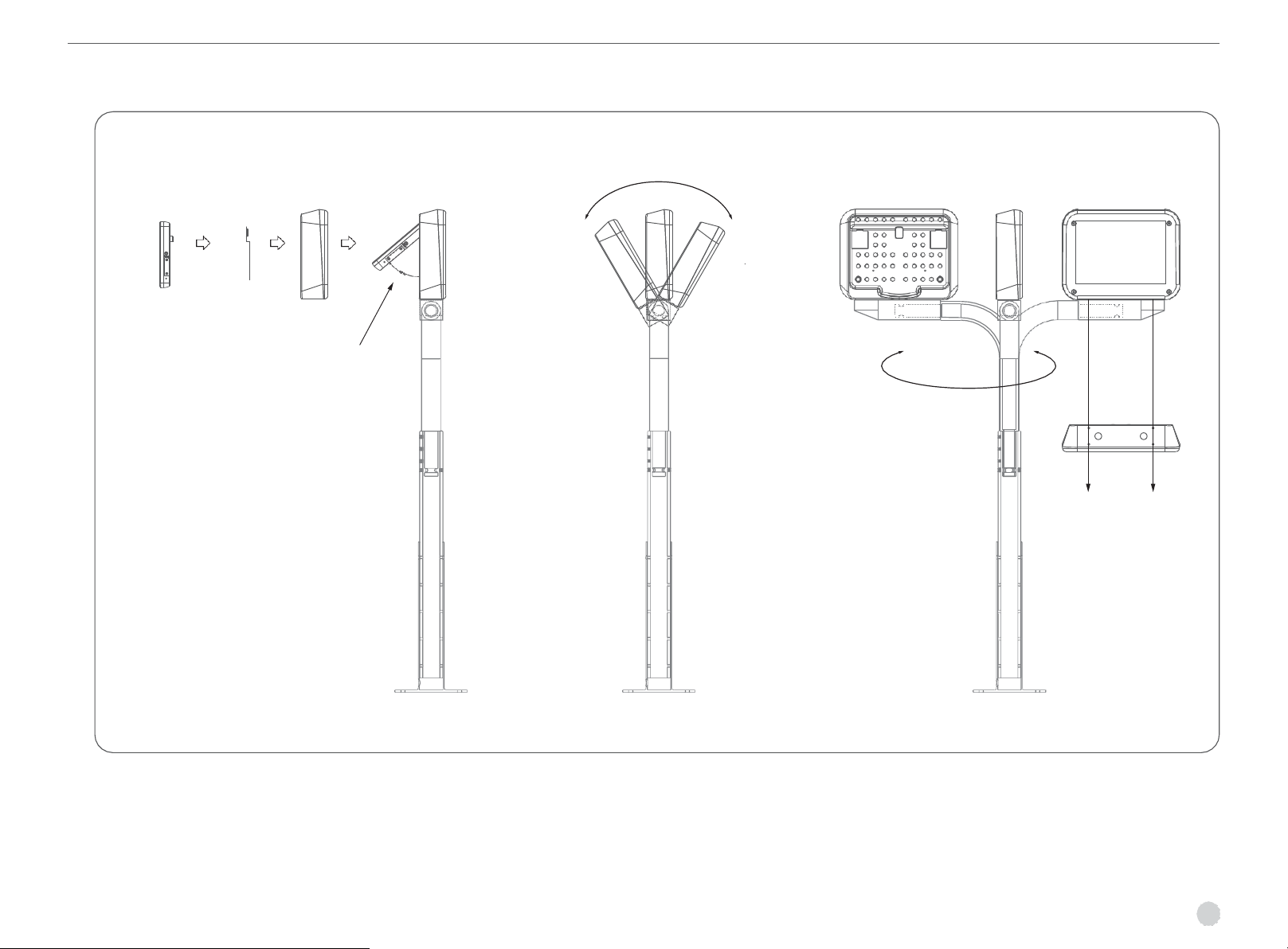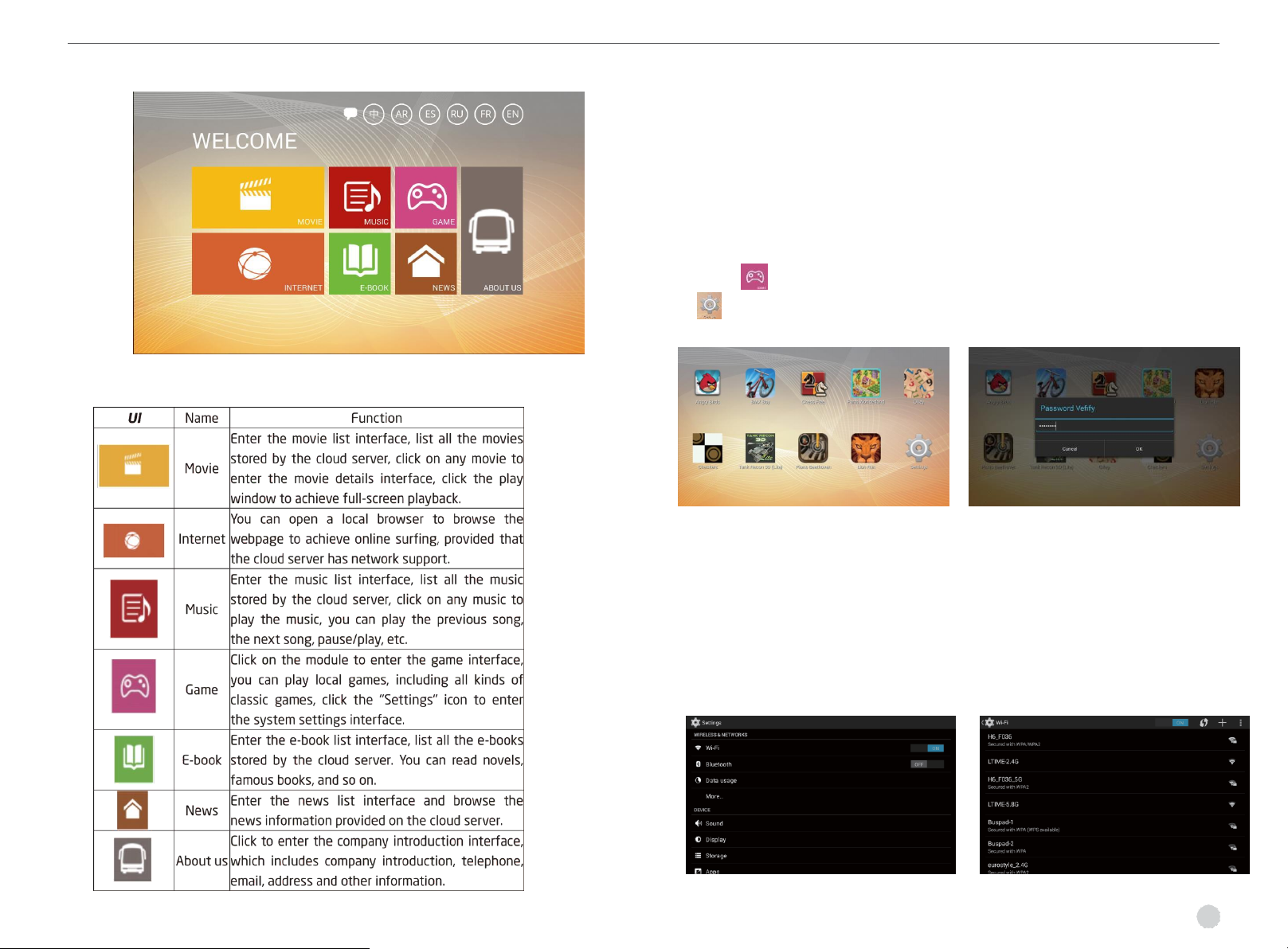Ⅰ. Product Introduction Ⅱ. Use Safety Tips
The BP-9 (9-inch) and BP-10 (10.1-inch) intelligent terminals are an
important part of LTIME's Bus Cloud Entertainment System (BCES). The
device is a car-level tablet that provides entertainment and Internet
experience to the passengers in the system.
LTIME's newly developed Bus Cloud Entertainment System (BCES) can be
widely used in the mobile passenger service industry such as buses,
cruises and high-speed trains.
The system consists of a powerful “cloud management back-end”, “on-
board server” and multiple “customized on-board tablets”. Passengers can
use our customized car tablet or mobile terminal
(mobile phones, home tablets) to connect to network via the server and
realize entertainment and communication sharing.
Wireless connection technology is used between all kinds of intelligent
terminals and on-board servers, on-board servers and cloud management
backgrounds. Each on-board server has a built-in high-capacity solid state
drive and 3G/4G internet module,
supporting up to 60 passengers to simultaneously stream multimedia
information (movies, music, photos, e-books, and advertisements, etc.)
stored on the server, or surf the Internet. Each takes what he needs and
does not interfere with each other, greatly improving passenger
satisfaction, enhancing the company's image and obtaining advertising
and many other benefits. All multimedia materials and advertisements can
be remotely managed through the cloud background, updated in real time
and dynamically monitored, or updated via a USB flash drive, which is
easy to operate and easy to use.
The on-board entertainment system products produced by the
company are widely used in passenger transportation industries such as
passenger cars, cruises and high-speed trains. Since the product is used
in a public environment, it is the responsibility of the operator to carefully
read the “Use Safety Tips” in this manual and the information about the
correct use of the product before the device is put into use,
and to post the safety bulletin in a prominent position in the use
environment to notice all passengers, so as to avoid accidents.
1. Even though the product has passed related crash tests before
sale, during driving, passengers should first fasten their seat belts to
avoid more serious collisions with the terminal device installed on the
back of the seat during sudden suspension or other accidents.
2. All equipment should not be flooded and used in an ultra-high
temperature, humid or dusty environment beyond the operating
temperature range of this product.
3. It is strictly forbidden to tap the intelligent terminal display and
other parts.
4. Since it is a public product, the audio output must be connected
to the earphones. The earphones are provided by the operator or
provided by the passengers. All the earphones that are standard for
mobile phones can be used on our terminal equipment.
5. The product peripheral interface, socket hole and other parts
cannot be inserted or filled with foreign objects, otherwise, the adverse
consequences will be regarded as human damage, and the company will
not assume any responsibility for such damage.
6. Do not disassemble the product yourself. Do not use alcohol,
thinner or benzene liquid to scrub the surface of the product.
The pictures used in the manual are for reference only! The
company reserves the right to improve the product. Product
specifications and design are subject to change without notice