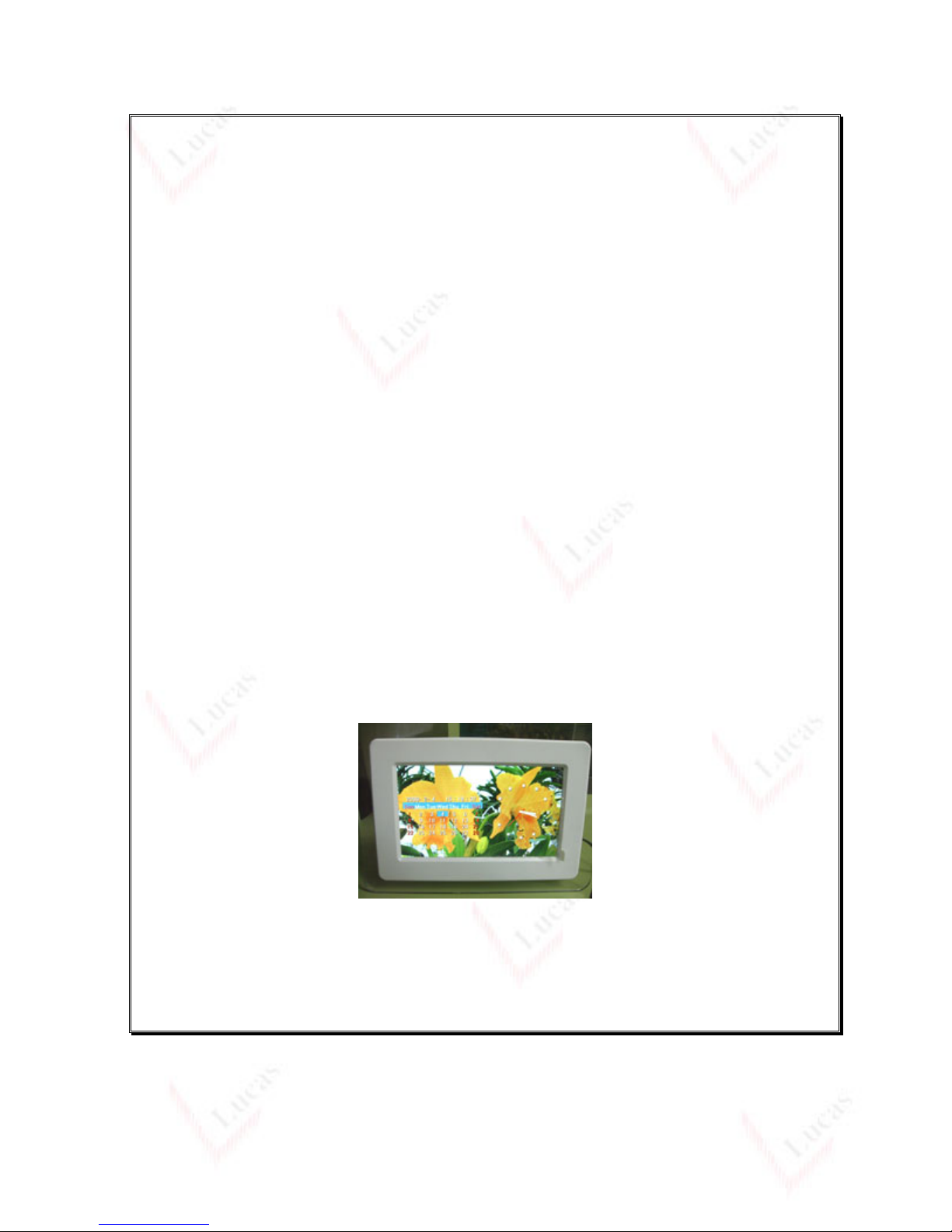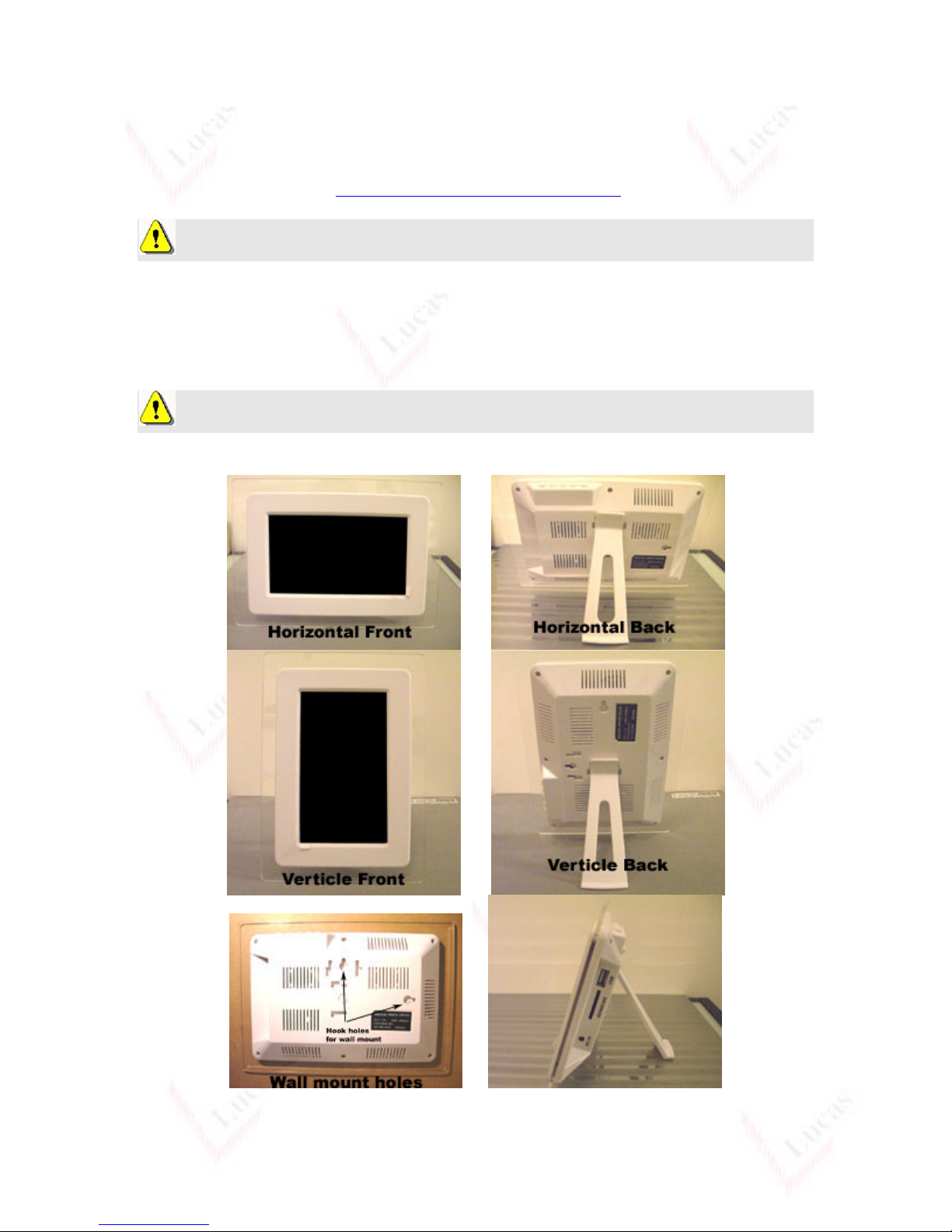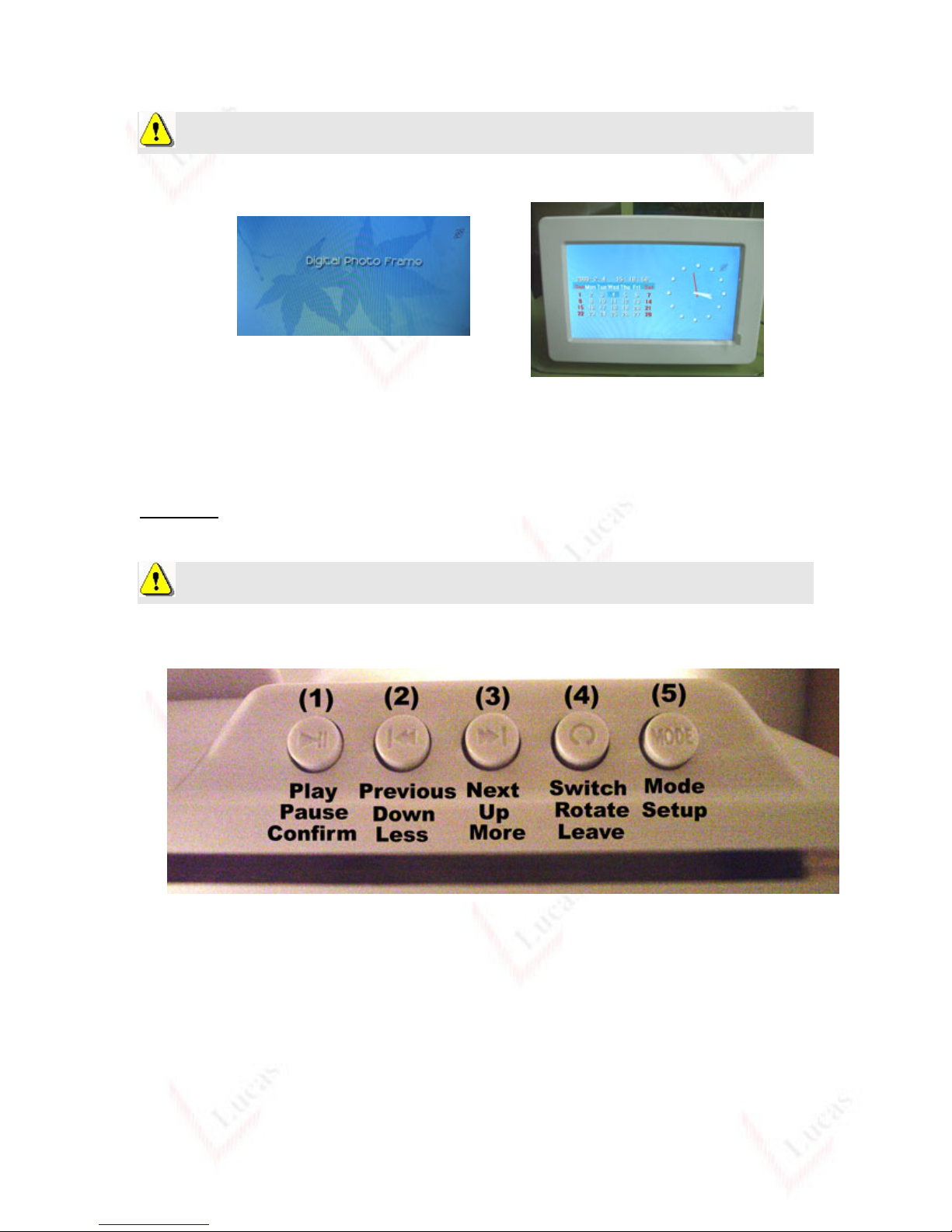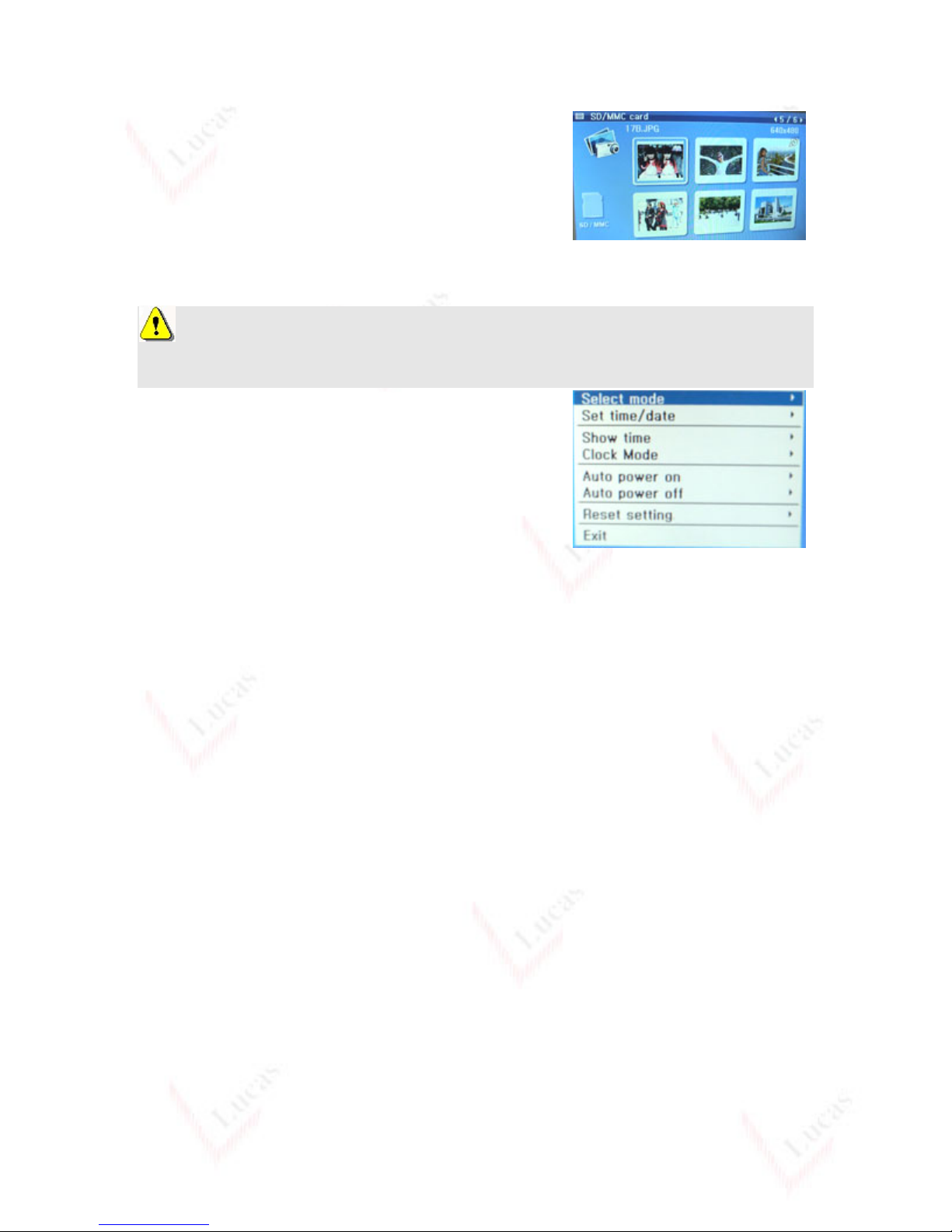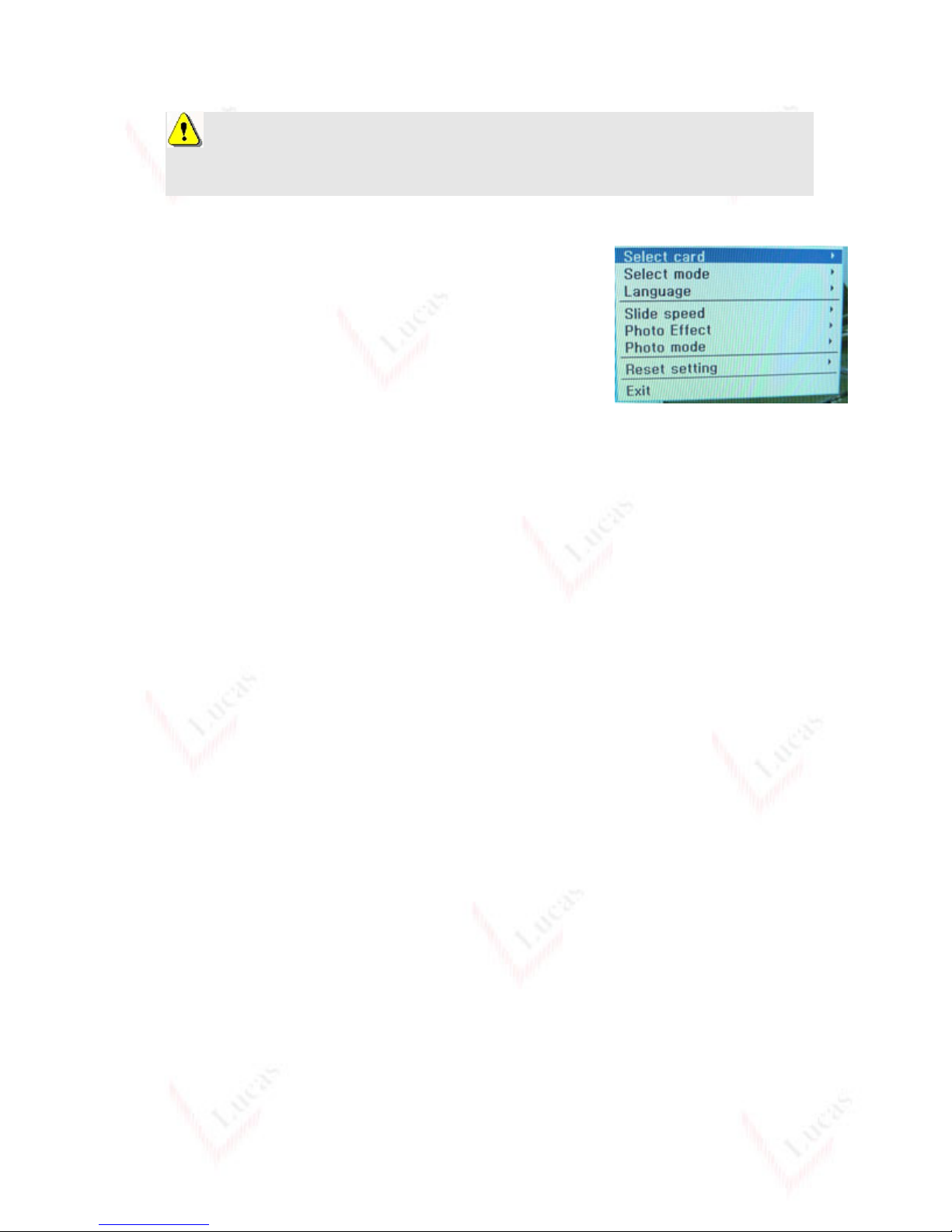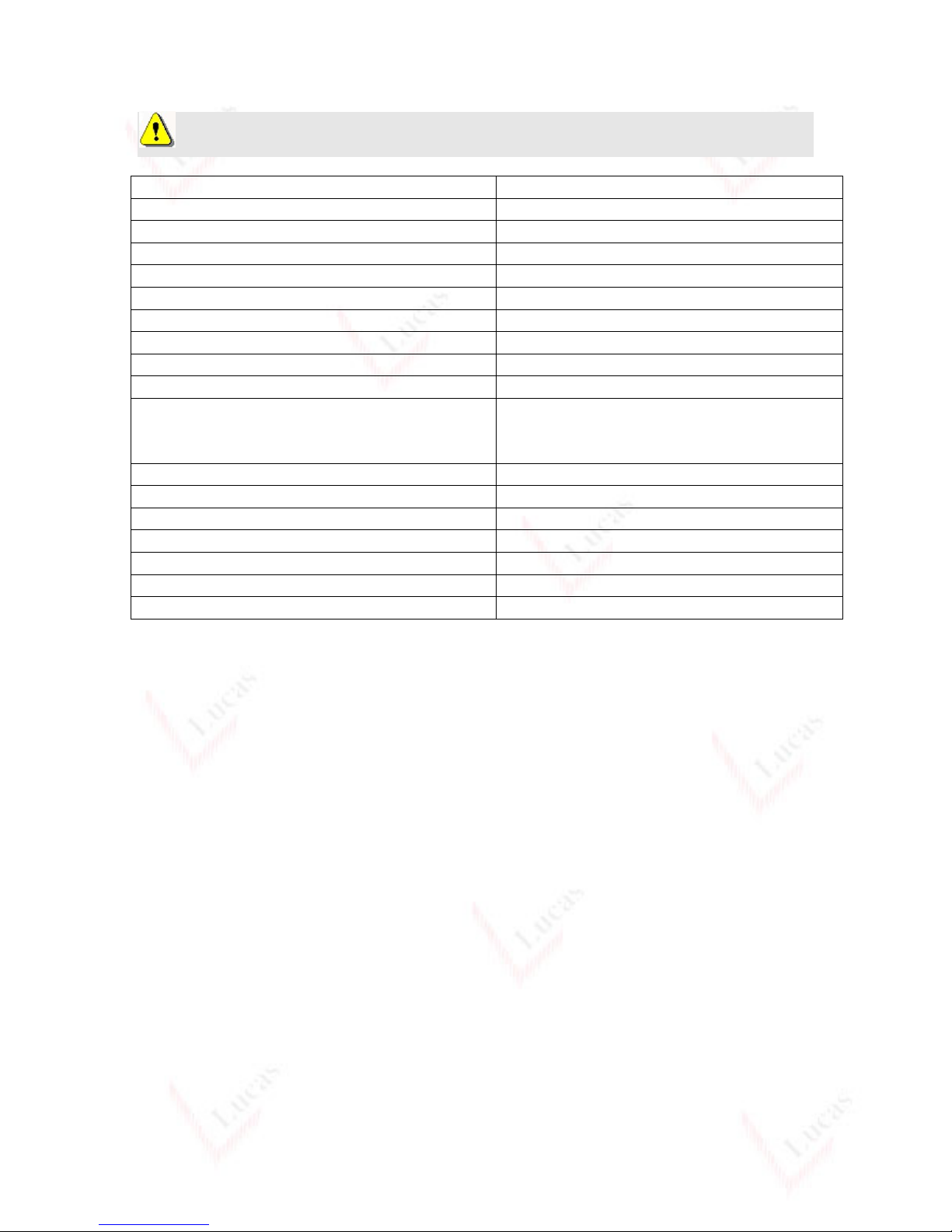©2008~9 Lucas Industries Ltd. All rights reserved
8dc-md-ls-userguide (4)
to normal. Press longer, go into panorama
view of 6 photos, details and sequences.
Press (2) or (3) for the previous and next
sets of 6 photos. Press (1) to play the
selected photo, or press (5) to resume
individual photo playing.
•Button (5) -- press to go into two types of setup, namely the empty setup
and the full setup, or leave. Press longer, to switch to 3in1 display mode
(photo+calendar+clock) or vice versa.
Setup (empty setup, no memory card, no USB
disk inside)
•Press (1) to go into empty setup
A setup menu screen will display,
Select mode, press ‘1’ to choose
Photo / Clock
(there is no effect when no
photos are playing)
Set time/date, press ‘1’ to choose
year – month – day
hour: minutes
When selection is complete and done, remember to press
‘1’ to confirm setting. Then press ‘4’ to leave.
Show time, this will show the time when playing the photos, press
‘1’ to choose Off / On, press ‘1’ to select until a ( √) is
seen to confirm. Press ‘4’ to leave.
Clock Mode, this will show the following mode if selected, when
playing the photos within the same screen.
•Calendar + Analog Clock
•Digital Clock
•Analog Clock
press ‘Play’ to select until a ( √) is seen to confirm. Press
‘Leave’.
Auto power on, this will turn on the unit from stand-by or idle mode
provided the power cord is connected to energy, press ‘Next’
or ‘Previous’ to select Disable / Enable then press ‘Next’
longer to move to select Hour (0~23) : Minutes (00~59)
Auto power off, this will turn off the unit to stand-by or idle mode
without unplug the power cord.
Reset setting, this will refresh the original factory settings
Exit, press ‘Play’ to select to go to Start up screen of a Calendar
with a Clock when no photos are playing.