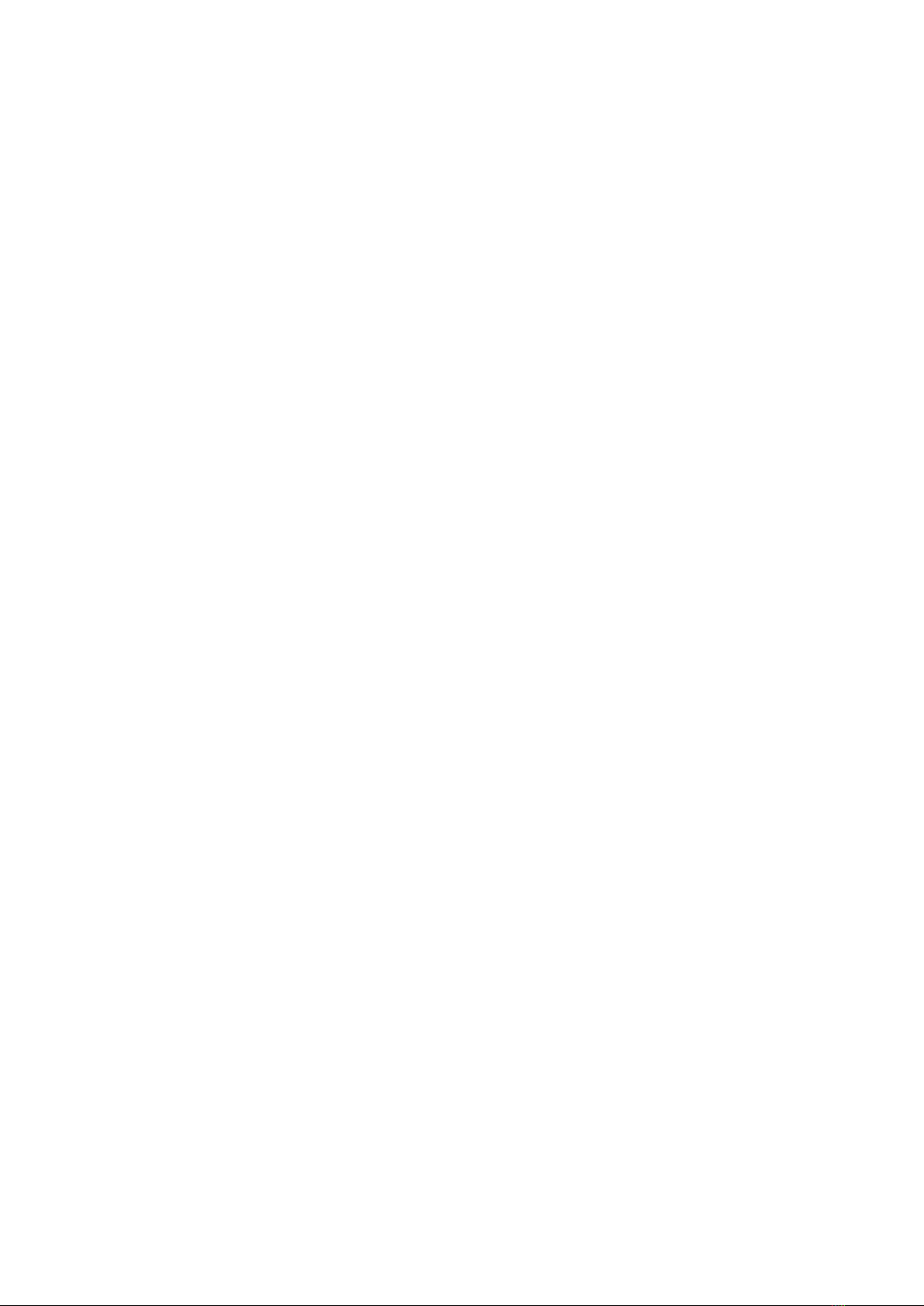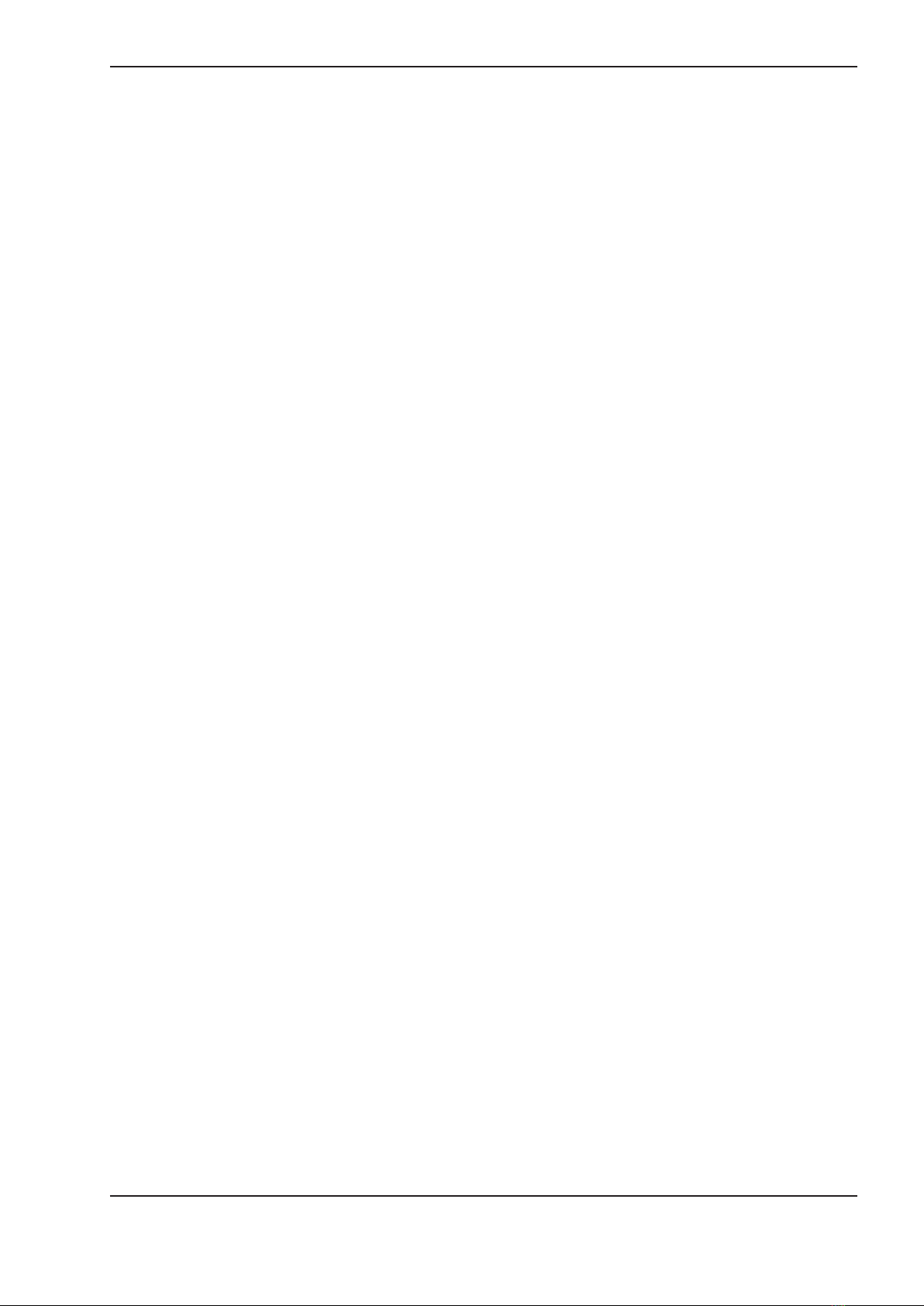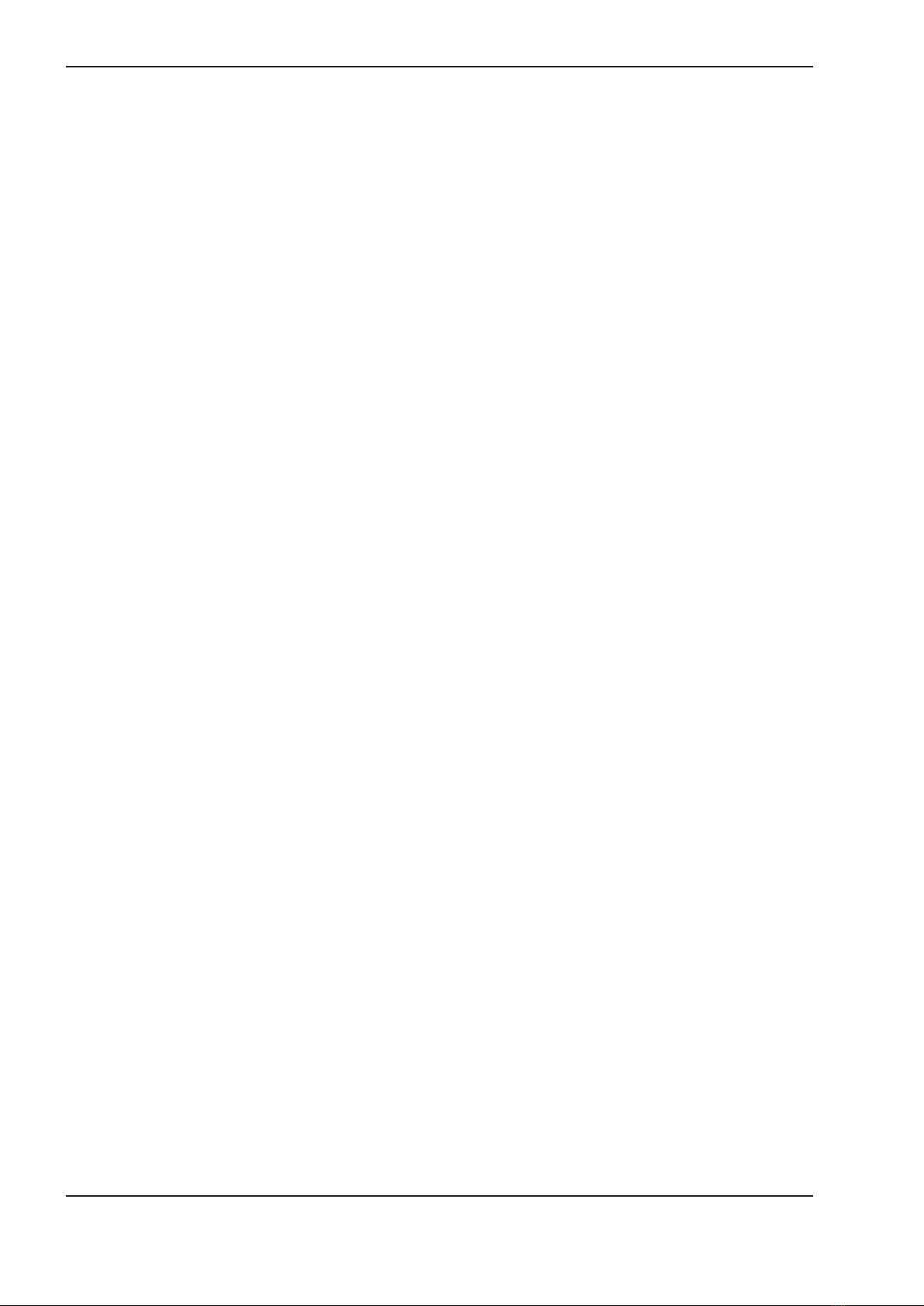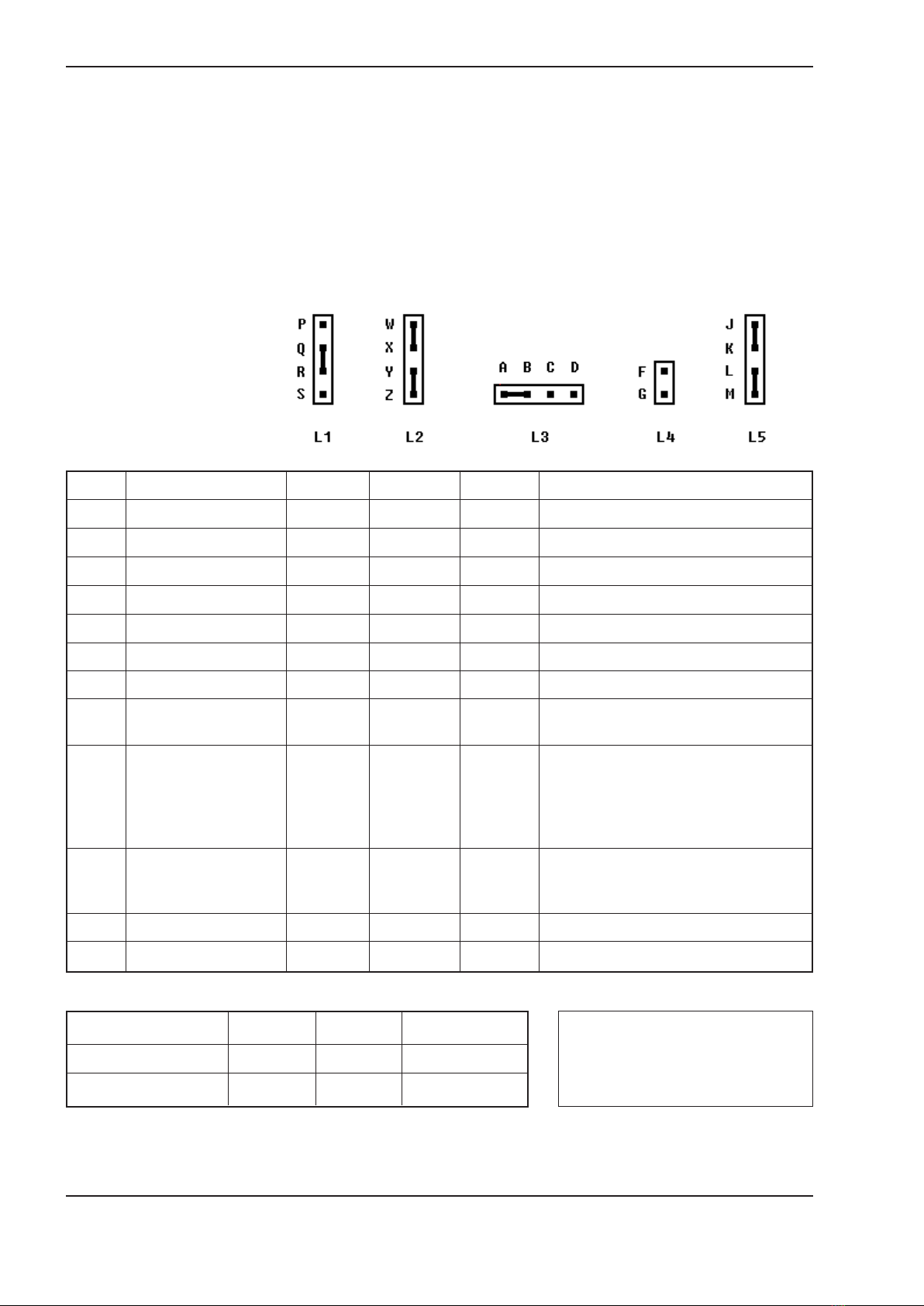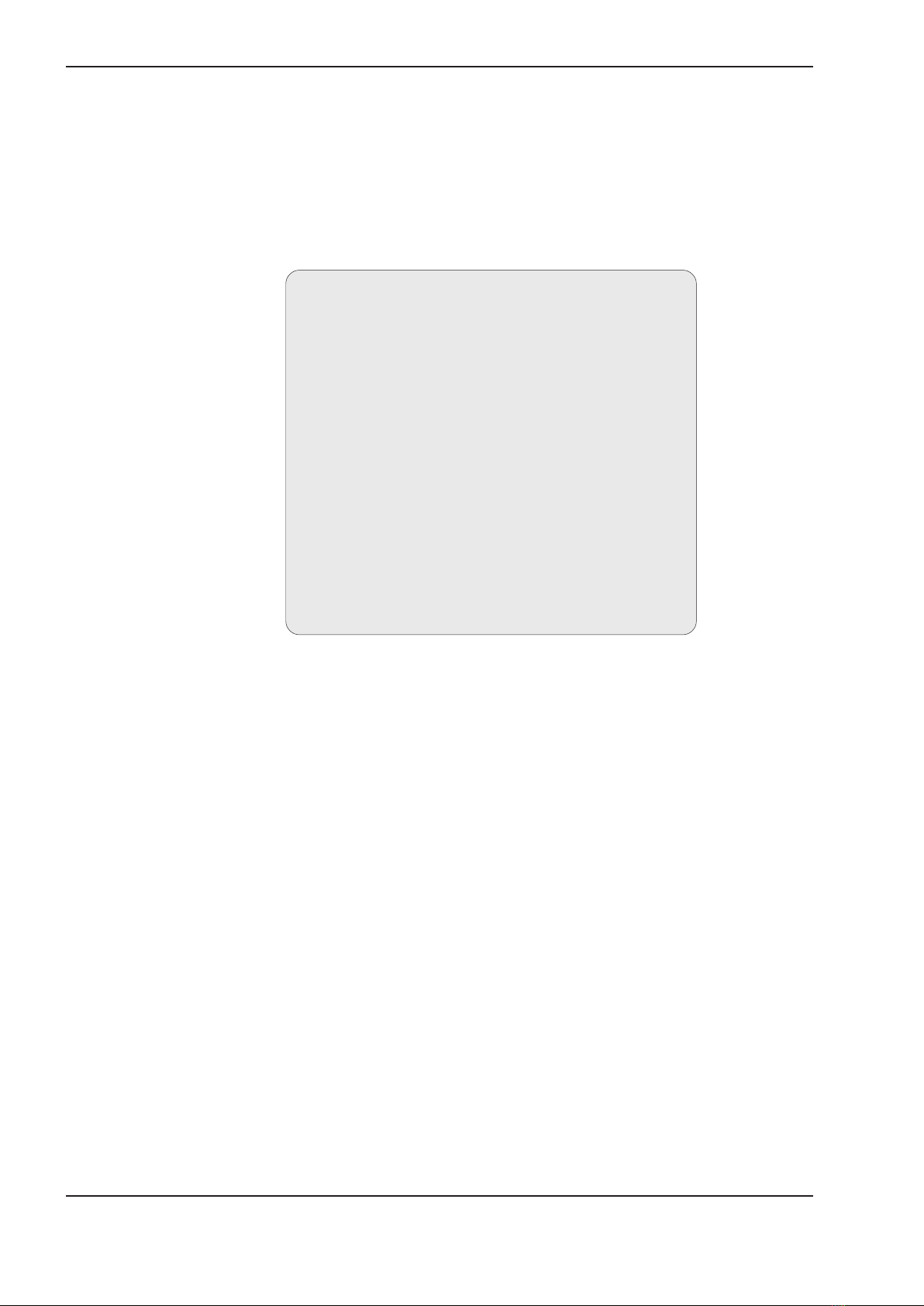Diplomat jr Model jrNS-CDF User Guide Issue No. 1 (08/07)
4
Warranty
All Lucidata products are designed, developed and tested under the
control of its ISO9000 compliant Quality Management System. The high
quality of our products is thus assured. Should any issues on the quality
of our products arise please address them to the Quality Manager at the
address given on page 2. This User Guide contains all the necessary
information for the proper installation and configuration of the product to
ensure the highest level of performance.
Warranty Lucidata warrants that the products described in this User Guide are
free from defects in manufacture and that they meet the specifications
and functionality described in this User Guide. Lucidata will replace parts
and repair defects in manufacture, on a return to factory basis, for a
period of 12 months from the date of our original invoice provided that
the product has only been used in the manner and for the purpose
described in this User Guide. Lucidata does not warrant that the products
described in this User Guide are suitable for any specific application
and the purchaser must satisfy him/herself of the suitability of the product
for the intended application as best known to him/herself. Lucidata does
not accept any contingent liability for any damages whatsoever including
direct, indirect, incidental, consequential, loss of business profits or
special damages arising from the use of its equipment. Lucidata assumes
that if its equipment is used in a business critical or any other essential
application, then the system design should incorporate sufficient
resilience to ensure that a single failure would not have disproportionate
consequences.
Service and Support If a unit fails, and you have bought it from a Lucidata appointed dealer,
you should contact that dealer. If bought from the manufacturer, return
the unit in its original packing to the address on page 2.
You should telephone or fax Lucidata prior to returning the unit to ascertain
whether an apparent fault is due to mis-operation rather than to a
technical fault within the unit and to obtain a returns number.
Lucidata reserves the right to charge for any investigation of an apparent
fault that is found to be due to incorrect operation, or for the repair of a
fault that is due to the unit not being used in accordance with the
instructions in this User Guide.
Maintenance Faults that occur outside the warranty period and are not covered by a
separate maintenance contract, will be repaired on a time-and-materials
basis. Please telephone Lucidata prior to returning your unit. You will be
given an estimate of the repair costs.