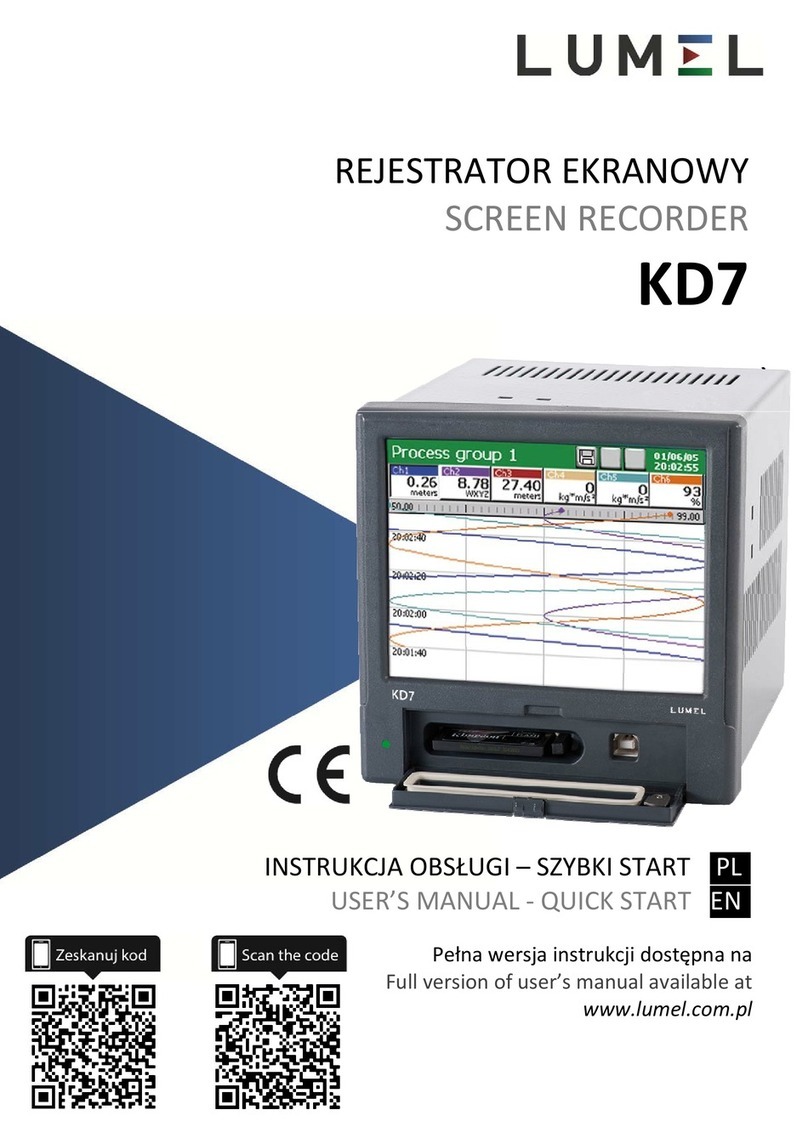Use metallic shields in the shape of tubes or braids to lead supplying wires (phase, zero), in
which one can also lead the earth conductor and eventually network wires supplying contacts
of alarm relays of the given recorder,
Lead individually connections of binary input circuits in shields as above, by means of twisted
wires,
Lead individually connections of communication interface circuits in shields as above and by
means of twisted wires,
Wires leading measuring signals for each measuring recorder channel should be twisted in pairs,
and for resistance sensors in 3-wire connection, twisted of wires of the same length, cross-
section and resistance, and led in shields as above. Wires leading measuring signals to the same
recorder can be led in the same shield ( if it is possible),
All shields should be earthed unilaterally near the recorder,
One must avoid a common earth conductor with other devices,
Apply the general principle, that wires (group of wires) leading different signals should be led in
the longest possible distance between them and crossings of such groups of wires made at a 90°
angle,
Set on the supply cable (near the recorder) a ferrite filter STAR-TEC 74271132 being in the
recorder accessory set.
One must remember that in the building installation a switch or a circuit-breaker should be
installed near the recorder, easy accessible by the operator and suitably marked.
Before removing the recorder housing, one must switch the supply off and disconnect measuring
circuits.
All operations concerning installation, commissioning as well as maintenance must be carried
out by qualified skilled personnel, and national regulations for the prevention of accidents must
be observed.
Protections ensuring the recorder safety may be less effective in case of an exploitation contrary
with producer's indications and principles of a good engineering practice.
2.2.2. Precautions in the scope of ESD protection
Semiconductor elements or packages used in the recorder design and marked with the sign as
above, can become damaged in result of electrostatic discharges (ESD).
In order to prevent this, one must observe following recommendations during service works.
Disassemble instruments only in the area protected against electrostatic discharges,
Use conductive materials to dissipate electrostatic charges in the working area,
Use only anti electrostatic packings to store electronic elements and packages,
Do not touch elements and packages with hands,
Do not keep materials susceptible to generate electrostatic charges in the working area.
CAUTION: Repairs and modifications in the recorder equipment
shoul should be carried out by authorized service workshops
or with the manufacturer.