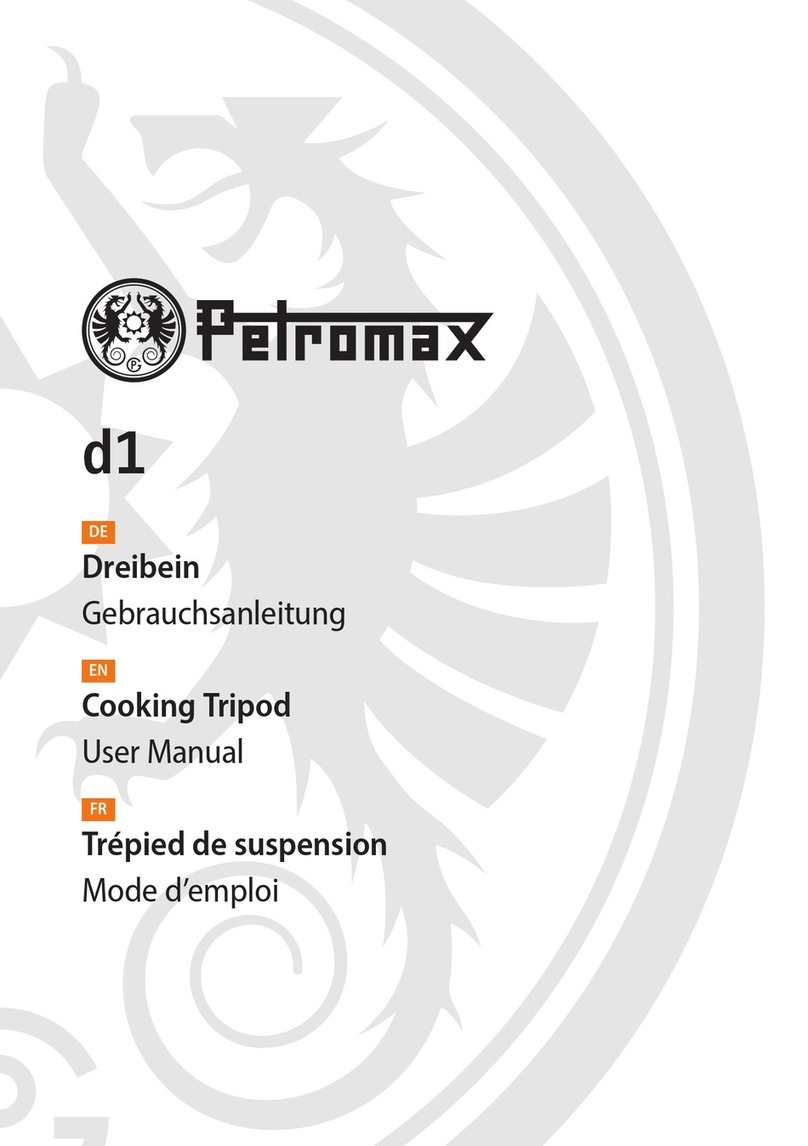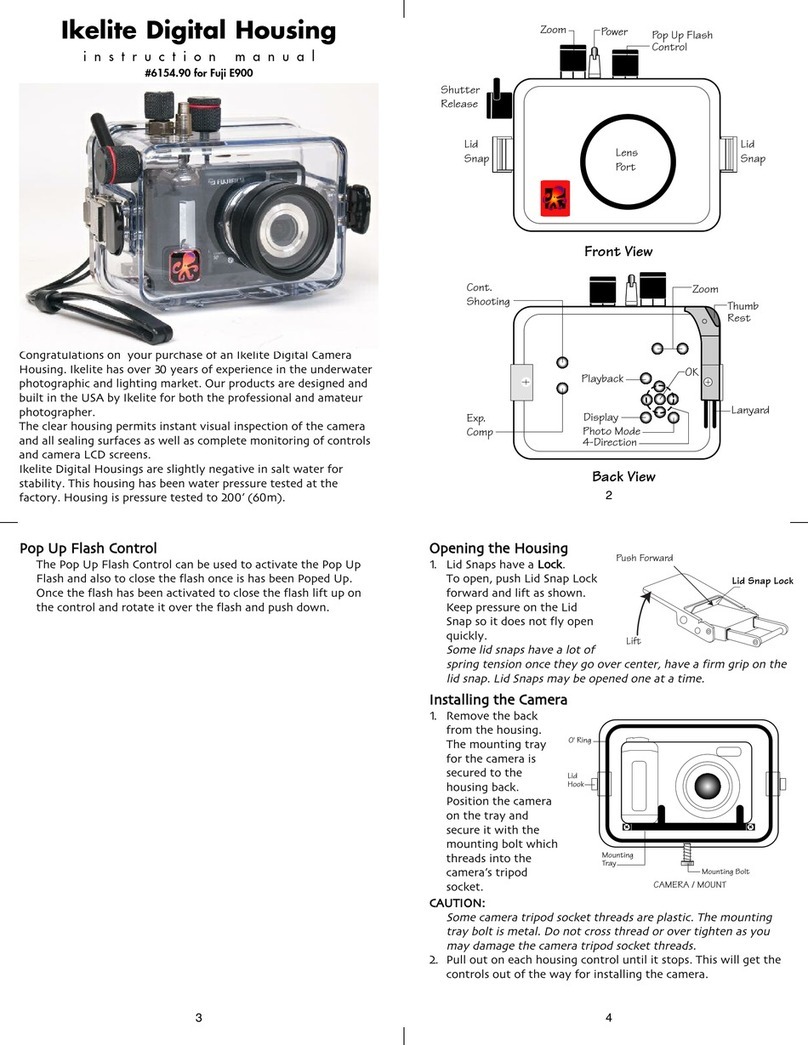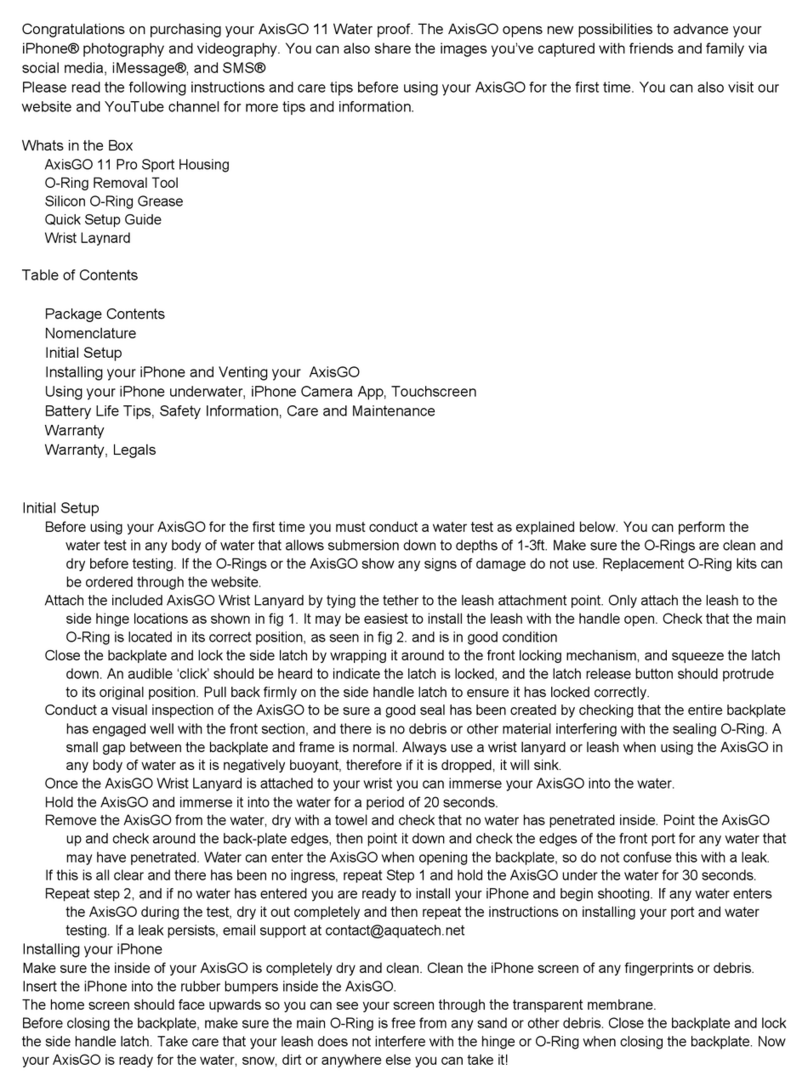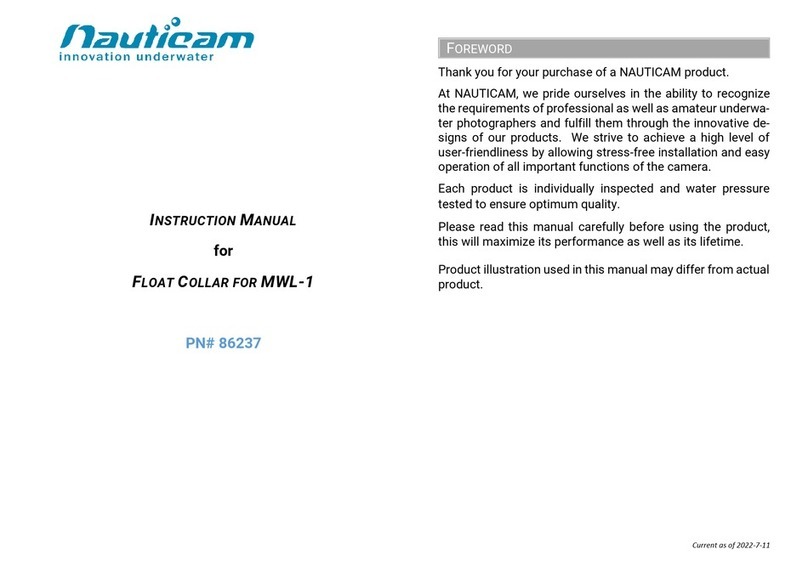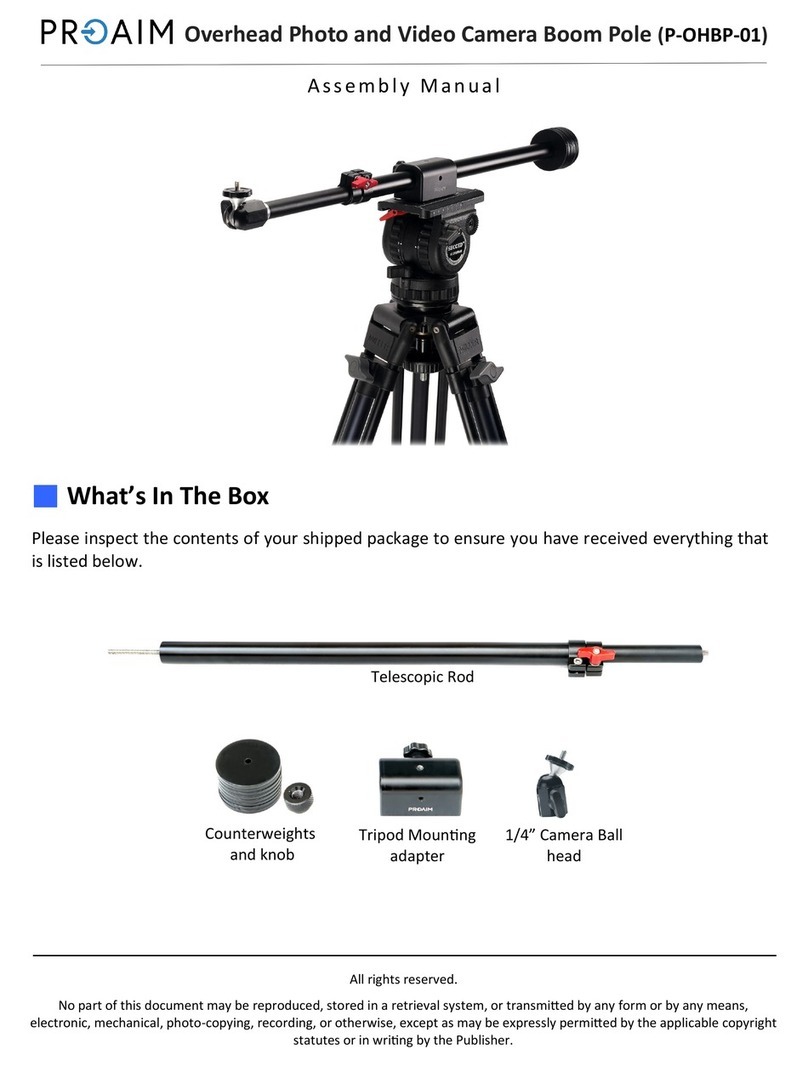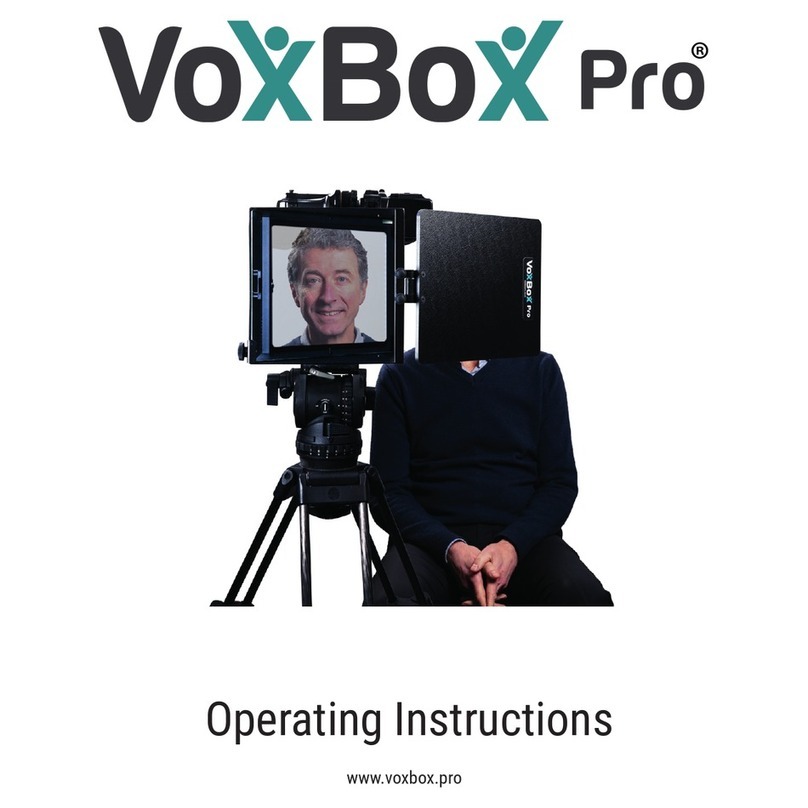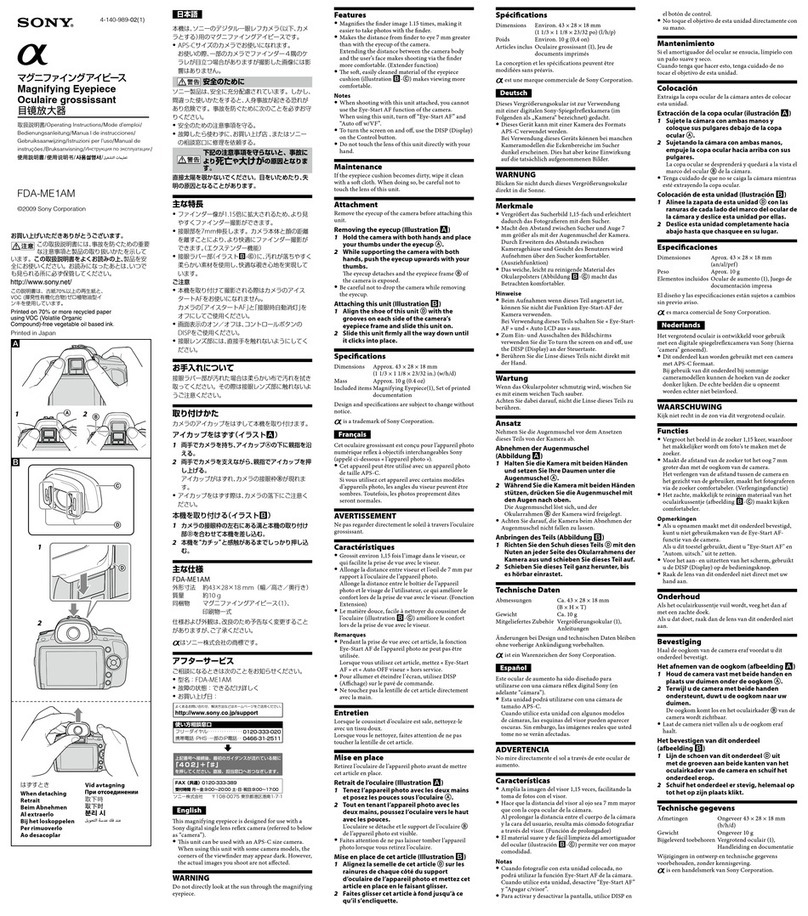Lumens DC-A11 User manual

English - 1
Table of contents
Copyright Information.......................................................................................3
Chapter 1 Safety Instructions ..........................................................................4
Safety Precautions.......................................................................................5
FCC Warning................................................................................................5
EN55022 (CE Radiation) Warning...............................................................6
SAR Warning................................................................................................6
Revisions............................................................................................................7
Chapter 2 Package Contents............................................................................8
Chapter 3 Product Overview............................................................................9
3.1 DC-A11...............................................................................................9
3.2 Dongle ................................................................................................9
3.3 Settle the USB connector.................................................................10
Chapter 4 LED Light Indicators ..................................................................... 11
Chapter 5 Installation and Connections........................................................12
5.1 Installation flow chart........................................................................12
5.2 Installing application software...........................................................13
5.3 Installing DC120...............................................................................24
5.4 Installing Dongle...............................................................................25
Chapter 6 Start Using......................................................................................26
6.1 Start wireless connection..................................................................27
6.1.1 Method 1: Auto connection...............................................................28
6.1.2 Method 2: Manual connection ..........................................................31
6.1.3 Change the SSID..............................................................................34
6.2 Change the setting of firewall...........................................................35
6.2.1 Windows XP.....................................................................................35
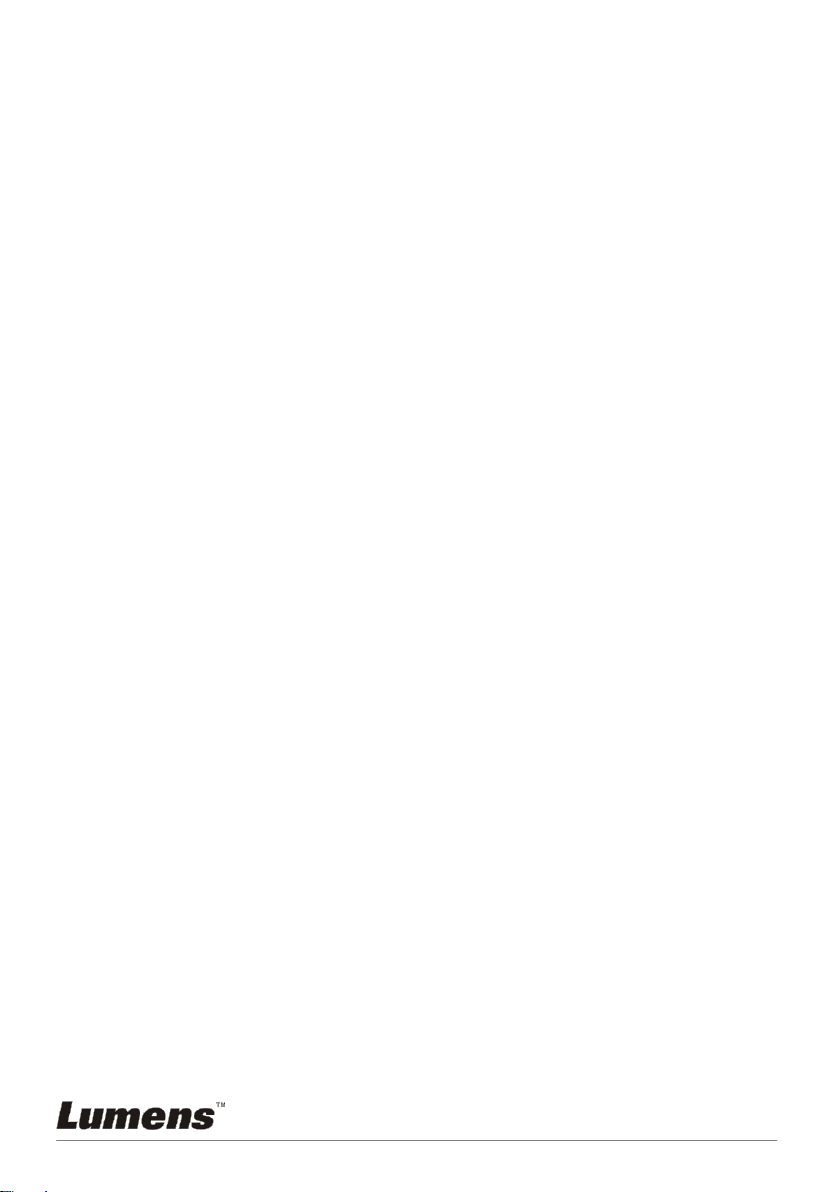
English - 2
6.2.2 Windows 7........................................................................................36
6.2.3 MAC OS X v10.6 / 10.7....................................................................37
Chapter 7
Descriptions of Major Functions
.....................................................39
7.1 I would like to configure DC-A11 connection settings on the Internet39
7.2 I would like to change the login password........................................39
7.3 I would like to change the SSID and channel...................................39
7.4 I would like to check the WPS connection settings..........................40
7.5 I would like to update the firmware...................................................40
7.6 I Want to enable the encryption mode..............................................41
7.7 I Want to cancel the encryption mode..............................................51
Chapter 8 Administration Menu.....................................................................52
8.1 Wireless LAN Utility..........................................................................52
8.1.1 General.............................................................................................52
8.1.2 Profile ...............................................................................................53
8.1.3 Available Network.............................................................................54
8.1.4 Status................................................................................................54
8.1.5 Statistics ...........................................................................................55
8.1.6 Wi-Fi Protected Setup (WPS)...........................................................55
8.2 Webpage administration...................................................................56
8.2.1 Wireless............................................................................................56
8.2.2 System..............................................................................................57
Chapter 9 Troubleshooting.............................................................................59
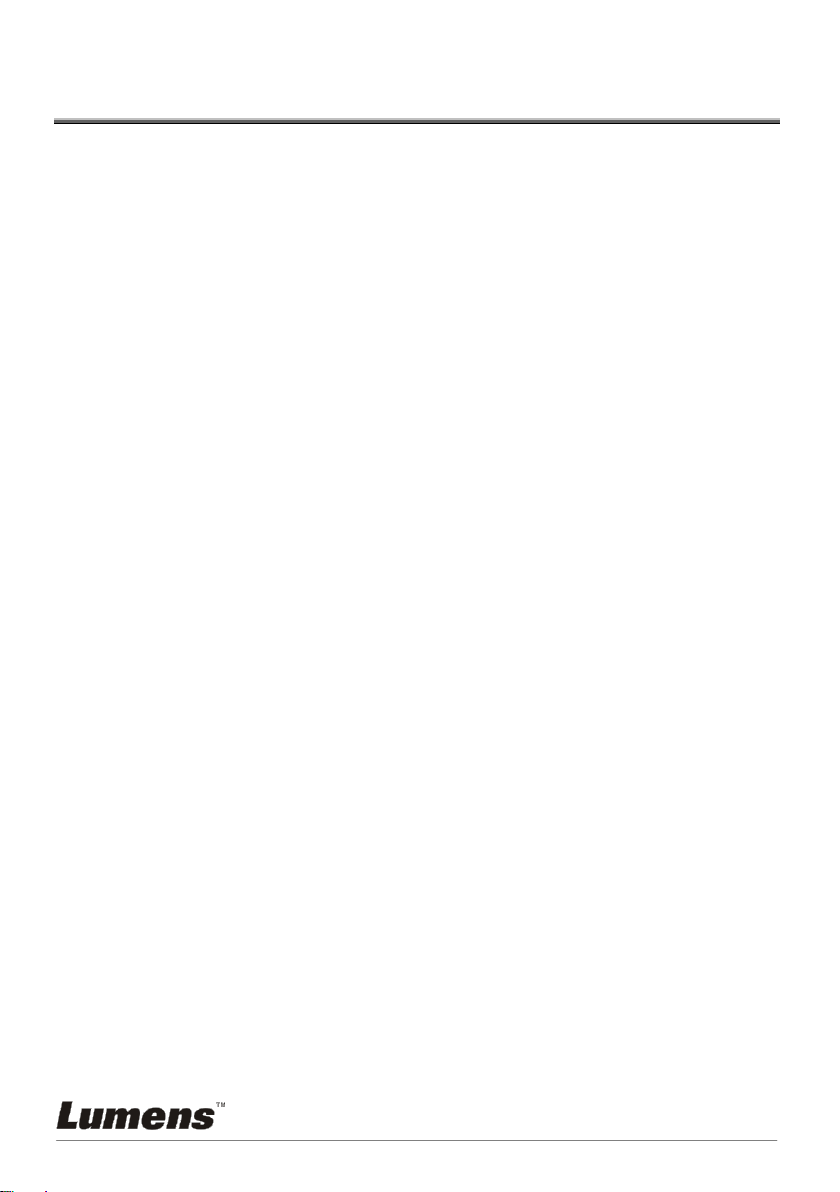
English - 3
Copyright Information
Copyrights © Lumens Digital Optics Inc. All rights reserved.
Lumens is a trademark that is currently being registered by Lumens Digital Optics
Inc.
Copying, reproducing or transmitting this file is not allowed if a license is not
provided by Lumens Digital Optics Inc. unless copying this file is for the purpose
of backup after purchasing this product.
In order to keep improving the product, Lumens Digital Optics Inc. hereby
reserves the right to make changes to product specifications without prior notice.
The information in this file is subject to change without prior notice.
To fully explain or describe how this product should be used, this manual may
refer to names of other products or companies, nevertheless without any intention
of infringement.
Disclaimer of warranties: Lumens Digital Optics Inc. is neither responsible for any
possible technological, editorial errors or omissions, nor responsible for any
incidental or related damages arising from providing this file, using, or operating
this product.

English - 4
Chapter 1 Safety Instructions
Always follow these safety instructions when setting up and using the Wireless Flyer:
1. Do not place Wireless Flyer in tilted position.
2. Do not place the Wireless Flyer on an unstable trolley, stand or table.
3. Do not use the Wireless Flyer near water or source of heat.
4. Use attachments only as recommended.
5. Use the type of power source indicated on the Wireless Flyer. If you are not sure of
the type of power available, consult your dealer or local electricity company for
advice.
6. Place the Wireless Flyer on a place that it can be unplugged easily.
7. Always take the following precautions when handling the plug. Failure to do so may
result in sparks or fire.
Ensure the plug is free of dust before inserting it into a socket.
Ensure that the plug is inserted into the socket securely.
8. Do not overload wall sockets, extensions leads or multi-way plug boards as this may
cause fire or electric shock.
9. Do not place the Wireless Flyer where the cord can be stepped on as this may result
in fraying or damage to the lead or the plug.
10.Unplug the projector from the wall socket before cleaning. Use a damp cloth for
cleaning. Do not use liquid or aerosol cleaners.
11.Do not block the slots and openings in the projector case. They provide ventilation
and prevent the Wireless Flyer from overheating. Do not place the Wireless Flyer on a
sofa, rug or other soft surface or in a built-in installation unless proper ventilation is
provided.
12.Never push objects of any kind through cabinet slots. Never allow liquid of any kind to
spill into the Wireless Flyer.
13.Except as specifically instructed in this User Manual, do not attempt to operate this
product by yourself. Opening or removing covers may expose you to dangerous
voltages and other hazards. Refer all servicing to licensed service personnel.
14.Unplug the Wireless Flyer during thunderstorms or if it is not going to be used for an
extended period, do not place the Wireless Flyer or remote control on top of
heat-emitting equipment or heated objects such as a car and etc.
15.Unplug the Wireless Flyer from the wall outlet and refer serving to licensed service
personnel when the following situations happen:
If the power cable or plug becomes damaged or frayed.
If liquid is spilled into it or the Wireless Flyer has been exposed to rain or water.
<NOTE> Do not remove the battery of Wireless Flyer. In case of any failure,
please contact the original manufacturer for maintenance service.

English - 5
Safety Precautions
Warning 1: To reduce the risk of fire or electric shock, do not expose this
appliance to rain or moisture.
Note: To reduce the risk of electric shock. Do not remove cover (or back). No
user-serviceable parts inside. Refer servicing to licensed service Personnel.
This symbol indicates that
this equipment may contain
dangerous voltage which
could cause electric shock.
This symbol indicates that
there are important
operating and maintenance
instructions in this User
Manual with this unit.
FCC Warning
This equipment has been tested and found to comply with the limits for a Class B digital
device, pursuant to Part 15 of FCC Rules. These limits are designed to provide reasonable
protection against harmful interference in a residential installation.
This device complies with Part 15 of the FCC Rules. Operation is subject to the
following two conditions:
(1) This device may not cause harmful interference.
(2) This device must accept any interference received, including interference that
may cause undesired operation.
This transmitter must not be co-located or operating in conjunction with any other
antenna or transmitter.
CAUTION
RISK OF EXPLOSION IF BATTERY IS REPLACED
BY AN INCORRECT TYPE.
DISPOSE OF USED BATTERIES ACCORDING
TO THE INSTRUCTIONS.
Warning 2: The wireless Docking unit (FCC ID: YVR-DC-A11) complies with FCC
radiation exposure limits set forth for an uncontrolled environment. This equipment
should be installed and operated with minimum distance 20 cm between the radiator
& your body.
Note
Risk of Electric Shock
DO NOT OPEN

English - 6
EN55022 (CE Radiation) Warning
This product is intended for use in a commercial, industrial, or educational environment. It
is not intended for residential use.
This is a Class A product. In a domestic environment it may cause radio interference, in
which case the user may be required to take adequate measures. The typical use is in a
conference room, meeting room or auditorium.
SAR Warning
This transmitter (Dongle) must not be co-located or operating in conjunction with any other
antenna or transmitter. This device complies with internationally recognized standards
covering Specific Absorption Rate (SAR) related to human exposure to electromagnetic
fields from radio devices.
The maximum level of SpecificAbsorption Rate (SAR) measured is 0.620W/kg.

English - 7
Revisions

English - 8
Chapter 2 Package Contents
DC-A11
Quick Start Guide
Wireless USB
Dongle for PC
(To download this manual in other
languages, visit Lumens web site)
USB Connection
Cable
AC Adapter
Power Cord
Appearance may vary depending
on country/region

English - 9
Chapter 3 Product Overview
3.1 DC-A11
3.2 Dongle
4. USB
2. WPS
8. LED indicator
1. POWER
6. LAN
7. Antenna
3. Default
5. USB
connector fixing
hole
1. WPS
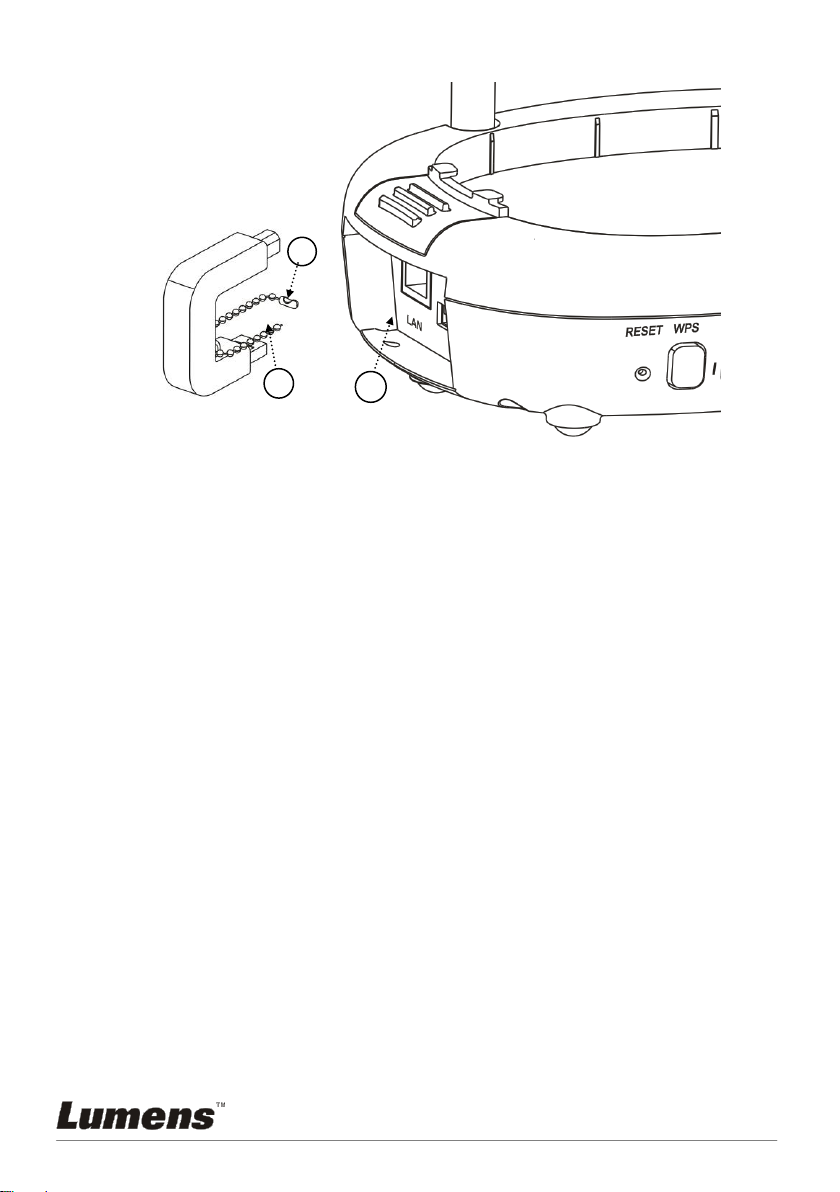
English - 10
3.3 Settle the USB connector
1. Disconnect the ball chain on the USB connector holder.
2. Thread the ball chain through the connector fixing hole on DC-A11.
3. Shackle the ball chain.
1
3
2

English - 11
Chapter 4 LED Light Indicators
4.1 POWER: The battery indicator lights blue.
4.2 Battery :
4.2.1 Light Off: No Power
4.2.2 Blue: Full Power
4.2.3 Red: Low power
4.2.4 Flashing Blue Light: In Charge
4.3 WPS:
4.3.1 Flashing Red Light: Detecting connection
4.3.2 Blue Light: Connection established
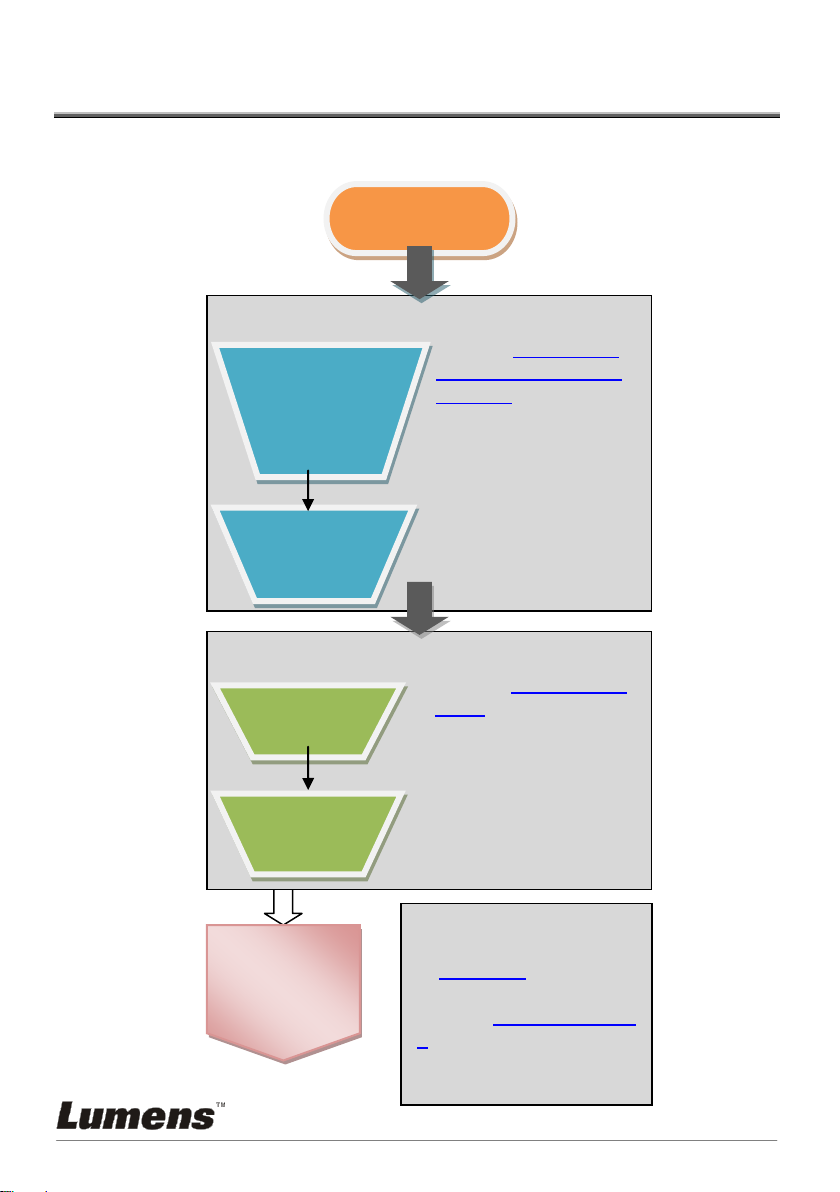
English - 12
Chapter 5 Installation and Connections
5.1 Installation flow chart
Start
OK
Start
Using
To start using and
connection, please refer
to Chapter 6.
Refer to Chapters 7 and
8for details of major
functions and
administrative programs.
Install software
Refer to Section 5.2
Installing application
software for software
installation
Install
Wireless
LAN Utility
Install hardware
Refer to Sections 5.3
to 5.4 for hardware
installation
Install
Dongle
Install USB
Document
Camera
Install
LadibugTM
or Podium
ViewTM

English - 13
5.2 Installing application software
5.2.1 System requirements
Windows XP
Windows Vista /
Windows 7 / 8
MAC OS X 10.4 / 10.5 / 10.6 /
10.7 / 10.8
CPU: P4 2.8 GHz and
above
Memory: 512MB
Support DirectX 9
Resolution: 1024x768
100MB Free
Hard-disk Space
Windows XP SP2 and
above
CPU: P4 2.8 Ghz and
above
Memory: 1GB (32-bits) /
2GB (64-bits)
DirectX 9 Compatible
Resolution: 1024x768
100MB Free Hard-disk
Space
CPU: PowerPC G4 866MHz
or Intel Pentium®1.83GHz
Intel Core 2 Duo
Memory: 512MB
Resolution: 1024x768
24-bit Full Color Display
1GB Free Hard-disk Space
QuickTime 7.4.5 and above
5.2.2 Installing Ladibug™ or Podium View™ —in Windows XP / Vista
5.2.2.1 Please download the Ladibug™ or Podium View™ software after
connected to the Lumens™web site.
5.2.2.2 Click the EXE file after decompressing the downloaded file.
5.2.2.3 Select installation language.
5.2.2.4 Please follow the instructions, then press [Next].

English - 14
5.2.2.5 Press [Yes] to create a LadibugTM or Podium ViewTM shortcut on your
desktop.
5.2.2.6 Click [NO], then press [Finish] to cancel the restart.
[NOTE: Please restart the computer only when the installation of
Wireless LAN Utility is completed.]
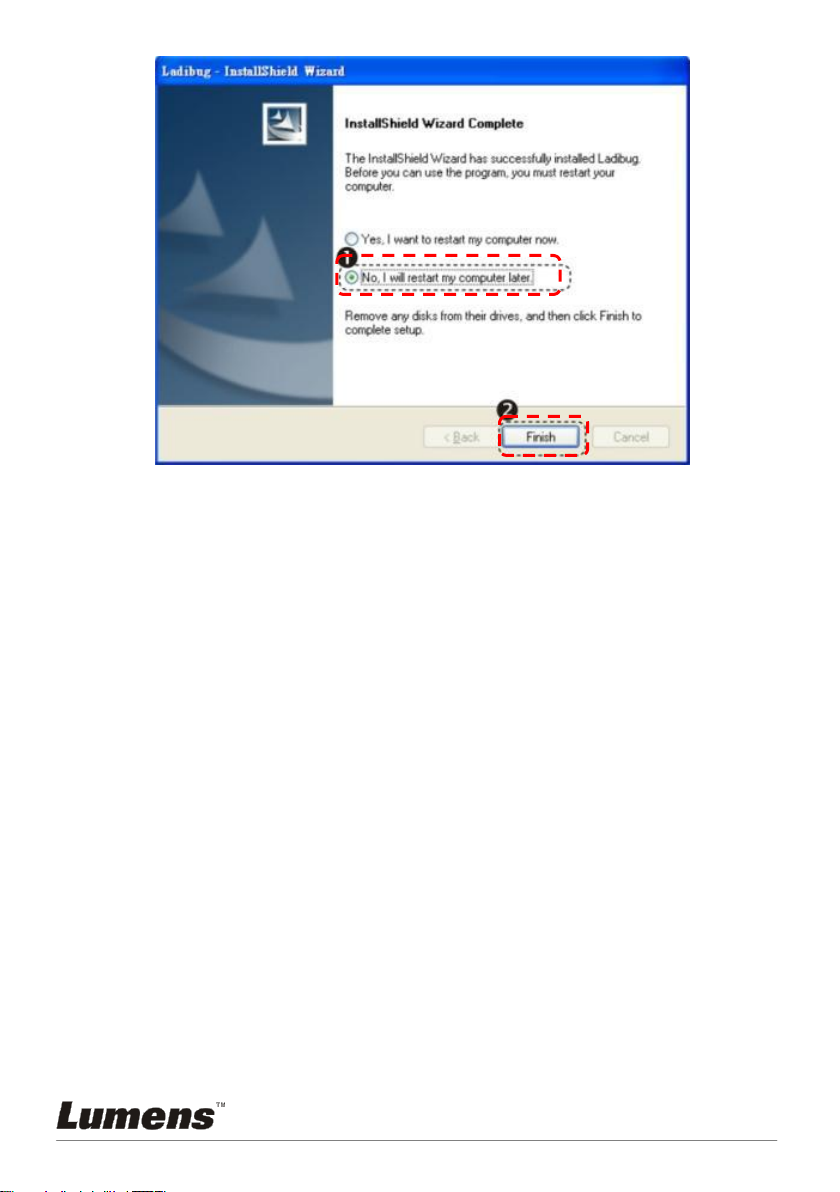
English - 15
5.2.3 Installing LadibugTM or Podium ViewTM —in MAC OS
5.2.3.1 Disable the software validation: Select the setting of [System
Preferences] in the Apple Menu.
5.2.3.2 Click [Security].
5.2.3.3 Click the lock on the lower left corner to unlock the panel.
5.2.3.4 Enter the username and password of the Administrator.
5.2.3.5 Click [Anywhere].
5.2.3.6 Click [Allow From Anywhere], confirm to disable the validation, and
start installation.
5.2.3.7 Please download the Ladibug™ or Podium View™ software after
connected to the Lumens™ web site.
5.2.3.8 Click the [Ladibug] or [Podium View] icons for installation after
decompressing the downloaded file.
5.2.3.9 Run the installation process by following the onscreen instructions.
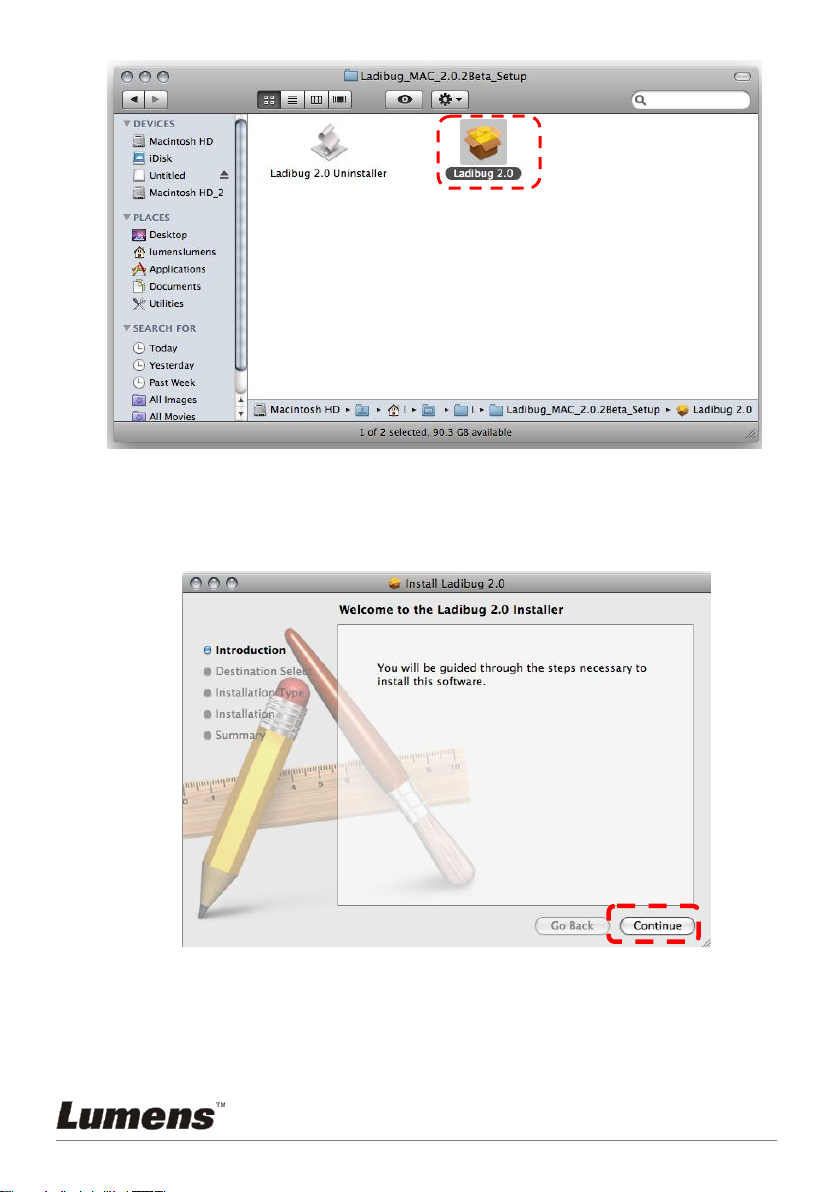
English - 16
5.2.3.10 Press [Continue].
5.2.3.11 Press [Install].

English - 17
5.2.3.12 Enter your name and password, and then press [OK].
5.2.3.13 Press [Continue Installation].

English - 18
5.2.3.14 Press [Restart] to finish the installation.
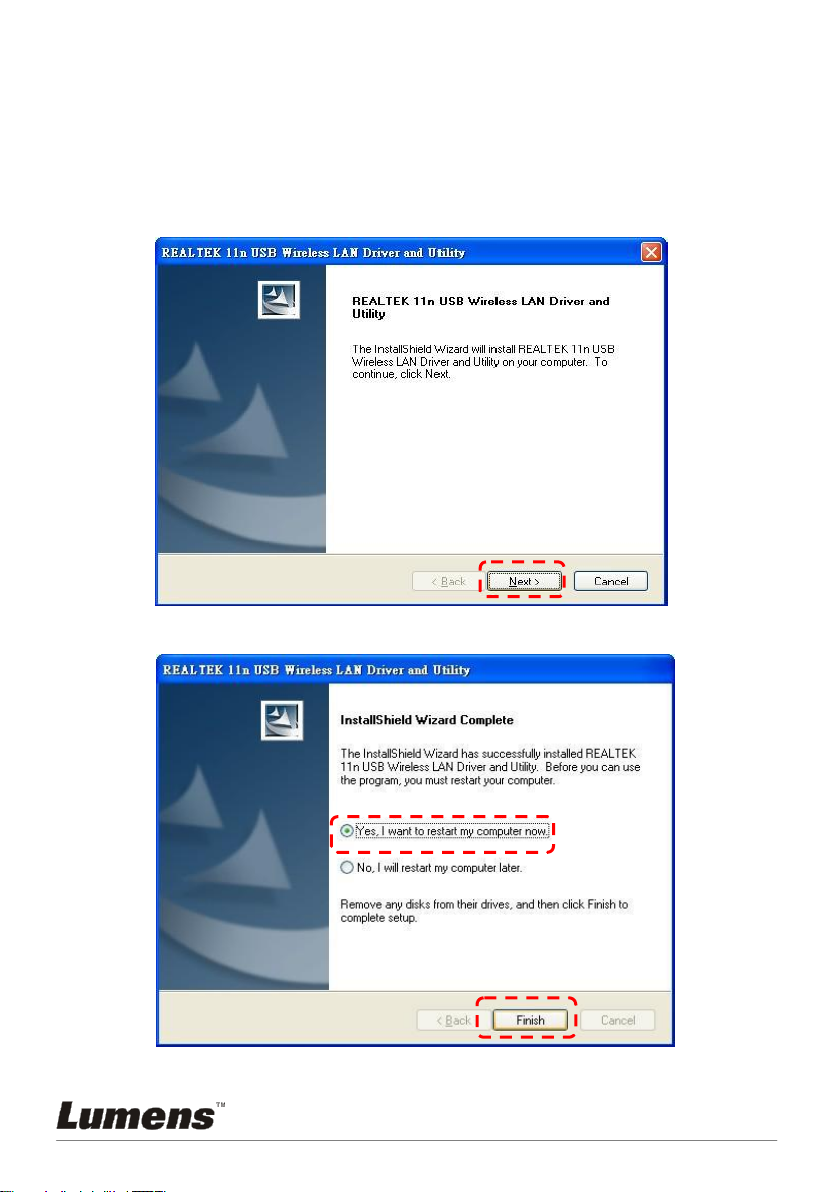
English - 19
5.2.4 Installing Wireless LAN Utility —in Windows XP / Vista
5.2.4.1 Please download the Wireless LAN Utility software after connected to
the Lumens™ web site.
5.2.4.2 Click the EXE file after decompressing the downloaded file.
5.2.4.3 Select Language.
5.2.4.4 Pleasefollow the instructions, then press [Next].
5.2.4.5 Please click the [Finish] button to restart your computer.
Other manuals for DC-A11
3
Table of contents