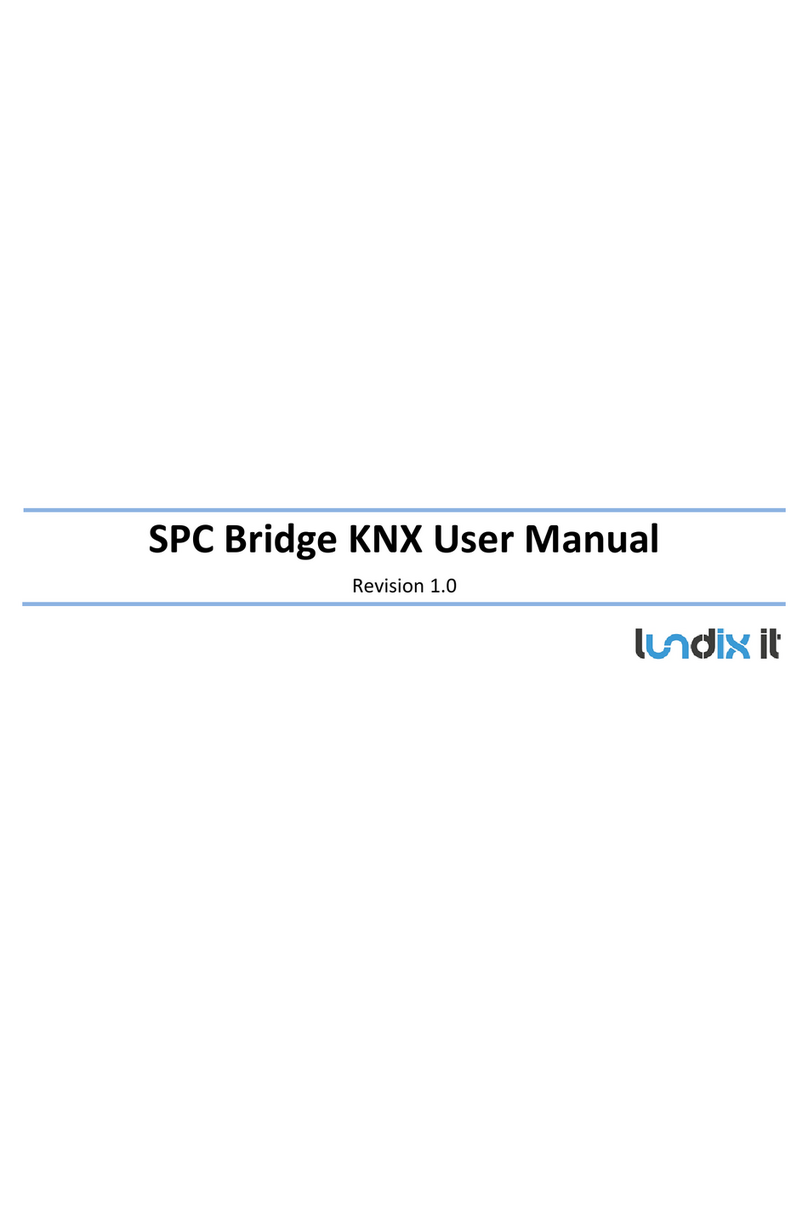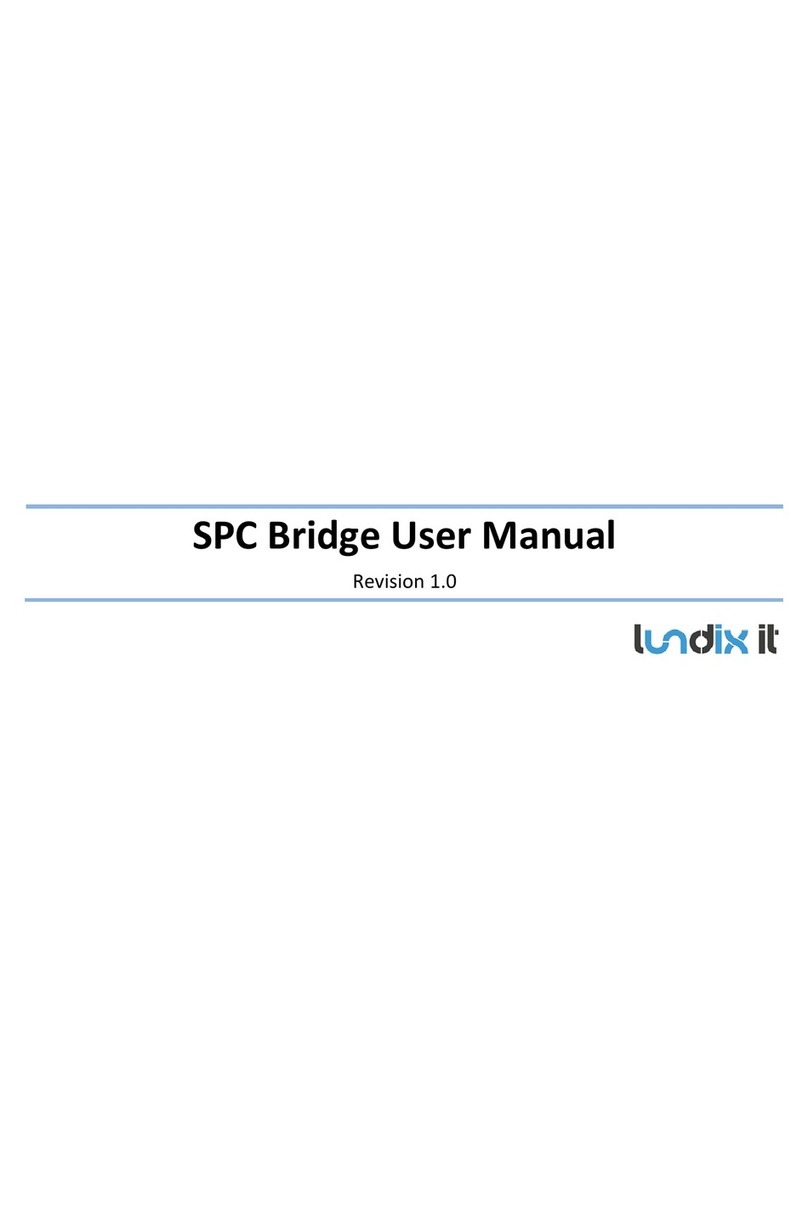4.4 Overview ................................................................................................................................................................................... 24
4.4.1 Services.............................................................................................................................................................................................................................24
4.4.2 System Status .................................................................................................................................................................................................................25
4.4.3 System Info......................................................................................................................................................................................................................25
5ETS KNX CONFIGURATION.............................................................................................................26
5.1 First Time Configuration .................................................................................................................................................... 26
5.2 Communication Objects...................................................................................................................................................... 27
5.2.1 KNX Datapoint Map......................................................................................................................................................................................................27
5.2.2 Global System Objects.................................................................................................................................................................................................27
5.2.3 SPC Area Commands ...................................................................................................................................................................................................28
5.2.4 SPC Zone Commands...................................................................................................................................................................................................29
5.2.5 SPC Output Commands...............................................................................................................................................................................................29
5.2.6 SPC Door Commands...................................................................................................................................................................................................30
5.2.7 SPC Area Status Objects .............................................................................................................................................................................................30
5.2.8 SPC Zone Status.............................................................................................................................................................................................................32
5.2.9 SPC Output Status.........................................................................................................................................................................................................32
5.2.10 SPC Door Status Objects.............................................................................................................................................................................................32
6ADVANCED SYSTEM ADMINISTRATION....................................................................................34
6.1 SSH ............................................................................................................................................................................................... 34
6.1.1 SSH User...........................................................................................................................................................................................................................34
6.1.2 SSH Keys...........................................................................................................................................................................................................................34
6.2 Firmware................................................................................................................................................................................... 36
6.2.1 Factory Reset..................................................................................................................................................................................................................36
6.2.2 Upgrade Firmware.......................................................................................................................................................................................................36
6.3 Enable HTTPS.......................................................................................................................................................................... 38
7TROUBLESHOOTING........................................................................................................................39
7.1 Log................................................................................................................................................................................................ 39
7.1.1 SPC Bridge System Events.........................................................................................................................................................................................39
7.1.2 All System Events .........................................................................................................................................................................................................39
7.2 FlexC Communication Tests.............................................................................................................................................. 40
7.3 Invalid Network Settings.................................................................................................................................................... 40
8FACTORY RESET................................................................................................................................40
9APPENDICES .......................................................................................................................................41
9.1 Hardware Specification....................................................................................................................................................... 41
9.2 SPC Command Error Codes............................................................................................................................................... 41
9.3 End-User License Agreement for SPC Bridge (EULA) ........................................................................................... 44
9.4 Open Source Software ......................................................................................................................................................... 45