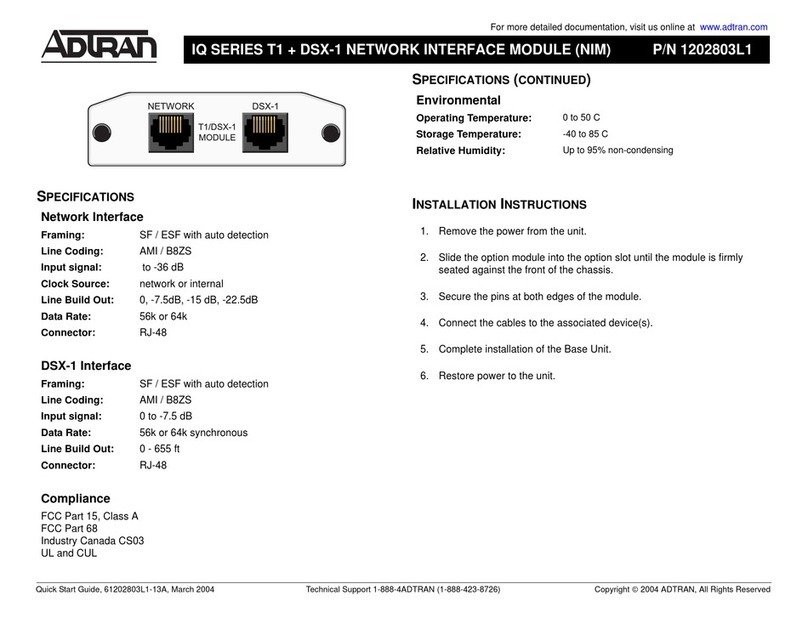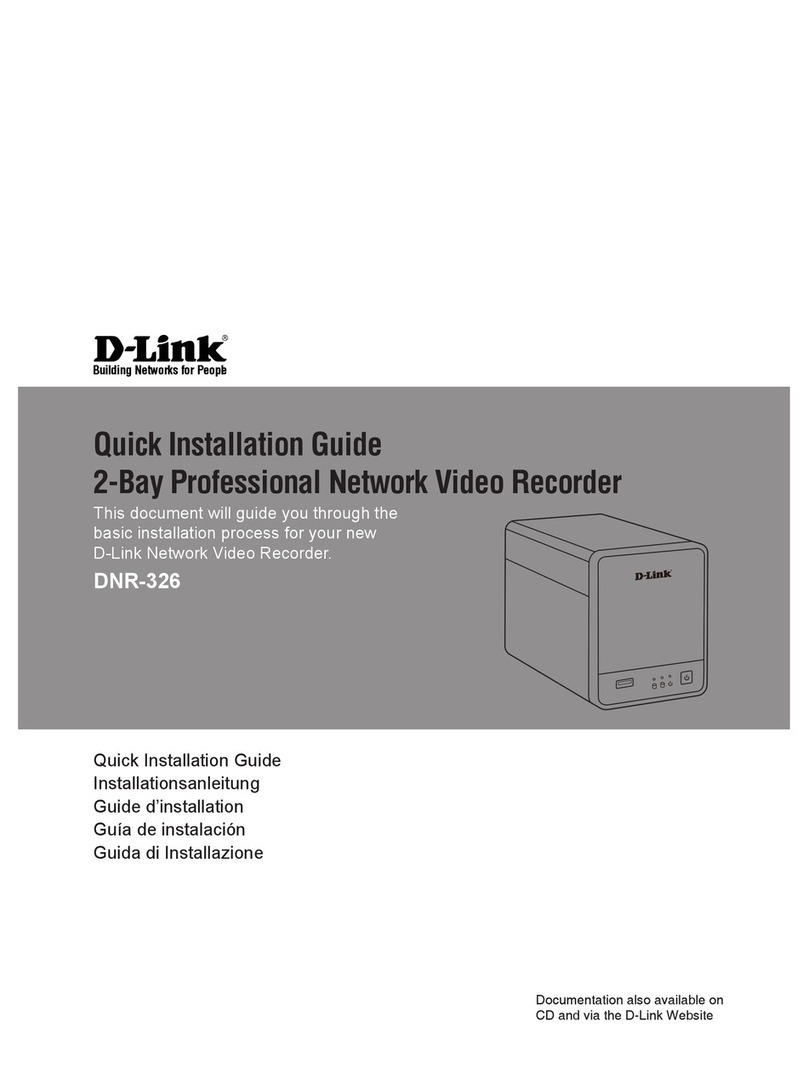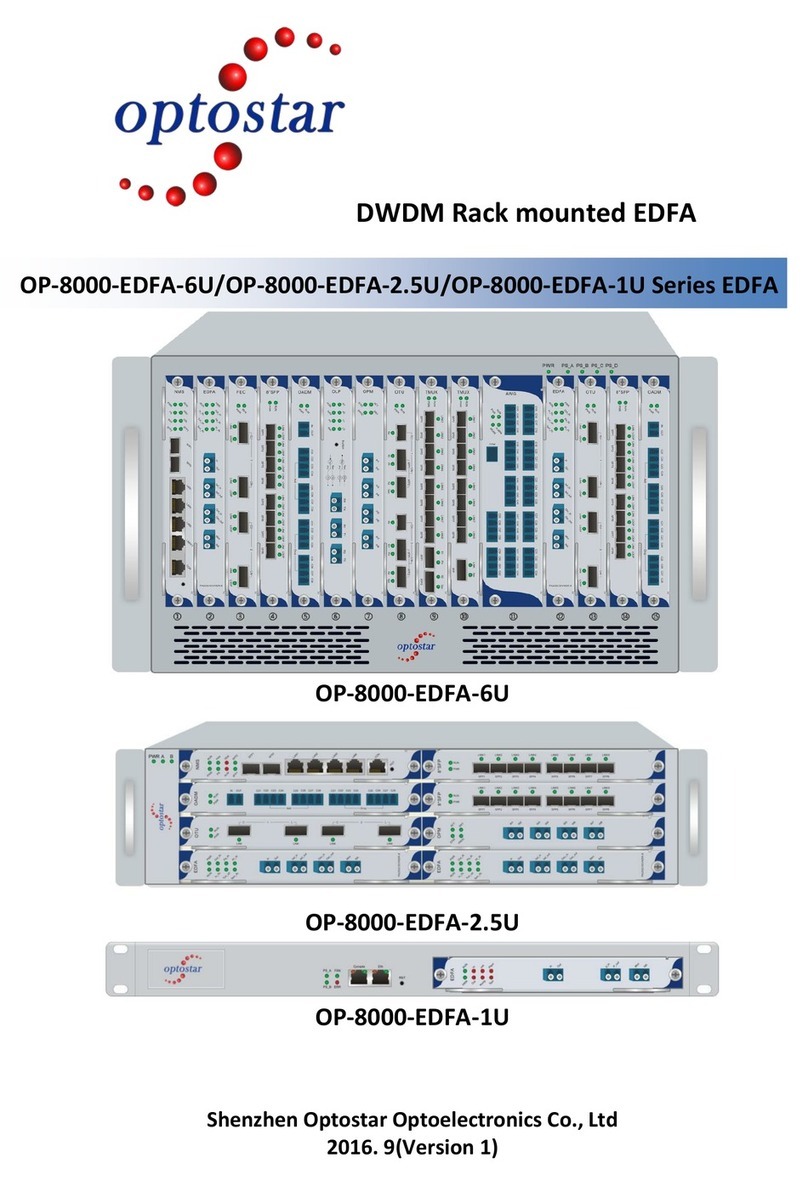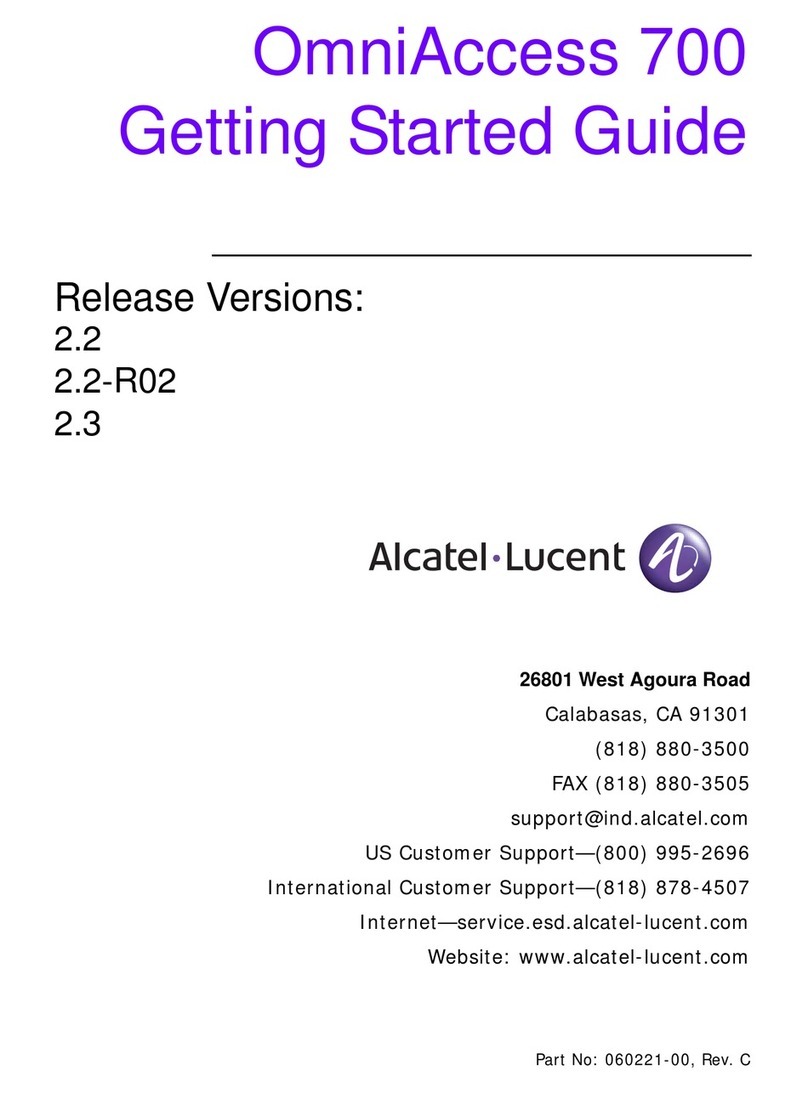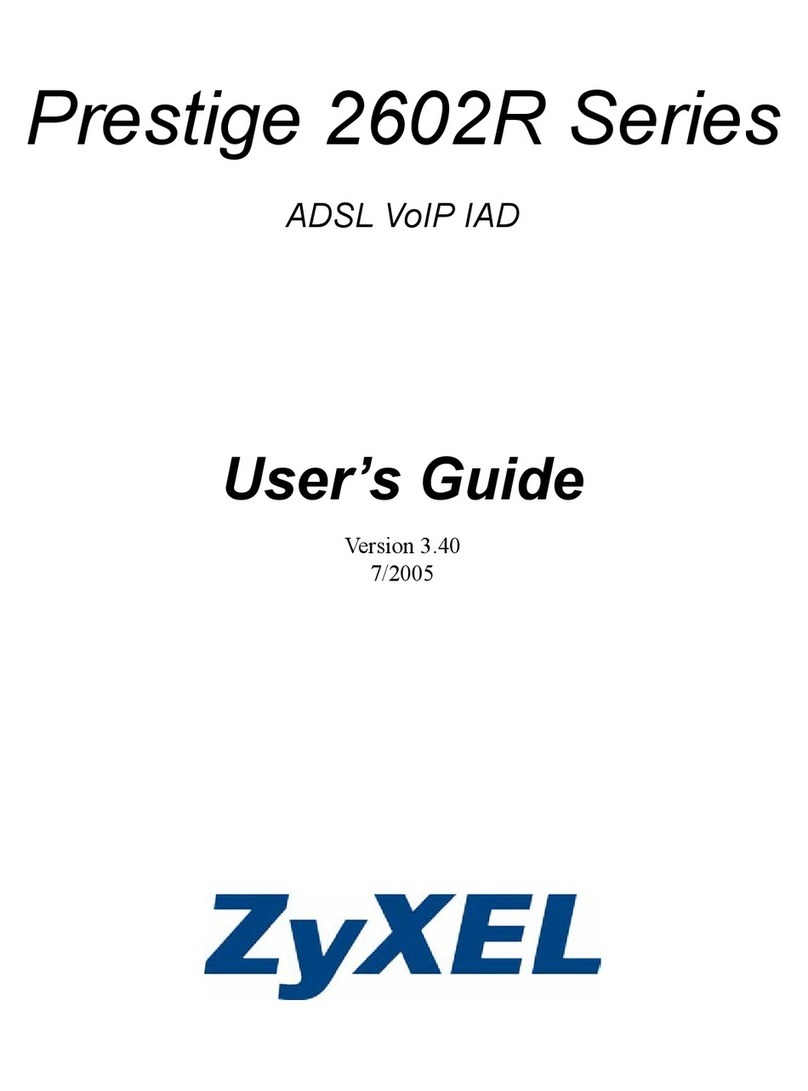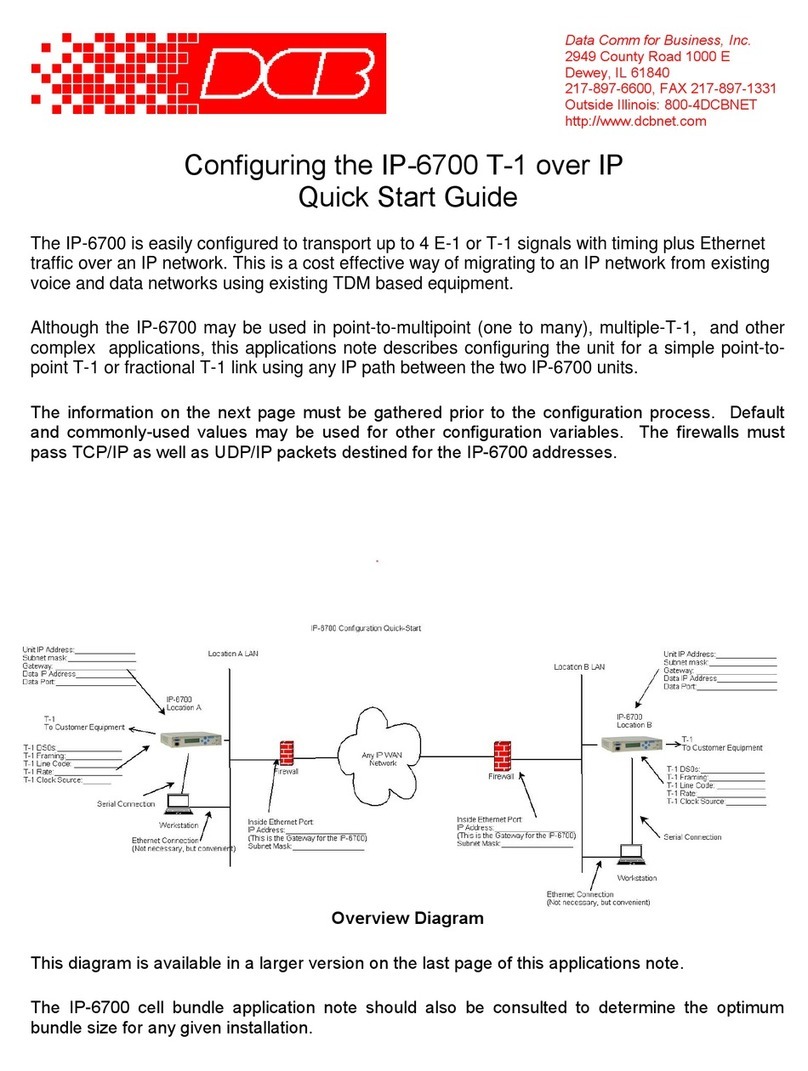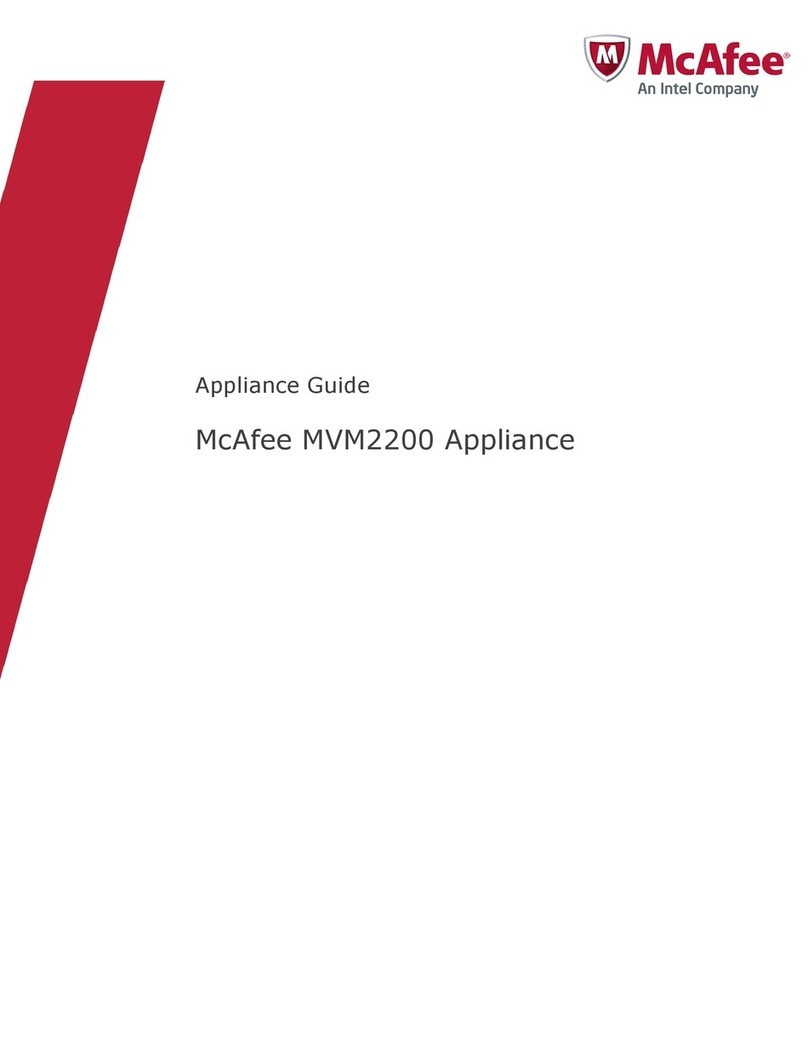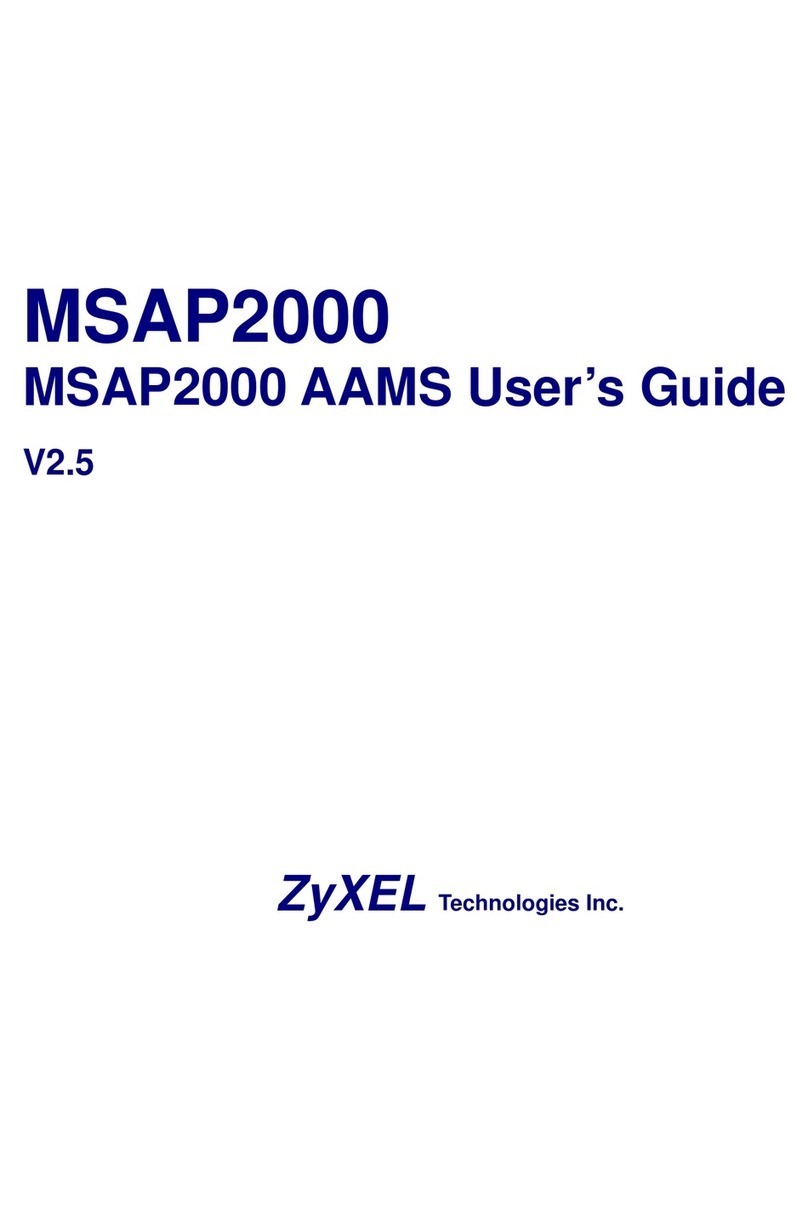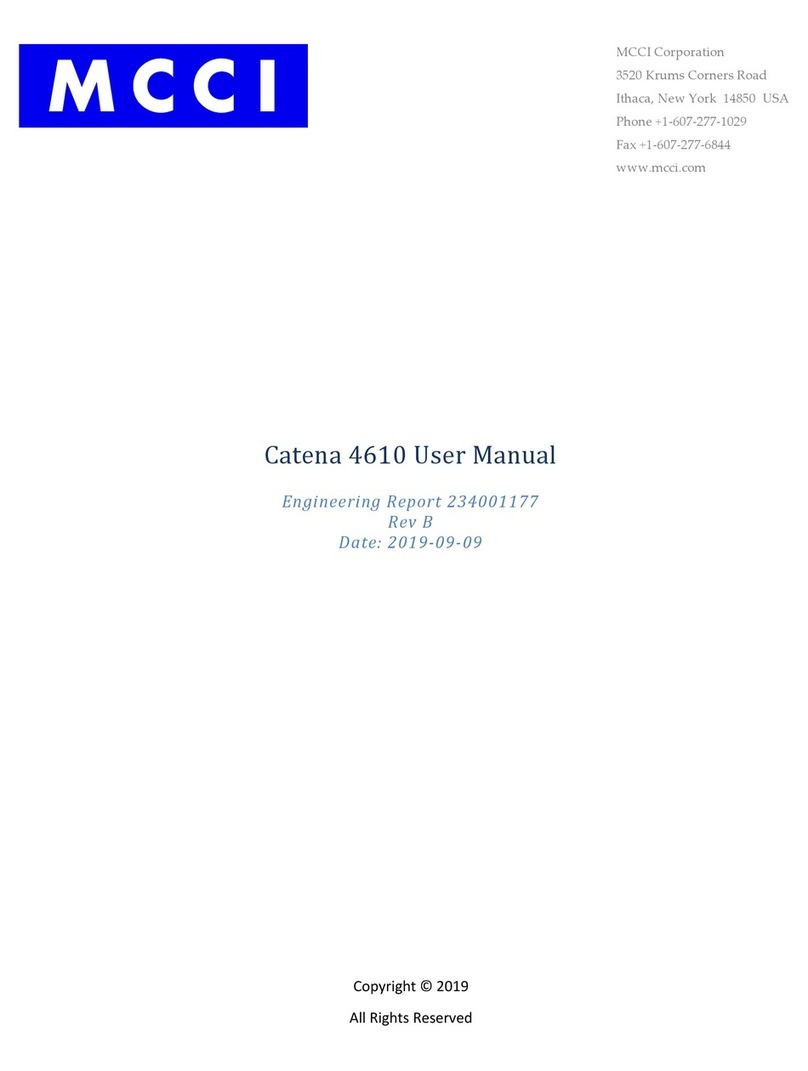SecureCom Video NVR Installation Guide
2
Adding the NVR to the System
1. Log in to the dealeradmin.securecomwireless.com web site and choose the
customer and system that you would like to add the NVR to by clicking on the
system account number. This opens the system details screen.
Note: Video must be enabled in Adding a System before cameras may be
added. If there is not a check mark next to Video, then click on Edit at the
bottom of the window and place a check mark
next to Video and then click Save.
2. Click Add NVR/Converter button to add the NVR. See Figure 3.
3. Enter the Serial Number from the bottom of the NVR.
Click Next. “Attempting to Connect” will display in the
bottom corner of the Add New NVR/Converter window.
4. Once the NVR is found, the NVR Name is set as the serial
number and can be changed. See Figure 4. Change the
Time Zone to ensure the accurate date and time stamp
appears on video clips. If you live in an area that observes
Daylight Savings, click Observe Daylight Savings Time to
toggle on or off. The NVR Username and Password elds
are used to create a local operator account for viewing pre-
recorded video locally via an HDMI video device. Follow these
guidelines when creating a username and password:
• 8 - 16 alphanumeric digits (no symbols)
• Include two of the following: capital letter, lowercase
letter, or number
• Do not use the word “admin” for a username
• Do not use the word “password” for a password
• The username and password can not match
Note: Only one username and password can be created.
5. Click Save.
Customizing the Cameras
The Dealer Admin Site will retrieve information on
all cameras that have been auto-added to the NVR.
By default, all cameras are given a generic name.
The camera names can be changed to describe their
location. See Figure 5.
Click in the Camera Name box to change the names
of each camera. Record on Alarm toggles on or off
recording by each camera when there is an alarm on
the associated system.
Record Clips options are as follows:
• Always Record Motion
• Never Record Motion
• Record Motion When Armed
• Record Motion During Schedule
— Add/Edit Schedule button displays when
this choice is selected. Click to create a
schedule to record clips.
All camera recording options record clips to the
SecureCom Wireless servers where 250 MB of space is
available. The 8-Channel NVR has a recording capacity of 1 TB.
Figure 3: Add NVR/Converter
Figure 4: Change NVR Name and Daylight
Savings time
Figure 5: Customizing the Cameras