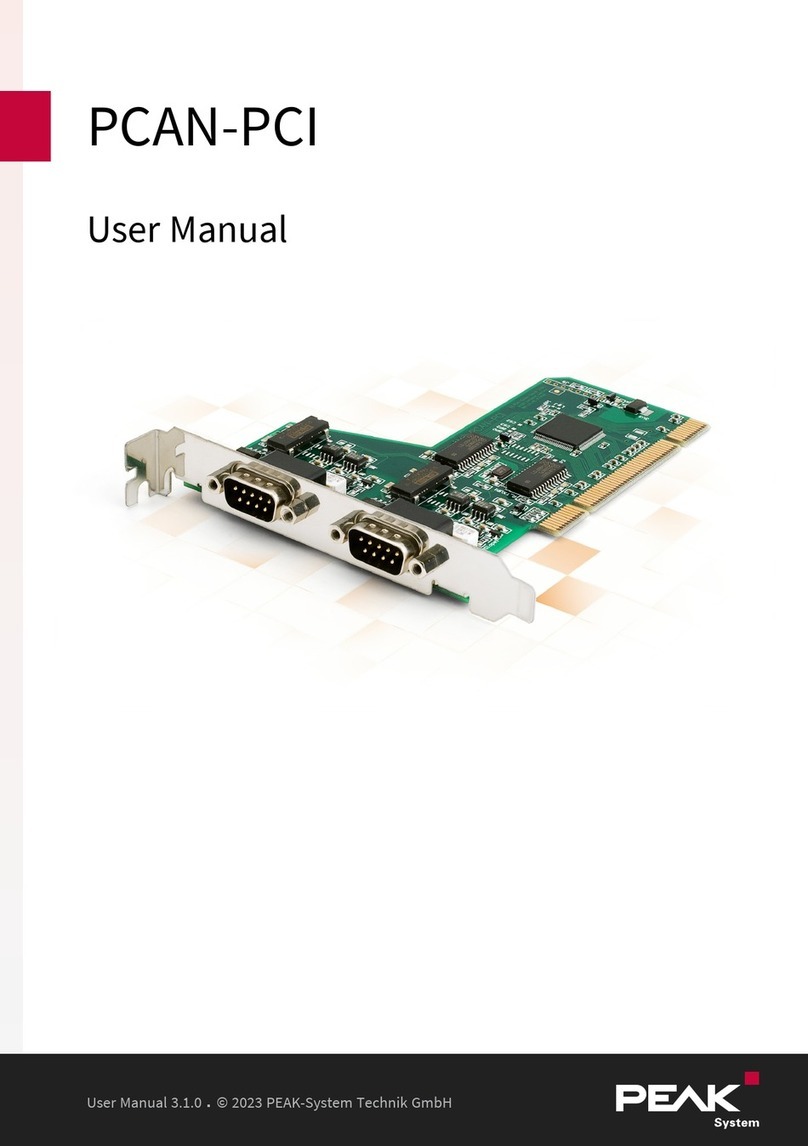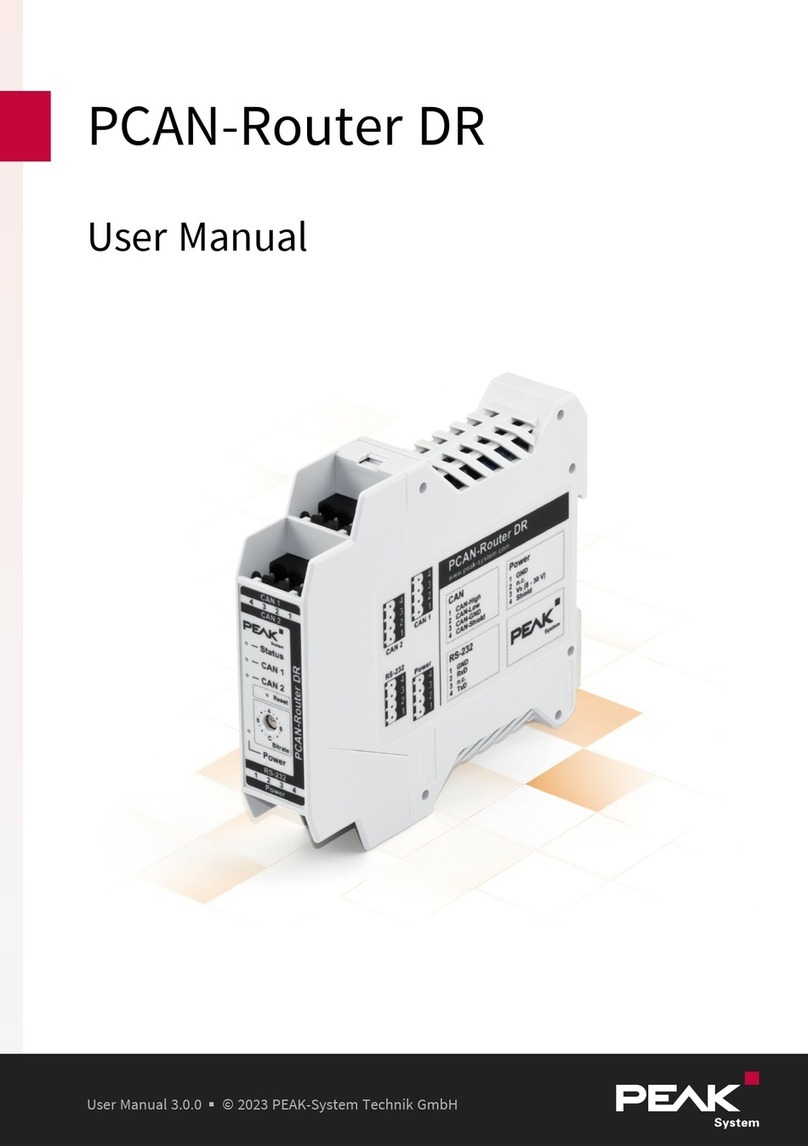PCAN-Router Pro – User Manual
5
1Introduction
The PCAN-Router Pro allows to join the data traffic from four High-
speed CAN buses. The behavior of the router is configured via the
CAN bus with the provided Windows program PPCAN-Editor 2. As
well as pure forwarding, the CAN data can be processed,
manipulated, and for example, filtered in a number of different
ways. There are a variety of function blocks and other settings
available to the user for configuration setup. Furthermore, there is a
virtual fifth CAN channel which is used for recording all data traffic
to a CompactFlash card.
As an alternative to the standard firmware which the PCAN-Router
Pro is equipped with at delivery, custom firmware based on the
ARM microcontroller NXP LPC2294 can be created and
implemented. The firmware is created using the included
development package with GNU compiler for C and C++ and is then
transferred to the module via CAN. Various programming examples
facilitate the implementation of own solutions.
CAN transceiver modules in the PCAN-Router Pro allow a flexible
adaptation of each CAN channel to the requirements. For example,
Low-speed and Single-wire CAN transceivers are also available on
request.
The documentation for the PCAN-Router Pro has multiple parts:
PCAN-Router Pro - User Manual (this document):
Explains hardware adjustments, the operation of the device, and
the hardware-specific settings in the PPCAN-Editor 2 (Appendix
E on page 63).
PPCAN-Editor 2 - Documentation (program help):
The help of the configuration program PPCAN-Editor 2 for
Windows, accessible via the Help menu or via F1.