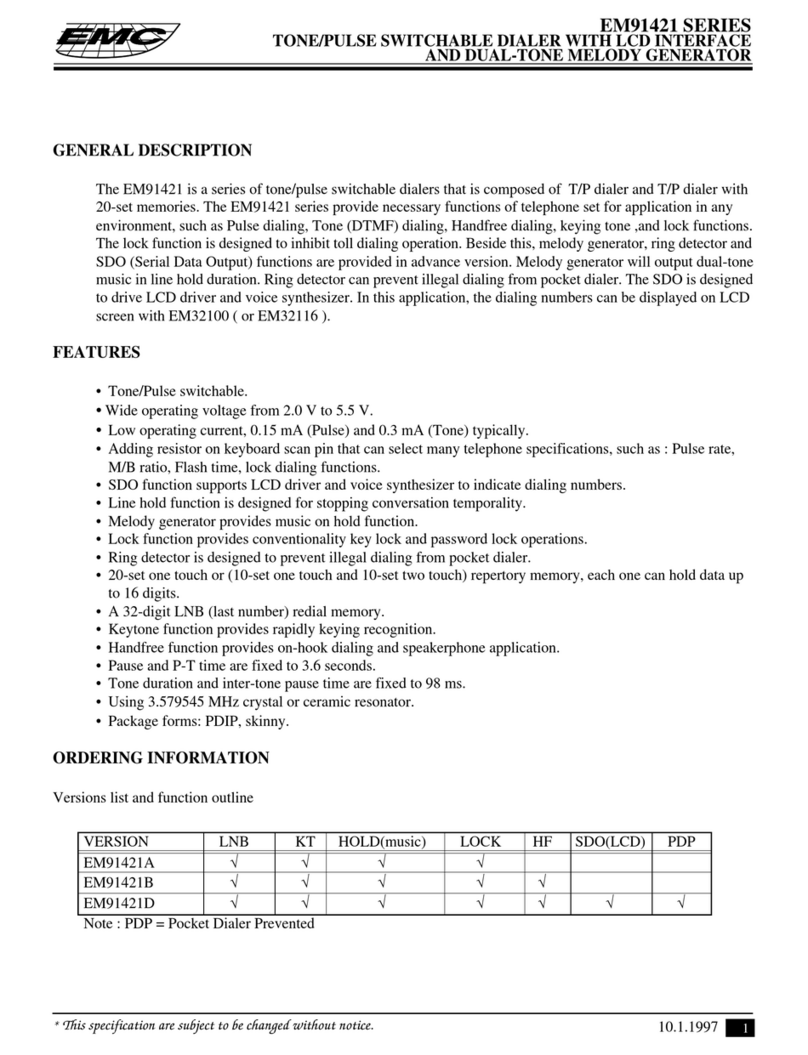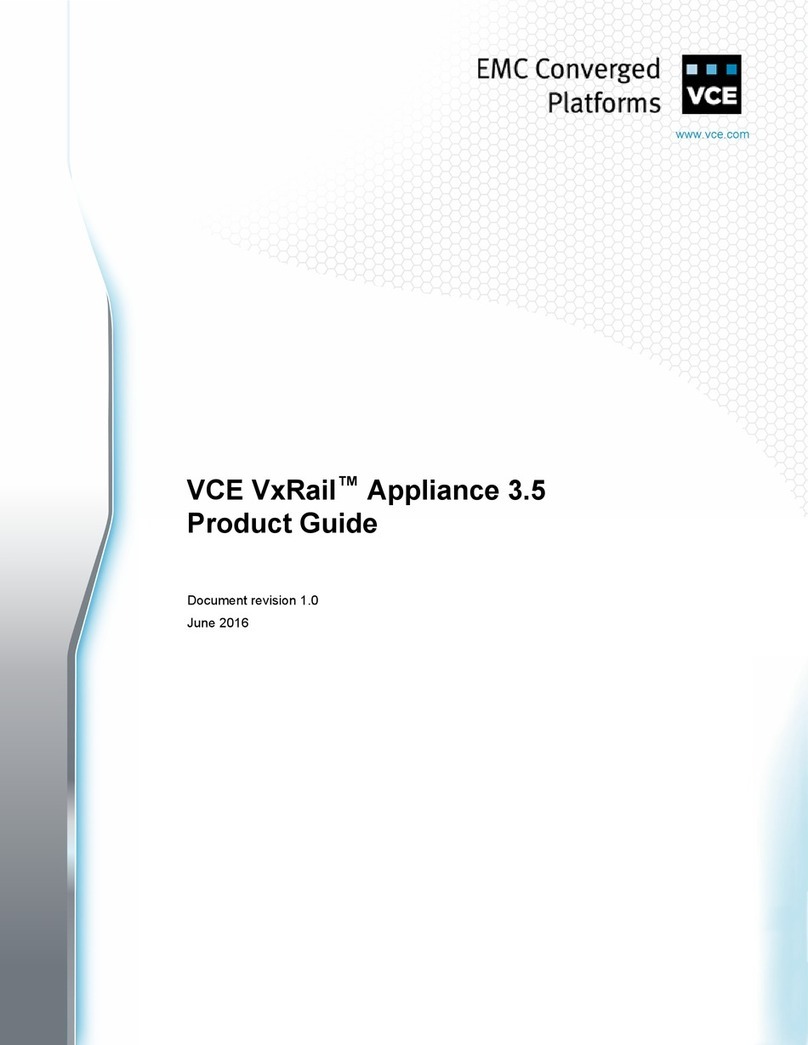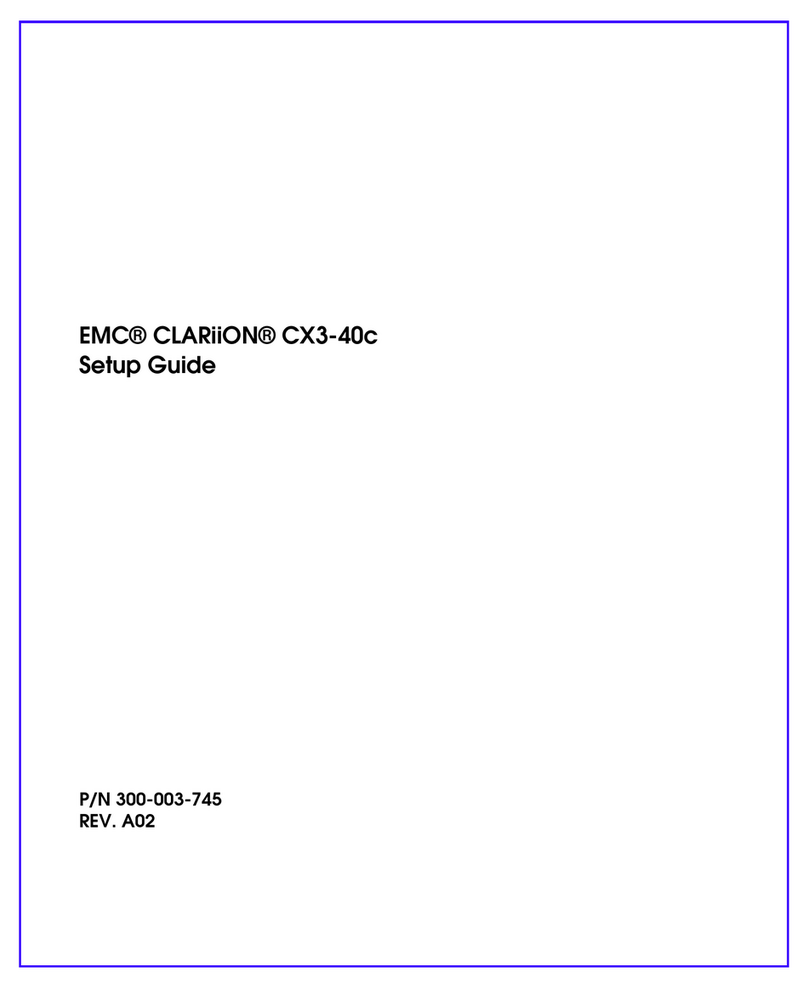Under the AsseUnder the Assemble componmble compon ents in your ents in your cabinet:cabinet:
Installing the Ganged Rails section, the Installing the Ganged Rails section, the updated text should now read:updated text should now read:
4. [ 4. [ ] ] Install the Install the ganged rail ganged rail into the into the appropriate location appropriate location in the in the site rack, site rack, for spacefor space
considerations find the lowest available space.considerations find the lowest available space.
Note:Note: The rails must be level The rails must be level front to back and with the companion rail front to back and with the companion rail left to right.left to right.
5. [ 5. [ ] ] Insert tInsert the right he right ganged rail ganged rail into the into the right side right side of the of the cabinet rack.cabinet rack.
6. [ 6. [ ] ] To hold the To hold the ganged rails ganged rails in place, insert in place, insert all the scall the screws (3 rews (3 front and front and 2 back) 2 back) previouslypreviously
removed from the ganged rails that were held removed from the ganged rails that were held in the mini-rack.in the mini-rack.
CAUTION:CAUTION: On the left ganged rail, there is a blue light power connector protrudingOn the left ganged rail, there is a blue light power connector protruding
from the front of the ganged rail which goes through a hole in the front post of thefrom the front of the ganged rail which goes through a hole in the front post of the
cabinet rack shown cabinet rack shown in Figure 8.in Figure 8.
7. [ 7. [ ] ] Carefully install Carefully install the left the left ganged rail ganged rail from tfrom the mini-rack he mini-rack by inserting by inserting the left the left ganged railganged rail
front first, then the rear.front first, then the rear.
8. [ 8. [ ] ] On the On the rear of rear of the left the left ganged rail, insert ganged rail, insert the gang rthe gang rail alignment pins ail alignment pins into the into the hole in thehole in the
back of the rack post.back of the rack post.
Figure 9
Figure 9 Gang Rail alignment pinsGang Rail alignment pins
9. [ 9. [ ] ] To hold the To hold the ganged rails ganged rails in place, insert in place, insert all the scall the screws (3 rews (3 front and front and 2 back) 2 back) previouslypreviously
removed from the ganged rails that were held removed from the ganged rails that were held in the mini-rack.in the mini-rack.
10. 10. [ [ ] ] Tighten Tighten the the screws.screws.
Ve
Verifyirifyi ng ng Proper OpeProper Operationration
Once the rail set is assembled in the rack cabinet and all connections have been made verifyOnce the rail set is assembled in the rack cabinet and all connections have been made verify
operation. With A/C applied to the PDU, the Light Bar will operation. With A/C applied to the PDU, the Light Bar will be lit with the Bezel ibe lit with the Bezel in place.n place.