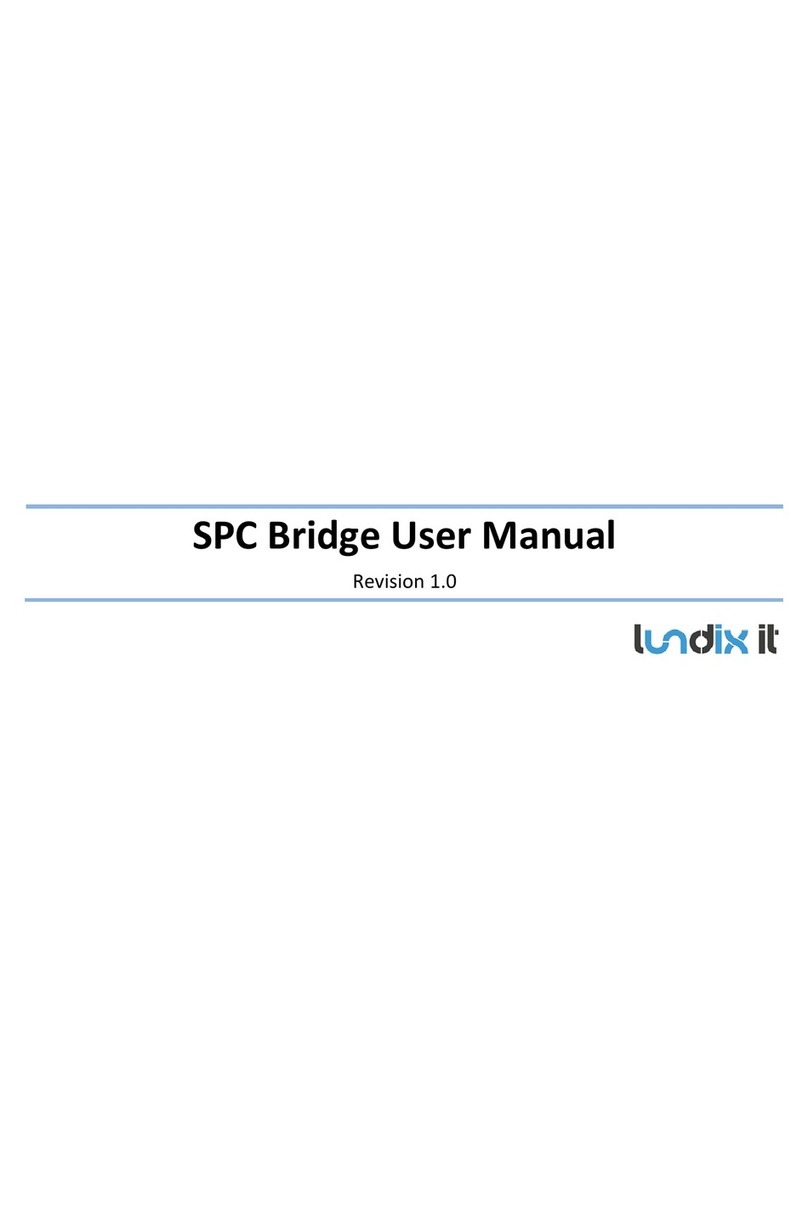© PROPERTY OF LUNDIX IT SWEDEN, ALL RIGHTS RESERVED –THIS DOCUMENT AND THE INFORMATION CONTAINED THEREIN ARE CONFIDENTIAL –THE DISCLOSURE OR OTHER COMMUNICATION, COPYING, REPRODUCTION
AND ANY USE WHATSOEVER IS FORBIDDEN WITHOUT THE WRITTEN AUTHORIZATION OF LUNDIX IT.
SPC Bridge KNX User Manual
Contents
1INTRODUCTION................................................................................................................................... 5
1.1 SPC Bridge KNX .........................................................................................................................................................................5
1.2 Main Features.............................................................................................................................................................................5
1.3 Hardware Specification..........................................................................................................................................................5
2INSTALLATION..................................................................................................................................... 7
2.1 Prerequisites...............................................................................................................................................................................7
2.2 First Time Installation Workflow ......................................................................................................................................7
3SYSTEM ADMINISTRATION ............................................................................................................. 8
3.1 System Administration Login..............................................................................................................................................8
3.2 Static IP Address .......................................................................................................................................................................9
3.3 Time Setting ................................................................................................................................................................................9
3.4 Change Administration Password.....................................................................................................................................9
4SPC BRIDGE CONFIGURATION......................................................................................................10
4.1 SPC Bridge Sign In ................................................................................................................................................................. 10
4.2 SPC Communication (FlexC) ............................................................................................................................................. 10
4.2.1 SPC Panel - FlexC Settings. ........................................................................................................................................................................................10
4.2.2 SPC Bridge - SPC Communication Settings .........................................................................................................................................................11
4.3 SPC Communication Test ................................................................................................................................................... 12
4.4 KNX Interface Info (Programming Mode) .................................................................................................................. 12
4.5 KNX Scenes ............................................................................................................................................................................... 13
4.6 KNX Datapoints ...................................................................................................................................................................... 14
4.7 System Info............................................................................................................................................................................... 14
4.8 System User.............................................................................................................................................................................. 15
5ETS KNX CONFIGURATION.............................................................................................................16
5.1 First Time Configuration .................................................................................................................................................... 16
5.2 Communication Objects...................................................................................................................................................... 16
5.2.1 KNX Datapoint Map......................................................................................................................................................................................................16
5.2.2 Global System Objects.................................................................................................................................................................................................17
5.2.3 SPC Area Commands ...................................................................................................................................................................................................17
5.2.4 SPC Zone Commands...................................................................................................................................................................................................18
5.2.5 SPC Area Status Objects .............................................................................................................................................................................................19
5.2.6 SPC Zone Status .............................................................................................................................................................................................................20
6ADVANCED USERS.............................................................................................................................21
6.1 Backup of Configuration Settings ................................................................................................................................... 21
6.2 Upgrading software .............................................................................................................................................................. 21
6.3 SSH Access ................................................................................................................................................................................ 21
6.4 Resetting the SPC Bridge .................................................................................................................................................... 21
7APPENDICES .......................................................................................................................................22