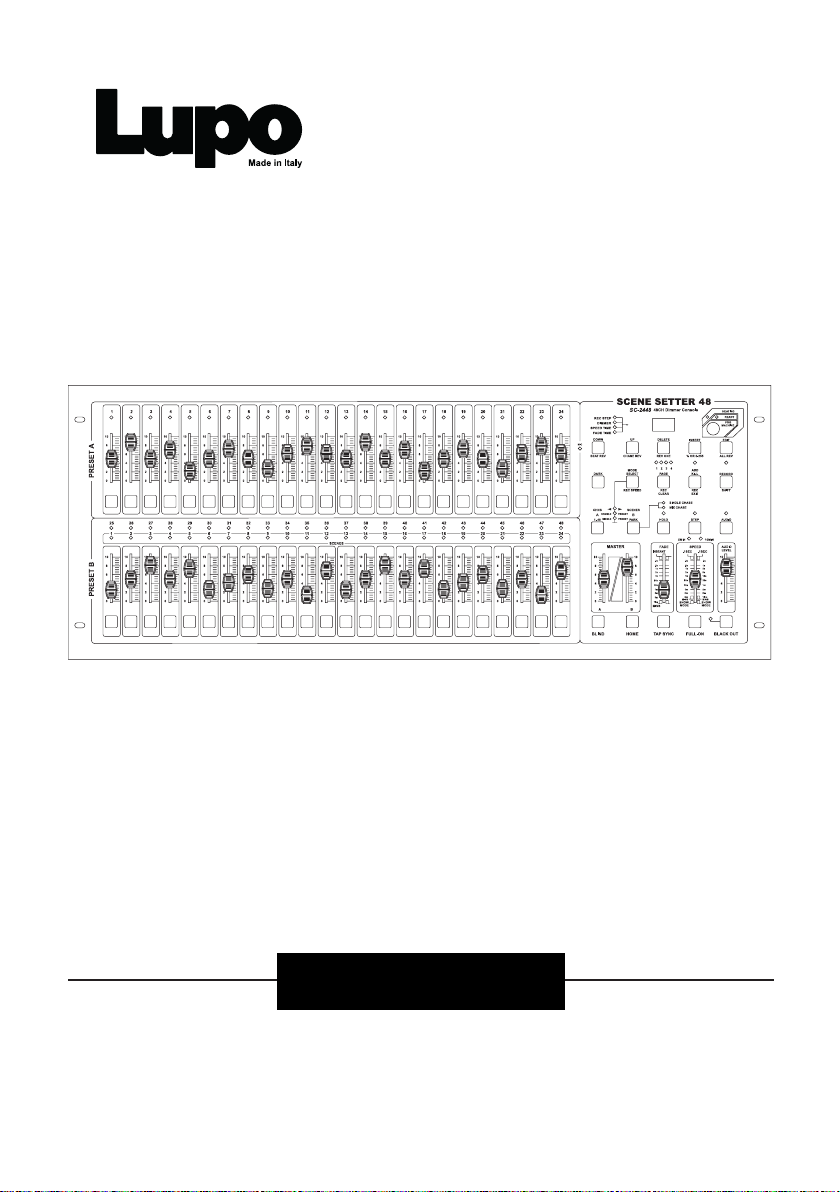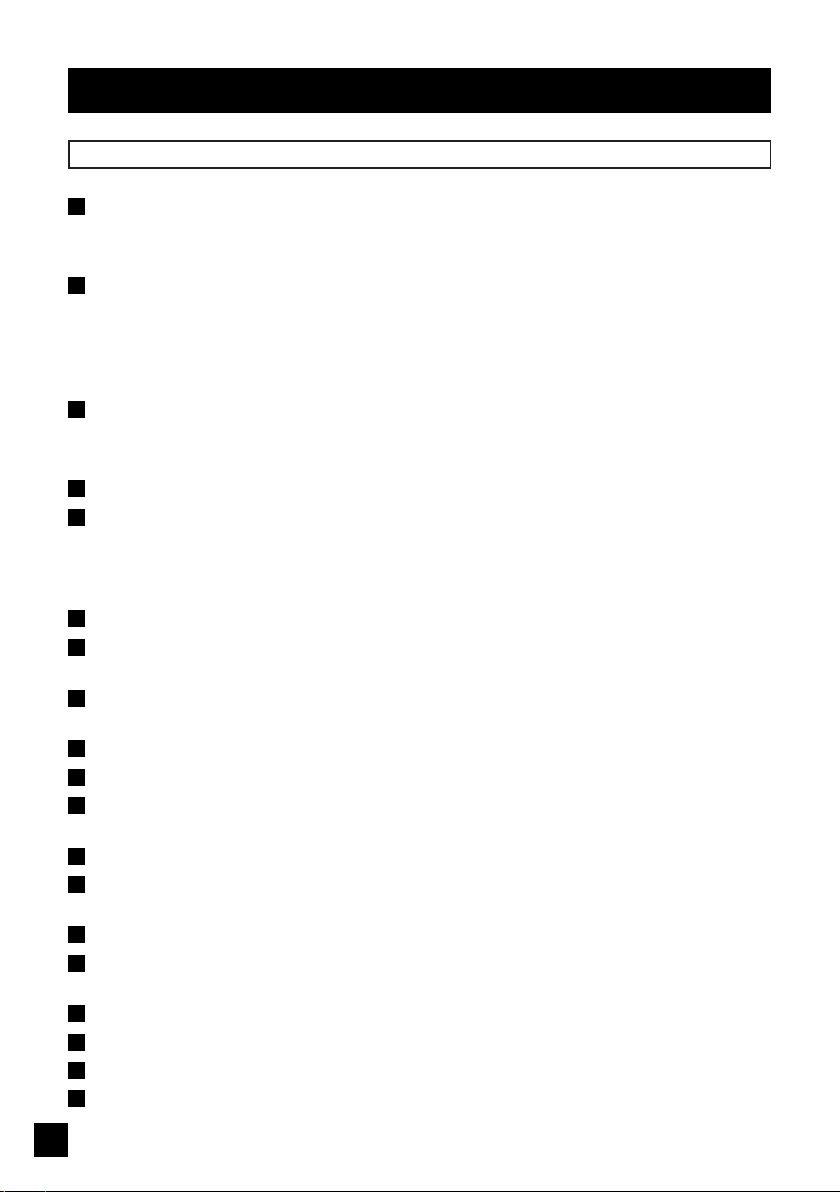General Instructions
2
Read the instruction in this manual carefully and thoroughly, as they give important
information regarding safety during use and maintenance. Keep this manual with
the unit, in order to consult it in the future. If the unit is sold or given to another
operator, make certain that it always has its manual, to enable the new owner to
read about its operation and re lative instructions.
• DO NOT make any inammable liquids, water or metal objects enter the unit.
• Should any liquid be spilled on the unit, DISCONNECT the power supply to the
unit immediately.
• STOP using the unit immediately in the event of serious operation problems
and either contact your local dealer for a check or contact us directly.
• DO NOT open the unit – there are no user serviceable parts inside –.
• NEVER try to repair the unit yourself. Repairs by unqualied people could
cause damage or faulty operation. Contact your nearest dealer.
• This unit is NOT intended for home use.
• After having removed the packaging check that the unit is NOT damaged in
any way. If in doubt, DON’T use it and contact an authorized dealer.
• Packaging material (plastic bags, polystyrene foam, nails, etc.) MUST NOT be
left within children’s reach, as it can be dangerous.
• This unit must only be operated by adults. DO NOT allow children to tamper or
play with it.
• NEVER use the unit under the following conditions:
– In places subject to excessive humidity.
– In places subject to vibrations or bumps.
– In places with a temperature of over 45 °C/113 °F or less than 2 °C/35,6 °F.
• Protect the unit from excessive dryness or humidity (ideal conditions are
between 35% and 80%).
• DO NOT dismantle or modify the unit.
WARNINGS
CAUTIONS