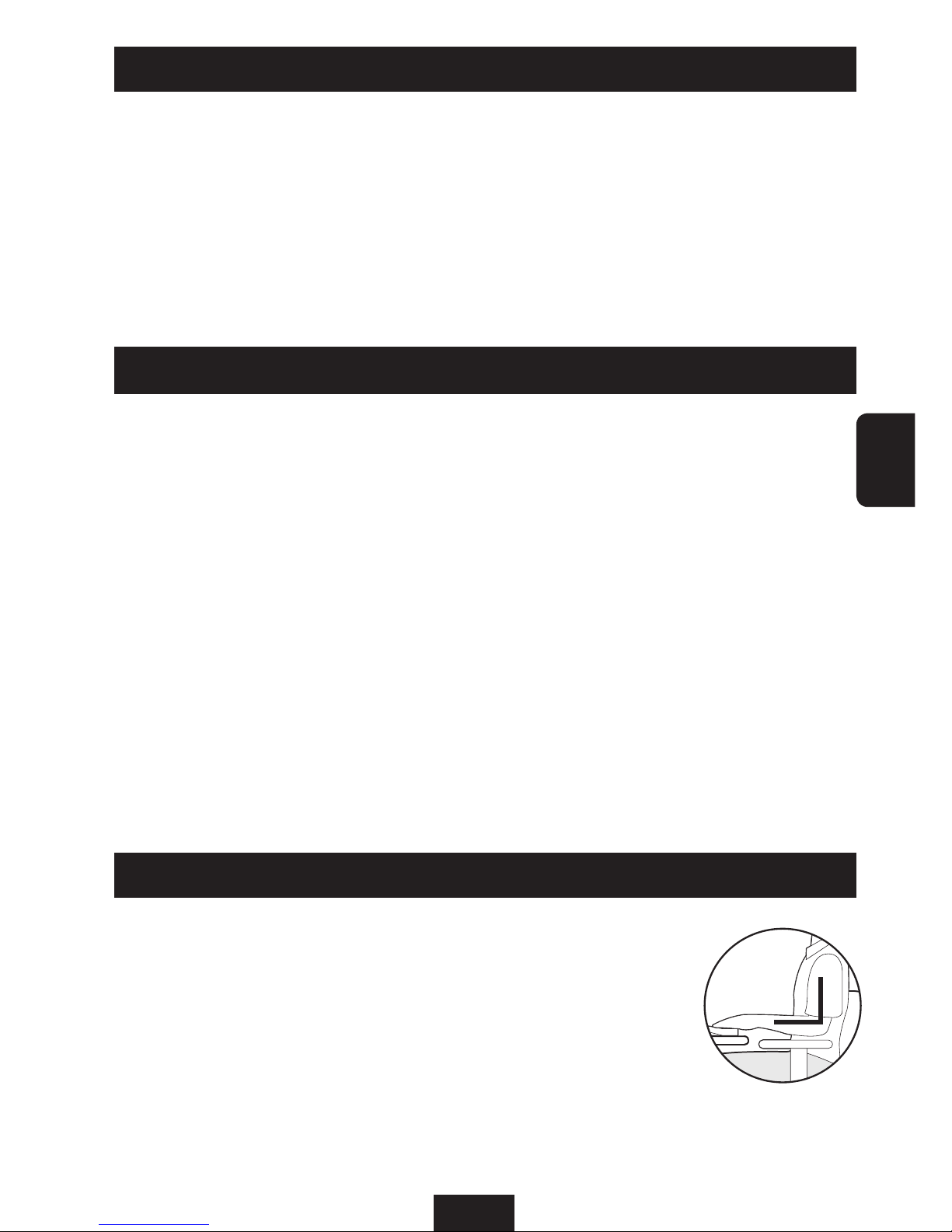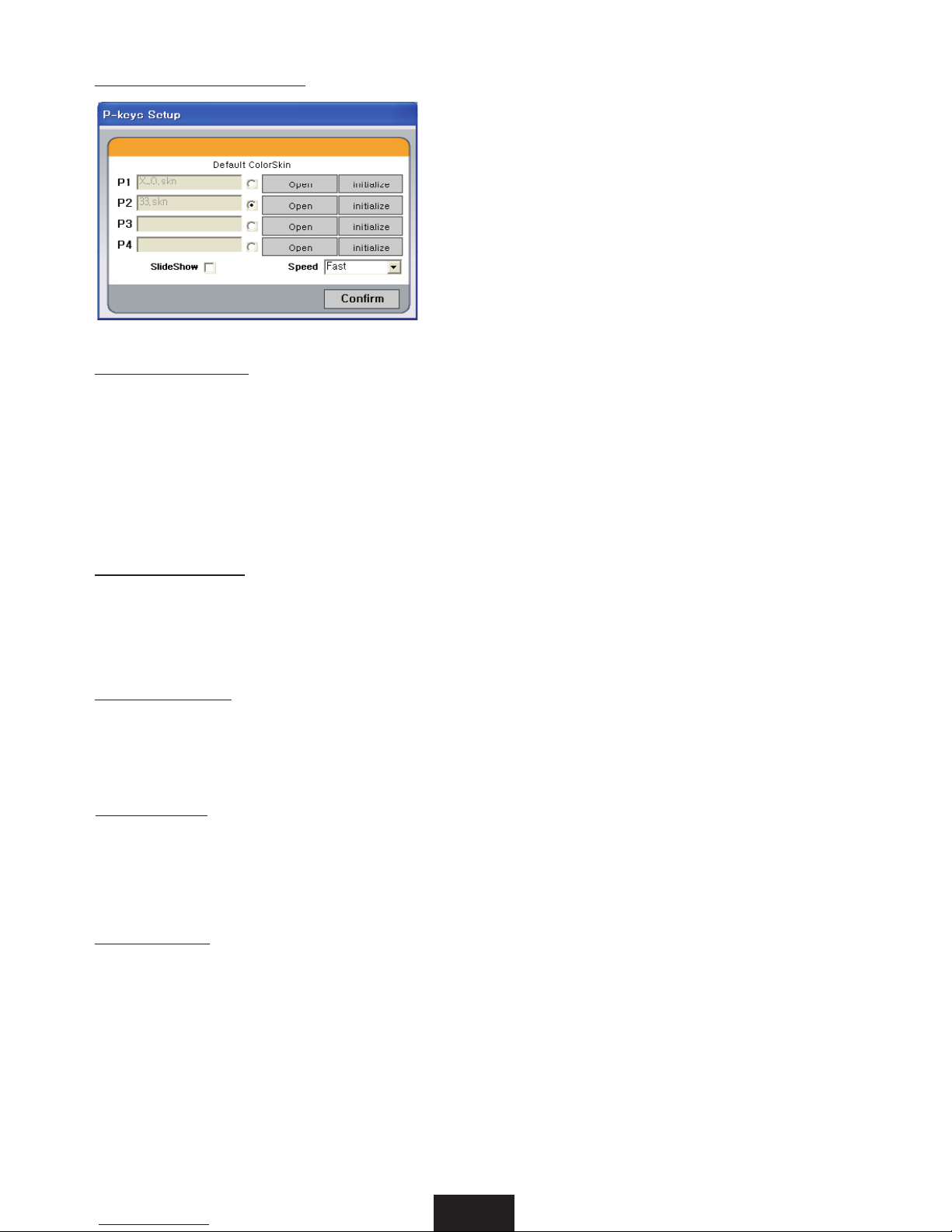Thank you for purchasing this LUXEED keyboard. A product registration card is enclosed with this
User’s Guide. You may register your product with us online at www.luxeed.com by using the unique
product registration number on the card.
LUXEED offers a free online membership where you can get ideas for application of Luxeed keyboard.
Please refer to the LUXEED website for detailed information.
Copyrights
Copyright © 2009 by Luxiium Lighting & Technology, Inc. All rights reserved.
This document contains information that is the property of Luxiium Lighting & Technology, Inc. No part
of this publication is to be used or copied without the prior express written consent of Luxiium Lighting
& Technology, Inc.
Contents
Main Features...........................................................................................................................3
Safety Instructions.....................................................................................................................3
Correct Posture when using the keyboard .................................................................................3
Components ............................................................................................................................4
Connecting the Keyboard .........................................................................................................4
Part Names and Functions .......................................................................................................5
Luxeed Program Installation and Screen Conguration .............................................................6
Glossary to Luxeed Keyboard .................................................................................... 7
Luxeed Program Menu .............................................................................................8
■
System menu ................................................................................................ 8
How to program F-Key ...............................................................................8
■
ColorSkinTM menu ............................................................................................ 9
How to create a new ColorSkinTM .................................................................... 9
How to program P-Key .............................................................................. 10
SlideShow Effect.......................................................................................................10
Animation Effect .......................................................................................................10
Rainbow Effect .........................................................................................................10
Spark Effect..............................................................................................................10
Deactivation..............................................................................................................10
■
MuSkinTM Menu .............................................................................................................11
Product Specication..............................................................................................................11