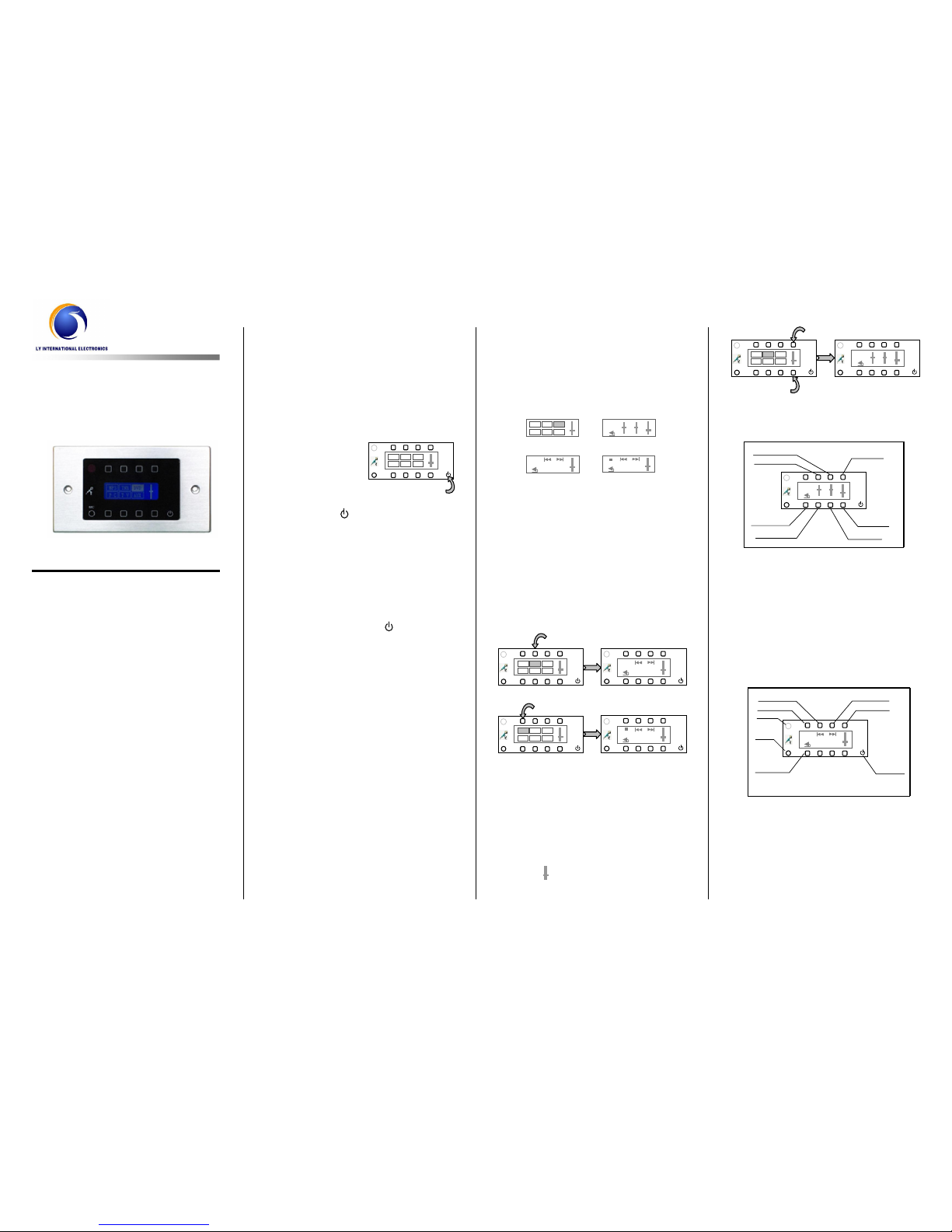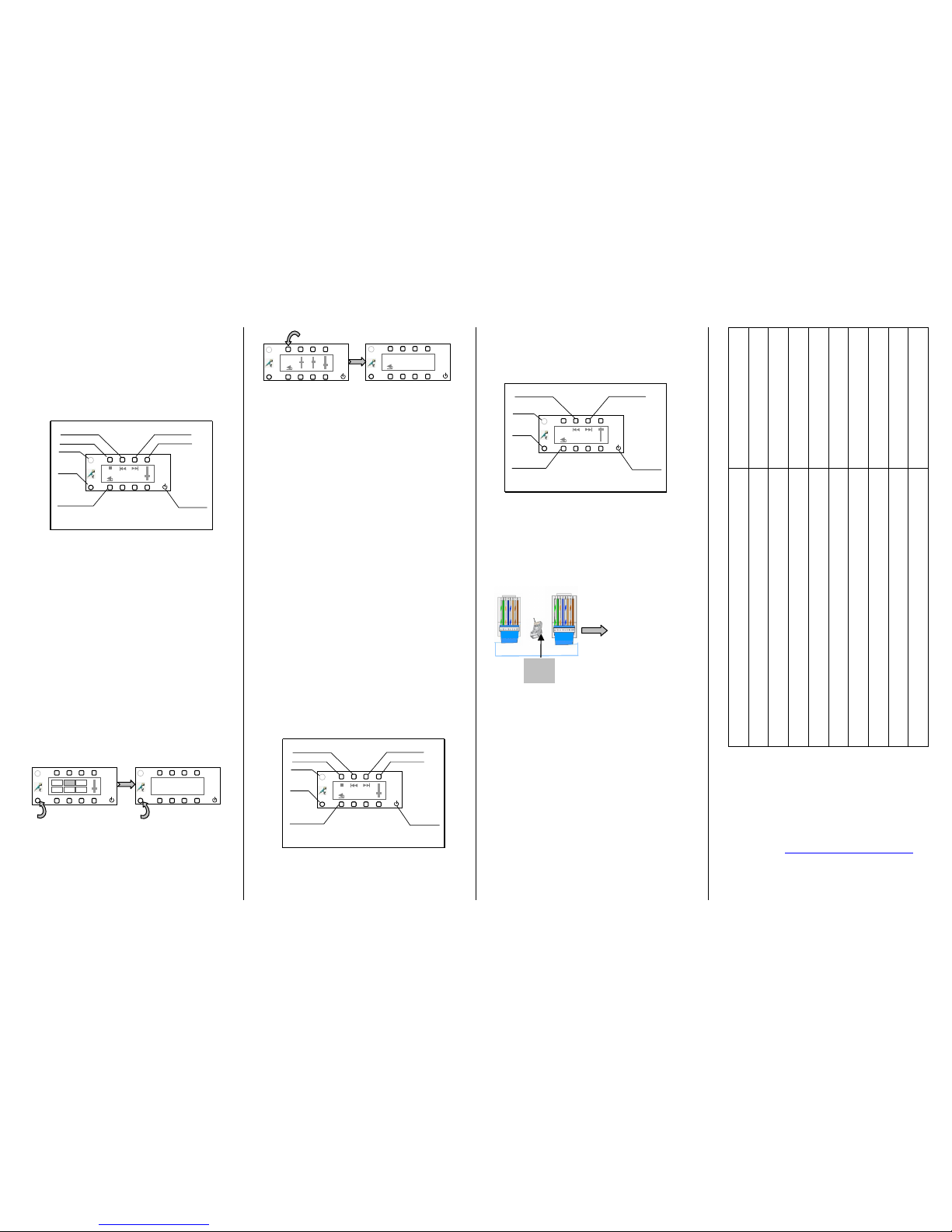Multi-room Music System
Room Controller
HS-60R
Thank you for using our Multi-room Music
System. For better use of the console, please
carefully read this manual first before using
the equipment.
I. Features
Facilitates home audio control.
Employs touch operation, luxurious
external design and intuitive LCD.
Features all basic operation functions,
including audio source selection, volume
and tone selection, direct MP3 selection,
stored radio station selection, etc.
Directly plays an audio file by
connection to audio units.
Enables a talk with the console and other
terminals.
Receives control operation signals
through IR controller.
II. Turning On/Off Room Controller
1. Turning on a room controller
When the power supply for the console is
turned on, all room controllers connected
can be controlled to open/close or select
a track. When a room
controller is turned on,
the main interface
shown is as shown
in Fig. 2-1.
When the room controller is turned off,
press the “ ” key to turn on the
controller and access the status
previously applied.
2. Turning off a room controller
When the power supply for the console is
turned off, all room controllers connected
can be turned off.
Press and hold the “ ” key of the
controller (as shown in Fig. 2-1) for more
than 3 seconds to turn off the room
controller.
III. Status Display of Room
Controller
Main interface display (as shown in Fig.
3-1): The interface shows 6 audio
sources and the volume of the controller.
The highlighted item is the audio source
currently played by the controller.
Volume and tone control interface (as
shown in Fig. 3-2): Where the volume
and tone of the controller can be
operated.
Status interface under radio mode (as
shown in Fig. 3-3): Where AM/FM mode
of radio can be switched over and a radio
station stored in the console can be
called.
Status interface under MP3 mode (as
shown in Fig. 3-4): Where MP3
operation like track selection, play and
pause can be performed.
IV. Operation
1. Selection of audio source
As shown in Fig. 2-1, press an operation key
on the interface, and the corresponding audio
source will be highlighted. In case that the
audio source “TNR” or “MP3” is selected,
press the corresponding operation key again to
access the corresponding operation interface
(as shown in Fig. 4-1 or 4-2).
2. Adjustment of volume and tone
Press the volume key as shown in Fig. 4-3 to
access the volume and tone control interface.
(Tip: In case that the interface does not show
the volume and tone control interface, just
press the key corresponding to the volume
indicator “ ” to access the volume and tone
control interface.)
The following figure shows the operation of
volume control and tone adjustment.
3. Operation of radio mode
Press the “TNR” key in the main interface to
access the radio operation interface (as shown
in Fig. 4-1), where FM/AM mode can be
switched over, station can be selected and
volume can be adjusted. The following figure
shows the functions of operation keys.
Tips: 1) Press the “Return to Main Interface”
key in any interface to return to the main
interface as shown in Fig. 3-1.
2) Press the "Audio Control" key to access the
control interface of volume and tone.
4. Operation of MP3 mode