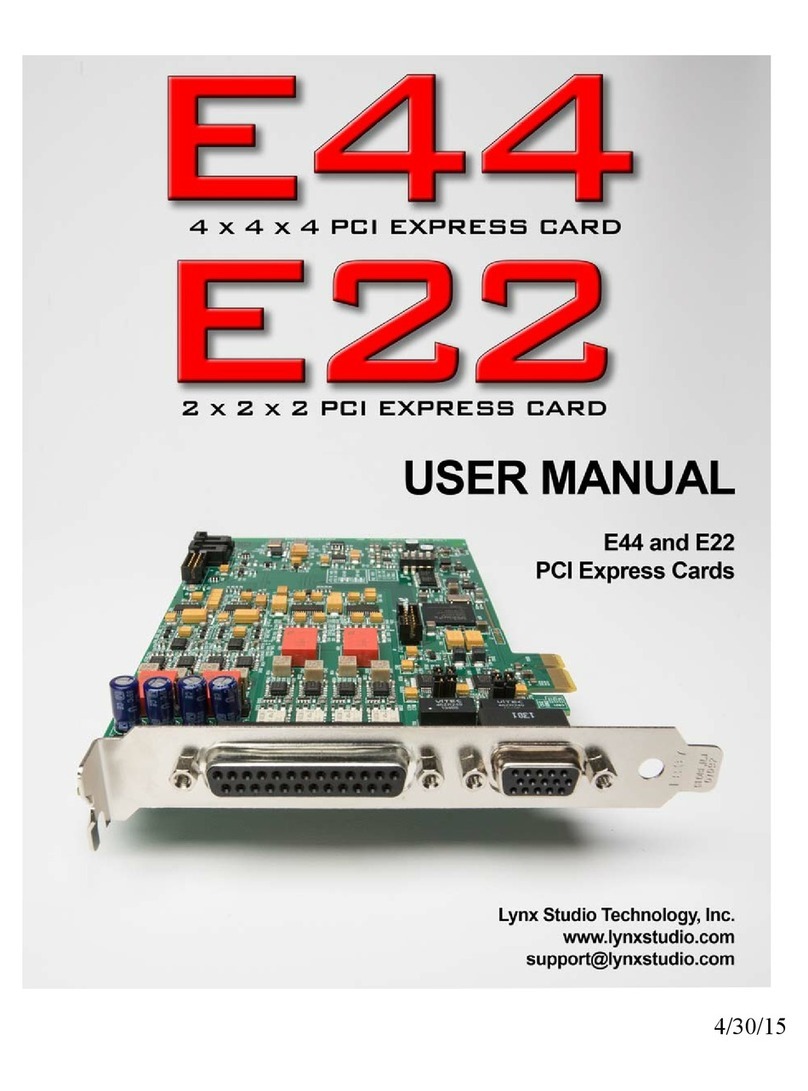Page 3
Contents
Introduction ............................................................................................................. 4
Before you begin ................................................................................................ 4
Manual Conventions ........................................................................................... 5
Warranty Registration ......................................................................................... 5
Windows 95/98/ME® Installation .......................................................................... 6
Running Setup .................................................................................................... 6
Installing the LynxTWO ..................................................................................... 6
Restarting Your Computer .................................................................................. 6
Windows NT® Installation ..................................................................................... 7
Installing the LynxTWO ..................................................................................... 7
Running Setup .................................................................................................... 7
External Connections .............................................................................................. 8
Analog Audio...................................................................................................... 8
Digital Audio ...................................................................................................... 9
LTC Connections ................................................................................................ 9
Sync Input and Clock Output Connectors .......................................................... 9
Header Connectors ............................................................................................. 9
Using Your LynxTWO ........................................................................................... 10
The LynxTWO Mixer ....................................................................................... 10
Quick Audio Test .............................................................................................. 12
Mixer Reference ..................................................................................................... 13
Mixer Menu ...................................................................................................... 13
Adapter Window ............................................................................................... 13
Record Window ................................................................................................ 16
Play Window .................................................................................................... 16
Outputs Window ............................................................................................... 17
Working with Third Party Applications .............................................................. 18
Compatibility .................................................................................................... 18
LynxTWO Devices ........................................................................................... 18
Controlling Audio Bit Depth ............................................................................ 18
Simultaneous Device and Multitrack Operation ............................................... 19
Configuring Multiple LynxTWO’s ...................................................................... 20
Adapter ID’s in a Multiple Card System .......................................................... 20
Selection of Master and Slave Clocks .............................................................. 20
Cable Connections ............................................................................................ 21
Mixer Settings .................................................................................................. 21
Troubleshooting ..................................................................................................... 22
Support ................................................................................................................... 25
Appendix ................................................................................................................. 26
Specifications ................................................................................................... 26
XLR Connector Wiring and Adapters .............................................................. 28
Connector Pinouts ............................................................................................ 31