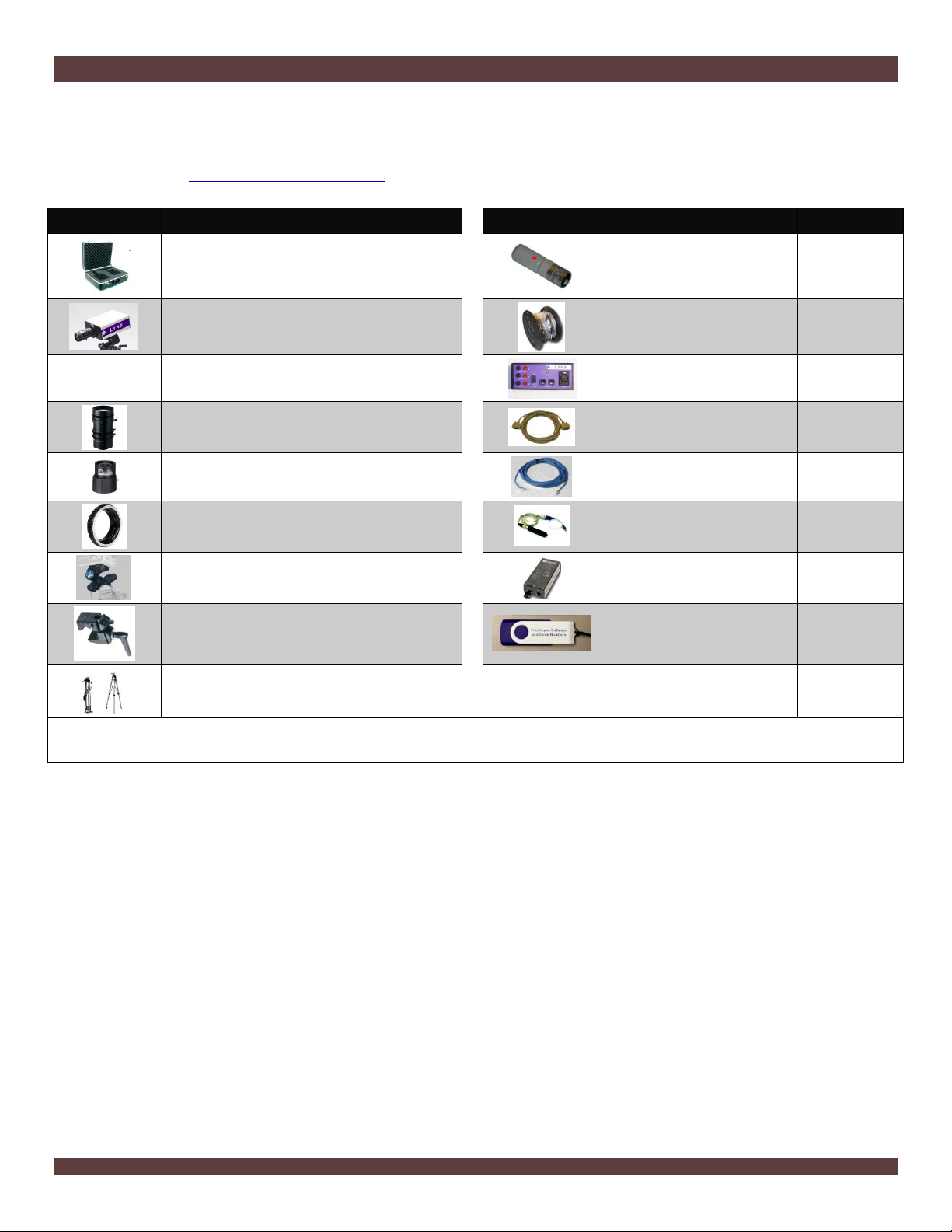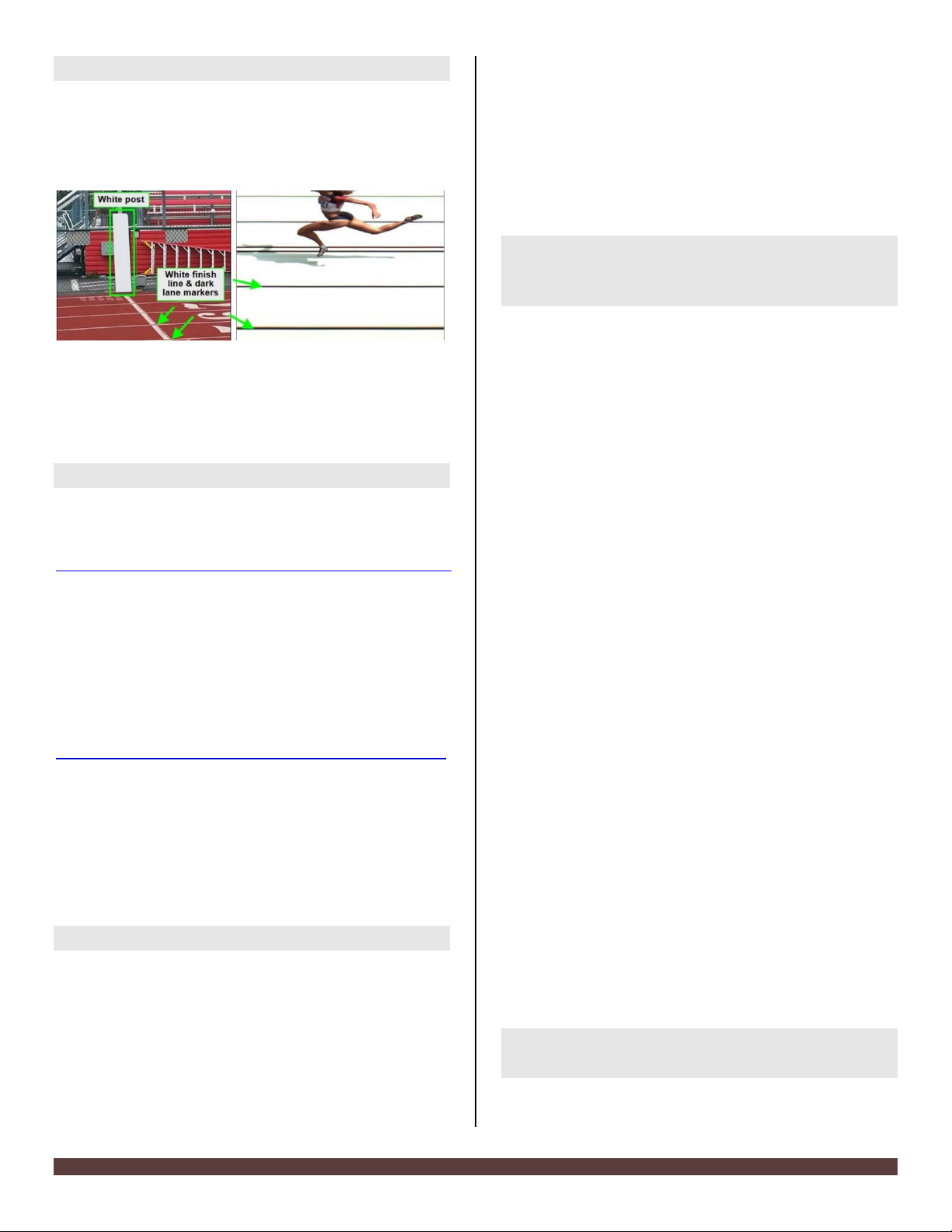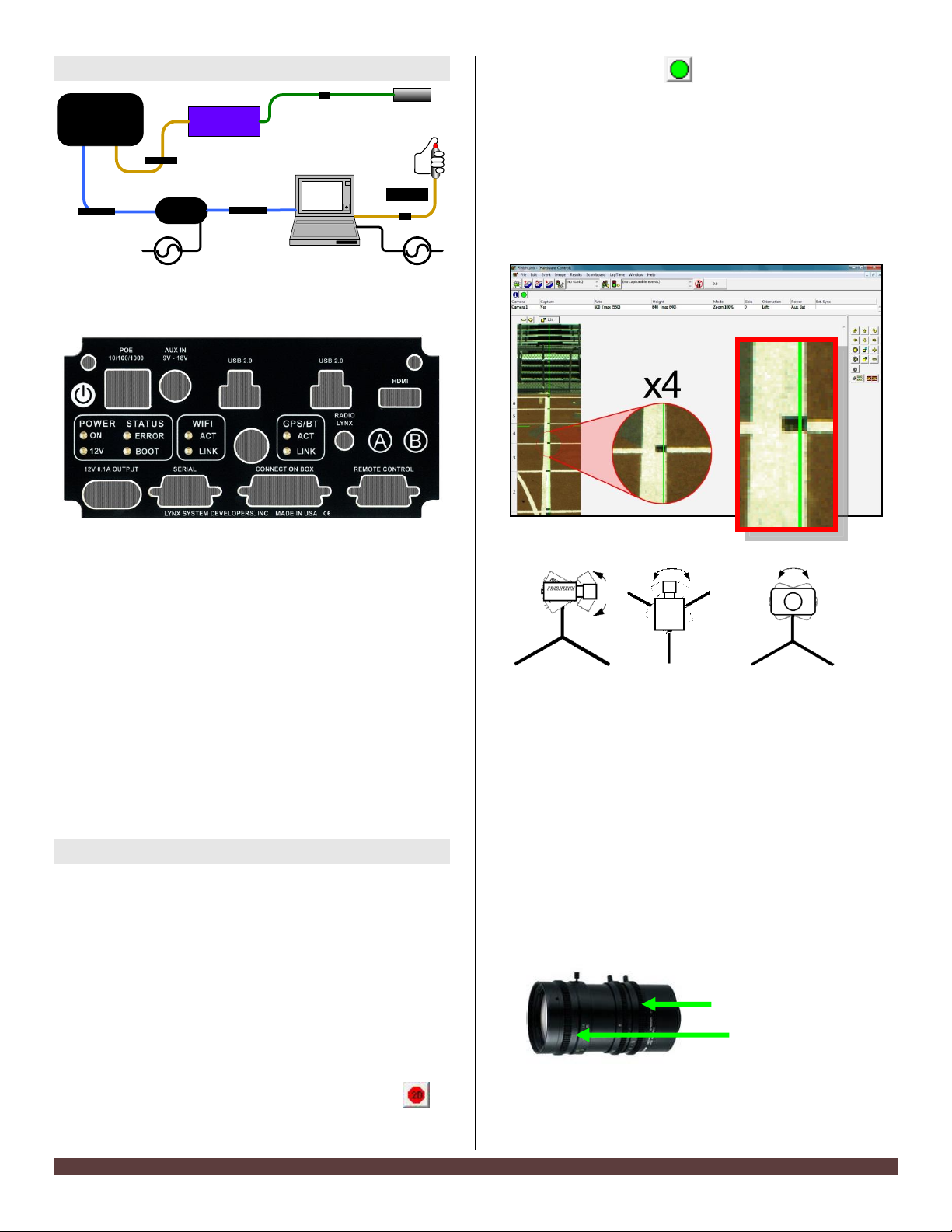FinishLynx Bronze System Quick Start Guide Page 6
time getting crisp focus, try opening your lens iris and
allowing the AGC to drop closer to zero
4. Once the camera appears to be aligned, Click, the green
alignment icon to close 2D alignment and then click
on the red 1-D alignment icon ..
You will know when your camera is aligned on the finish
line because the 1-D image will be primarily white. See
image below for proper 1-D alignment.
If you followed the steps closely in 2-D align, the camera
should already be aligned in 1-D mode as well. The 1-D
image should look similar to the following screen
capture:
Step 10. Adjust the camera settings
1. Click Camera Settings Icon to open the Camera
Settings dialog.
2. Click to select the Setup tab:
a. Name: enter a name to identify the camera(s)
b. Image Orientation: select the correct orientation
for finish (infield would be Left orientation)
c. Identify By: select Lane for track competition
d. Lanes: enter the number of lanes on the track; the
remaining should be left as default.
3. Click to select the Parameters tab
a. Rate: type a value in the field between 800-1000 for
sprints (400m and under) or type 600-800 for
distance events. Change this value when moving
between sprints and distance races, or else the
competitors in your FinishLynx image appear
distorted.
Note: Image distortion does not affect timing
accuracy.
b. Frame Height: will vary by camera models, 640 is
recommended for most track competitions;
c. Gain Method: set to AGC for outdoor light and set
up. Set Brightness to 70. Use Manual when needed.
Adjust the value based on quality of image in
alignment mode.
4. Click to select the Inputs tab:
a. Start Sensor: is defaulted to Closed for the wired
gun start.
5. Click to select the Capture tab:
a. Capture Method: select Manual if using the Capture
Button. Select the correct USB/Serial Port from the
Capture Button drop down listing.
6. Click OK to close the Camera Settings and it is advised to
restart the FinishLynx software.
7. Set White Balance
a. Open a new event in FinishLynx by clicking in
the top left corner of the screen.
b. Capture a small amount of image containing a white
object, like a person wearing a white shirt.
c. Right-click and draw a box around a small amount of
the white image. You may need to zoom in to the
image to do this.
d. Click Image from the Menu bar and select Set white
balance.
Step 11. Create a shared directory for
FinishLynx and LynxPad
1. Right-click on your computer desktop and select New |
Folder. When the New Folder appears, change the name
to Practice competition.
2. In FinishLynx, click File | Options…. Click the Browse
button on the Event Directory: and navigate to the
Practice competition directory you just created. Then,
click Ok.
3. Still in FinishLynx, click File | Options… and click the
Database tab. Click the Browse… button next to the
Output Directory: and navigate to the Practice
competition directory. Then, click Ok.
4. Now, start LynxPad by clicking the Windows Start button
and then All Programs | LynxPad.
5. Click File | Options… and uncheck the Load Existing
Results on Program Start box. Then, click Ok.
6. Open the sample competition by clicking File | Open.
Navigate to C:\LynxPadData\Sample and then double-
click the lynx.cmp file. A practice competition opens on
the screen.
7. Still in LynxPad, click File | Options…. Click the Browse
button next to the Directory: text field. Navigate to the
Practice competition file you created earlier. Select it
and click Ok. Click Apply and then click Ok again.
8. Still in LynxPad, click File | Save as… and navigate to the
Practice competition folder. Then, click Ok. Now,
FinishLynx can get start lists created in LynxPad, and
LynxPad can import results generated by FinishLynx.