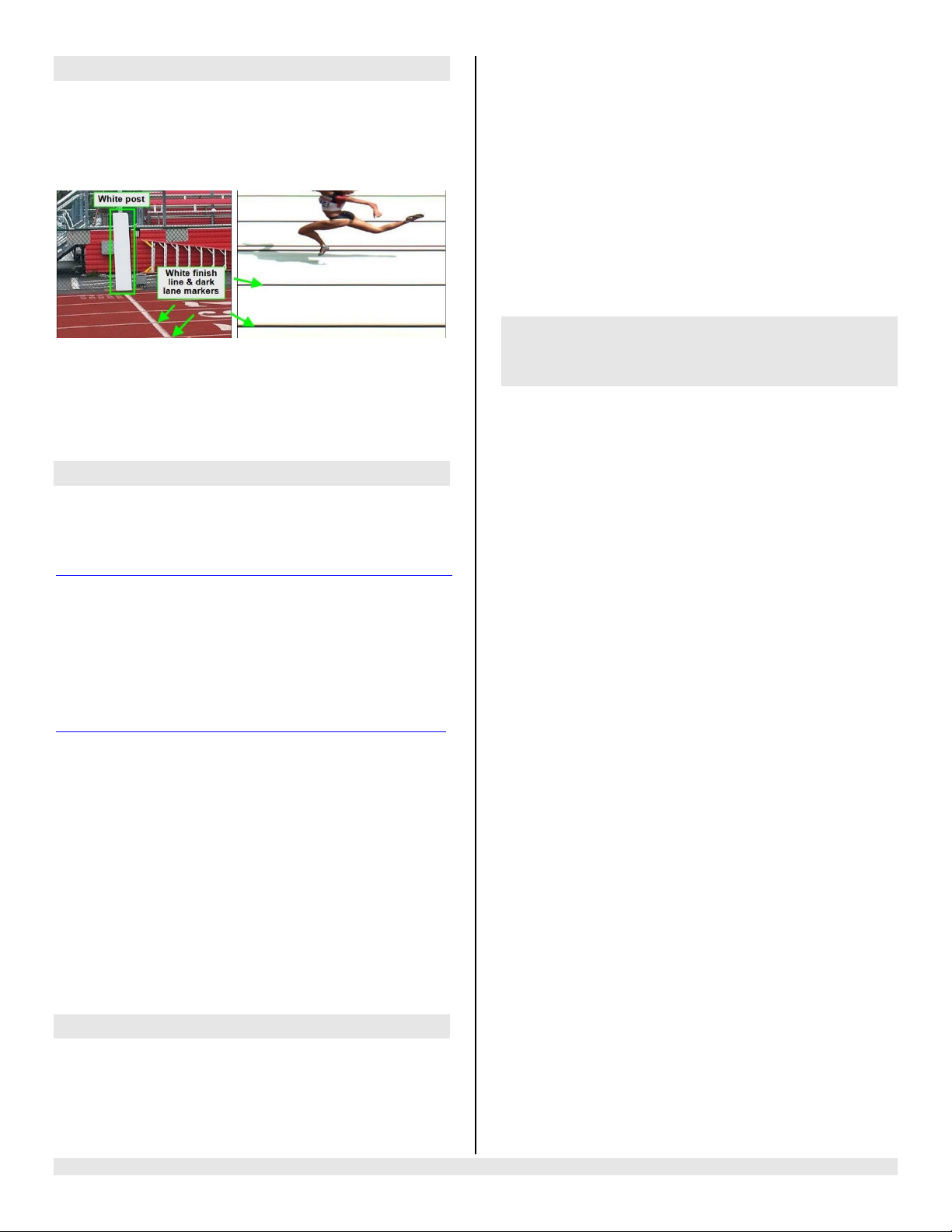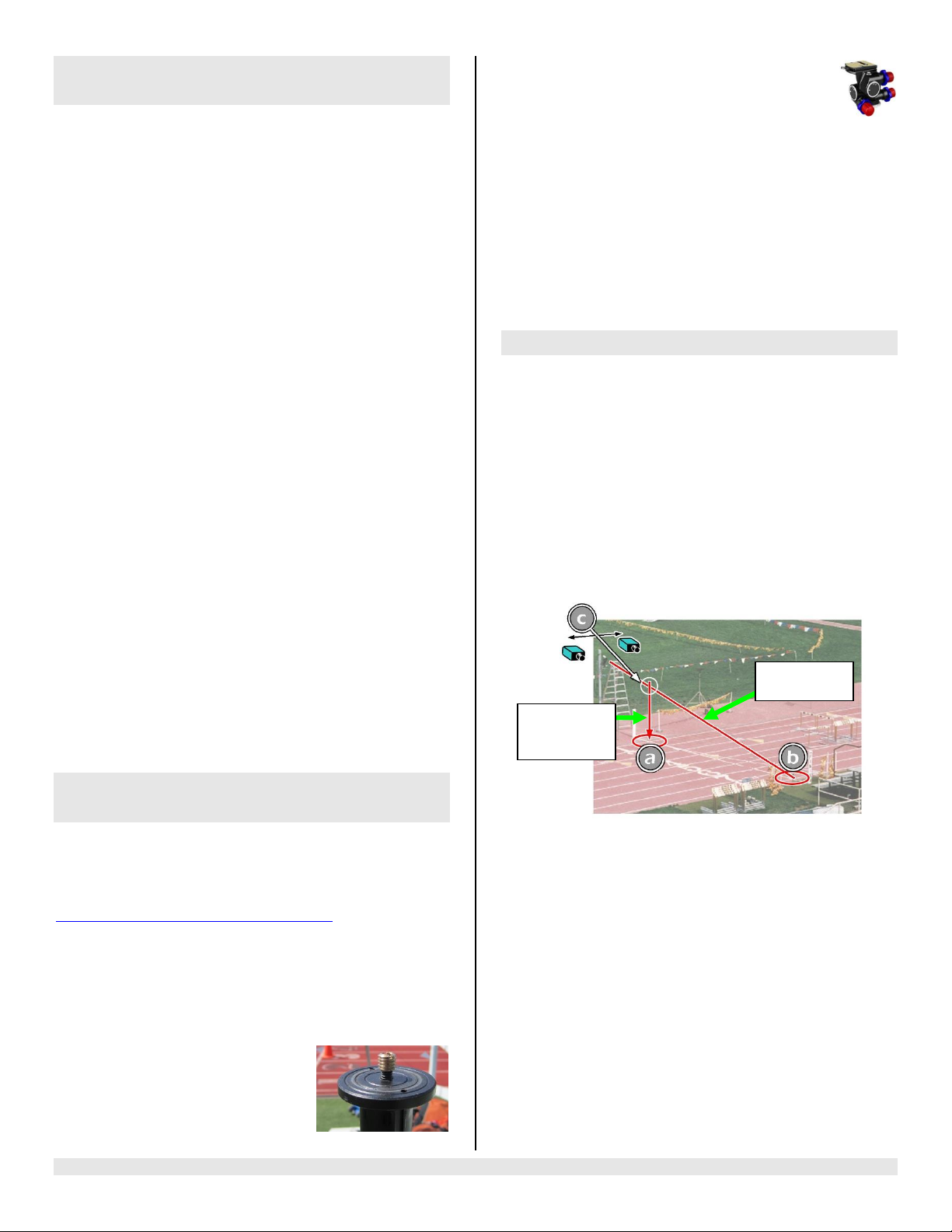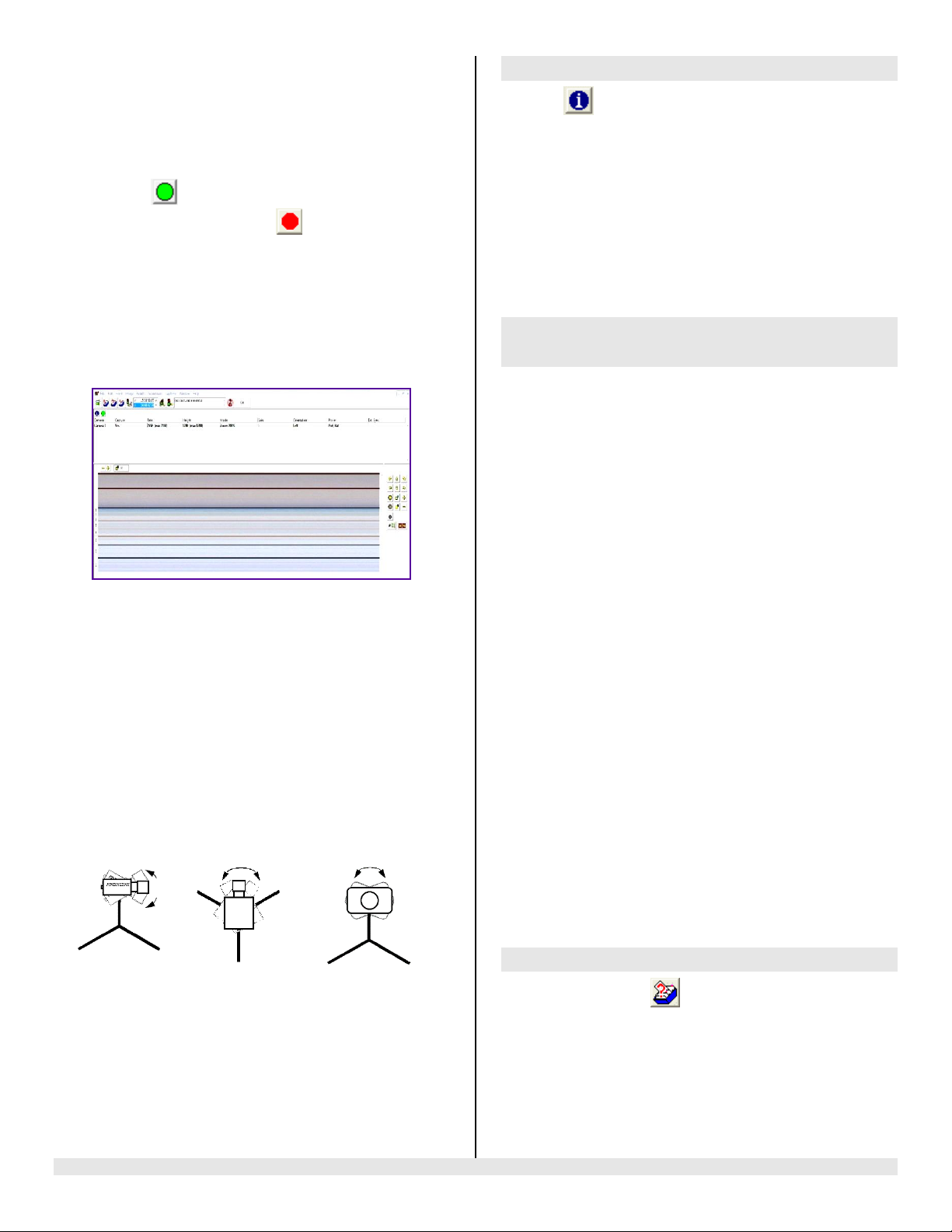FinishLynx Scholastic System Quick Start Guide Page 6
After your far lanes appear in focus, ensure that your
near lanes are similarly in focus as well. This will usually
be the case automatically. Note: If you are having a hard
time getting crisp focus, try opening your lens iris and
allowing the AGC to drop closer to zero
4. Once the camera appears to be aligned, Click, the green
alignment icon to close 2D alignment and then click
on the red 1-D alignment icon . You will know when
your camera is aligned on the finish line because the 1-D
image will be primarily white. See image below for
proper 1-D alignment.
If you followed the steps closely in 2-D align, the camera
should already be aligned in 1-D mode as well. The 1-D
image should look similar to the following screen
capture:
If your picture looks washed out by too much light, turn the
aperture ring to a higher f-number, to let less light in.
5. Have your assistant run through the finish line and watch
where he/she appears on the computer monitor. The
goal is for the runner’s torso to be fully visible in both the
inside and outside lanes. Now, have your assistant run
through the inner-most and outer-most lanes. Adjust the
tilt of the camera until he/she is clearly visible on both
ends of the finish line.
Note: It may be necessary to move the camera further
back from the track if you cannot see all lanes in the
image.
6. After the image on the computer shows a white
background and black lane lines and your assistant
appears in the inner and outer-most lanes, adjust the
camera lens focus ring again until all lanes appear crisp
and in focus.
Step 10. Adjust FinishLynx camera settings
1. Click | Parameters | AGC.
2. Click the Setup tab and enter the number of lanes at your
finish line in the Lanes field.
3. Check that Identify by… is set to Lanes
4. Click Ok.
5. Select File | Options from the FinishLynx Lite menu bar
6. Under the General tab select the correct USB/Serial Port
from the Capture Button drop down listing.
Step 11. Create a shared directory for
FinishLynx and LynxPad
1. Right-click on your computer desktop and select New |
Folder. When the New Folder appears, change the name
to Practice competition.
2. In FinishLynx, click File | Options…. Click the Browse
button on the Event Directory: and navigate to the
Practice competition directory you just created. Then,
click Ok.
3. Still in FinishLynx, click File | Options… and click the
Database tab. Click the Browse… button next to the
Output Directory: and navigate to the Practice
competition directory. Then, click Ok.
4. Now, start LynxPad by clicking the Windows Start button
and then All Programs | LynxPad.
5. Click File | Options… and uncheck the Load Existing
Results on Program Start box. Then, click Ok.
6. Open the sample competition by clicking File | Open.
Navigate to C:\LynxPadData\Sample and then double-
click the lynx.cmp file. A practice competition opens on
the screen.
7. Still in LynxPad, click File | Options…. Click the Browse
button next to the Directory: text field. Navigate to the
Practice competition file you created earlier. Select it
and click Ok. Click Apply and then click Ok again.
8. Still in LynxPad, click File | Save as… and navigate to the
Practice competition folder. Then, click Ok. Now,
FinishLynx can get start lists created in LynxPad, and
LynxPad can import results generated by FinishLynx.
Step 12. Use FinishLynx with LynxPad Data
1. In FinishLynx, click to load the schedule of events
from LynxPad. The Go To Event dialog appears.
2. Click the Load Schedule button once. Click the drop-
down list under the Load Schedule button. A list of
events appears. Click to select the “110 Meter Hurdles
Men (9, 3, 1)” event in the list, and then click Ok. The
first heat of the third round of the men’s 110m hurdles
opens on the FinishLynx screen.