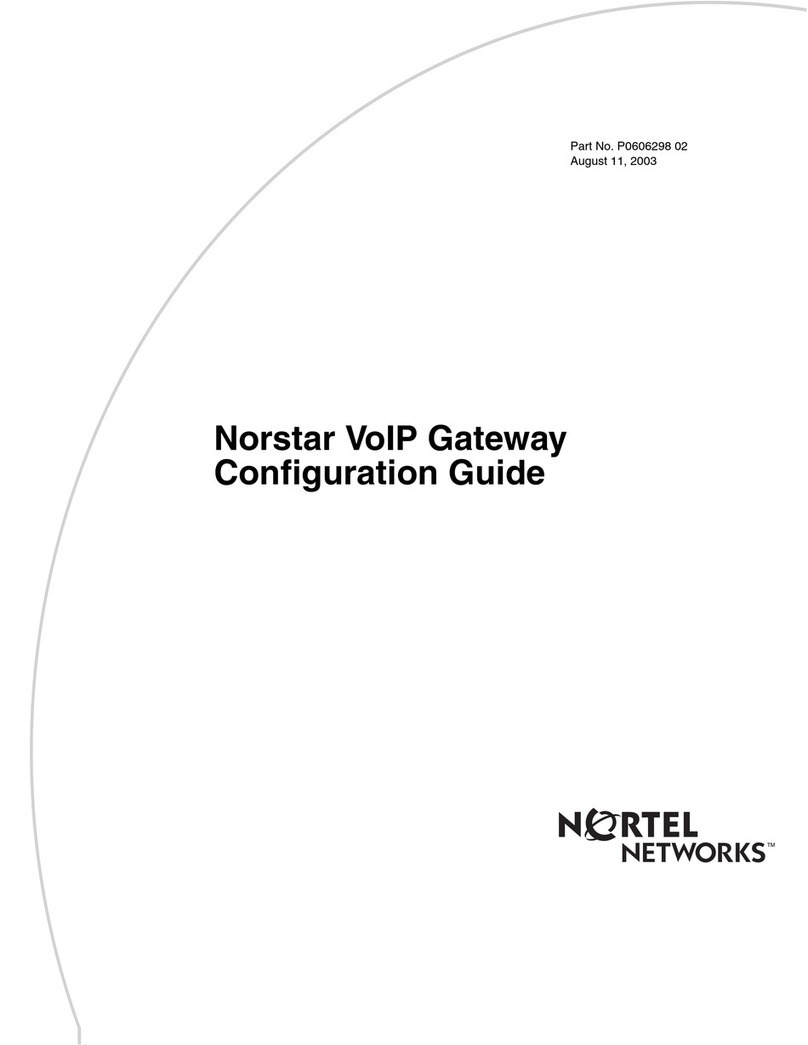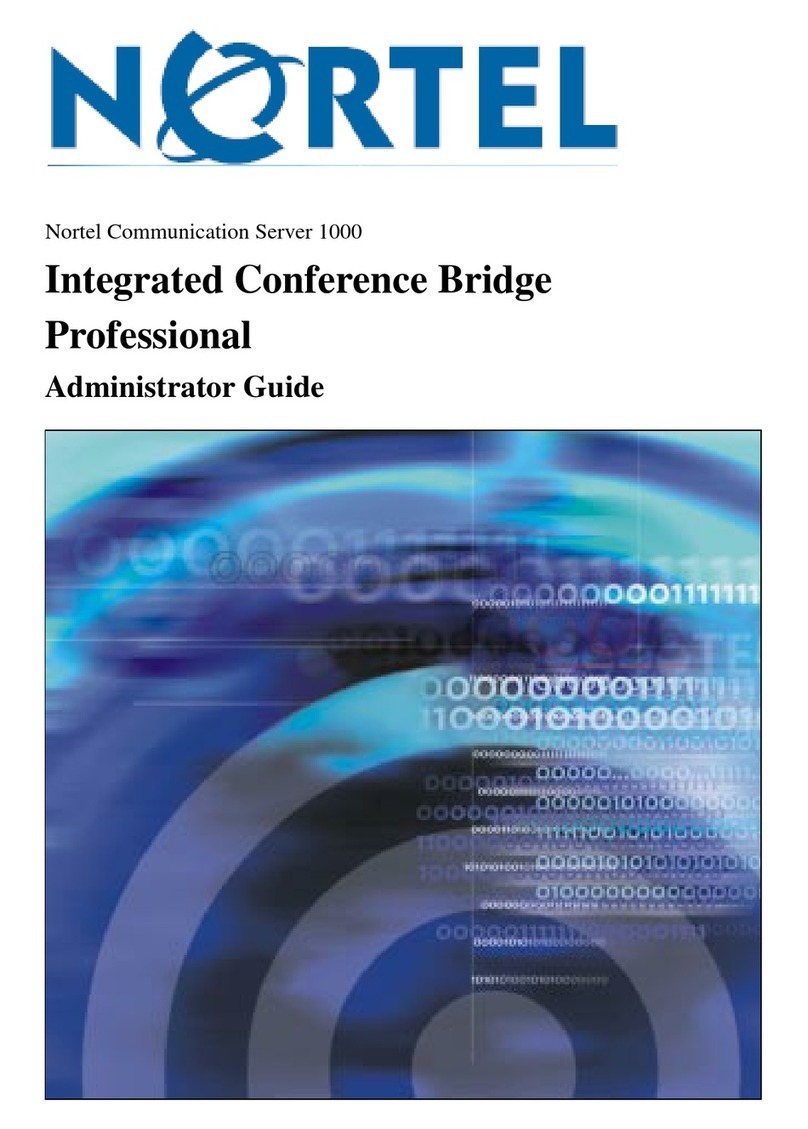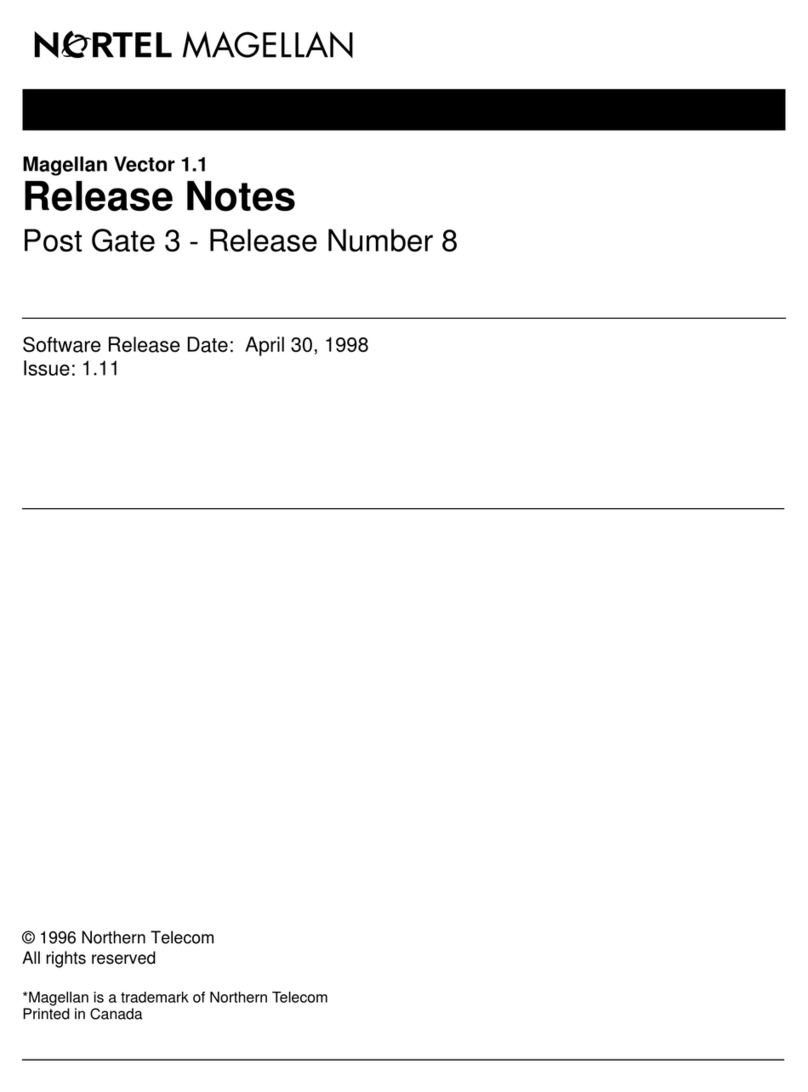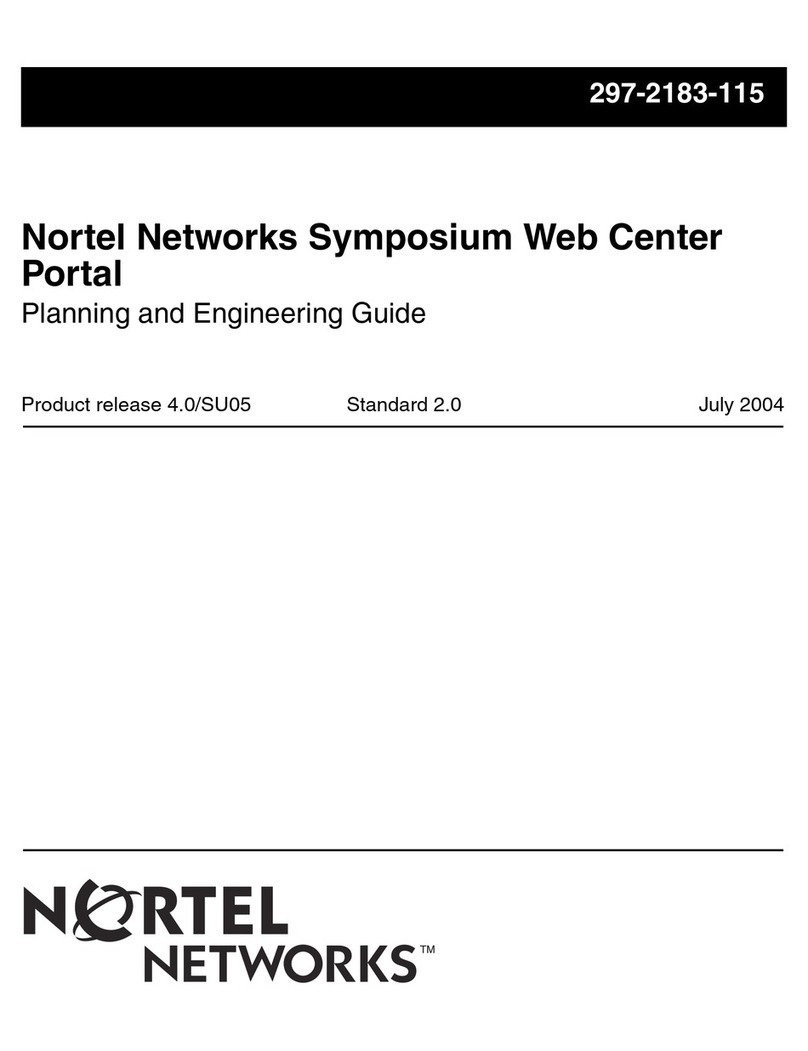Nortel ICB Quick start guide
Other Nortel Software manuals

Nortel
Nortel NN43119-101 User manual
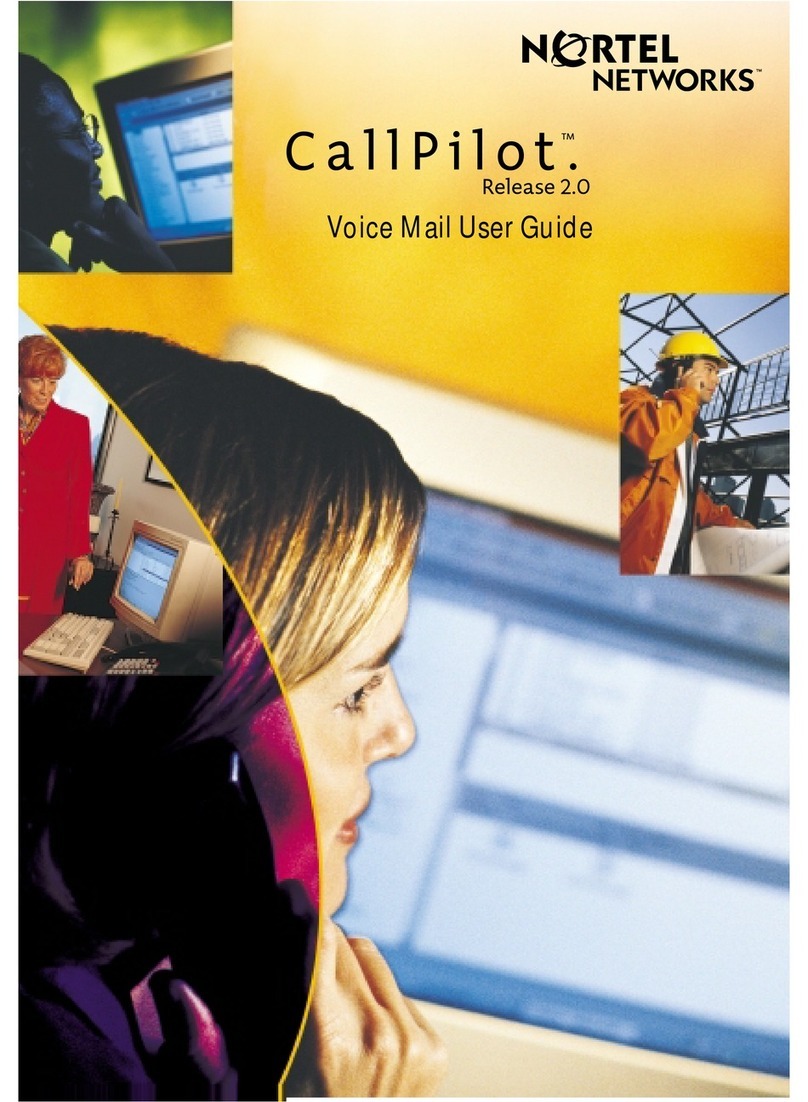
Nortel
Nortel jAZZ X-6000 User manual
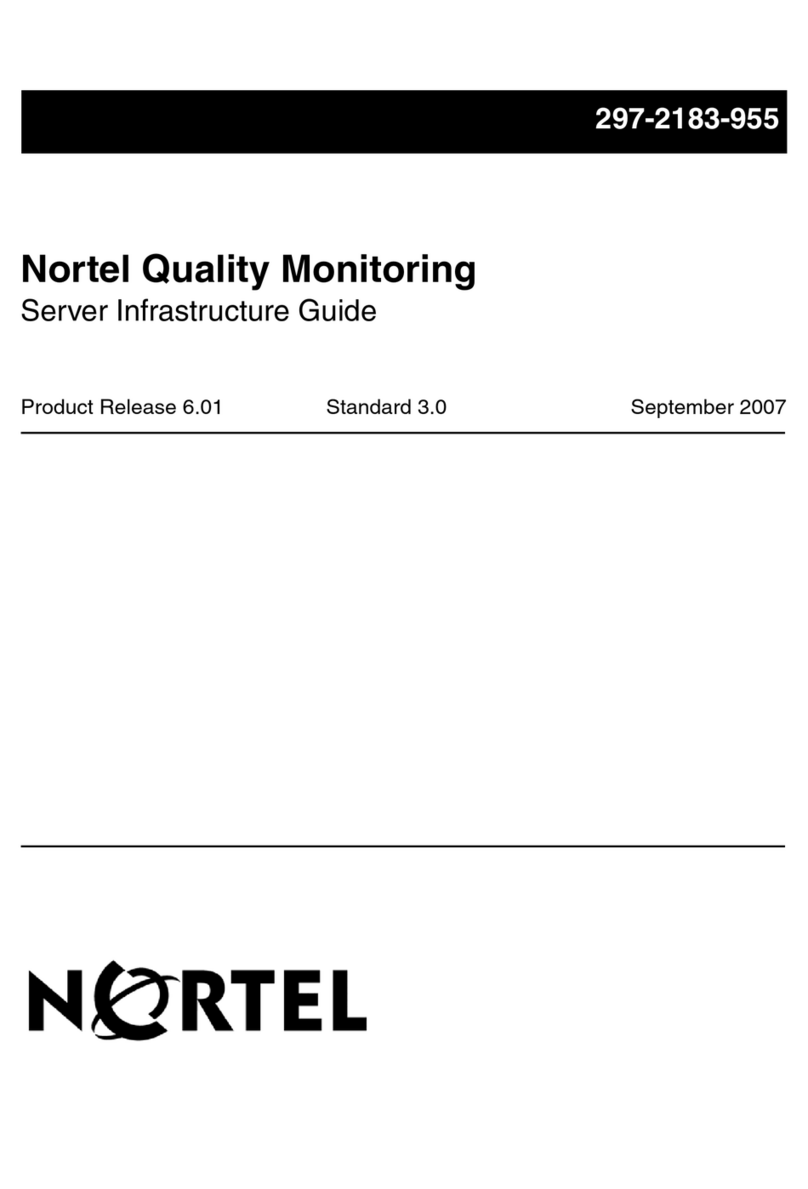
Nortel
Nortel Quality Monitoring User manual
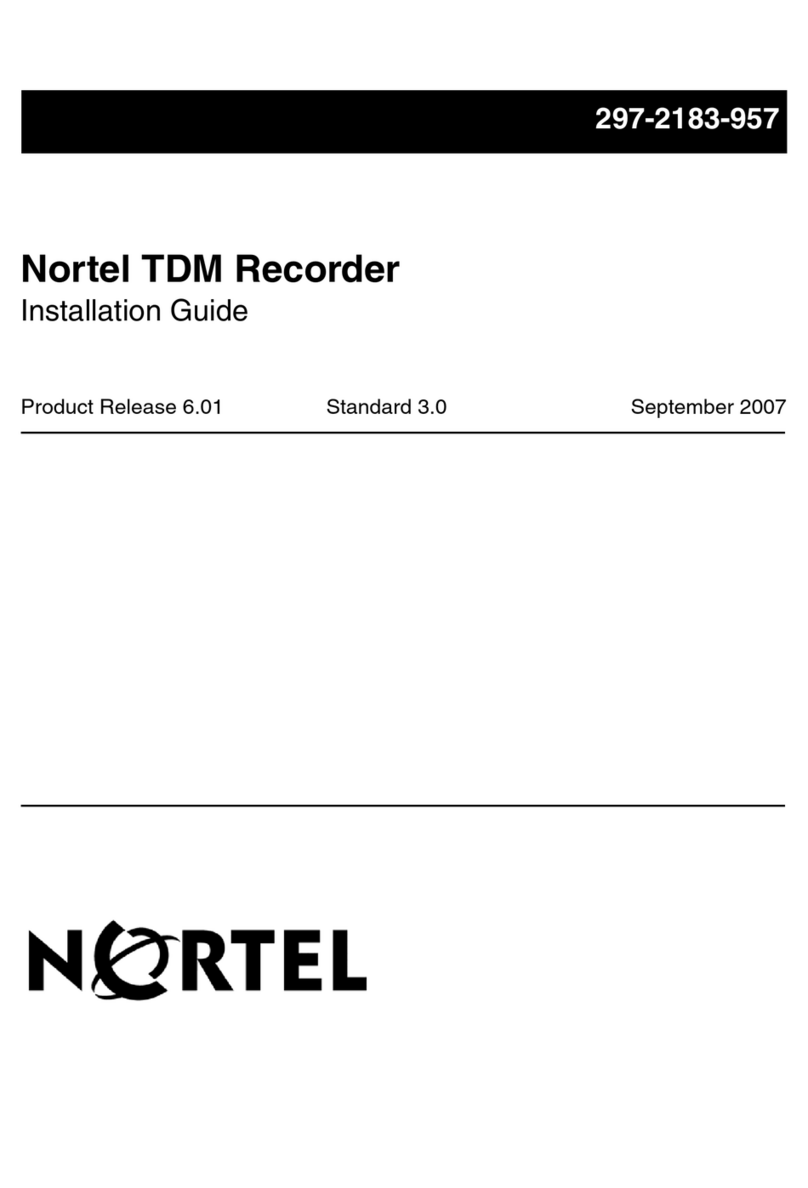
Nortel
Nortel TDM Recorder User manual

Nortel
Nortel BayStack 380-24F Service manual
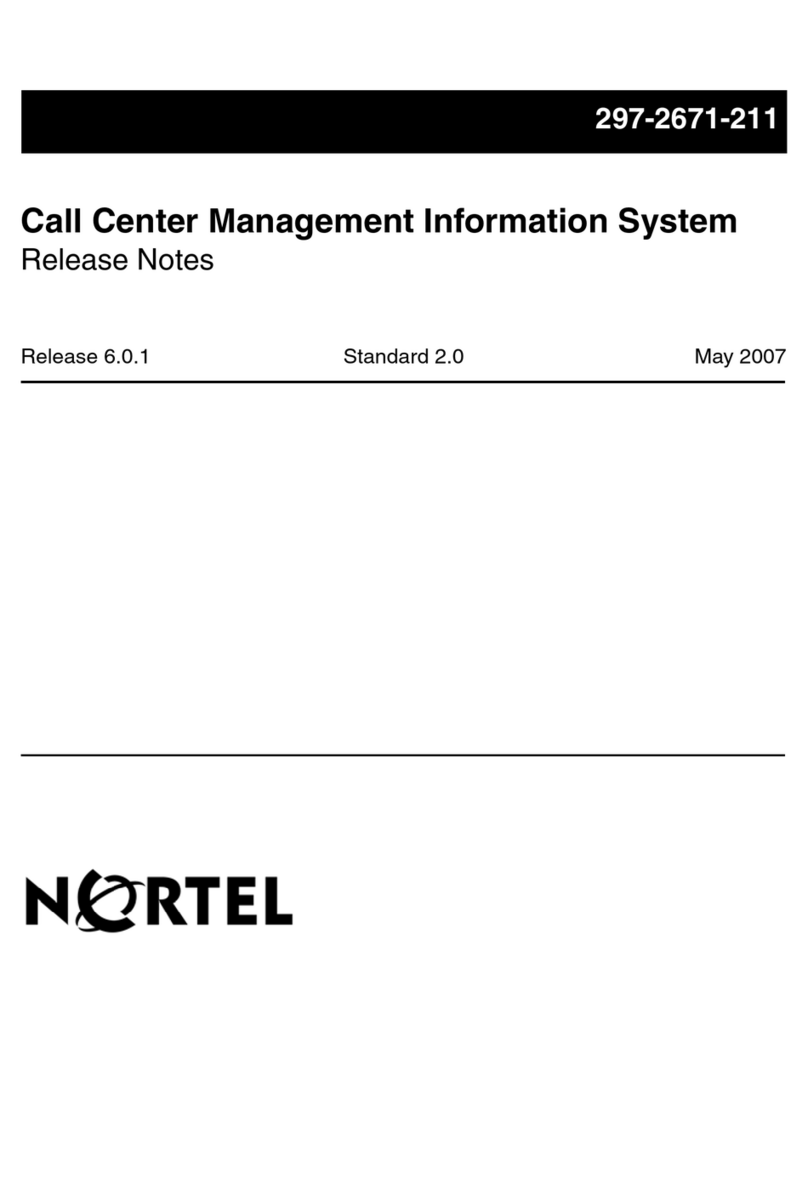
Nortel
Nortel CC MIS Instruction Manual

Nortel
Nortel Alteon OS 40M2420 Operating manual

Nortel
Nortel TAPI User manual

Nortel
Nortel BCM 4.0 User manual
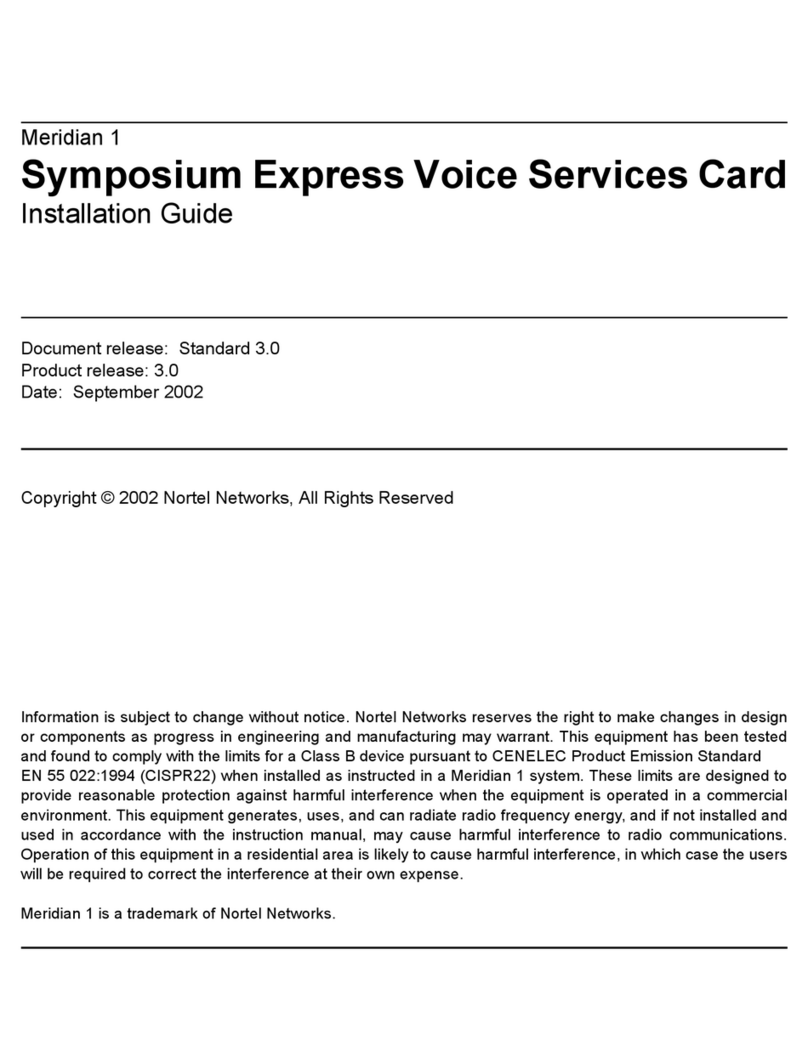
Nortel
Nortel Express User manual

Nortel
Nortel Norstar ICS Remote Tools 11 User manual
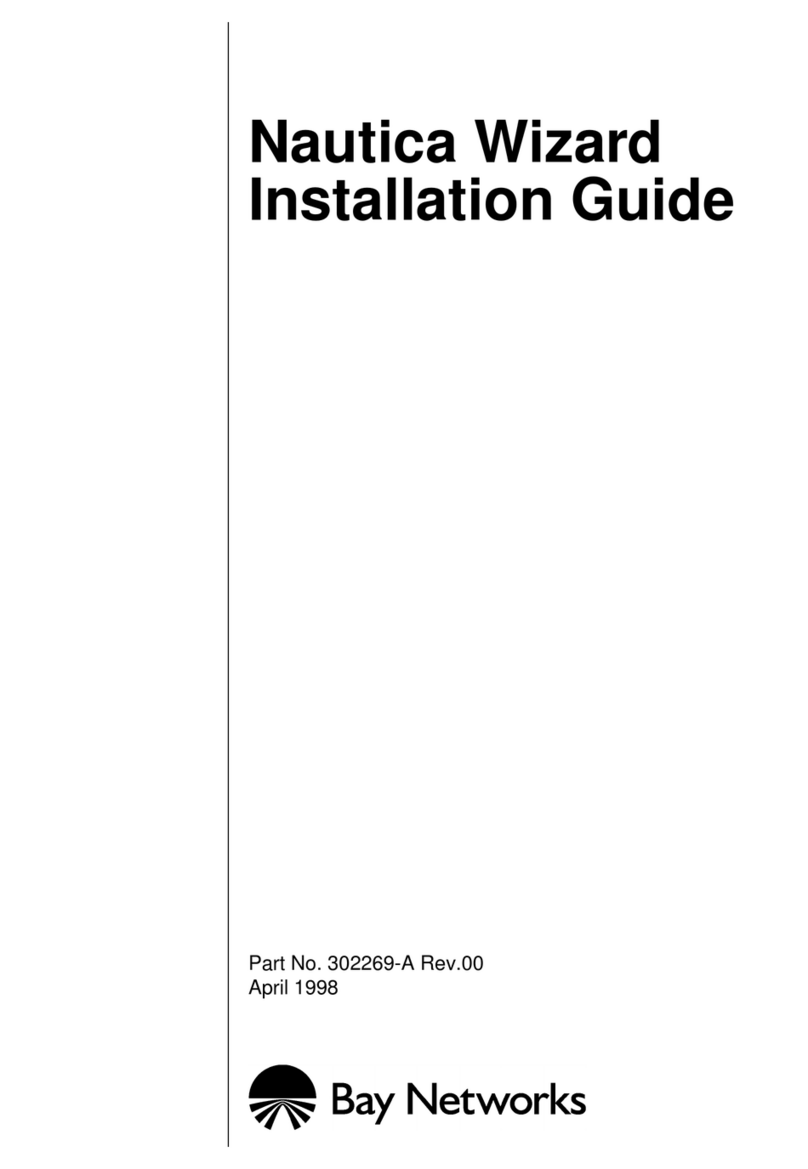
Nortel
Nortel Wizard User manual
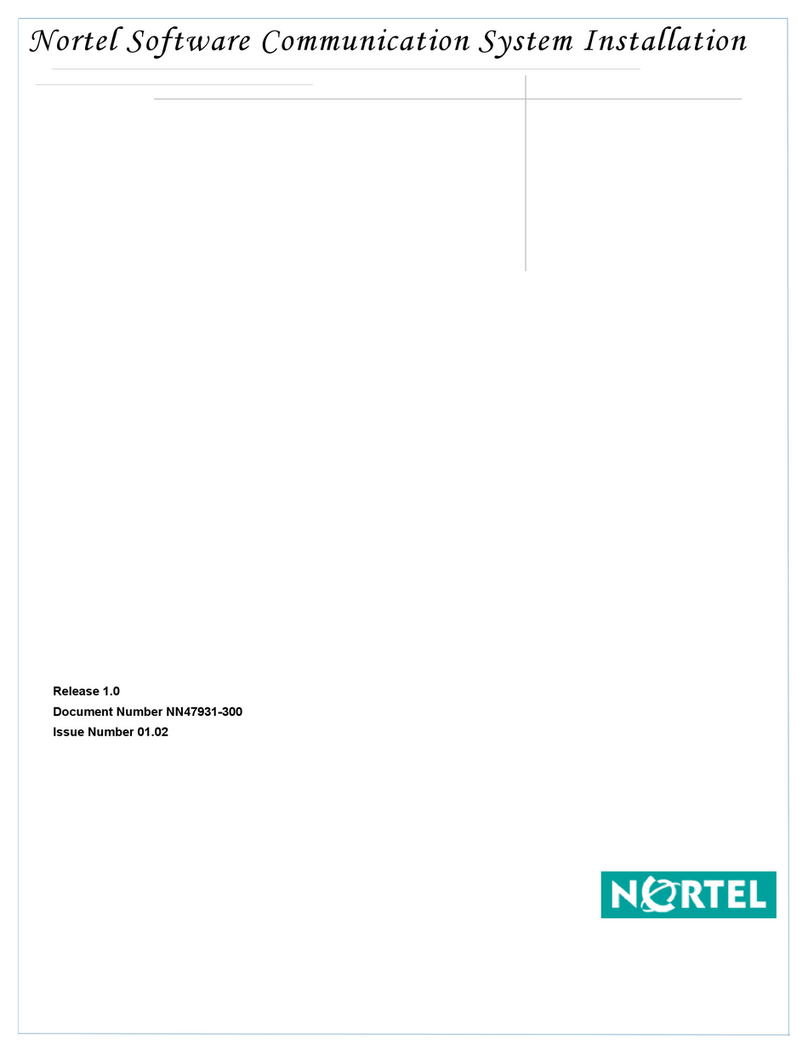
Nortel
Nortel SCS User manual
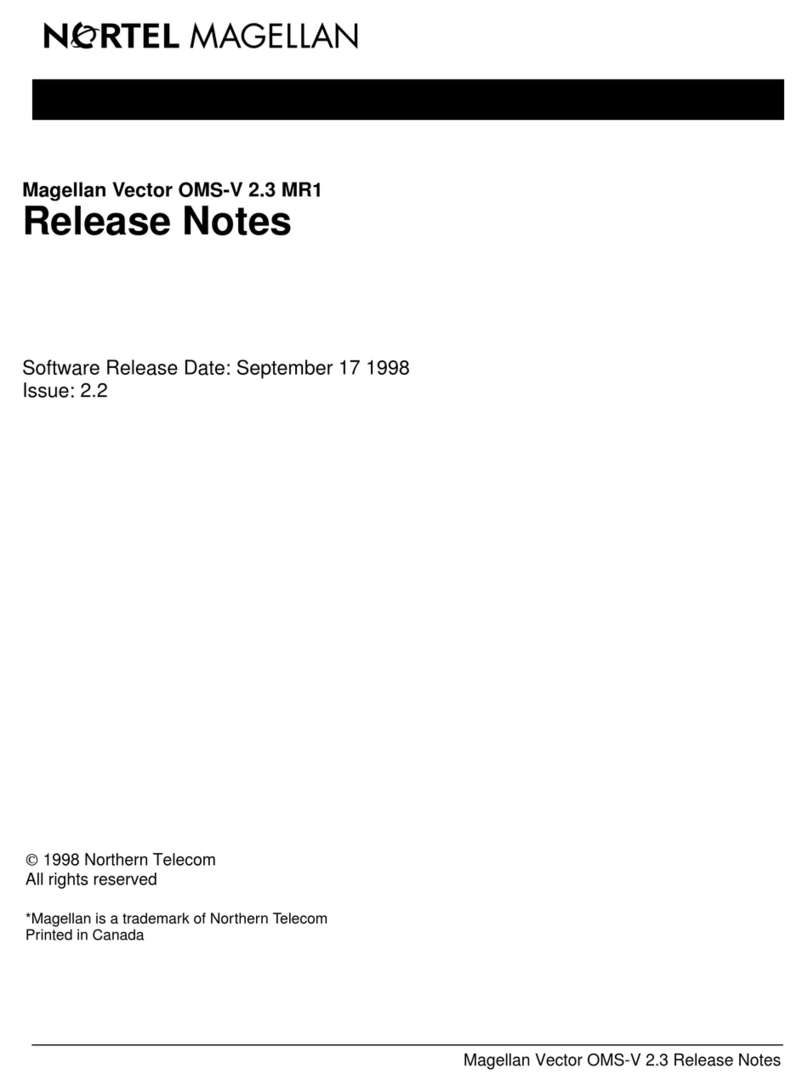
Nortel
Nortel V2.3 Instruction Manual
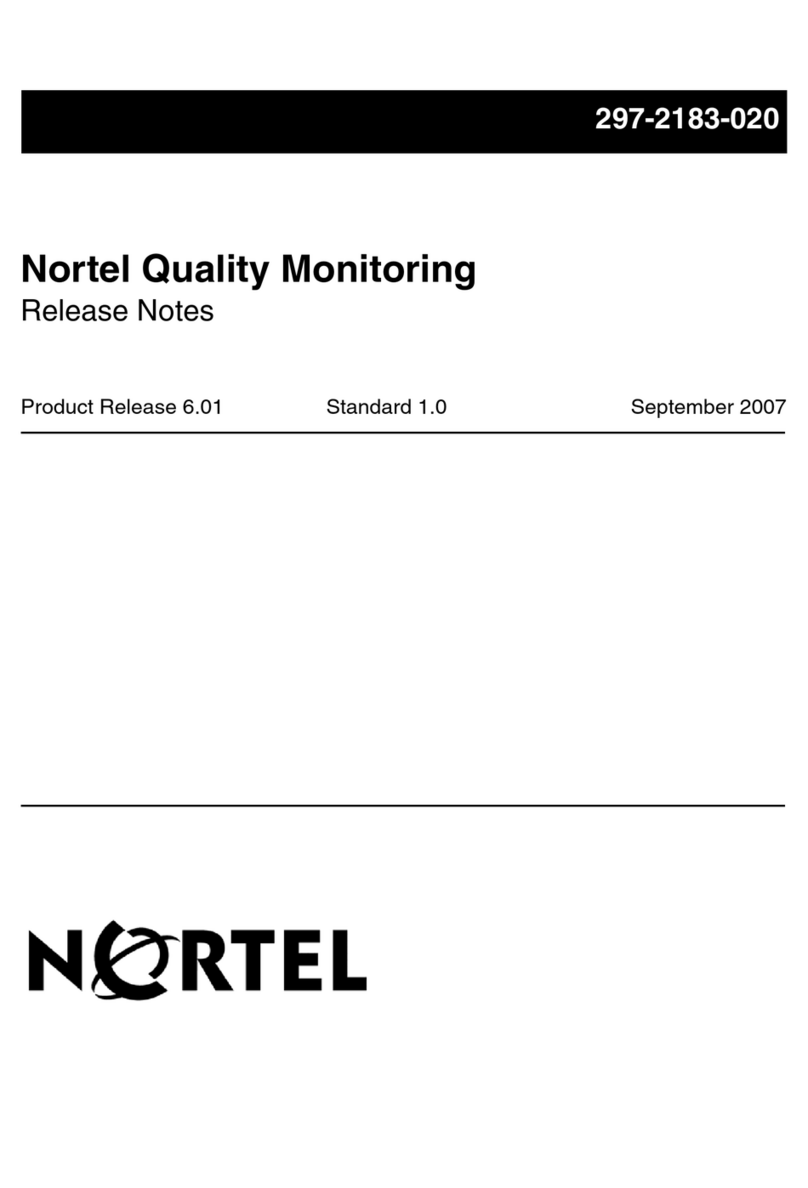
Nortel
Nortel Quality Monitoring Instruction Manual
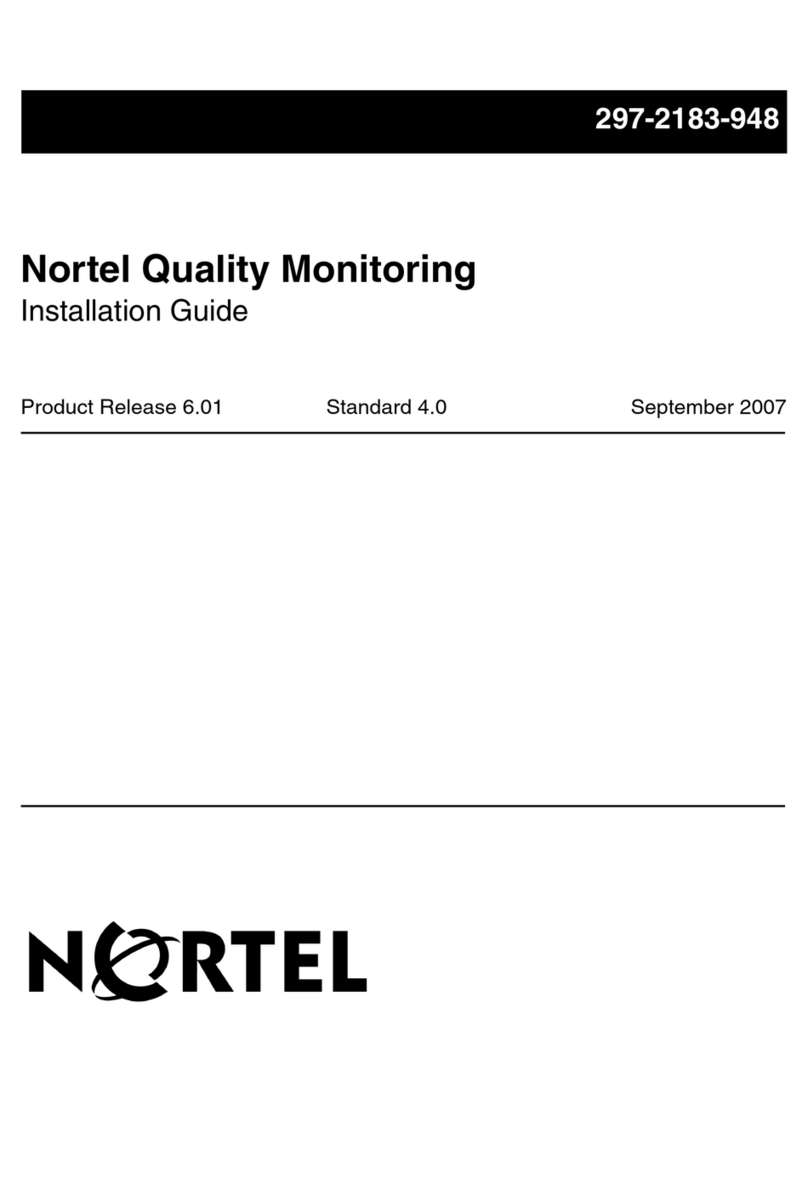
Nortel
Nortel Quality Monitoring User manual
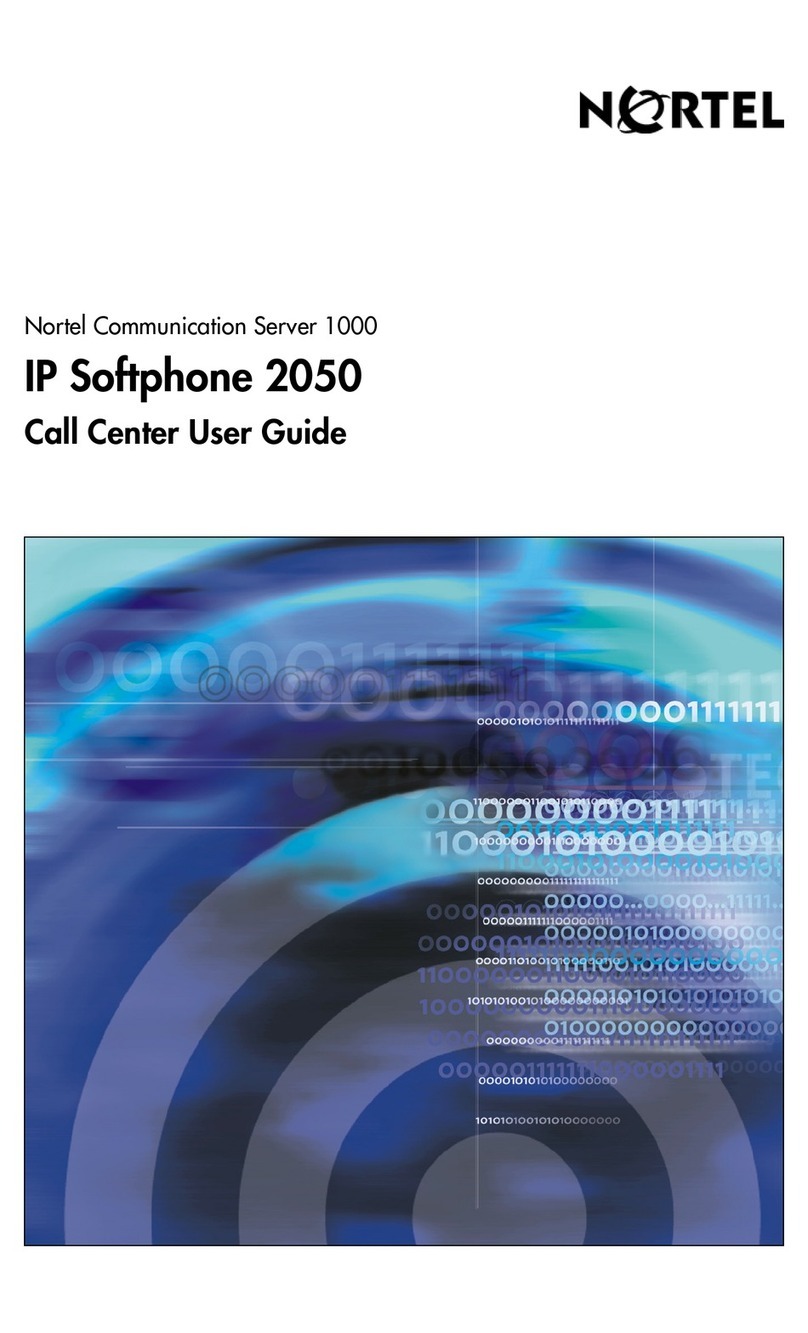
Nortel
Nortel NN43119-100 User manual
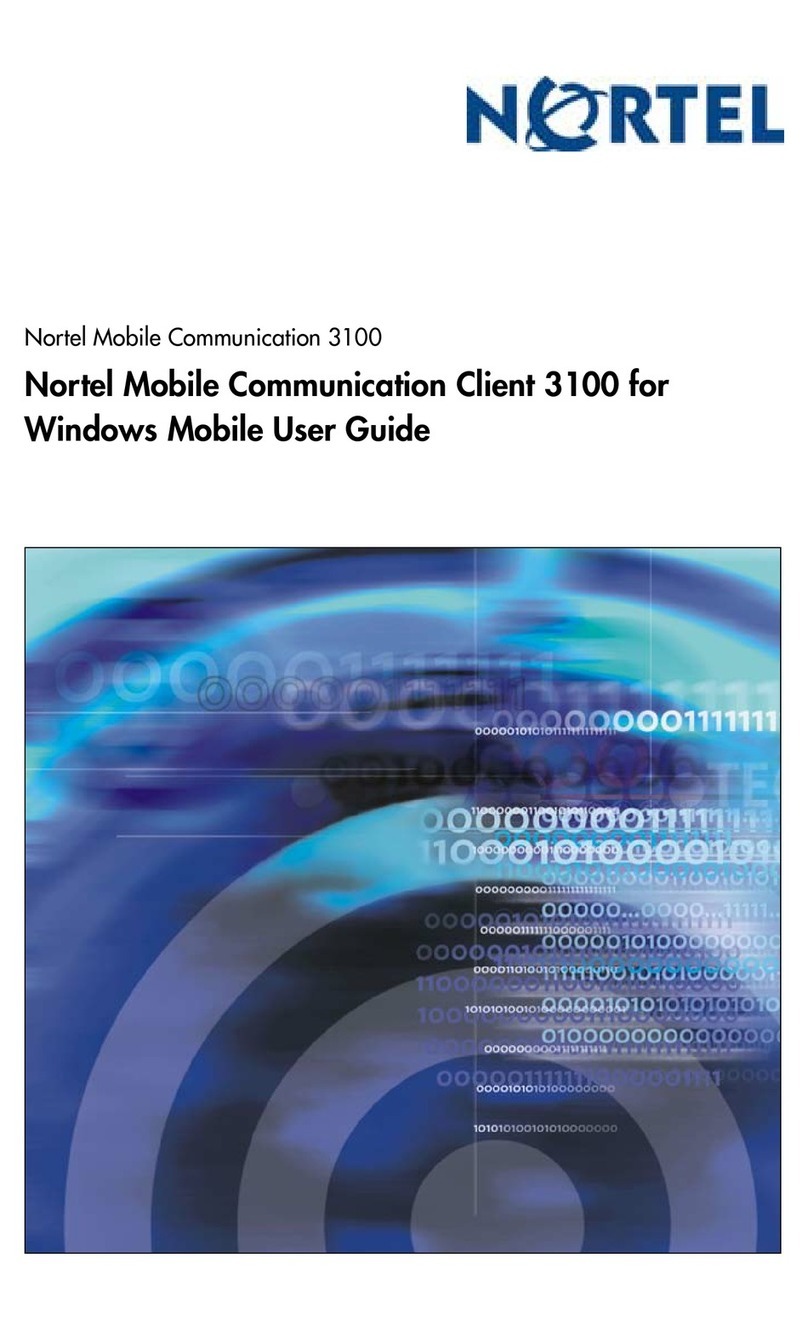
Nortel
Nortel 3100 Series User manual
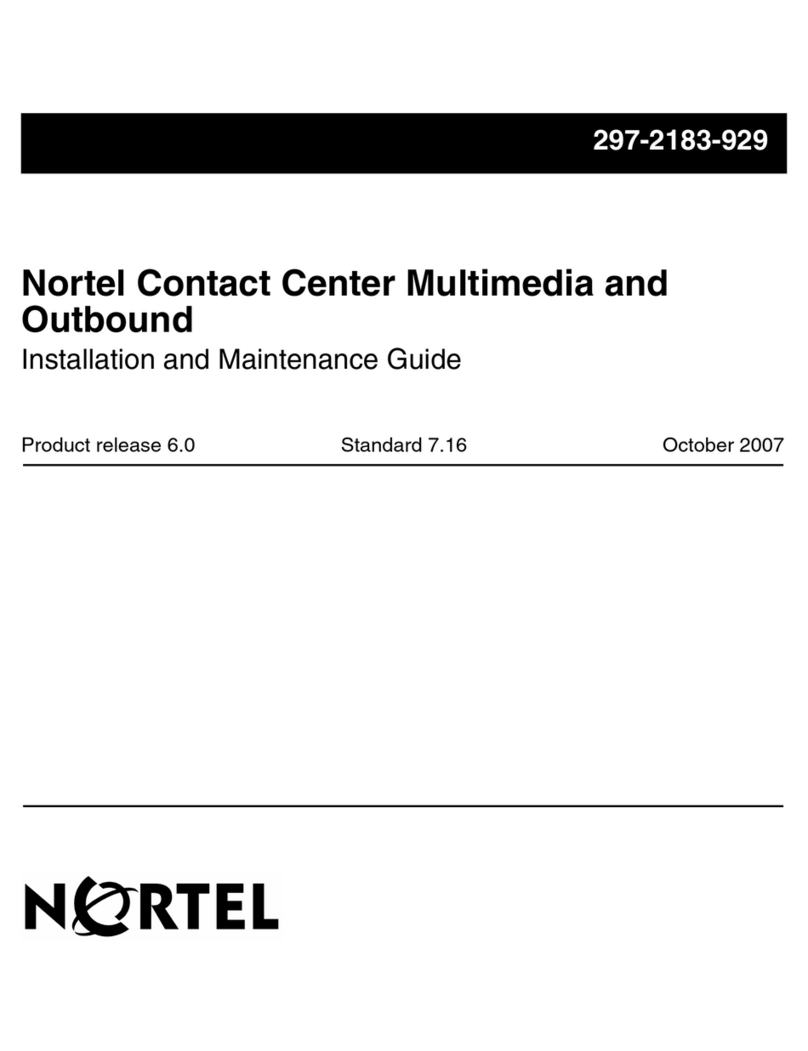
Nortel
Nortel Contact Center Manager Product manual
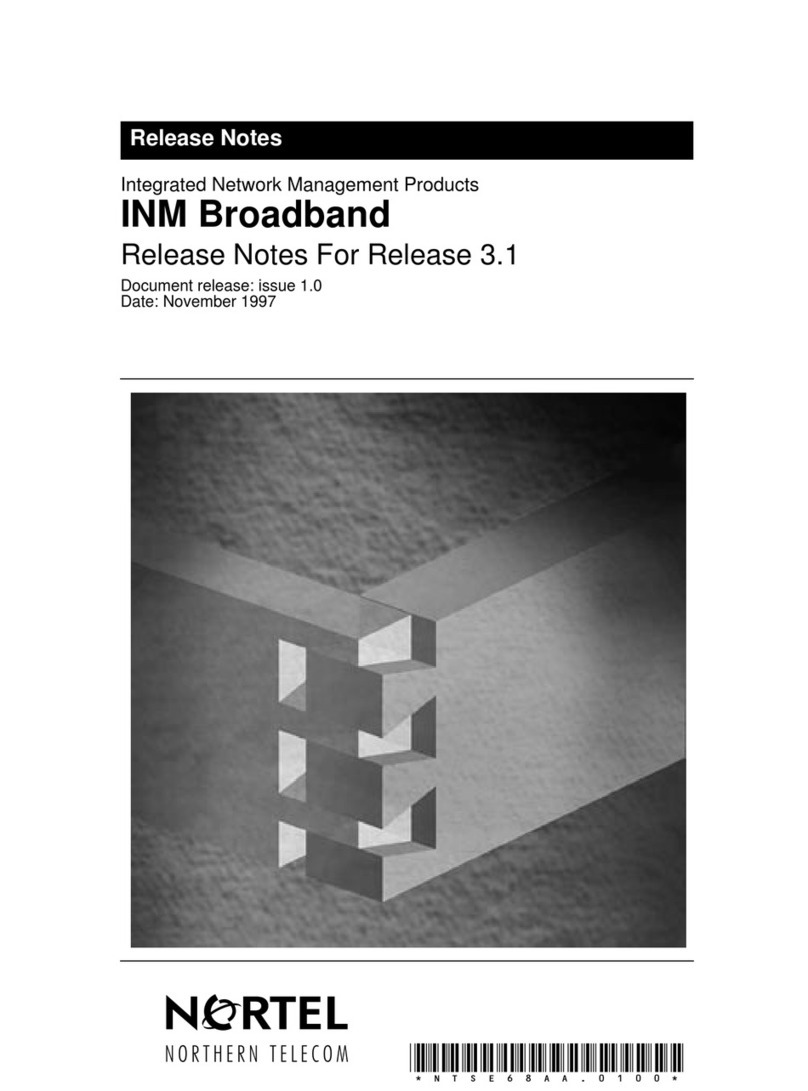
Nortel
Nortel INM 3.1 Instruction Manual
Popular Software manuals by other brands

Garmin
Garmin 010-10844-00 - Mobile XT - GPS Software null

COMPRO
COMPRO COMPROFM manual

Muratec
Muratec OFFICEBRIDGE ONLINE user guide

Oracle
Oracle Contact Center Anywhere 8.1 installation guide

Adobe
Adobe 65007312 - Photoshop Lightroom Programmer's guide

Avaya
Avaya NULL One-X for RIM Blackberry user guide