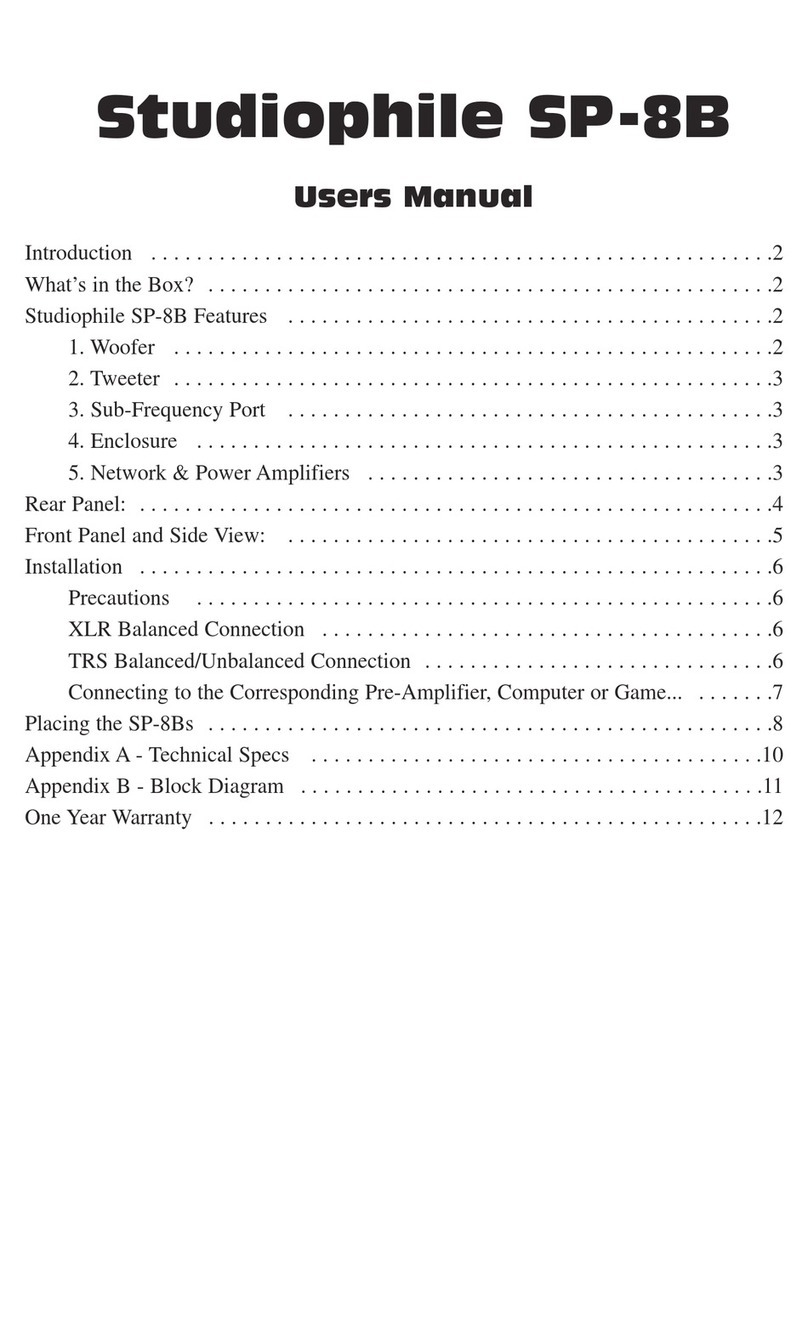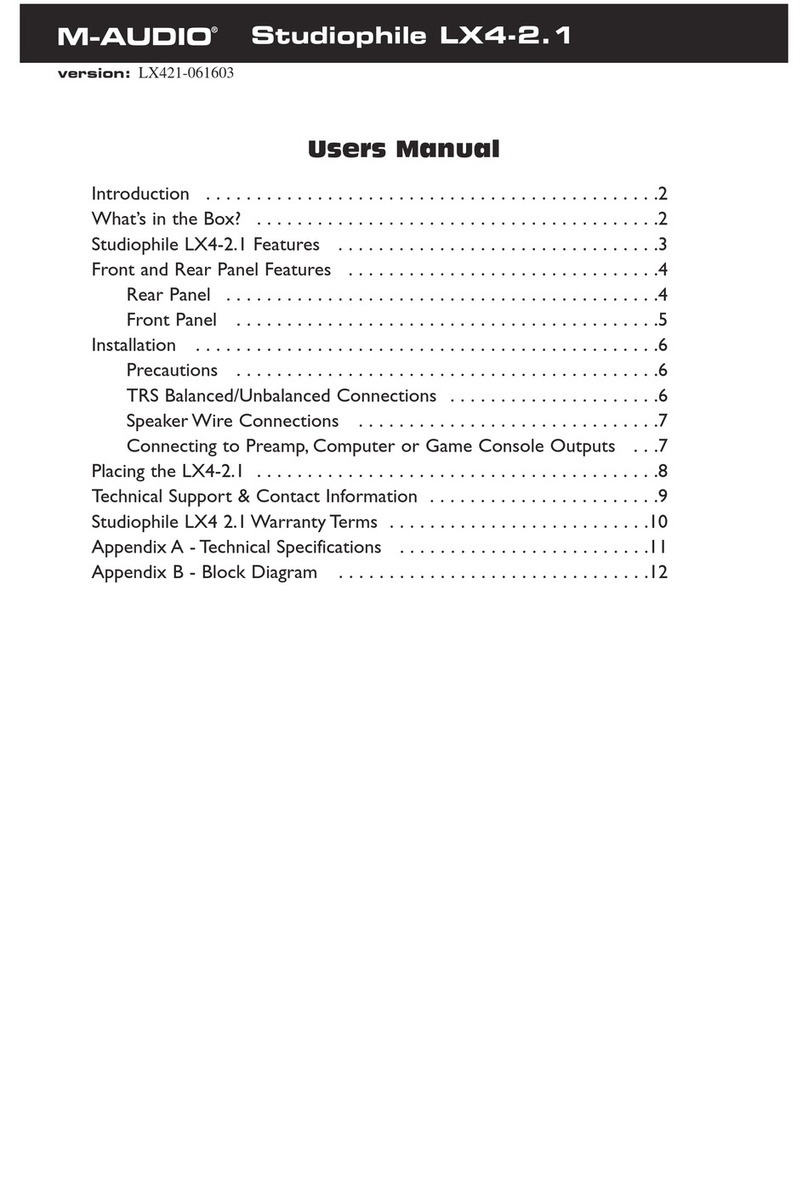M-Audio Ozonic Quick Start Guide
Thank you for choosing the M-Audio Ozonic, the professional, portable audio and
MIDI controller for your laptop or desktop computer. Using the convenience and
dependability of the IEEE 1394 (FireWire) bus, the Ozonic provides your computer with
a high-performance, high-resolution 4x4 multi-channel audio interface, as well as
an advanced MIDI controller, in a rugged, lightweight, and highly portable design.
Its extremely high-capacity I/O and 40 assignable MIDI controllers make it the ideal
companion to your laptop-based mobile recording or performance setup.
This Quick Start Guide is designed to give you a basic overview of the Ozonic in order to
get you up and running quickly. Even if you’re an experienced computer user and sound
recordist, we suggest you take the time to read the accompanying Users’ Manual. It
will familiarize you with the unit’s more advanced features and help you to get the most
out of your Ozonic.
You will find the device manual on the included Driver CD. Open the “Manuals” folder,
locate the folder for your native language, and then open the Ozonic manual. The
manual is in pdf format, and requires Adobe Acrobat Reader.
Installing the Ozonic
NOTE: Do NOT connect the Ozonic to your computer until you have run the installer
program.
Begin by inserting the Driver CD-ROM into your computer. Browse to the Ozonic folder,
and double-click the installer file (on the Mac, there will be an installer file folder for your
particular operating system—OS X.
Run the installer application and follow the onscreen instructions. Windows users don’t
need to worry about the “Windows Logo Testing” messages since our drivers are tested
to be of the highest quality (see manual for details). The necessary system files will be
copied to your computer’s hard drive. Once you’ve completed the installation, you will
be prompted to shut down your computer. After you have powered off your system,
connect the Ozonic to your computer’s FireWire port and power it on. When you reboot
your system, it will recognize the new device and complete the driver installation. Your
Ozonic is then ready to use.
For more detailed information on installing the Ozonic under your particular operating
system, please refer to your Users’ Manual.
Connnecting the Ozonic
Audio
Connect the Ozonic’s Line Outputs 1 and 2 to your amplifier, powered monitors, or mixer.
For two-channel stereo operation, the default outputs are channels 1 and 2. (You may
change this in the Ozonic Control Panel if you desire.) You can also connect the Ozonic’s
four line outputs to a stand-alone mixer.
Connect your headphones to the Ozonic’s headphone outputs.
Connect microphones or instruments (such as an electric guitar or bass guitar) to the
Mic/Inst preamp input channels 1 and 2. Make sure the to check the Mic Phantom